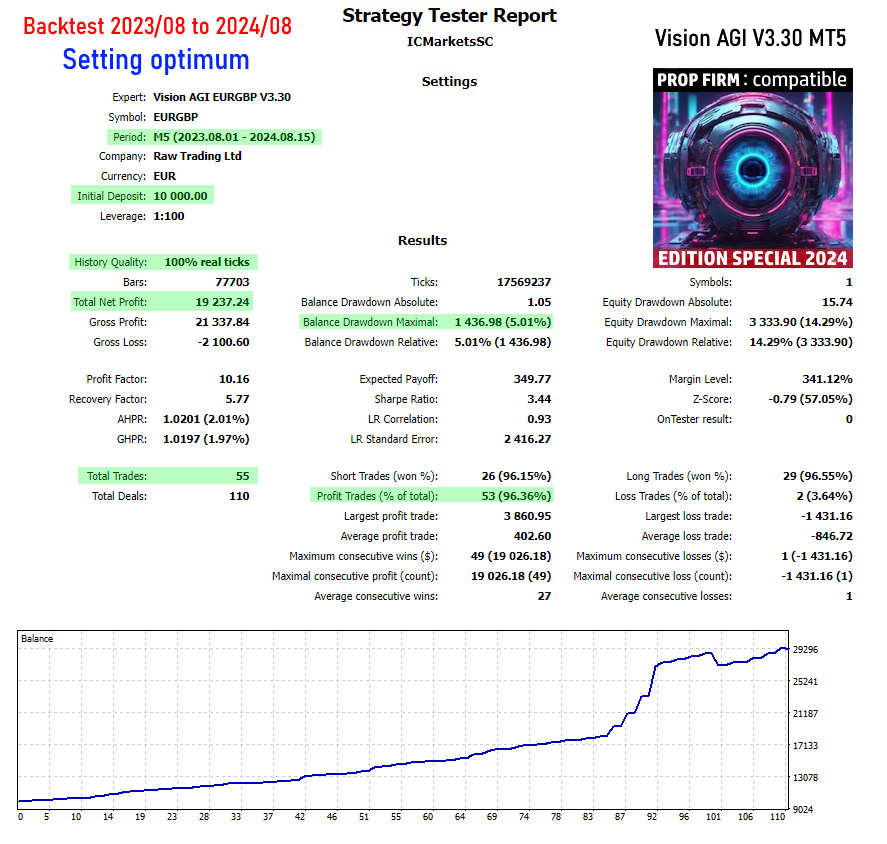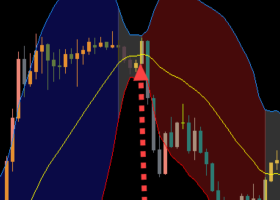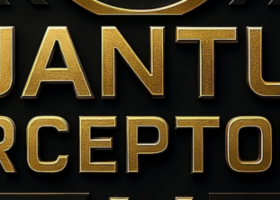If you have any questions, you can reach me on my profile:
Profil MQL5 : ✔️ https://www.mql5.com/en/users/incepline
My experts advisors : ✔️ https://www.mql5.com/en/users/incepline/seller
⭐️⭐️⭐️⭐️⭐️ EA Vision AGI MT5 © : https://www.mql5.com/fr/market/product/102877
Setting up the Vision AGI MT5 robot
👉 In short, it is recommended to leave all options at their defaults; there is no need to change the settings. The only thing to do is to adjust the lot risk to your profit target and manage your drawdown. Download the corresponding setting file at the bottom of this page according to your trading philosophy.
Please note:
The default settings are standard for M5 period trading. Stoploss and take profit are indicated in points.
(Trade A) : is the first trade that is launched most often.
(Trade B) : corresponds to the 2nd trade which is launched following the decision of the robot.
I specify that trades A and B work together, you cannot separate them.
1/ Slide the robot on the EURGBP M5 chart
In the (common) tab, check the box: Allow Algo Trading
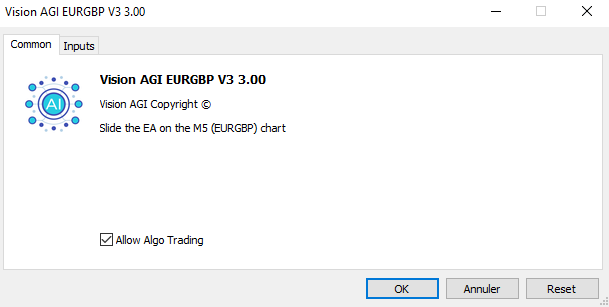
👉 Trade B Ignore Filters Hours : (True) Allows the opening of (Trade B) even if we are in the blackout time slot, it is recommended to leave it on True.
👉 Use Fibo TP Level (replace the TP manual Trade B) : Option which allows you to replace the manual take profit at point (Trade B) with a target managed with Fibo, it is recommended to leave it on True.

2/ Money Management : (Automated lots management)
👉 Specify here the maximum percentage of your capital that you want to risk on each transaction. If you specify 3, then 3% of your capital will be risked in the trade.
If the trade is profitable, the next stake increases as your capital increases. If the trade is losing, the next stake is reduced as your capital decreases. And so on
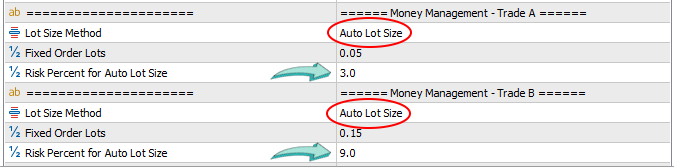
Robot Parameters: Risk in % (for all amounts)
Money Management
The default settings are good, they are shown in percentage but you can change to fixed lots.
| Trade A | Risk = 1.50% | Long-term conservative strategy and Prop Firm |
| Trade B | Risk = 4.50% | Long-term conservative strategy and Prop Firm |
| Trade A | Risk = 3% | Default strategy with medium yield and DD medium |
| Trade B | Risk = 9% | Default strategy with medium yield and DD medium |
| Trade A | Risk = 5% | Optimum strategy with high yield and DD medium/high risk |
| Trade B | Risk = 15% | Optimum strategy with high yield and DD medium/high risk |
Use fixed lots:
1: Click Auto lot and select Fixed Lot Size
2: indicate the lots : Please note, you must calculate your lots in relation to your capital.
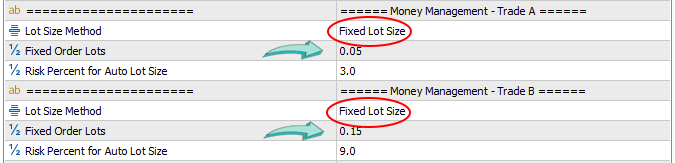
Setting A et B in points: (Stop Loss and Take Profit)
Adjustment of SL and TP of trades A and B.
👉 There is no need to change the settings.

Opening time of authorized trades :
👉 We indicate here the time slot where the robot is authorized to open a trade.
By default the option is False, the EA can open a trade 24/24. The time is based on that of your broker.

News Filter :
This filter is used to prohibit the robot from trading before and/or after certain financial/economic announcements likely to influence stock market results.
By default, the filter is set to (false) which means that it is not active. To use this option, set it to (true) mode.
Management is automated, on the most important news corresponding to your pairs, here it is EUR and GBP. Simply set the ban minutes to open a trade before and after the news.
When the EA is in ban mode, it is indicated on the graph in bold red.
👉 Indicate the number of minutes before the news
👉 Indicate the number of minutes after the news

To use this option, make sure you have added the urls of the news sites in (tools/options/expert advisors).
If you haven't already, refer to the guide : Robot Installation Guide
| Please choose and download the tuning file below, your EA will be automatically tuned to the best desired level. |
|---|
👉 Prop Firm : Suitable for secure trading with small/medium drawdown + Active news filter
👉 Standard : Suitable for medium yield trading with medium drawdown
👉 Optimum : Suitable for high yield trading with medium/high drawdown 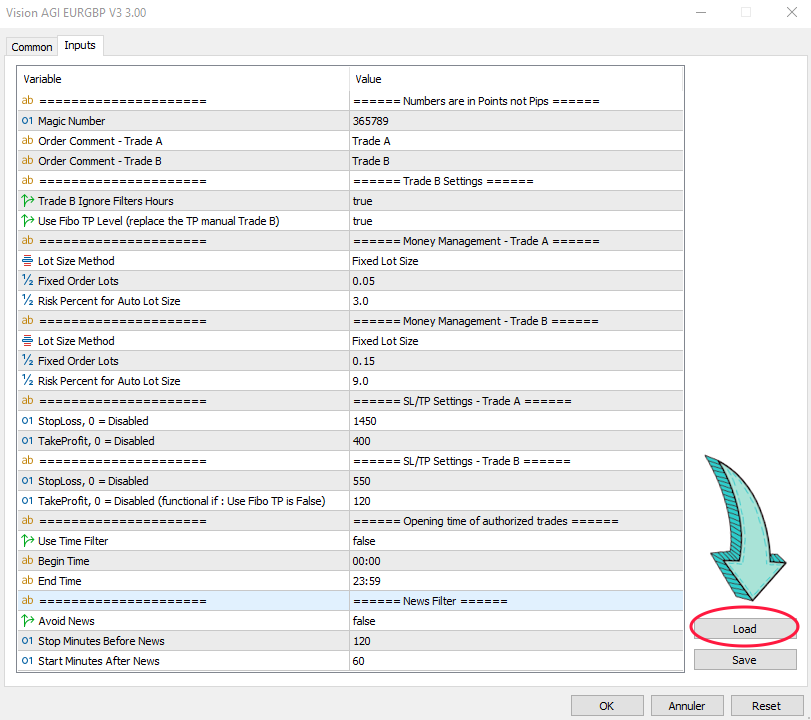
The settings are finished, you can click on OK to validate and launch the robot. Check at the top right of the graph that the little hat is blue.
Happy trading to you.
SETTING file : You can download the parameter file at the bottom of the page.