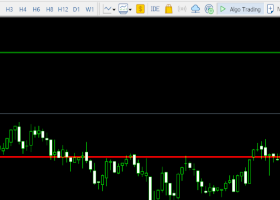Dashboards
It is a well known fact that most traders use one or more indicators to refine entry and exit points (some use many). Equally, many traders use indicators across multiple timeframes because it provides a better and more even view of the market, and so was born the standard multi-timeframe (MTF) dashboard to allow you to see for example all the RSI values from several timeframes at once, and there are plenty of these one trick ponys to buy for anything upto $200.
So dashboards have been around a while, and most provide a view of just one indicator for example the value of the RSI indicator across multiple timeframes, and most if not all require you to spend ages typing in lots of symbol names and other inputs just to get started, and then your stuck with the display the way it was built. Well now there is Mega Dash bringing you a huge step change in dashboards.
Mega Dash
The whole design concept of Mega Dash was provide the trader with a much greater choice of dashboard data and to make it as easy as possible to use.
Manual with Trading Strategy Alerts Guide can be downloaded from the bottom of this page.
So traders using Mega Dash can:
- Create unlimited indicator sets from a large choice of 30 leading indicators and 21 timeframes
- Create unlimited symbol sets from the Metatrader Market Watch
- Create unlimited dashboards from the symbol and indicator sets
- Do everything through a well designed on screen interface - quickly and easily
- Control the chart Symbol, Timeframe and Indicators from the dashboard with just a mouse click.
- Have full control over alerts through: Audiable, Visual, Terminal, Email, Mobile
- Create Group Alerts to be alerted when your chosen indicators are aligned.
- Use 32 trading strategy alerts
- Choose from immersive color themes (every Color and Font is fully customisable)
- Choose the ideal scale for the trader and the chart - from tiny to extra large
In addition, Mega Dash has been designed with our unique algorithms to work as efficient as possible with system resources, and to ensure that all alerts including Mobile (Push) Notifications do not exceed the Metaquotes limits, and this is monitored and controlled across all our products no matter how many charts they are being run on.
![]()
Example Dashboards
Create your own unique dashboard - the way you want it!
Example: Multi-timframe RSI only dashboard - on FX Majors
now add the Awesome Oscillator and change the color scheme
or what about EUR, GBP, USD only with MACD, CCI and Stocastic
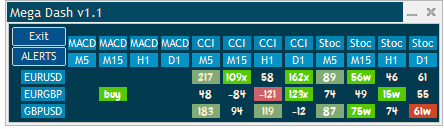
with all alerts turned on
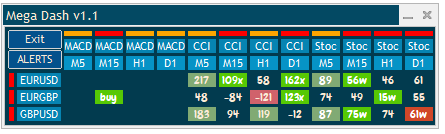
or alerts only on EURUSD and H1 timeframe
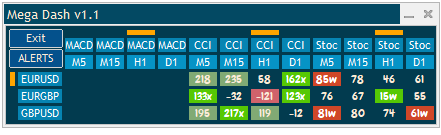
change alert colors, fonts and scale
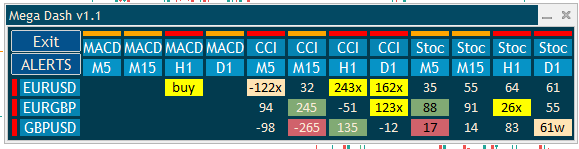
however you want it...
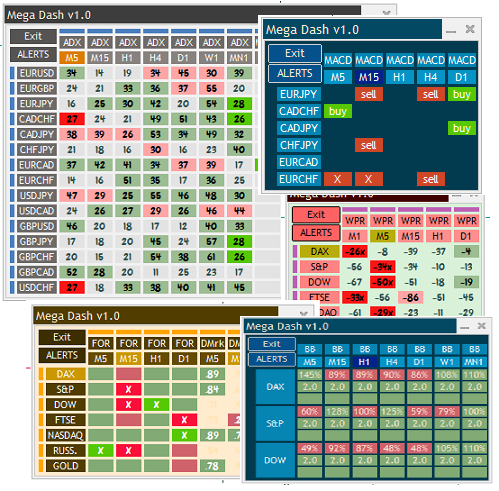
Example Trading Strategy Alert
Indicator: Accelerator Oscillator (AC)
Type: Oscillator - Momentum
Window: Separate Chart Window
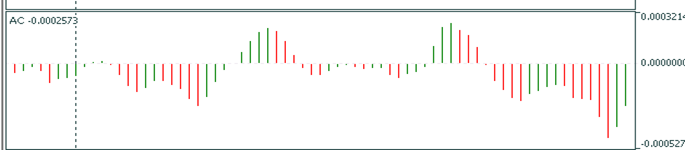
Created by technical analyst Bill Williams, the Accelerator Oscillator is used to detect early changes in momentum in order to try and aid the prediction of market reversals.
If the trend is going to change direction the price change momentum will decrease so that the direction of the price change can switch. The Accelerator Oscillator measures the change in acceleration of momentum to give an early indication of change.
The values of the indicator oscillate around the zero line and are displayed as coloured bars with green representing positive changes in price and red negative changes.
The easiest way to understand this indicator is that green bars are increasing acceleration and red decreasing acceleration. Positive values are bullish and negative values are bearish.
The Bill Williams Accelerator Oscillator trading strategy is:
BUY: If above the zero line two green bars complete to enter a buy.
If below the zero line three green bars complete to enter a buy.
SELL: If below the zero line two red bars complete to enter a sell.
If above the zero line three red bars complete to enter a sell.
It is recommended to use AO in conjunction with other indicators to get your exact buy or sell signals.
Mega Dash will display in accordance with the Bill Williams strategy as shown below.
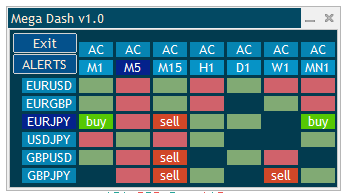
New signals will display Buy/Sell and change color.
Additional, bars beyond the Buy/Sell signal in the same direction will display the trend up/down color.
![]()
Simple To Use (1-2-3 - Run Dashboard)
1 - Symbol Sets
Use the Search facility to select your indicators.
Give them a short display name if you want to.
Activate/deactivate individual symbols as required (default is activated).
Load, Save and Manage unlimited Symbol sets at the press of a button.
Its easy and takes just a few seconds to create a symbol set and the latest version gives you 28 symbols per set.
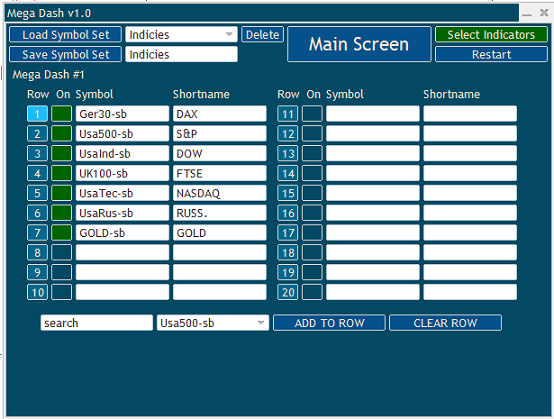
2 - Indicator Sets
Select Indicator and Timeframe.
Use the default settings or adjust as required, including alert thresholds.
Use the 'Create MTF Set' to create a version of the indicator for each timeframe selected with one simple button press.
Activate/deactivate individual indicators as required (defaults to activated).
Load, Save and Manage unlimited Indicator sets at the press of a button.
Its simple and takes just a few seconds to create an indicator set.
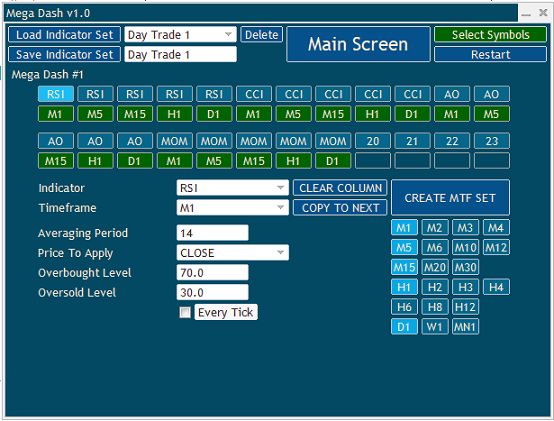
3 - Dashboard Settings
After either loading or creating indicator and symbol sets in steps 1 & 2 you can just run the run dashboard.
If you want to override the default settings or save the complete dashboard then step 3 allows you to do just that.
Select a Scale to adjust the size of the dashboard 8-14 (default 10).
Select from a range of immersive color themes.
You can change the default fonts if you like (from those installed on your computer)
Turn on/off different alerting methods including Group Alerts
Choose an audiable alert sound (choice of 22 sounds)
Adjust alert timings if you like.
Load, Save and Manage your complete dashboards at the press of a button.
Loading a dashboard loads all the settings choices, and symbol and indicators sets that were loaded at the time the dashboard was saved.
Including any individual color overides.
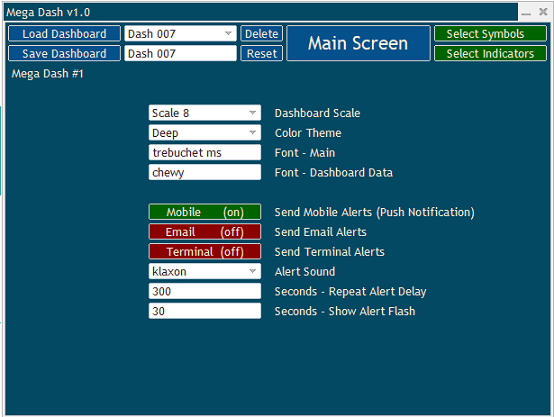
![]()
Mega Dash: Advanced - Easy To Use - Unlimited Options
Mega Dash provides you with so much flexibility, choice of indicators and ease of use,
we think it is probably the best dashboard you can get.

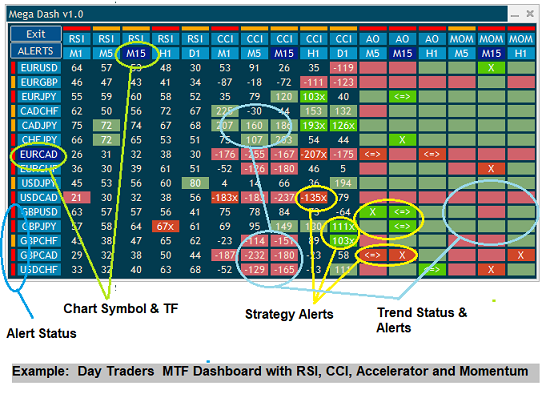
![[$9,496] in 5 Days Using 'Supply Demand EA ProBot' (Live Results) [$9,496] in 5 Days Using 'Supply Demand EA ProBot' (Live Results)](https://c.mql5.com/6/965/splash-preview-761070-1740062258.png)