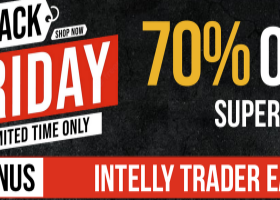MACD Scanner
This scanner is monitoring the entire market for trade opportunities for all symbols and for all time frames. You don't have to look to all the charts, for all symbols and for all time frames. This scanner will alert you on your computer, or on your mobile, when a trade opportunity has been found. You never have to miss a trade opportunity!
This indicator is designed to scan all pairs and symbols, for all time frames, to find a cross of the MACD main and signal line.
MACD Definition
The MACD is used to follow trends. The MACD is calculated as follows: 12-period EMA - 26 period EMA (default values). The MACD signal is the EMA (9 days) of the MACD line. The most important signal of the MACD is when the MACD crossed the signal line up or down. This gives us a signal that a trend might be emerging in the direction of the cross.
Note: This indicator will not show information on the chart. This is a scanner and will provide reliable MACD trading alerts.

Link to product: https://www.mql5.com/en/market/product/35542
MACD Trading Strategy
The MACD strategy is to trade when there is a cross of the MACD and Signal line. However, you do not want to act on every signal. You will be most successful when you follow the trend.
This scanner has implemented multiple filters to provide most reliable MACD signals:
- Signals will be filtered when it is not following the MACD trend. E.g. If the MACD is below the zero line, no Bullish alerts will be issued.
- The scanner has an embedded trend filter, to only provide signals following the trend.
- It will filter signals if the MACD value is low. If the MACD value is low, it means that the 12-period EMA and the 26 period EMA are close to each other. In this case, there is no strong trend, and you don't want to trade in this condition.
Trading Recommendations:
- Like for every indicator, the higher time frames are more reliable then shorter time frames. For that reason, the recommendation is to use the scanner for high time frames only (H1 or higher).
- Do not enter the market when high critical news is expected the same day. High critical news can result in unexpected movements in the market, which can not be identified by any indicator. News can be found on e.g. the MQL website, DailyFX and investing.com.
- Do not enter the market when the price is close to an important support or resistance.
Features
- Scans all symbols visible in your Market Watch window, or all symbols available for your broker at the same time. You can also enter the symbols you want to scan.
- Indicator only have to be installed on one chart to scan the entire market.
- Specify which time frame you want to monitor. Each time frame can be selected in the settings.
- The dashboard will show the latest alerts provided by this Scanner. When you click on an alert in the dashboard, a new chart will be opened for the applicable Symbol and time frame. The new chart will highlight the alert with a vertical line.
- Receive Alerts in the MT4 terminal for each trade opportunity found.
- Receive Alerts on your mobile phone, so you never miss a trade opportunity!
- Low CPU usage.
- Alerts for MACD Main / Signal crosses, with Trend filter
- Alerts when the MACD 0-line is crossed
Installation
- Download the Indicator in your MT4 terminal after you have purchased the product.
- Put the indicator on one chart in your MT4 terminal (any chart can be used, any symbol and time frame can be used), and from that moment the entire market will be scanned for all pairs and symbols, and for all time frames as configured.
Parameters
----------- General settings -----------
- Send signals to Alert Message Box: If set to True, alerts will be issued to your MT4 terminal
- Send signals to Mobile (Notifications): If set to True, alerts will be issued to your mobile using the MT4 Notifications
- Scan pairs in Market Watch only: If set to True, only pairs and symbols within the MT4 Market Watch will be scanned. If set to false, all pairs and symbols available for your broker will be scanned and monitored
- Symbols To Scan: You can enter symbols you want to scan by this scanner in this field. The symbols needs to be the same as they are shown on your Market Watch window. The field is case senstive. Each symbol needs to be separated by a comma (,).
- Alert and Scan for each bar: If set to true, pairs and symbols are scanned for each new bar for a moving average cross in the applicable time frame
----------- MACD Indicator settings -----------
- Alert MACD 0-line Cross: If True, alerts will be issued when the 0-line has been crossed
- Alert MACD/Signal line Cross: If True, alerts will be issues when there is a MACD/Signal line cross
- Minimum value for current MACD value: Set the minimum number of pips for the MACD value, to filter signals for weak trends
----------- Main Trend Indicator settings -----------
- Only alert when alert is following the MACD trend: If True, only receive alerts when it is following the MACD trend. E.g. only Bullish signals if MACD is above 0
- Only alert when following the trend: If True, only receive alerts if the MACD signal is following the main trend of the symbol. The trend is defined by MAs.
- Fast MA Period and Slow MA Period: Period for the 2 Moving Averages to define the main trend.
- Fast MA Method and Slow MA Method: Specify the Method for the 2 Moving Averages to define the main trend (e.g. SMA, EMA, etc.).
----------- Display settings -----------
- Show Comments on chart: If set to True, comments will be shown in the top left corner to show that the indicator is loaded. If set to False, no comments will be shown.
- Show Dashboard on chart: If True, a dashboard will be shown on the Chart with the latest alerts provided by this MACD Scanner. When you click on the alert in the dashboard, a new chart will be opened for the applicable Symbol and time frame
- Clear Dashboard at start of new Day: If True, all alerts will be removed from the dashboard at start of each new trading day.
- Define Text color: Define the text color for all the text on the dashboard
- Define Background color: Define the background color for the
- Maximum number of Alerts printed on Chart
- BullishAlertLineColor: Define the color of the vertical Line for Bullish Alerts, when you click on the alert in the Dashboard
- BullishAlertLineStyle: Define the style of the Bullish Vertical Line
- BearishAlertLineColor: Define the color of the vertical Line for Bearish Alerts, when you click on the alert in the Dashboard
- BearishAlertLineStyle: Define the style of the Bearish Vertical Line
- Template for new chart: Ability to specify the template which should be applied for the new charts opened from the Dashboard. The template should be in the default location of the MT4 application.