
MQL5 Cookbook: Monitoring Multiple Time Frames in a Single Window
Introduction
When choosing the direction for opening a position, a price chart with multiple time frames displayed at the same time may be quite useful. The MetaTrader 5 Client Terminal provides 21 time frames for analysis. You can take advantage of special chart objects that you can place on the existing chart and set the symbol, time frame and some other properties right there. You can add any number of such chart objects, however it would be quite inconvenient and time-consuming if done manually. On top of that, not all chart properties can be set in manual mode.
In this article, we will take a closer look at such graphical objects. For illustrative purposes, we will create an indicator with controls (buttons) that will allow us to set multiple chart objects in a subwindow at the same time. Furthermore, chart objects will accurately fit in the subwindow and will be automatically adjusted when the main chart or terminal window is resized.
In addition to buttons for adding chart objects, we will also have buttons for enabling/disabling some of the chart properties, including those that can only be modified programmatically.
Development
You can manually add a chart object using the Insert menu->Objects->Graphical Objects->Chart. For example, this is how the objects with H4 and D1 time frames are displayed on the 1 Hour chart:
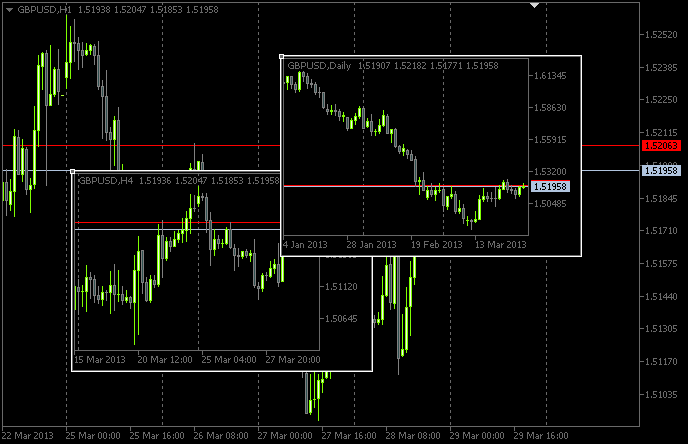
Fig. 1. Chart objects
Modifying the object parameters, you can only manage a limited set of properties:
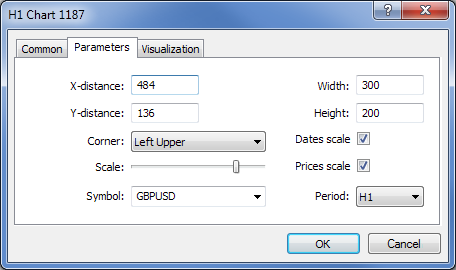
Fig. 2. Chart object properties
Yet, such parameters as the ask and bid price levels, indent from the right chart edge, trade levels, etc. can only be displayed when appropriately programmed.
So we begin the development of the indicator. Let's say, we name it ChartObjects (working title of the article). Using the MQL5 Wizard, create a template for the indicator in MetaEditor. When selecting Event handlers of the Custom indicator program, opt for the ones as shown in screenshot below:
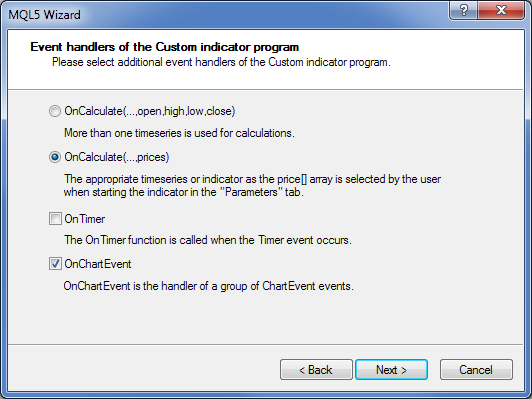
Fig. 3. Event handlers of the indicator
When opened in MetaEditor, the template source code will as a result look as follows:
//+------------------------------------------------------------------+ //| ChartObjects.mq5 | //| Copyright 2013, MetaQuotes Software Corp. | //| http://www.mql5.com | //+------------------------------------------------------------------+ #property copyright "Copyright 2013, MetaQuotes Software Corp." #property link "http://www.mql5.com" #property version "1.00" #property indicator_chart_window //+------------------------------------------------------------------+ //| Custom indicator initialization function | //+------------------------------------------------------------------+ int OnInit() { //--- indicator buffers mapping //--- return(INIT_SUCCEEDED); } //+------------------------------------------------------------------+ //| Custom indicator iteration function | //+------------------------------------------------------------------+ int OnCalculate(const int rates_total, const int prev_calculated, const int begin, const double &price[]) { //--- //--- return value of prev_calculated for next call return(rates_total); } //+------------------------------------------------------------------+ //| TradeTransaction function | //+------------------------------------------------------------------+ void OnTradeTransaction(const MqlTradeTransaction& trans, const MqlTradeRequest& request, const MqlTradeResult& result) { //--- } //+------------------------------------------------------------------+ //| ChartEvent function | //+------------------------------------------------------------------+ void OnChartEvent(const int id, const long &lparam, const double &dparam, const string &sparam) { //--- } //+------------------------------------------------------------------+
We will basically not need the OnCalculate() function in this implementation but it is impossible to compile the indicator without it. Further, we will need one of the major functions - OnDeinit(). It will monitor the deletion of the program from the chart. Following the primary processing of the template, we have the following source code:
//+------------------------------------------------------------------+ //| ChartObjects.mq5 | //| Copyright 2013, MetaQuotes Software Corp. | //| http://www.mql5.com | //+------------------------------------------------------------------+ #property copyright "Copyright 2013, MetaQuotes Software Corp." #property link "http://www.mql5.com" #property version "1.00" //--- #property indicator_chart_window // Indicator is in the main window #property indicator_plots 0 // Zero plotting series //+------------------------------------------------------------------+ //| Custom indicator initialization function | //+------------------------------------------------------------------+ int OnInit() { //--- Set the short name for the indicator IndicatorSetString(INDICATOR_SHORTNAME,"TimeFramesPanel"); //--- Initialization completed successfully return(INIT_SUCCEEDED); } //+------------------------------------------------------------------+ //| Indicator deinitialization | //+------------------------------------------------------------------+ void OnDeinit(const int reason) { //--- If the indicator has been deleted from the chart if(reason==REASON_REMOVE) { } } //+------------------------------------------------------------------+ //| Custom indicator iteration function | //+------------------------------------------------------------------+ int OnCalculate(const int rates_total, const int prev_calculated, const int begin, const double &price[]) { //--- //--- return value of prev_calculated for next call return(rates_total); } //+------------------------------------------------------------------+ //| ChartEvent function | //+------------------------------------------------------------------+ void OnChartEvent(const int id, const long &lparam, const double &dparam, const string &sparam) { //--- } //+------------------------------------------------------------------+
Now, we need to create an indicator that will be used as storage (subwindow) for chart objects. It will basically be a dummy indicator. Let's name it SubWindow. Its code is provided below:
//+------------------------------------------------------------------+ //| SubWindow.mq5 | //| Copyright 2013, MetaQuotes Software Corp. | //| http://www.mql5.com | //+------------------------------------------------------------------+ #property copyright "Copyright 2013, MetaQuotes Software Corp." #property link "http://www.mql5.com" #property version "1.00" //--- #property indicator_chart_window // Indicator is in the subwindow #property indicator_plots 0 // Zero plotting series //+------------------------------------------------------------------+ //| Custom indicator initialization function | //+------------------------------------------------------------------+ int OnInit() { //--- Set the short name for the indicator IndicatorSetString(INDICATOR_SHORTNAME,"SubWindow"); //--- Initialization completed successfully return(INIT_SUCCEEDED); } //+------------------------------------------------------------------+ //| Custom indicator iteration function | //+------------------------------------------------------------------+ int OnCalculate(const int rates_total, const int prev_calculated, const int begin, const double &price[]) { //--- //--- return value of prev_calculated for next call return(rates_total); } //+------------------------------------------------------------------+
The SubWindow.ex5 indicator will be stored as a resource within ChartObjects.ex5 after compilation. So the program developer will ultimately be able to provide the end user with only one file instead of two.
As already described in the previous article entitled "MQL5 Cookbook: Sound Notifications for MetaTrader 5 Trade Events", resource files can be included in a program using the #resource directive. At the beginning of our ChartObjects program, we need to add the following string of code:
//--- Include indicator resource #resource "\\Indicators\\SubWindow.ex5"
Then, using the #define directive, we set the sizes of arrays that will be attributed to the controls:
//--- Number of time frame buttons #define TIMEFRAME_BUTTONS 21 //--- Number of buttons for chart object properties #define PROPERTY_BUTTONS 5
And, as usual, we declare global variables at the very beginning of the program:
//--- Location of the SubWindow indicator in the resource string subwindow_path ="::Indicators\\SubWindow.ex5"; int subwindow_number =-1; // Subwindow number int subwindow_handle =INVALID_HANDLE; // SubWindow indicator handle string subwindow_shortname ="SubWindow"; // Short name of the indicator //--- int chart_width =0; // Chart width int chart_height =0; // Chart height int chart_scale =0; // Chart scale //--- color cOffButtonFont =clrWhite; // Unclicked button text color color cOffButtonBackground =clrDarkSlateGray; // Unclicked button background color color cOffButtonBorder =clrLightGray; // Unclicked button border color //--- color cOnButtonFont =clrGold; // Clicked button text color color cOnButtonBackground =C'28,47,47'; // Clicked button background color color cOnButtonBorder =clrLightGray; // Clicked button border color
This is followed by declaring arrays for time frame buttons:
//--- Array of object names for time frame buttons string timeframe_button_names[TIMEFRAME_BUTTONS]= { "button_M1","button_M2","button_M3","button_M4","button_M5","button_M6","button_M10", "button_M12","button_M15","button_M20","button_M30","button_H1","button_H2","button_H3", "button_H4","button_H6","button_H8","button_H12","button_D1","button_W1","button_MN" }; //--- Array of text displayed on time frame buttons string timeframe_button_texts[TIMEFRAME_BUTTONS]= { "M1","M2","M3","M4","M5","M6","M10", "M12","M15","M20","M30","H1","H2","H3", "H4","H6","H8","H12","D1","W1","MN" }; //--- Array of time frame button states bool timeframe_button_states[TIMEFRAME_BUTTONS]={false};
Arrays of buttons to control the chart object properties:
//--- Array of object names for buttons of chart properties string property_button_names[PROPERTY_BUTTONS]= { "property_button_date","property_button_price", "property_button_ohlc","property_button_askbid", "property_button_trade_levels" }; //--- Array of text displayed on buttons of chart properties string property_button_texts[PROPERTY_BUTTONS]= { "Date","Price","OHLC","Ask / Bid","Trade Levels" }; //--- Array of states for buttons of chart properties bool property_button_states[PROPERTY_BUTTONS]={false}; //--- Array of sizes for buttons of chart properties int property_button_widths[PROPERTY_BUTTONS]= { 66,68,66,100,101 };
And finally we have an array of chart object names:
//--- Array of chart object names string chart_object_names[TIMEFRAME_BUTTONS]= { "chart_object_m1","chart_object_m2","chart_object_m3","chart_object_m4","chart_object_m5","chart_object_m6","chart_object_m10", "chart_object_m12","chart_object_m15","chart_object_m20","chart_object_m30","chart_object_h1","chart_object_h2","chart_object_h3", "chart_object_h4","chart_object_h6","chart_object_h8","chart_object_h12","chart_object_d1","chart_object_w1","chart_object_mn" };
Before we proceed to functions that have to do with interaction with graphical objects, let's first write the functions that create those objects in the chart. In our program, we will need two types of graphical objects: OBJ_BUTTON and OBJ_CHART.
Buttons will be created by the CreateButton() function:
//+------------------------------------------------------------------+ //| Creating the Button object | //+------------------------------------------------------------------+ void CreateButton(long chart_id, // chart id int window_number, // window number string name, // object name string text, // displayed name ENUM_ANCHOR_POINT anchor, // anchor point ENUM_BASE_CORNER corner, // chart corner string font_name, // font int font_size, // font size color font_color, // font color color background_color, // background color color border_color, // border color int x_size, // width int y_size, // height int x_distance, // X-coordinate int y_distance, // Y-coordinate long z_order) // Z-order { //--- If the object has been created successfully if(ObjectCreate(chart_id,name,OBJ_BUTTON,window_number,0,0)) { // set its properties ObjectSetString(chart_id,name,OBJPROP_TEXT,text); // setting name ObjectSetString(chart_id,name,OBJPROP_FONT,font_name); // setting font ObjectSetInteger(chart_id,name,OBJPROP_COLOR,font_color); // setting font color ObjectSetInteger(chart_id,name,OBJPROP_BGCOLOR,background_color); // setting background color ObjectSetInteger(chart_id,name,OBJPROP_BORDER_COLOR,border_color); // setting border color ObjectSetInteger(chart_id,name,OBJPROP_ANCHOR,anchor); // setting anchor point ObjectSetInteger(chart_id,name,OBJPROP_CORNER,corner); // setting chart corner ObjectSetInteger(chart_id,name,OBJPROP_FONTSIZE,font_size); // setting font size ObjectSetInteger(chart_id,name,OBJPROP_XSIZE,x_size); // setting width ObjectSetInteger(chart_id,name,OBJPROP_YSIZE,y_size); // setting height ObjectSetInteger(chart_id,name,OBJPROP_XDISTANCE,x_distance); // setting X-coordinate ObjectSetInteger(chart_id,name,OBJPROP_YDISTANCE,y_distance); // setting Y-coordinate ObjectSetInteger(chart_id,name,OBJPROP_SELECTABLE,false); // object is not available for selection ObjectSetInteger(chart_id,name,OBJPROP_STATE,false); // button state (clicked/unclicked) ObjectSetInteger(chart_id,name,OBJPROP_ZORDER,z_order); // Z-order for getting the click event ObjectSetString(chart_id,name,OBJPROP_TOOLTIP,"\n"); // no tooltip } }
Accordingly, creation of a chart in a subwindow will be performed by the CreateChartInSubwindow() function:
//+------------------------------------------------------------------+ //| Creating a chart object in a subwindow | //+------------------------------------------------------------------+ void CreateChartInSubwindow(int window_number, // subwindow number int x_distance, // X-coordinate int y_distance, // Y-coordinate int x_size, // width int y_size, // height string name, // object name string symbol, // symbol ENUM_TIMEFRAMES timeframe, // time frame int subchart_scale, // bar scale bool show_dates, // show date scale bool show_prices, // show price scale bool show_ohlc, // show OHLC prices bool show_ask_bid, // show ask/bid levels bool show_levels, // show trade levels string tooltip) // tooltip { //--- If the object has been created successfully if(ObjectCreate(0,name,OBJ_CHART,window_number,0,0)) { //--- Set the properties of the chart object ObjectSetInteger(0,name,OBJPROP_CORNER,CORNER_LEFT_UPPER); // chart corner ObjectSetInteger(0,name,OBJPROP_XDISTANCE,x_distance); // X-coordinate ObjectSetInteger(0,name,OBJPROP_YDISTANCE,y_distance); // Y-coordinate ObjectSetInteger(0,name,OBJPROP_XSIZE,x_size); // width ObjectSetInteger(0,name,OBJPROP_YSIZE,y_size); // height ObjectSetInteger(0,name,OBJPROP_CHART_SCALE,subchart_scale); // bar scale ObjectSetInteger(0,name,OBJPROP_DATE_SCALE,show_dates); // date scale ObjectSetInteger(0,name,OBJPROP_PRICE_SCALE,show_prices); // price scale ObjectSetString(0,name,OBJPROP_SYMBOL,symbol); // symbol ObjectSetInteger(0,name,OBJPROP_PERIOD,timeframe); // time frame ObjectSetString(0,name,OBJPROP_TOOLTIP,tooltip); // tooltip ObjectSetInteger(0,name,OBJPROP_BACK,false); // object in the foreground ObjectSetInteger(0,name,OBJPROP_SELECTABLE,false); // object is not available for selection ObjectSetInteger(0,name,OBJPROP_COLOR,clrWhite); // white color //--- Get the chart object identifier long subchart_id=ObjectGetInteger(0,name,OBJPROP_CHART_ID); //--- Set the special properties of the chart object ChartSetInteger(subchart_id,CHART_SHOW_OHLC,show_ohlc); // OHLC ChartSetInteger(subchart_id,CHART_SHOW_TRADE_LEVELS,show_levels); // trade levels ChartSetInteger(subchart_id,CHART_SHOW_BID_LINE,show_ask_bid); // bid level ChartSetInteger(subchart_id,CHART_SHOW_ASK_LINE,show_ask_bid); // ask level ChartSetInteger(subchart_id,CHART_COLOR_LAST,clrLimeGreen); // color of the level of the last executed deal ChartSetInteger(subchart_id,CHART_COLOR_STOP_LEVEL,clrRed); // color of Stop order levels //--- Refresh the chart object ChartRedraw(subchart_id); } }
In the above code, we first set the standard chart properties for a chart object. After getting the chart object identifier, the special properties are set. It is also important to refresh the chart object using the ChartRedraw() function, with the chart object identifier being passed to it.
Let's divide the setting of controls between two functions: AddTimeframeButtons() and AddPropertyButtons():
//+------------------------------------------------------------------+ //| Adding time frame buttons | //+------------------------------------------------------------------+ void AddTimeframeButtons() { int x_dist =1; // Indent from the left side of the chart int y_dist =125; // Indent from the bottom of the chart int x_size =28; // Button width int y_size =20; // Button height //--- for(int i=0; i<TIMEFRAME_BUTTONS; i++) { //--- If 7 buttons have already been added to the same row, set the coordinates for the next row if(i%7==0) { x_dist=1; y_dist-=21; } //--- Add a time frame button CreateButton(0,0,timeframe_button_names[i],timeframe_button_texts[i], ANCHOR_LEFT_LOWER,CORNER_LEFT_LOWER,"Arial",8, cOffButtonFont,cOffButtonBackground,cOffButtonBorder, x_size,y_size,x_dist,y_dist,3); //--- Set the X-coordinate for the next button x_dist+=x_size+1; } } //+------------------------------------------------------------------+ //| Adding buttons of chart properties | //+------------------------------------------------------------------+ void AddPropertyButtons() { int x_dist =1; // Indent from the left side of the chart int y_dist =41; // Indent from the bottom of the chart int x_size =66; // Button width int y_size =20; // Button height //--- for(int i=0; i<PROPERTY_BUTTONS; i++) { //--- If the first three buttons have already been added, set the coordinates for the next row if(i==3) { x_dist=1; y_dist-=21; } //--- Add a button CreateButton(0,0,property_button_names[i],property_button_texts[i], ANCHOR_LEFT_LOWER,CORNER_LEFT_LOWER,"Arial",8, cOffButtonFont,cOffButtonBackground,cOffButtonBorder, property_button_widths[i],y_size,x_dist,y_dist,3); //--- Set the X-coordinate for the next button x_dist+=property_button_widths[i]+1; } }
When deleting the indicator from the chart, we should also delete the objects created by the program. For this purpose, we will need the following auxiliary functions:
//+------------------------------------------------------------------+ //| Deleting the panel with time frame buttons | //+------------------------------------------------------------------+ void DeleteTimeframeButtons() { for(int i=0; i<TIMEFRAME_BUTTONS; i++) DeleteObjectByName(timeframe_button_names[i]); } //+------------------------------------------------------------------+ //| Deleting the panel with buttons of chart properties | //+------------------------------------------------------------------+ void DeletePropertyButtons() { for(int i=0; i<PROPERTY_BUTTONS; i++) DeleteObjectByName(property_button_names[i]); } //+------------------------------------------------------------------+ //| Deleting objects by name | //+------------------------------------------------------------------+ void DeleteObjectByName(string object_name) { //--- If such object exists if(ObjectFind(ChartID(),object_name)>=0) { //--- Delete it or print the relevant error message if(!ObjectDelete(ChartID(),object_name)) Print("Error ("+IntegerToString(GetLastError())+") when deleting the object!"); } }
Now, to ensure that the panel is set on the chart when loading the indicator and all panel objects are deleted when deleting the indicator from the chart, we need to add the following strings of code to the handler functions OnInit() and OnDeinit():
//+------------------------------------------------------------------+ //| Custom indicator initialization function | //+------------------------------------------------------------------+ int OnInit() { //--- Add the panel with time frame buttons to the chart AddTimeframeButtons(); //--- Add the panel with buttons of chart properties to the chart AddPropertyButtons(); //--- Redraw the chart ChartRedraw(); //--- Initialization completed successfully return(INIT_SUCCEEDED); } //+------------------------------------------------------------------+ //| Indicator deinitialization | //+------------------------------------------------------------------+ void OnDeinit(const int reason) { //--- If the indicator has been deleted from the chart if(reason==REASON_REMOVE) { //--- Delete buttons DeleteTimeframeButtons(); DeletePropertyButtons(); //--- Redraw the chart ChartRedraw(); } }
If we compiled the indicator now and attached it to the chart, we would see the panel as shown in screenshot below:
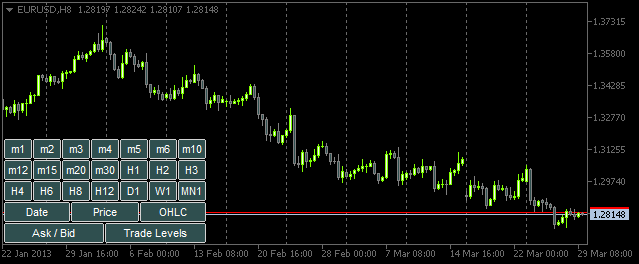
Fig. 4. The panel with the buttons
Now everything is ready to start creating functions for interaction between the user and the panel. Substantially all of them will be called from the main OnChartEvent() function. In this article, we will consider two events that will be handled in this function:
- CHARTEVENT_OBJECT_CLICK - event of the click on a graphical object.
- CHARTEVENT_CHART_CHANGE - event of resizing the chart or modifying the chart properties using the properties dialog window.
Let's start with the CHARTEVENT_OBJECT_CLICK event. The ChartEventObjectClick() function that we are about to write will get all arguments from the OnChartEvent() function (for other events we will create similar functions):
//+------------------------------------------------------------------+ //| Event of the click on a graphical object | //+------------------------------------------------------------------+ bool ChartEventObjectClick(int id, long lparam, double dparam, string sparam) { //--- Click on a graphical object if(id==CHARTEVENT_OBJECT_CLICK) { //--- If a time frame button has been clicked, set/delete 'SubWindow' and a chart object if(ToggleSubwindowAndChartObject(sparam)) return(true); //--- If a button of chart properties has been clicked, set/delete the property in chart objects if(ToggleChartObjectProperty(sparam)) return(true); } //--- return(false); }
The ChartEventObjectClick() function code is simple. The panel button click event is determined using the identifier. Then the implementation logic is divided into two directions: handling the event of clicking on time frame buttons or the event of clicking on buttons of chart properties. The sparam string parameter containing the name of the left-clicked object is passed to the corresponding ToggleSubwindowAndChartObject() and ToggleChartObjectProperty() functions.
Let's have a look at the source code of these functions. We will start with ToggleSubwindowAndChartObject():
//+------------------------------------------------------------------+ //| Setting/deleting SubWindow and a chart object | //+------------------------------------------------------------------+ bool ToggleSubwindowAndChartObject(string clicked_object_name) { //--- Make sure that the click was on the time frame button object if(CheckClickOnTimeframeButton(clicked_object_name)) { //--- Check if the SubWindow exists subwindow_number=ChartWindowFind(0,subwindow_shortname); //--- If the SubWindow does not exist, set it if(subwindow_number<0) { //--- If the SubWindow is set if(AddSubwindow()) { //--- Add chart objects to it AddChartObjectsToSubwindow(clicked_object_name); return(true); } } //--- If the SubWindow exists if(subwindow_number>0) { //--- Add chart objects to it AddChartObjectsToSubwindow(clicked_object_name); return(true); } } //--- return(false); }
You should be able to easily understand the implementation logic using the comments provided in the above code. The highlighted strings feature some custom functions whose code can be found further below.
The CheckClickOnTimeframeButton() function returns true if the clicked button is associated with the panel of time frames:
//+------------------------------------------------------------------+ //| Checking if a time frame button has been clicked | //+------------------------------------------------------------------+ bool CheckClickOnTimeframeButton(string clicked_object_name) { //--- Iterate over all time frame buttons and check the names for(int i=0; i<TIMEFRAME_BUTTONS; i++) { //--- Report the match if(clicked_object_name==timeframe_button_names[i]) return(true); } //--- return(false); }
If the click on a time frame button has been confirmed, we then check whether the SubWindow is currently added to the main chart. If not, it is set using the AddSubwindow() function:
//+------------------------------------------------------------------+ //| Adding a subwindow for chart objects | //+------------------------------------------------------------------+ bool AddSubwindow() { //--- Get the "SubWindow" indicator handle subwindow_handle=iCustom(_Symbol,_Period,subwindow_path); //--- If the handle has been obtained if(subwindow_handle!=INVALID_HANDLE) { //--- Determine the number of windows in the chart for the subwindow number subwindow_number=(int)ChartGetInteger(0,CHART_WINDOWS_TOTAL); //--- Add the SubWindow to the chart if(!ChartIndicatorAdd(0,subwindow_number,subwindow_handle)) Print("Failed to add the SUBWINDOW indicator ! "); //--- The subwindow exists else return(true); } //--- There is no subwindow return(false); }
We then add chart objects to the created subwindow using the AddChartObjectsToSubwindow() function:
//+------------------------------------------------------------------+ //| Adding chart objects to the subwindow | //+------------------------------------------------------------------+ void AddChartObjectsToSubwindow(string clicked_object_name) { ENUM_TIMEFRAMES tf =WRONG_VALUE; // Time frame string object_name =""; // Object name string object_text =""; // Object text int x_distance =0; // X-coordinate int total_charts =0; // Total chart objects int chart_object_width =0; // Chart object width //--- Get the bar scale and SubWindow height/width chart_scale=(int)ChartGetInteger(0,CHART_SCALE); chart_width=(int)ChartGetInteger(0,CHART_WIDTH_IN_PIXELS,subwindow_number); chart_height=(int)ChartGetInteger(0,CHART_HEIGHT_IN_PIXELS,subwindow_number); //--- Get the number of chart objects in the SUBWINDOW total_charts=ObjectsTotal(0,subwindow_number,OBJ_CHART); //--- If there are no chart objects if(total_charts==0) { //--- Check if a time frame button has been clicked if(CheckClickOnTimeframeButton(clicked_object_name)) { //--- Initialize the array of time frame buttons InitializeTimeframeButtonStates(); //--- Get the time frame button text for the chart object tooltip object_text=ObjectGetString(0,clicked_object_name,OBJPROP_TEXT); //--- Get the time frame for the chart object tf=StringToTimeframe(object_text); //--- Set the chart object CreateChartInSubwindow(subwindow_number,0,0,chart_width,chart_height, "chart_object_"+object_text,_Symbol,tf,chart_scale, property_button_states[0],property_button_states[1], property_button_states[2],property_button_states[3], property_button_states[4],object_text); //--- Refresh the chart and exit ChartRedraw(); return; } } //--- If chart objects already exist in the SubWindow if(total_charts>0) { //--- Get the number of clicked time frame buttons and initialize the array of states int pressed_buttons_count=InitializeTimeframeButtonStates(); //--- If there are no clicked buttons, delete the SubWindow if(pressed_buttons_count==0) DeleteSubwindow(); //--- If the clicked buttons exist else { //--- Delete all chart objects from the subwindow ObjectsDeleteAll(0,subwindow_number,OBJ_CHART); //--- Get the width for chart objects chart_object_width=chart_width/pressed_buttons_count; //--- Iterate over all buttons in a loop for(int i=0; i<TIMEFRAME_BUTTONS; i++) { //--- If the button is clicked if(timeframe_button_states[i]) { //--- Get the time frame button text for the chart object tooltip object_text=ObjectGetString(0,timeframe_button_names[i],OBJPROP_TEXT); //--- Get the time frame for the chart object tf=StringToTimeframe(object_text); //--- Set the chart object CreateChartInSubwindow(subwindow_number,x_distance,0,chart_object_width,chart_height, chart_object_names[i],_Symbol,tf,chart_scale, property_button_states[0],property_button_states[1], property_button_states[2],property_button_states[3], property_button_states[4],object_text); //--- Determine the X-coordinate for the next chart object x_distance+=chart_object_width; } } } } //--- Refresh the chart ChartRedraw(); }
The detailed comments provided in the above code should help you grasp the function operation. The custom functions that we haven't come across before are highlighted.
The InitializeTimeframeButtonStates() function returns the number of clicked time frame buttons and initializes the corresponding array of states. It also sets colors depending on the button state:
//+------------------------------------------------------------------+ //| Initializing array of time frame button states and | //| returning the number of clicked buttons | //+------------------------------------------------------------------+ int InitializeTimeframeButtonStates() { //--- Counter of the clicked time frame buttons int pressed_buttons_count=0; //--- Iterate over all time frame buttons and count the clicked ones for(int i=0; i<TIMEFRAME_BUTTONS; i++) { //--- If the button is clicked if(ObjectGetInteger(0,timeframe_button_names[i],OBJPROP_STATE)) { //--- Indicate it in the current index of the array timeframe_button_states[i]=true; //--- Set clicked button colors ObjectSetInteger(0,timeframe_button_names[i],OBJPROP_COLOR,cOnButtonFont); ObjectSetInteger(0,timeframe_button_names[i],OBJPROP_BGCOLOR,cOnButtonBackground); //--- Increase the counter by one pressed_buttons_count++; } else { //--- Set unclicked button colors ObjectSetInteger(0,timeframe_button_names[i],OBJPROP_COLOR,cOffButtonFont); ObjectSetInteger(0,timeframe_button_names[i],OBJPROP_BGCOLOR,cOffButtonBackground); //--- Indicate that the button is unclicked timeframe_button_states[i]=false; } } //--- Return the number of clicked buttons return(pressed_buttons_count); }
The DeleteSubwindow() function is very simple: it checks for the existence of the subwindow for charts and deletes it:
//+------------------------------------------------------------------+ //| Deleting subwindow for chart objects | //+------------------------------------------------------------------+ void DeleteSubwindow() { //--- If the SubWindow exists if((subwindow_number=ChartWindowFind(0,subwindow_shortname))>0) { //--- Delete it if(!ChartIndicatorDelete(0,subwindow_number,subwindow_shortname)) Print("Failed to delete the "+subwindow_shortname+" indicator!"); } }
Now we should look into properties of chart objects. In other words, we go back to the ChartEventObjectClick() function and consider the ToggleChartObjectProperty() function. The name of the clicked object is also passed to it.
//+------------------------------------------------------------------+ //| Setting/deleting chart object property | //| depending on the clicked button state | //+------------------------------------------------------------------+ bool ToggleChartObjectProperty(string clicked_object_name) { //--- If the "Date" button is clicked if(clicked_object_name=="property_button_date") { //--- If the button is clicked if(SetButtonColor(clicked_object_name)) ShowDate(true); //--- If the button is unclicked else ShowDate(false); //--- Refresh the chart and exit ChartRedraw(); return(true); } //--- If the "Price" button is clicked if(clicked_object_name=="property_button_price") { //--- If the button is clicked if(SetButtonColor(clicked_object_name)) ShowPrice(true); //--- If the button is unclicked else ShowPrice(false); //--- Refresh the chart and exit ChartRedraw(); return(true); } //--- If the "OHLC" button is clicked if(clicked_object_name=="property_button_ohlc") { //--- If the button is clicked if(SetButtonColor(clicked_object_name)) ShowOHLC(true); //--- If the button is unclicked else ShowOHLC(false); //--- Refresh the chart and exit ChartRedraw(); return(true); } //--- If the "Ask/Bid" button is clicked if(clicked_object_name=="property_button_askbid") { //--- If the button is clicked if(SetButtonColor(clicked_object_name)) ShowAskBid(true); //--- If the button is unclicked else ShowAskBid(false); //--- Refresh the chart and exit ChartRedraw(); return(true); } //--- If the "Trade Levels" button is clicked if(clicked_object_name=="property_button_trade_levels") { //--- If the button is clicked if(SetButtonColor(clicked_object_name)) ShowTradeLevels(true); //--- If the button is unclicked else ShowTradeLevels(false); //--- Refresh the chart and exit ChartRedraw(); return(true); } //--- No matches return(false); }
In the above code, the name of the clicked object is in succession compared with the name of the object related to the chart properties. If there is a match, we then check if the button is clicked or not in the SetButtonColor() function and set the relevant button colors.
//+------------------------------------------------------------------+ //| Setting color of button elements depending on the state | //+------------------------------------------------------------------+ bool SetButtonColor(string clicked_object_name) { //--- If the button is clicked if(ObjectGetInteger(0,clicked_object_name,OBJPROP_STATE)) { //--- Set clicked button colors ObjectSetInteger(0,clicked_object_name,OBJPROP_COLOR,cOnButtonFont); ObjectSetInteger(0,clicked_object_name,OBJPROP_BGCOLOR,cOnButtonBackground); return(true); } //--- If the button is unclicked if(!ObjectGetInteger(0,clicked_object_name,OBJPROP_STATE)) { //--- Set unclicked button colors ObjectSetInteger(0,clicked_object_name,OBJPROP_COLOR,cOffButtonFont); ObjectSetInteger(0,clicked_object_name,OBJPROP_BGCOLOR,cOffButtonBackground); return(false); } //--- return(false); }
The SetButtonColor() function returns the button state. Depending on this attribute, the program informs the relevant function that a certain property must be enabled or disabled in all chart objects in the SubWindow. There is a separate function written for each property. The corresponding function codes are provided below:
//+------------------------------------------------------------------+ //| Enabling/disabling dates for all chart objects | //+------------------------------------------------------------------+ void ShowDate(bool state) { int total_charts =0; // Number of objects string chart_name =""; // Chart object name //--- Check if the SubWindow exists // If it exists, then if((subwindow_number=ChartWindowFind(0,subwindow_shortname))>0) { //--- Get the number of chart objects total_charts=ObjectsTotal(0,subwindow_number,OBJ_CHART); //--- Iterate over all chart objects in a loop for(int i=0; i<total_charts; i++) { //--- Get the chart object name chart_name=ObjectName(0,i,subwindow_number,OBJ_CHART); //--- Set the property ObjectSetInteger(0,chart_name,OBJPROP_DATE_SCALE,state); } //--- Set the button state to the relevant index if(state) property_button_states[0]=true; else property_button_states[0]=false; //--- Refresh the chart ChartRedraw(); } } //+------------------------------------------------------------------+ //| Enabling/disabling prices for all chart objects | //+------------------------------------------------------------------+ void ShowPrice(bool state) { int total_charts =0; // Number of objects string chart_name =""; // Chart object name //--- Check if the SubWindow exists // If it exists, then if((subwindow_number=ChartWindowFind(0,subwindow_shortname))>0) { //--- Get the number of chart objects total_charts=ObjectsTotal(0,subwindow_number,OBJ_CHART); //--- Iterate over all chart objects in a loop for(int i=0; i<total_charts; i++) { //--- Get the chart object name chart_name=ObjectName(0,i,subwindow_number,OBJ_CHART); //--- Set the property ObjectSetInteger(0,chart_name,OBJPROP_PRICE_SCALE,state); } //--- Set the button state to the relevant index if(state) property_button_states[1]=true; else property_button_states[1]=false; //--- Refresh the chart ChartRedraw(); } } //+------------------------------------------------------------------+ //| Enabling/disabling OHLC for all chart objects | //+------------------------------------------------------------------+ void ShowOHLC(bool state) { int total_charts =0; // Number of objects long subchart_id =0; // Chart object identifier string chart_name =""; // Chart object name //--- Check if the SubWindow exists // If it exists, then if((subwindow_number=ChartWindowFind(0,subwindow_shortname))>0) { //--- Get the number of chart objects total_charts=ObjectsTotal(0,subwindow_number,OBJ_CHART); //--- Iterate over all chart objects in a loop for(int i=0; i<total_charts; i++) { //--- Get the chart object name chart_name=ObjectName(0,i,subwindow_number,OBJ_CHART); //--- Get the chart object identifier subchart_id=ObjectGetInteger(0,chart_name,OBJPROP_CHART_ID); //--- Set the property ChartSetInteger(subchart_id,CHART_SHOW_OHLC,state); //--- Refresh the chart object ChartRedraw(subchart_id); } //--- Set the button state to the relevant index if(state) property_button_states[2]=true; else property_button_states[2]=false; //--- Refresh the chart ChartRedraw(); } } //+------------------------------------------------------------------+ //| Enabling/disabling Ask/Bid levels for all chart objects | //+------------------------------------------------------------------+ void ShowAskBid(bool state) { int total_charts =0; // Number of objects long subchart_id =0; // Chart object identifier string chart_name =""; // Chart object name //--- Check if the SubWindow exists // If it exists, then if((subwindow_number=ChartWindowFind(0,subwindow_shortname))>0) { //--- Get the number of chart objects total_charts=ObjectsTotal(0,subwindow_number,OBJ_CHART); //--- Iterate over all chart objects in a loop for(int i=0; i<total_charts; i++) { //--- Get the chart object name chart_name=ObjectName(0,i,subwindow_number,OBJ_CHART); //--- Get the chart object identifier subchart_id=ObjectGetInteger(0,chart_name,OBJPROP_CHART_ID); //--- Set the properties ChartSetInteger(subchart_id,CHART_SHOW_ASK_LINE,state); ChartSetInteger(subchart_id,CHART_SHOW_BID_LINE,state); //--- Refresh the chart object ChartRedraw(subchart_id); } //--- Set the button state to the relevant index if(state) property_button_states[3]=true; else property_button_states[3]=false; //--- Refresh the chart ChartRedraw(); } } //+------------------------------------------------------------------+ //| Enabling/disabling trade levels for all chart objects | //+------------------------------------------------------------------+ void ShowTradeLevels(bool state) { int total_charts =0; // Number of objects long subchart_id =0; // Chart object identifier string chart_name =""; // Chart object name //--- Check if the SubWindow exists // If it exists, then if((subwindow_number=ChartWindowFind(0,subwindow_shortname))>0) { //--- Get the number of chart objects total_charts=ObjectsTotal(0,subwindow_number,OBJ_CHART); //--- Iterate over all chart objects in a loop for(int i=0; i<total_charts; i++) { //--- Get the chart object name chart_name=ObjectName(0,i,subwindow_number,OBJ_CHART); //--- Get the chart object identifier subchart_id=ObjectGetInteger(0,chart_name,OBJPROP_CHART_ID); //--- Set the property ChartSetInteger(subchart_id,CHART_SHOW_TRADE_LEVELS,state); //--- Refresh the chart object ChartRedraw(subchart_id); } //--- Set the button state to the relevant index if(state) property_button_states[4]=true; else property_button_states[4]=false; //--- Refresh the chart ChartRedraw(); } }
Now, all the functions are ready for the interaction with the panel. We only need to add one string of code to the main OnChartEvent() function:
//+------------------------------------------------------------------+ //| ChartEvent function | //+------------------------------------------------------------------+ void OnChartEvent(const int id, const long &lparam, const double &dparam, const string &sparam) { //--- The CHARTEVENT_OBJECT_CLICK event if(ChartEventObjectClick(id,lparam,dparam,sparam)) return; }
If the indicator is compiled and run in the chart right now, the chart objects will be added to the subwindow when the relevant time frame buttons are clicked. Furthermore, if we click any of the buttons of properties, we will be able to see the corresponding changes in the chart objects:
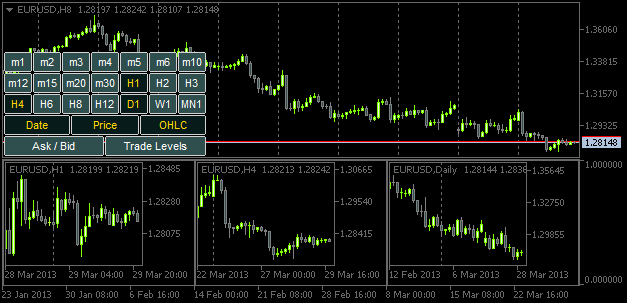
Fig. 5. Adding the chart objects with the specified properties
However, if the chart window or subwindow is resized, chart object sizes will not be adjusted accordingly. So, it is time to see into the CHARTEVENT_CHART_CHANGE event.
Just as we created the ChartEventObjectClick() function for tracking down the event of "click on a graphical object", let's now write the ChartEventChartChange() function:
//+------------------------------------------------------------------+ //| Event of modifying the chart properties | //+------------------------------------------------------------------+ bool ChartEventChartChange(int id, long lparam, double dparam, string sparam) { //--- Chart has been resized or the chart properties have been modified if(id==CHARTEVENT_CHART_CHANGE) { //--- If the SubWindow has been deleted (or does not exist), while the time frame buttons are clicked, // release all the buttons (reset) if(OnSubwindowDelete()) return(true); //--- Save the height and width values of the main chart and SubWindow, if it exists GetSubwindowWidthAndHeight(); //--- Adjust the sizes of chart objects AdjustChartObjectsSizes(); //--- Refresh the chart and exit ChartRedraw(); return(true); } //--- return(false); }
If the program has established that the main chart size or properties have been modified, we first use the OnSubwindowDelete() function to check if the SubWindow was deleted. If the subwindow cannot be found, the panel is reset.
//+------------------------------------------------------------------+ //| Response to Subwindow deletion | //+------------------------------------------------------------------+ bool OnSubwindowDelete() { //--- if there is no SubWindow if(ChartWindowFind(0,subwindow_shortname)<1) { //--- Reset the panel with time frame buttons AddTimeframeButtons(); ChartRedraw(); return(true); } //--- SubWindow exists return(false); }
If the subwindow is right where it should be, the subwindow width and height values are assigned to the global variables in the GetSubwindowWidthAndHeight() function:
//+------------------------------------------------------------------+ //| Saving the SubWindow height and width values | //+------------------------------------------------------------------+ void GetSubwindowWidthAndHeight() { //--- Check if there is a subwindow named SubWindow if((subwindow_number=ChartWindowFind(0,subwindow_shortname))>0) { // Get the subwindow height and width chart_height=(int)ChartGetInteger(0,CHART_HEIGHT_IN_PIXELS,subwindow_number); chart_width=(int)ChartGetInteger(0,CHART_WIDTH_IN_PIXELS,subwindow_number); } }
And finally, sizes of chart objects are adjusted in the AdjustChartObjectsSizes() function:
//+------------------------------------------------------------------+ //| Adjusting width of chart objects when modifying the window width | //+------------------------------------------------------------------+ void AdjustChartObjectsSizes() { int x_distance =0; // X-coordinate int total_objects =0; // Number of chart objects int chart_object_width =0; // Chart object width string object_name =""; // Object name ENUM_TIMEFRAMES TF =WRONG_VALUE; // Time frame //--- Get the SubWindow number if((subwindow_number=ChartWindowFind(0,subwindow_shortname))>0) { //--- Get the total number of chart objects total_objects=ObjectsTotal(0,subwindow_number,OBJ_CHART); //--- If there are no objects, delete the subwindow and exit if(total_objects==0) { DeleteSubwindow(); return; } //--- Get the width for chart objects chart_object_width=chart_width/total_objects; //--- Iterate over all chart objects in a loop for(int i=total_objects-1; i>=0; i--) { //--- Get the name object_name=ObjectName(0,i,subwindow_number,OBJ_CHART); //--- Set the chart object width and height ObjectSetInteger(0,object_name,OBJPROP_YSIZE,chart_height); ObjectSetInteger(0,object_name,OBJPROP_XSIZE,chart_object_width); //--- Set the chart object position ObjectSetInteger(0,object_name,OBJPROP_YDISTANCE,0); ObjectSetInteger(0,object_name,OBJPROP_XDISTANCE,x_distance); //--- Set the new X-coordinate for the next chart object x_distance+=chart_object_width; } } }
To track down the event of modifying the size and properties of the main chart, the following string should be added to the OnChartEvent() function:
After compiling the indicator and attaching it to the chart, you will be able to see that the chart objects are adjusted to the subwindow size every time the main window is resized.
Conclusion
Let's end the article here. As a homework assignment, try to implement such feature as adjustment of symbols in chart objects when the symbol in the main chart is modified. You might also want to have time frames in chart objects set in succession from lower to higher ones (from left to right). This possibility has not been implemented in the indicator version described above.
You can find a video demonstrating the implementation of these features in the description of the ready made application - TF PANEL. The source code files are attached to the article and are available for download.
Translated from Russian by MetaQuotes Ltd.
Original article: https://www.mql5.com/ru/articles/749
Warning: All rights to these materials are reserved by MetaQuotes Ltd. Copying or reprinting of these materials in whole or in part is prohibited.
This article was written by a user of the site and reflects their personal views. MetaQuotes Ltd is not responsible for the accuracy of the information presented, nor for any consequences resulting from the use of the solutions, strategies or recommendations described.
 Technical Indicators and Digital Filters
Technical Indicators and Digital Filters
- Free trading apps
- Over 8,000 signals for copying
- Economic news for exploring financial markets
You agree to website policy and terms of use
The article MQL5 Recipes - Monitoring Multiple Timeframes in One Window has been published:
Author: Anatoli Kazharski
Can you please tell me if it is possible to add a display of second timeframes, for example 10 sec, 30 sec?
Very handy indicator.
Can you please tell me if it is possible to add a display of second timeframes, for example, 10 sec, 30 sec?
Hello Anatoli,
Thank you for such a great article! I was just wondering about the subwindow indicator.. I notice that you have it set to be on the chart window instead of separate window... is this a mistake?