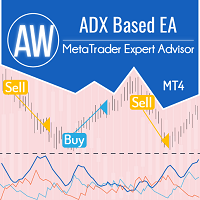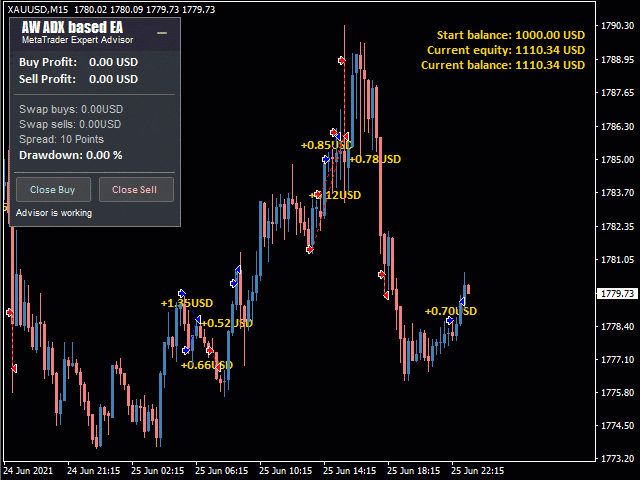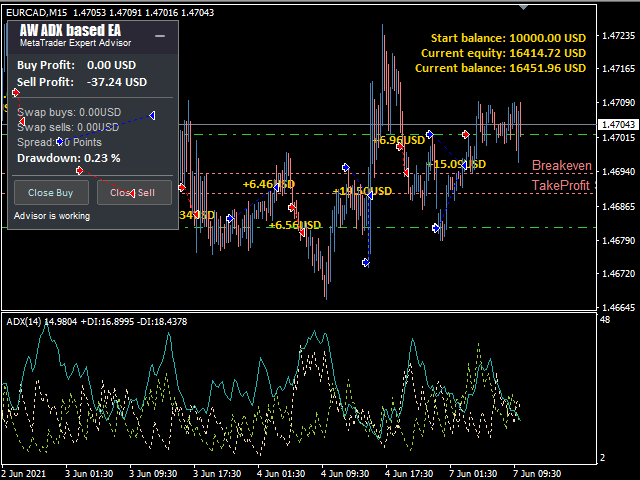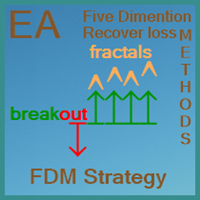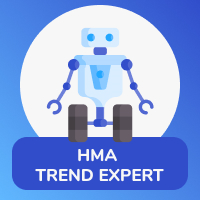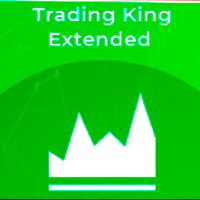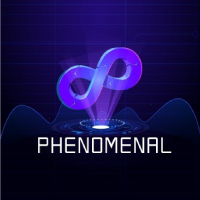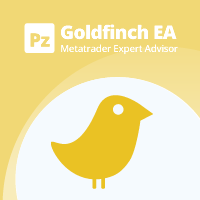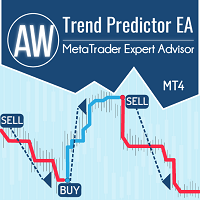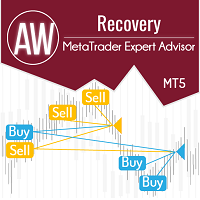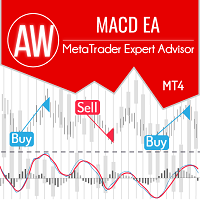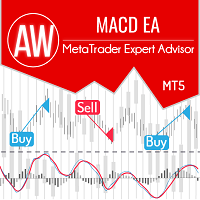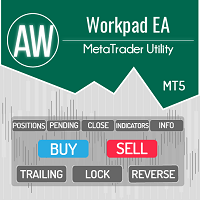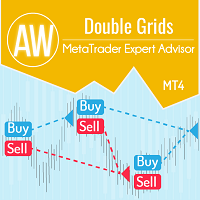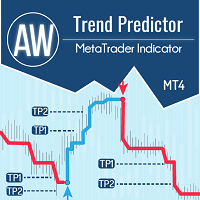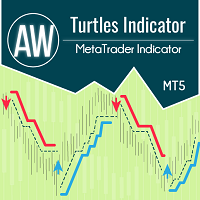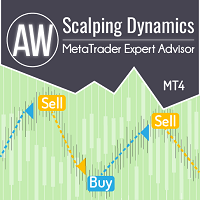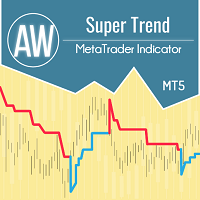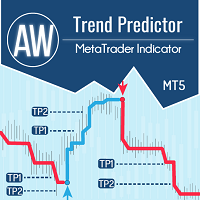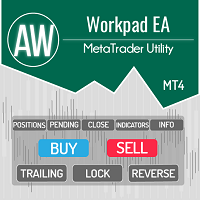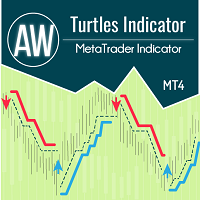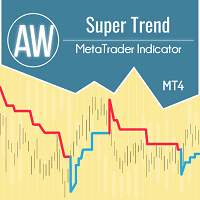AW ADX based EA
- Experten
- AW Trading Software Limited
- Version: 1.10
- Aktualisiert: 18 August 2024
- Aktivierungen: 15
The Expert Advisor trades according to the signals of the ADX indicator. The classic strategy of determining the trend by the values of PlusDi and MinusDi relative to each other is used when the trend is active, determined by the main line of the indicator. Trading is carried out in the direction of the current trend.
Advantages:
- Configurable indicator signals
- Suitable for any type of instrument and any timeframe
- Uses averaging if necessary
- Pluggable system of overlapping the first order by the last one
- Virtual TakeProfit
- Has three types of notifications
- Ability to automatically calculate trading volumes
Strategy:
The Expert Advisor works according to indicator signals ADX.
To open positions, three indicator lines are used: main, minus, plus.
The main line shows the intensity of the trend, that is, the activity with which the price moves.
And the other two lines indicate what the current trend is at the moment.
If the plus line is higher than the minus line, this indicates an uptrend at the current moment.
If the minus line is higher, it is an indicator of a downtrend.
When there is no pronounced difference between the lines, the market is currently in a flat, that is, there is no pronounced trend.
Signals:
When the value of the main line is higher than the minimum, and it grows up, this means that the current trend in the market is strengthening.
Buy signal - when the main line is above the minimum value, while it is growing, and the plus line is higher than the minus one.
A sell signal is when the main line is greater than the minimum value and it grows. In this case, the minus line is located above the plus one.
Input variables:
Main settings
Size of the first order - Volume for opening the first order
Enable Autolot calculation - Use automatic lot calculation. Autolot allows you to save risk settings when changing the deposit
Autolot deposit per 0.01 lots - Deposit volume for every 0.01 when using autolot
Signals
ADX Timeframe - Indicator timeframe
Period ADX - The period for the indicator, the higher the value, the fewer trades
Fast Applied price ADX - Indicator price used
Minimum Value ADX - The minimum value above which the main line must be in order to receive signals.
Grids settings
Minimum step between average orders - A variable that regulates the step between orders, measured in points
Multiplier for average orders - Each subsequent order opened by the advisor in the order grid will be larger than the previous one by a given coefficient
Take Profit settings
Size of Virtual TakeProfit (In points) - Size virtual Take Profit. It is calculated for the current group of orders from the breakeven price
Use overlap last and first orders - Use the overlap of the first order by the last
Use overlap after that number of orders - Use the overlap of the first order by the last one after the given number of open orders
Protection settings
Maximum slippage in points - The maximum allowable slippage in points for opening and closing orders
Maximum spread in points - The maximum allowable spread for opening orders. Measured in points
Maximum number of orders - The maximum allowed number of orders of the same type
Maximum size of orders - The maximum volume for one order. Measured in lots
Advisor settings
Orders Magic number - MagicNumber orders advisor
Comments of the EA's orders - Comments for the EA's orders
Allow to open OP_BUY orders - Allow the advisor to open orders of the OP_BUY type
Allow to open OP_SELL orders - Allow the advisor to open orders of the OP_SELL type
Allow to open new orders after close - Allow to send new orders after all orders are closed
Show panel of advisor - Ability to show or hide the advisor panel
Font size in panel - Adjust the font size on the panel
Notifications settings
Send push notifications when closing orders - notifications to the mobile version of the terminal, when orders are closed
Send mails when closing orders - Sending letters to an email address when closing orders
Send alerts when closing orders - Sending pop-up notifications on the terminal when orders are closed