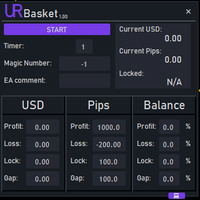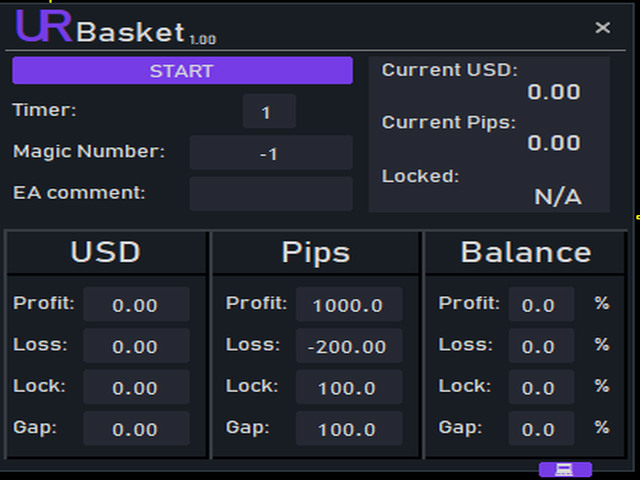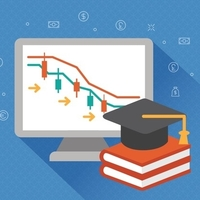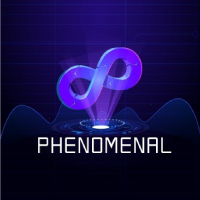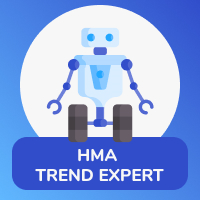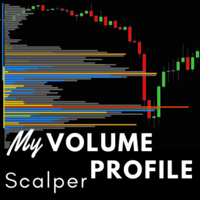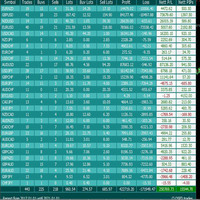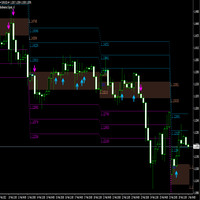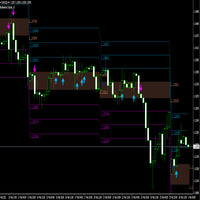Basket overall
- Utilitys
- Stanislav Shtiliyanov
- Version: 1.0
- Aktivierungen: 10
The best you can do is to protect your orders from turning into losses. You can now relax and let UR Basket take care of it.
Advantages of using UR Basket:
- All parameters are dynamically changeable in the graphic panel on your chart - You DON'T need to restart the EA to change the parameters or recall what settings you used!
- You can track your orders through:
- Magic Number -1
- EA Comment
- Both of the above
- All of your trades at once - UR Basket can track your profits through your CURRENCY value, PIPS or % of your BALANCE or EQUITY.
- The graphic panel showcases your profits in those three methods at all times and refreshes how often you tell him to.
- The best advantage: it can lock a profit so you don't lose it! More about it below.
There is a special telegram chat on which you can stay up-to-date with the tools updates and also send request if you feel there is something missing!
Why UR Basket?
There is plenty of EAs that can trade by themselves or great manual strategies that need your attention to profit as much as you can, but none of these are bullet-proofed for sudden changes or "whale attacks" which happen very often. Therefore this basket allows you to keep track of all your trades, lock your profits so you don't lose what you've built already and close the trades soon enough and ensuring you don't get into minus values. The settings are also dynamically changed by the user on the chart, so you don't need to go into the EA settings and restart it each time you want to change the values. Also the display keeps track of all your profits. The panel is also resizable so it can stay in the corner still working at all times.
How to use UR Basket?
There is a video on YT showing how to use the graphic panel, but also see description below to be more familiar with it:
BUTTONS
- Double Click on Panel: Resizes the panel.
- Click And Drag the Panel: You can move the panel just by clicking anywhere on it.
- Start button: This button starts the process of scanning. If turned off, it won't do anything to your trades.
- Bars on RightTop corner: Hides the panel behind the candles, so it doesn't cover them.
- X button: Closes and removes the EA.
- Purple bottom button: Copyright and info about design and coding.
- Balance button: If you click the Balance label, you can turn it into Equity and vice-versa - depending on what you prefer to use.
- Timer: This settings sets how often (in seconds) the basket checks all of your trades.
- EA comment: Keeps track of all orders with given EA comment. Leave empty if you want to omit this setting.
- Profit: Whenever all orders being tracked reach the given profit - all will get closed. And the scanning will start all over again.
- Loss: Same as profit, but with for losses.
- Lock: This is the value that will be locked for the EA - If your profits surpass this value, the EA will close all orders if your profits go lower than this value already reached. Also remember that this function works as a trail profit - therefore if you put in i.e. 100 pips - it will first lock at your 100 pips profit, then at your 200 pips profits etc.
- Gap: This is an important value that determines when your lock will be set. Imagine you put i.e. lock: 100 USD and gap: 25 UDS - it would mean that your 100 pips lock would be set on your 125 USD profit. Then your 200 pip profit would be locked when reached 225 pips. etc. If you leave this blank, your lock value will very probably be closed right after being reached if the trades retrace a bit.
DISPLAY
- Current values: Showcase of your profits through three methods: Currency, Pips and % of your initial balance.
- Lock: Shows the value locked by the basket (if any, otherwise leaves N/A)
- Arrows: Show the direction of your profits
- Letter L: Shows if a value is currently locked.
For more information, welcome to our Telegram Group.