Visual Order Tracking EA
- Utilitys
- BLAKE STEVEN RODGER
- Version: 1.45
- Aktualisiert: 20 Juni 2024
- Aktivierungen: 5
Try the free version for AUDJPY, USDJPY, USDCAD, NZDUSD.
To have VOT work with another EA on same chart, check out the VOT indicator -- demo or full version.
Join our telegram discussion group here.
Visual Order Tracking EA is a four-in-one:
I. Draw History Tool:
-
Displays (with show/hide options in inputs and as dashboard buttons) open and/or closed order arrows, lines and trade result numbers
-
Displays (with show/hide options in inputs and as dashboard buttons) 4 key trade result numbers for closed or open trades: 1) profit in the deposit currency; 2) pips or points; 3) profit % of balance; 4) % change related to open.
-
Determine profit % in balance from terminal balance or custom balance.
-
Change colors of arrows, lines, and text for profitable/losing buy and sell positions
-
Change font and size (Font, Font size) of trade result numbers
-
Display all trades within a historical range
-
Move easily between different chart symbols: click on any symbol in dashboard to switch to target symbol in same chart, to see visual tracking information for that symbol
- Optionally download trades from a csv file obtained from a monitoring service rather than the account history. Save the file into \data folder\MQL4\Files\ and specify its name and correct time shift in order to see the trades on your terminal’s chart. More info and sample here.
II. Trade Manager Tool
-
Left click once any open trade text box to show Open, SL and TP levels as vivid horizontal lines, along with fixed distance in pips/profit from open to level info on top of line. Left click on any of these SL/TP levels will show the dynamic distance in pips/profit close to level info on top of line. A second left click will exit these visual SL/TP levels.
-
Left click twice on any open trade textbox to show advanced trade details in a trade ticket popup.
-
If using the VOT EA, you will also see the partial close options in the first tab of popup, advanced trade details in second tab.
III. Summary Trade Panel
- Display summary trade results by Symbol, Trades, Buys, Sells, Buy Lots, Sell Lots, Profit, Pips, Net P/L.
- Hover over [Info] icon to display any symbol’s statistics: trade frequency, win rate, profit/loss ratio, profit factor, expectancy, success score, breakeven rate, and draw down.
- [New] blue/grey buttons to show ClsOpen (Close & Open trades), ClsOny (Close Trades Only), and OpOnly (Open Trades Only). OpenOnly acts like an iExposure indicator.
IV. [NEW] Open Trade Panel
- Open Trades Panel shows open orders by Symbol Ticket, Type, Lots, Profit, pips, SL pips, StopLoss, TakeProfit, Spread, Magic, Comment.
- Option to close (X button) any order (in VOT EA).
Common to both Panels:
- Display only trades from the advanced filtering system: equal/not equal, contain/not contain, for symbol, magic, comment, and ticket.
- Teal buttons at bottom shows/hides the different draw history elements: Open, Close, Pending, $, Pips, % Balance, % Movement.
- Move (and/or minimize) to any corner of the screen.
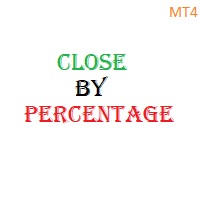

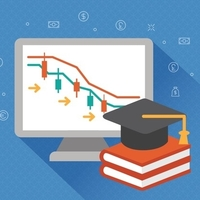



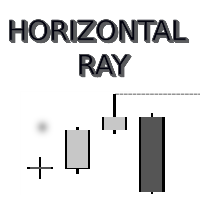
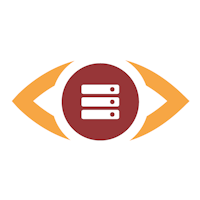



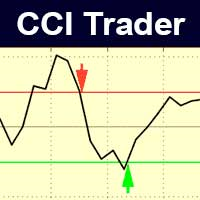





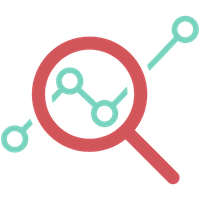

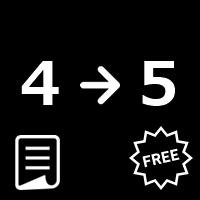

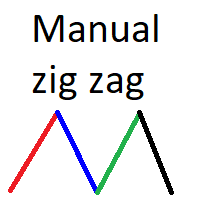



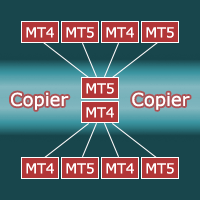


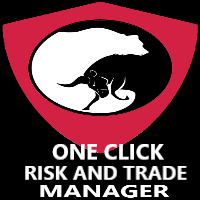
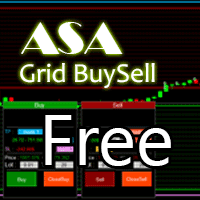



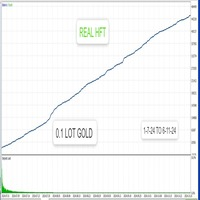









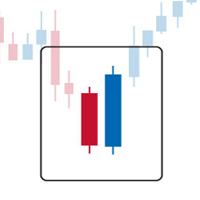





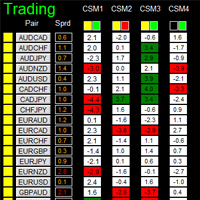




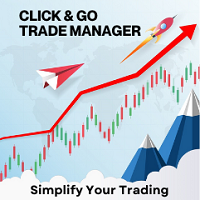
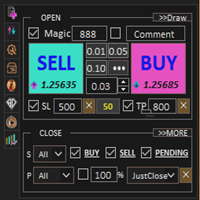



















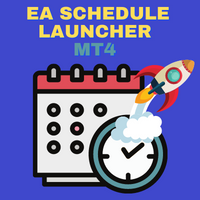


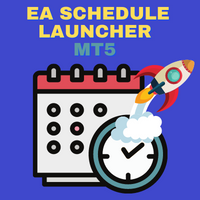
Good Idea to see fast what happen with your Baskets of Trades, you get all Info about PF, DD % of Loss Winn Trades and more