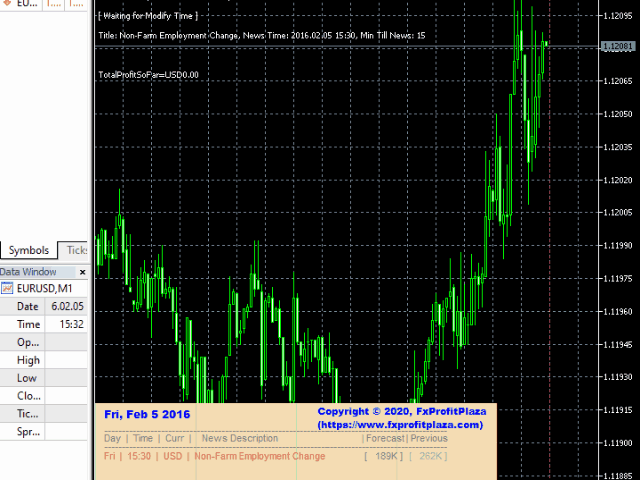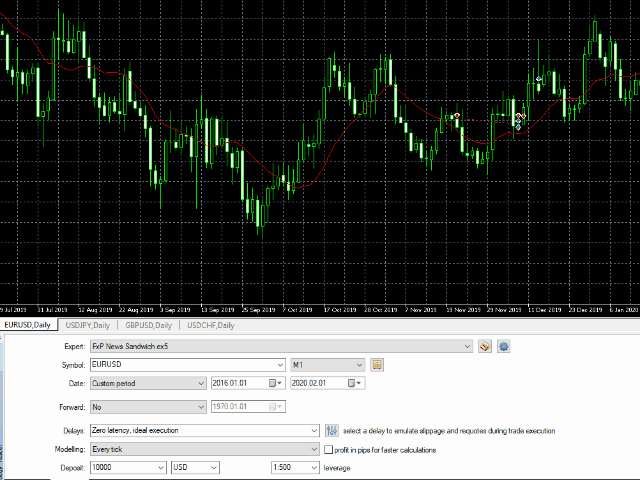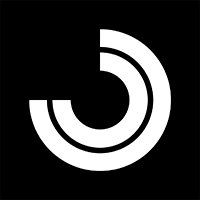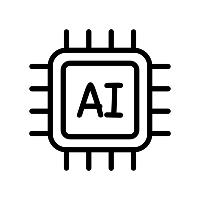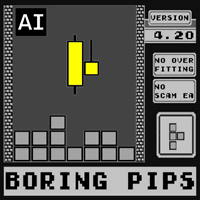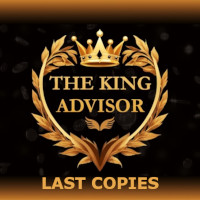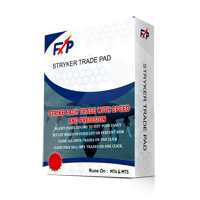FxP News Sandwich
- Experten
- Israel Ademola
- Version: 1.30
- Aktivierungen: 5
Major economic news have definite impact on Market Movement and Volatility. These impacts require instant and quick action to be able to cash – in on this volatility.
That is why we developed the News Sandwich Expert Adviser to take the pain off you and automatically profit from the Market movement. It is a Set and Leave EA that daily monitors News releases and trade accordingly.
There are many News EA out there, but one of the unique feature of this EA is that you can backtest historical News data and optimize the parameter. It is also highly customizable. Out of the box, the default settings are optmized for EURUSD M1 on the US Non-Farm Payroll News. EA works for all News and Pairs.
Main Features:`
- Automatically fetches news information.
- Displays Upcoming News Information in a colorful customizable Panel
- Backtest and Optimization Capabilities
- Fully customizable. Set Keywords in News to Ignore or Trade a news with Particular Keywords. You can put many keywords, just separate each with a comma
- Can trade all country’s New releases, all currencies and all News impact type (High, Medium, Low, Speeches etc)
- Opens One or two Pending orders at a set time before news time with fully customizable Money Management Settings
- Continues to manage the Opened Pending order to a fixed set distance to market price before the actual New Time.
- At news time, once price triggers a trade, it can execute one-cancel-other (OCO) Startegy and manages the trade TP, SL and Trail SL.
Input parameters:
- SendTrades : Toggle to set Auto Trade Execution to True or False
- MyMagicNumber (if set to 0 then EA will auto-create a unique MagicNumber)
- Unigue Name used in Auto Generating Magic;
- DiscardPreviousNewsFileDaily: Toggle Keep All Downloaded News Files or Discard old files daily
- Broker Time Minus GMT (Used only for Backtest). During Live Trading, EA automatically calculates this
- DownloadNewsData4Backtest: Toggle to Download News Data for the Date ranges set below.
- Backtest StartDate (Only for Backtest Data Download)
- Backtest EndDate (Only for Backtest Data Download)
- Postion1TradeComment : Comment to append on Trade Position 1
- Position1 (P1) Fixed Lots
- P1 TradeRisk (if 0 then use fixed Lots above): if TradeRisk and Position Fixed Lot above are set to zero, Trade Number 1 will not be taken
- P1 SL Pips: Position 1 Trade StopLoss in Pips
- P1 TP Pips: Position 1 Trade Takeprofit in Pips
- P1 Trailing SL Distance Pips: Position 1 Trade Takeprofit in Pips
- Stop P1 Trailing When Guaranteed Profit Reaches (in Pips): Trailing stops when this profit pip is reached
- Postion2TradeComment
- Position2 (P2) Fixed Lots
- P2 TradeRisk (if 0 then use fixed Lots above)
- P2 SL Pips
- P2 TP Pips
- P2 Trailing SL Distance Pips
- Stop P2 Trailing When Guaranteed Profit Reaches (in Pips)
"=== Pending Price Distances ===";
- PendingMinDistance: Pending Order Minimum Distance in Pips from Market Price
- PendingMaxDistance: Pending Order Maximum Distance in Pips from Market Price
- MaximumSpread: Maximum Spread allowed for Trades to be opened
- Seconds Before NewsTime To Start Order
- Seconds Before NewsTime To Start Modify Order Open Distance
- Seconds After NewsTime To Delete Order if Not Filled
- OneCancelOther : if true, unfilled Pending Order will be deleted after one Pending Order is filled
- IncludeHigh: Include High Impact News
- IncludeMedium: Include Medium Impact News
- IncludeLow: Include Low Impact News
- IncludeSpeaks: Include News items with "Speaks" in them
- Specific News keywords To Trade: Separate each keywords with a comma if they are more than one.
- Specific News keywords To Ignore: Separate each keywords with a comma if they are more than one.
"---------------> PANEL SETTINGS <----------------";
- Show panel: Toggle to display Information Panel or Not
- Show Panel in sub window
- Panel Display Corner
- DisplayOnlyRelevantNews: Toggle to Display all available News or Only the Once refernce by this EA settings
- Panel Title color
- Show panel background: True or False
- Panel backgroud color
- Low impact color: Low Impact News Display Color
- Medium impact color
- High impact color
- Remarks color
- Show vertical lines: Toggle to Draw Vertical Line on Chart at New Event Time
- Hide event after (in minutes): Hide a News Event from Display after this Minutes has passed after the News Release.