Telegram Trading Signals
- Utilitys
- Alexander Pekhterev
- Version: 1.92
- Aktualisiert: 1 Juni 2022
- Aktivierungen: 10
(MT4 to Telegram) - Fast and instant publication of your trade in the telegram channel (chat or personal message). From version 1.77 it sends Alerts of any indicators in telegram!
!!!Attention!!!
If you want to test all the functions of this utility please contact me and get this advisor for 1 month for FREE!
TTS can send the following messages in all languages:
- Opening a new position;
- Placing a pending order;
- Pending order activation;
- SL and TP modification;
- Pending order price modification;
- Removing a pending order;
- Closing a position;
- Screenshot of the chart according to your template;
- Risk per trade;
- Profit potential;
- Emoji selection;
- Flexible configuration of message text.
- Sending daily and weekly reports
- Sending current open positions
- and much much much more ...
- For AlertToTelegram mode, add an indicator to the chart: Alert to File
!! Recommendations:
1. Run TTS from only one of any graphs ( recommend always set TTS on M1)
2. For reliable and uninterrupted operation, use a proven VPS
Fast start
By default, everything is already configured and you can see your trades in the test channel t.me/tts_test
STEP # 1: MT4 Settings
- Service-Settings-Expert Advisors-Allow WebRequest for the following URLs (Add URL:api.telegram.org);
- Tab: Account history-> All history (Last 3 months);
- In the advisor settings, fill in the Telegram ID (User, Group or Channel) field (Example: -1001491620283 <- channel ID for the test);
- Leave Telegram Bot Token blank;
- Find out the chat (channel) ID using the bot in telegrams @getmyid_bot.
STEP # 2: Telegram settings:
- Find and run the bot @TlgrmTSbot;
- If necessary: add the bot to a group or channel (with administrator rights).
DONE!
-------------------------------------------------- -------------------------------------------------- -----------
Professional TTS setup
Before starting TTS EA, you need to create your own telegram bot, which will be the sender of messages created by this advisor.
Instructions:
- Find the main bot @BotFather in the Telegram;
- Enter / newbot and follow the prompts to give it a name and username;
- Copy API marker;
- If you don't have one yet, create a channel or group;
- Open the Info channel / group, then Manage, Add Administrators, enter the bot username and click Save;
- Send any message to the channel / group, for example, "Hello!";
- Open the following URL in a browser: api.telegram.org/bot [api token] / getUpdates (don't forget to add the bot token to the URL);
- Search for the string "chat": {"id": to find a large negative number. This is your group or channel ID.
- Copy the chat ID (or Find the ID using the bot in telegrams @getmyid_bot);
- Test the bot in the browser (add the token and chat ID first): api.telegram.org/bot [api token] / sendMessage? Chat_id = [ChatID] & text = Hello !;
- In MT4 Service-> Settings-> Expert Advisors-> Allow WebRequest for the following URLs (Add URL:api.telegram.org);
- In the TTS EA settings, fill in the Telegram ID and Telegram Bot Token fields.
-------------------------------------------------- -------------------------------------------------- -----------
Input parameters:
- Heading - Header
- Telegram ID (User, Group or Channel) - Chat ID
- Telegram Bot Token - API token bot

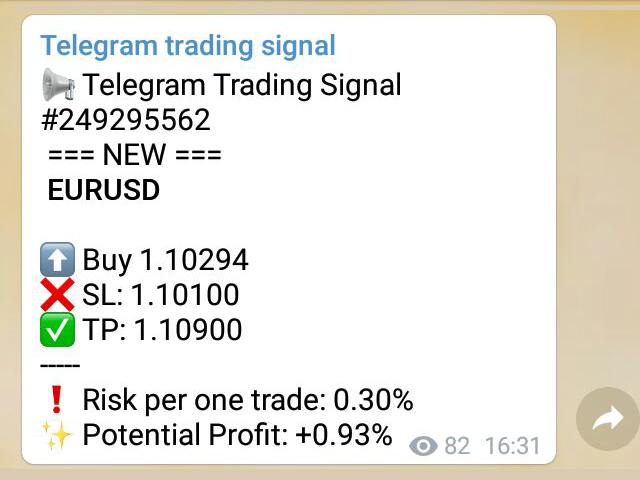
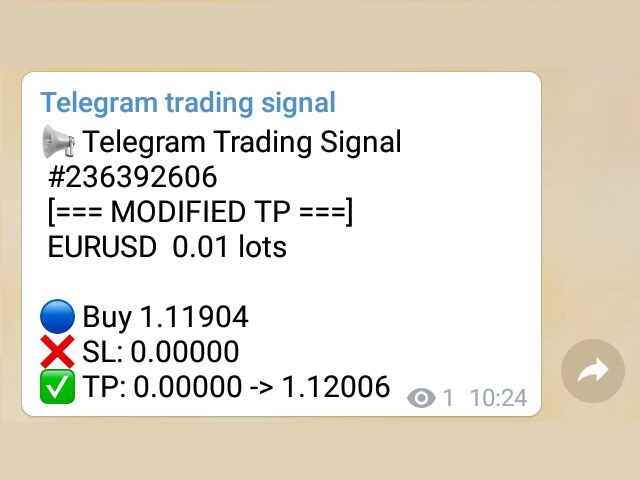
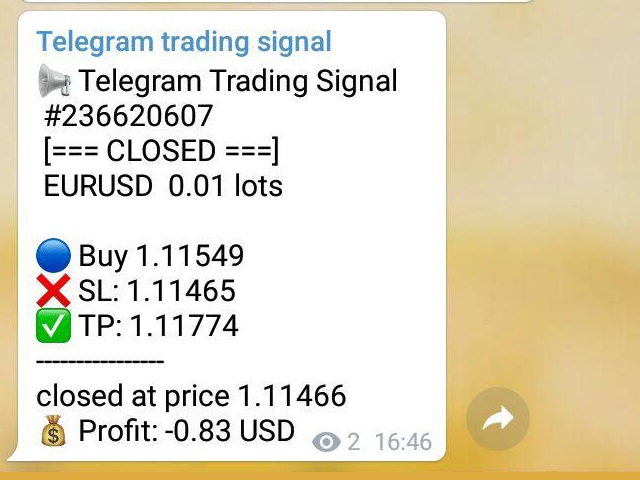
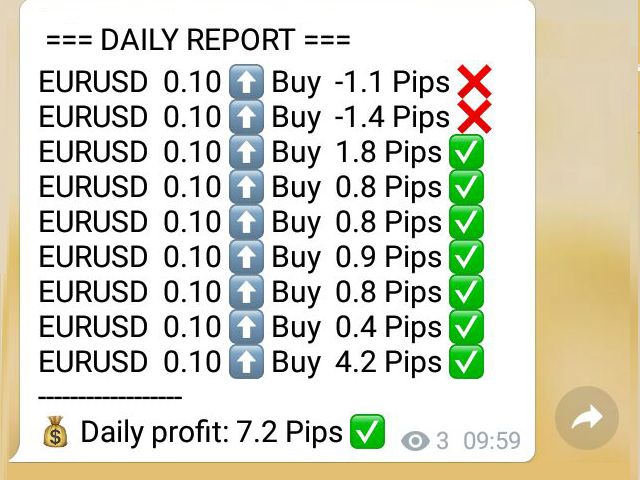

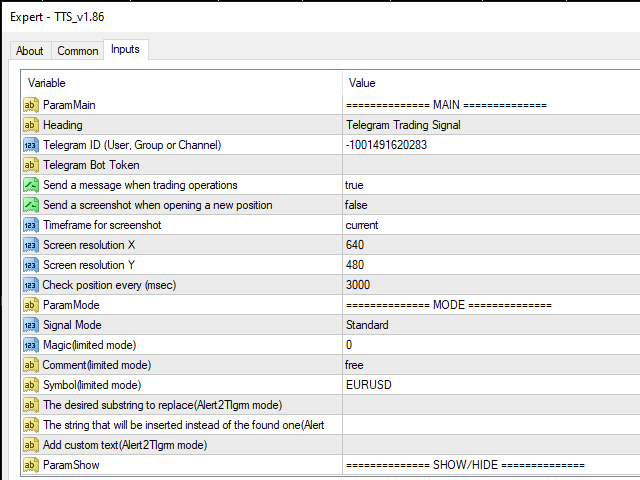
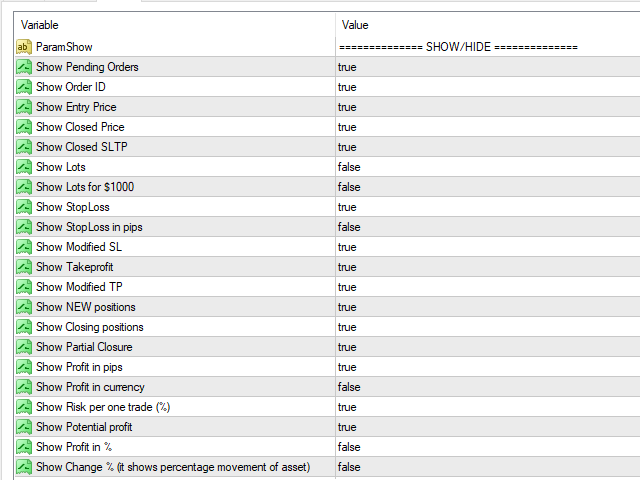
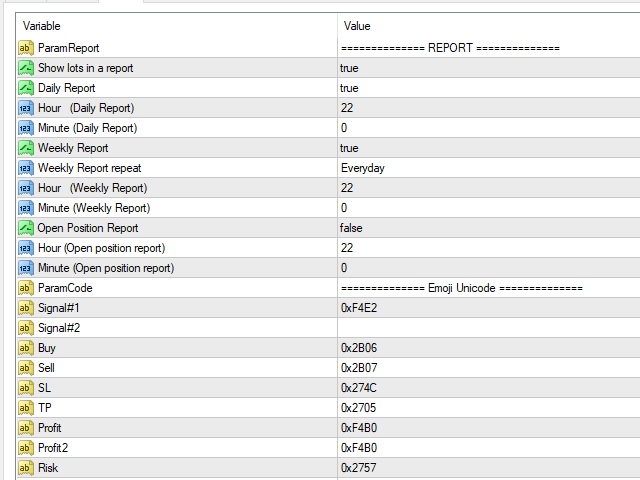






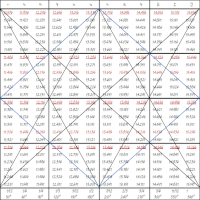




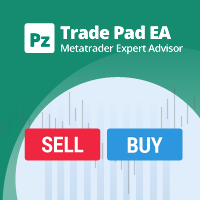

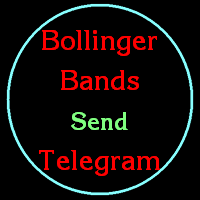
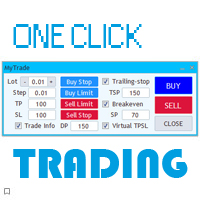


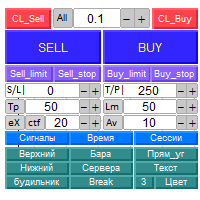
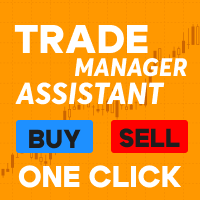
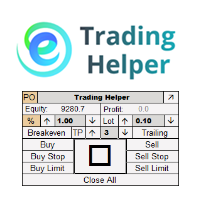









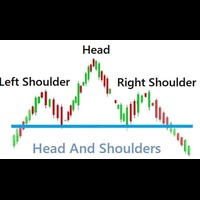































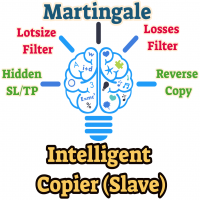








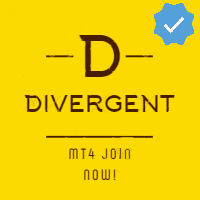
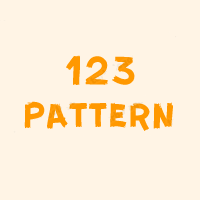

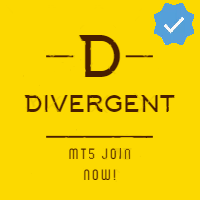
How i can choose the template to send the screenshot? i have the EA on some template but he is taking the default template instead.....thanks