Cristoforo Gold Rush EA
- Experten
- Filippo Morleo
- Version: 1.0
Cristoforo Gold Rush: Your Ultimate Trading Ally
Welcome, Traders and Investors!
Join the Conversation: Telegram Channel for Cristoforo Gold Rush
Step into the world of advanced trading with "Cristoforo Gold Rush," the ultimate trading ally engineered to navigate the complexities of financial markets with unmatched precision. In this comprehensive guide, discover how this state-of-the-art trading tool can elevate your strategies, turning every trade into an opportunity.
Now Available Worldwide for Free!
Don't miss out—explore more top-tier products by visiting my page!
Note: Remember to add the address 'https://nfs.faireconomy.media/' to the Allowed URLs list under the 'Expert Advisors' tab.
Unleash Advanced Trading Strategies
Are you ready to revolutionize your trading approach? Cristoforo Gold Rush offers a diverse array of strategies, customized to match your unique trading style. Whether it's Buy & Sell Rotations, Candlestick Analysis, or Balance Hedging, you'll find the perfect strategy to achieve your goals.
Superior Money Management
Take control of your finances with Cristoforo Gold Rush's advanced money management features. Choose between automatic lot sizing or manual adjustments, empowering you to optimize risk and maximize profits.
Stay Ahead with News Filtering
Navigate market volatility with confidence using our integrated news filter. Customize filters by currency, volatility, and update intervals to stay informed of market-moving events and make well-informed trading decisions.
Adaptable Time Settings
Cristoforo Gold Rush adapts seamlessly to your trading schedule. Whether you prefer to trade around the clock or within specific hours, this tool offers the flexibility to match your trading rhythm.
All the Information You Need, Instantly
Stay informed with Cristoforo Gold Rush's integrated information settings. Access essential data on trading conditions, news events, and strategy performance from one easy-to-use interface.
Seamless Integration and Compatibility
Cristoforo Gold Rush is designed for universal compatibility, ensuring it integrates effortlessly with your trading platform across various devices and environments. Enjoy the convenience of trading whenever, wherever.
General Settings
- Magic Number: Unique identifier for trades managed by Cristoforo Gold Rush.
- Comment: Custom text for trade identification.
- Initial Lot Size: Defines the initial trade size.
- Maximum Trades: Sets the cap on the number of simultaneous trades.
- Minimum Profit: Minimum dollar profit required to close a trade.
- Distance: Pip distance between consecutive orders.
- Pip Step: Defines pip increments for subsequent trades.
- Lot Multiplier: Multiplier for increasing lot sizes at higher levels.
- Maximum Spread: Maximum spread allowed for new trades.
- Break Time: Rest interval between trades in minutes.
Distance and Pip Step:
- Distance: It sets the interval at which new trades are opened. For instance, if the distance is set to 50 pips, a new trade will be opened every 50 pips.
- Pip Step: This determines the step size for trade increments. If set too low, it can lead to over-trading, especially in volatile markets like gold.
Money Management Settings
Use AutoLot: Toggle automatic lot calculation.
- Balance per Initial Lot (AutoLot): Determines balance needed for initial lot calculation in auto mode.
- Balance per Cycle (AutoLot): Balance required for calculating lot sizes for subsequent trades.
- Maximum Initial Lot (AutoLot): Sets the maximum initial lot size in auto mode.
- Enable MM Plus: Activates the daily profit target function.
- Daily Profit Target: Daily profit goal in dollars.
- Enable MM Risk Loss: Activates the maximum loss function.
- Maximum Loss: Sets maximum allowed loss as a percentage of the account balance.
Explanation of Money Management Settings
These options allow you to automate position sizing based on account balance and risk management settings. Here’s how they work:
1. Autolot
• Description: Activates automatic lot size management based on account balance. • Function: The EA calculates the lot size automatically, adjusting the size of trades proportionally to the available balance. This helps maintain a constant risk percentage as the balance changes.
2. Balance per Initial Lot
• Description: Determines the balance required to open the initial lot. • Function: Specifies how much balance is needed to open 1 lot. For example, if set to $10,000, the system will open 1 lot for every $10,000 in account balance. If the balance is $20,000, it will open 2 lots. • Example: If the balance is $15,000 and “Balance per Initial Lot” is set to $10,000, the EA will open 1.5 lots for the initial trade.
3. Balance per Cycle
• Description: Indicates the balance needed to determine the lot cycle size (sequence of trades). • Function: Adjusts the total size of the trade sequence based on account balance. Similar to “Balance per Initial Lot” but applied to all trades opened in a sequence. • Example: If set to $5,000 and the balance is $20,000, the cycle can use up to 4 lots in total for all trades in that sequence.
4. Set MM Plus
• Description: Advanced setting to modify lot size management based on volatility or other factors. • Function: Allows for extended lot size management by incorporating additional parameters such as market volatility. This can help adjust risk in more volatile markets. • Example: If volatility increases, “Set MM Plus” might increment or decrement the lot size relative to base parameters to mitigate risk.
5. Set MM Risk Loss
• Description: Limits the maximum losses per cycle or trade. • Function: This parameter sets a maximum acceptable loss per cycle or trade before the EA stops trading or closes open trades. It protects the capital by limiting losses in unfavorable market conditions. • Example: If set to 10%, the EA will close trades or stop the sequence if losses reach 10% of the account balance.
Benefits and Considerations
• Automation: Automated settings help maintain consistent risk management without manually adjusting each trade. • Flexibility: Allows lot size to adapt to market conditions and account balance, enhancing overall risk management. • Protection: “Set MM Risk Loss” provides a safety net to limit losses in adverse market conditions.
Explanation of % Risk Loss Option
The ”% Risk Loss” option in Cristoforo Gold Rush allows you to set a maximum loss limit as a percentage of your account balance. This parameter is crucial for risk management and protecting your capital from excessive losses.
What is % Risk Loss?
• Description: Represents the maximum percentage of your account balance you are willing to lose on a single trade or series of trades. • Function: Sets a limit beyond which trading is stopped, or open positions are automatically closed to prevent further losses. This mechanism is also known as a “global stop loss.”
How It Works
When you configure % Risk Loss, you define a maximum loss threshold based on your account balance. For example, if you set % Risk Loss at 5% and your account balance is $10,000, the maximum you are willing to lose is $500. If losses reach this threshold, the system will close open positions or stop opening new ones.
Configuration
Here’s how to set % Risk Loss effectively:
1. Access EA Settings: • Open the Gold Rush Pro settings in your trading terminal. 2. Find the % Risk Loss Option: • Look for the option labeled ”% Risk Loss”. 3. Set the Percentage: • Enter the risk percentage you are willing to tolerate. For example: • 2%: If the account balance is $10,000, you risk up to $200. • 5%: If the account balance is $10,000, you risk up to $500. 4. Save and Apply: • Save the changes and apply the new settings.
Application Example
Imagine you have an account balance of $20,000 and want to limit losses to 3%:
• Account Balance: $20,000. • % Risk Loss: 3%. • Maximum Loss Calculation: 3% of $20,000 = $600.
If total losses reach $600, the EA will stop trading or close open positions to prevent further losses.
Tips for Setting % Risk Loss
• Start with a Conservative Value: Set a low value (e.g., 2-3%) if you are starting, to limit losses and evaluate the EA’s performance. • Adapt to Market Conditions: Adjust the % Risk Loss based on market conditions. More volatile markets may require a lower value to better protect capital. • Regular Monitoring: Regularly review account performance and adjust the % Risk Loss as necessary, based on trading outcomes and your risk tolerance.
Benefits of % Risk Loss
• Capital Protection: Limits maximum losses in unfavorable market conditions. • Risk Control: Helps maintain control over total risk exposure from the account. • Automation: Automates the risk management process, reducing the need for manual intervention.
Strategy Settings
- Selected Strategy: Choice of the strategy to use.
- Use Average Bar: Enables or disables the use of the average bar for calculations.
- Number of Bars: Number of bars used to calculate the average.
- Exponential Weight: Weight for the bar average.
- Use EMA: Enables or disables the use of exponential moving averages.
- Fast EMA: Period for the fast exponential moving average.
- Medium EMA: Period for the medium exponential moving average.
- Slow EMA: Period for the slow exponential moving average.
• Automation: Automates the risk management process, reducing the need for manual intervention.
Strategy Settings
- Selected Strategy: Choice of the strategy to use.
- Use Average Bar: Enables or disables the use of the average bar for calculations.
- Number of Bars: Number of bars used to calculate the average.
- Exponential Weight: Weight for the bar average.
- Use EMA: Enables or disables the use of exponential moving averages.
- Fast EMA: Period for the fast exponential moving average.
- Medium EMA: Period for the medium exponential moving average.
- Slow EMA: Period for the slow exponential moving average.
Candlestick Strategy in Cristoforo Gold Rush:
The candlestick strategy is a technical analysis technique used in Cristoforo Gold Rush to identify potential trading signals based on candlestick formations on the chart. Here’s how it works:
Signal Confirmation: The identified pattern must be confirmed by price movement. For example, a Hammer at the end of a downtrend might indicate a bullish reversal if the next candle closes above the Hammer's high.
Additional Filters: The strategy might include additional filters such as volume, volatility indicators, or support and resistance to confirm the validity of the pattern.
Doji: A candle with a very small body and long shadows, indicating market indecision and potential reversal if formed in an extended trend.
Practical Application
Confirmation: Price movement above/below the pattern, increasing volume.
Demo Trading: Test the strategy in a demo account to observe its real-time behavior and make adjustments if necessary.
Benefits and Considerations
Necessary Confirmation: Using additional filters to confirm signals can help reduce false signals.
News Filter Settings
- News Filter: Enables or disables the news filter.
- Filter by Currencies: Selects the currencies to monitor for news.
- Defined Currencies: List of currencies to filter news for.
- Filter by Volatility: Sensitivity of the news filter based on volatility (star rating system).
- Update Interval: Interval for updating the news filter.
- Stop Trading Before and After News: Hours to stop trading before and after news events.
- Server Time Offset: Time difference between the server and local time.
- Allow Panel at Chart Right: Option to position the information panel to the right of the chart.
The EMA (Exponential Moving Average) filter is an important tool in Gold Rush Pro. Here’s how it works and how it can impact trading:
What is the EMA Filter?
The EMA filter uses exponential moving averages to analyze long-term trends compared to short-term ones. It’s designed to filter trading signals based on trend direction.
How Does It Work?
1. Trend Identification: The EMA filter compares two exponential moving averages, one long-term and one short-term. When the short-term EMA is above the long-term EMA, it indicates an uptrend, and vice versa for a downtrend.
2. Signal Generation: Depending on the identified trend direction, the EMA filter allows or blocks trading signals. For example:
• Uptrend: The EA can be set to open buy trades only.
• Downtrend: The EA can be set to open sell trades only.
3. Signal Filtering: The EMA filter helps avoid trades against the dominant trend, improving signal quality and reducing false signals in volatile markets.
EMA Filter Parameters
You can adjust the periods of the EMAs used in the filter to match your trading style and market volatility. The default settings are a good starting point, but you might experiment with different periods to see what works best in your specific scenario.
Tips for Use
• Test and Adapt: Try different EMA filter configurations in a demo environment to see how they affect your trading results.
• Trend Alignment: Use the filter to align your trades with the overall trend direction, reducing the risk of entering unfavorable trades.
Setting Trading Hours
Here’s how you can configure the EA to trade between 07:00 and 21:00 UK time, considering your server is 2 hours ahead of UK time.
• Test in Demo: Run a test on a demo account to verify that the trading hours are correct before applying them to a live account
Time Settings
- Use Time: Enables or disables the use of a time window for trading.
- Start Hour: Hour when trading starts.
- End Hour: Hour when trading stops.
- Monday Orders: Enables or disables trading on Monday.
- Tuesday Orders: Enables or disables trading on Tuesday.
- Wednesday Orders: Enables or disables trading on Wednesday.
- Thursday Orders: Enables or disables trading on Thursday.
- Friday Orders: Enables or disables trading on Friday.
- Saturday Orders: Enables or disables trading on Saturday.
- Sunday Orders: Enables or disables trading on Sunday.
Managing Trading Outside Scheduled Hours
When Gold Rush Pro is set to operate only within specific time frames, here’s what happens outside those hours:
1. Stop New Trades:
• No New Trades: The EA will not open new trades outside the scheduled trading hours. So, if trading is scheduled between 09:00 and 23:00 (server time), no new orders will be opened after 23:00 and before 09:00.
2. Handling Existing Trades:
• Closing Existing Trades: Gold Rush Pro will continue to manage existing trades outside the scheduled trading hours. If there are open positions that meet the criteria for closure (e.g., reaching a profit target or a stop loss level), the EA will close them even outside the trading hours.
• No New Trade Sequences: Even though it closes existing trades, it will not start new trading sequences until the start of the next scheduled interval.
What This Means for You
• New Trades: Ensure the trading schedule covers the hours during which you want to open new positions.
• Existing Trades: Open positions will be monitored and closed based on the set parameters, ensuring risk management even outside active hours.
• Test in Demo: Before applying these settings on a live account, try setting them up in a demo account to verify that they work as intended.
Information Settings
- Information Display: Enables or disables the display of specific EA information on the chart or in logs.













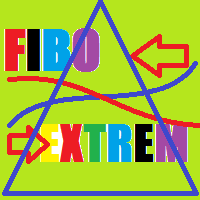


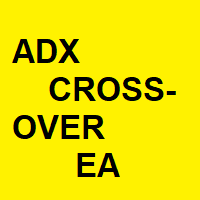
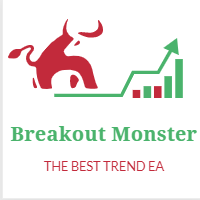

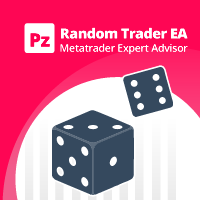



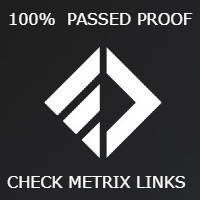
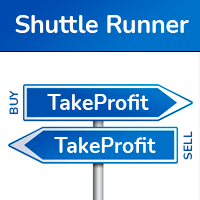
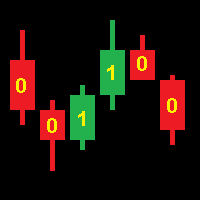

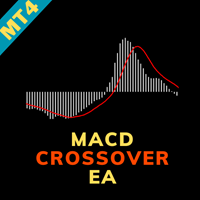
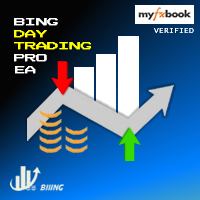

























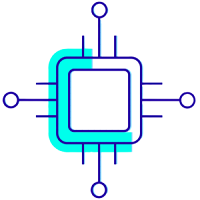










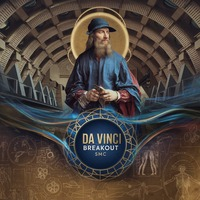



From initial testing on a demo account this EA appears to work well. However, it does seem to be very slow on back testing.