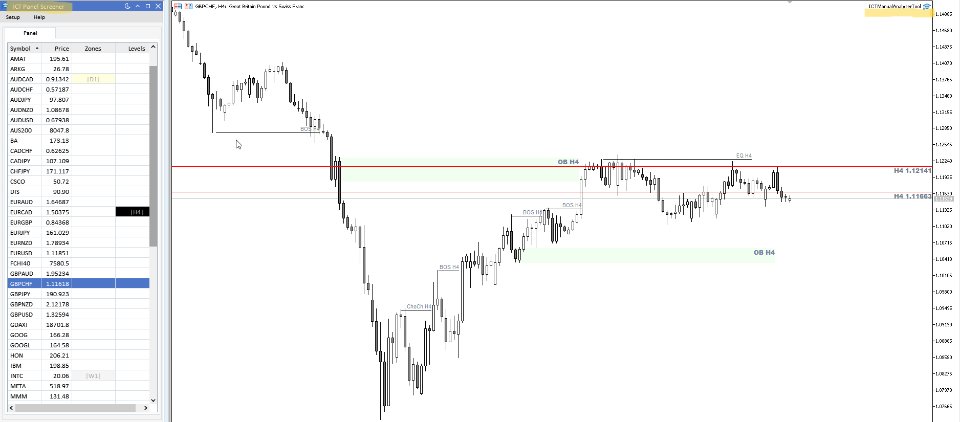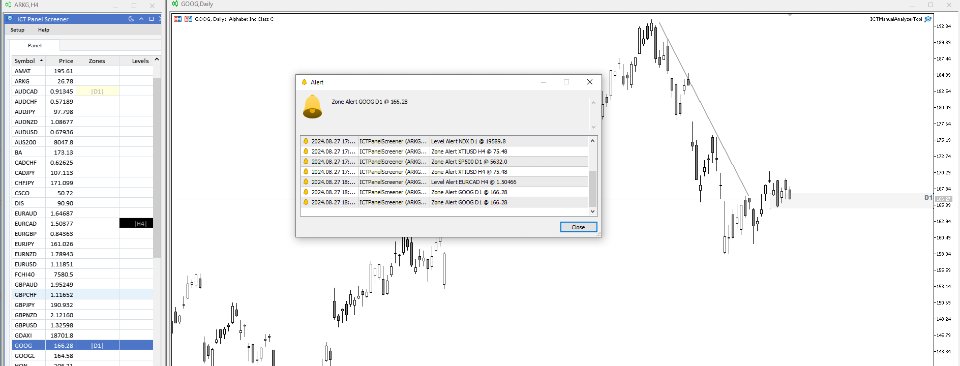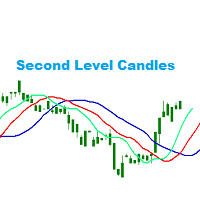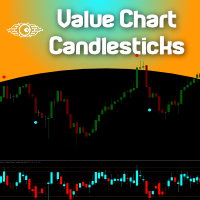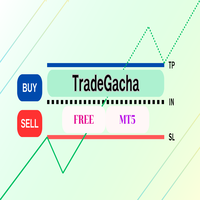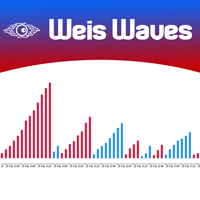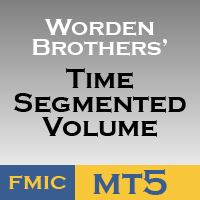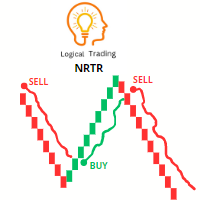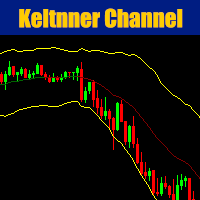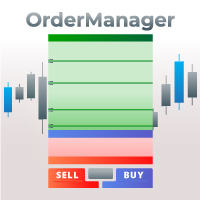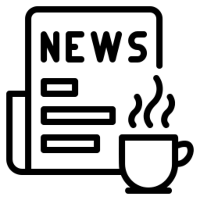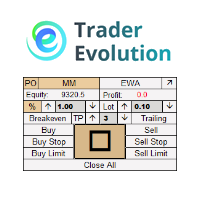ICT Panel Screener Tool
- Utilitys
- Facundo Laje
- Version: 1.4
- Aktualisiert: 15 September 2024
IMPORTANT:
ICT Panel Screener Tool is a complement and works together with ICT Manual Analyzer Tool
Please you need to download both of them and install each one on different Charts
Find it on https://www.mql5.com/es/market/product/117979
Please use them and give me feedback!! It really helps! Thank you very much!
For what it could be used?
Do manual Technical Analysis in multiple Charts with ICT Manual Analyzer Tool ( https://www.mql5.com/es/market/product/117979) and receive diferents types of Alerts when price touch Supports& Resistances Zones, Levels, Blocks, etc. on ICT Panel Screener
Manage all the Charts from an unique Dashboard Panel, using Key ShortCuts.
Save Time do Money!
DESCRIPTION
ICT Panel Screener Tool has a configurable Master Panel, from which you can easy navigate from chart to chart without having to open one by one manually. When you move to another symbol of the Panel, the chart or charts in which ICT Manual Analyzer Tool has been install will change. Objects like resistances, supports, lines, Fibos, etc that you drew on analyzed pair will be save, so when you came back to the previous chart, all your analysis will be there.
These features help and save a lot of time when you want to analyze more than one symbol
The EA is constantly monitoring all the enable pairs and when price reaches Resistance Zones or Levels Lines previously drew, Zones and Levels Alerts will be show on the Panel . Therefore, with a simple view you will know in which Symbols you may have to play attention.
In addition, configurable Popup, emails and sound Alerts are available so you not have to be all the time looking at the screen
PROPERTIES OPTIONS
Templates: It is possible to use predefined templates for light and dark options. When clicking on the "moon" or "sun" icon, the theme in the panel will change to the default light or dark options. The configured template will be applied to the charts where the ICT Manual Analyzer Tool is install.
If you make your own templates, please consider to add ICT Manual Analyzer Tool on them and then save. Always you could contact me for help.
SETUP OPTIONS
Symbol Select
· Go to "Setup Menu" -> "Symbol Select"
All symbols enable from Terminal Market Wacth (use "Ctrl+ U" to access at any time) will be show on the table.
You could then choose what you want, save your customization to a file and apply them. The choosed symbols will be now available at the Panel.
Buttons of Symbol Select option:
o Load: a previous symbol setup file
o Save: a setup file
o All: select all symbol from the table
o Clear: all symbol from the table
o Apply: selected symbols to Master Panel
Panel Dock
With this option enable, the panel will be floating on the screen. So is possible to move to another monitor to save screen space
Level and Block Alerts
Permits enable or disable the different types of Alerts
Alerts
o PopUp: Typical Terminal PopUp Alerts with sound
o Sound: make a sound Alert.
Important: Sound Archives has to be previously putted on MQL installation “Sound” file
o e-mail: Send an e-mail when prices touch a Zone or Level.
Important: e-mail has to be enable on the Terminal – Go to Options – E-mail and configure it
SHORTCUTS
o Keys arrows Up and Down: Change between Symbols Charts on the Master Panel