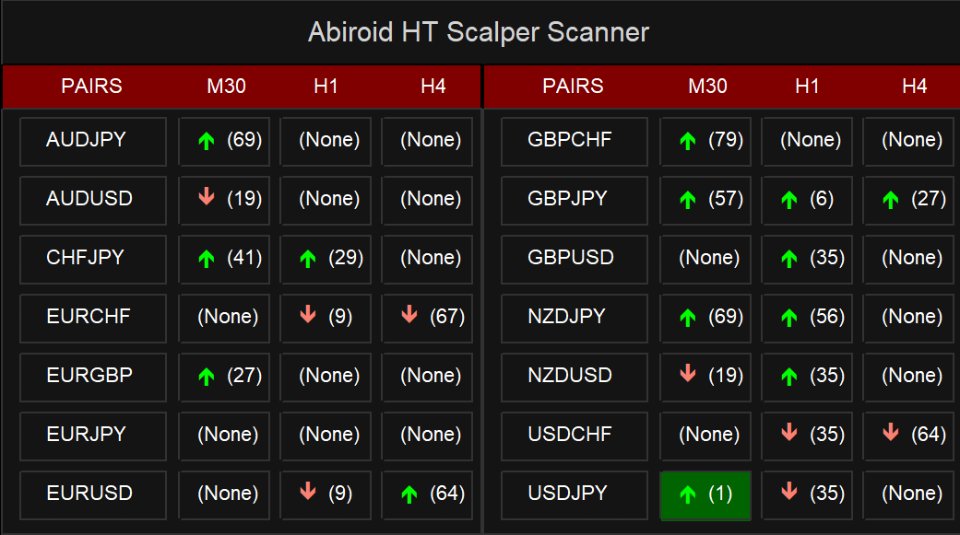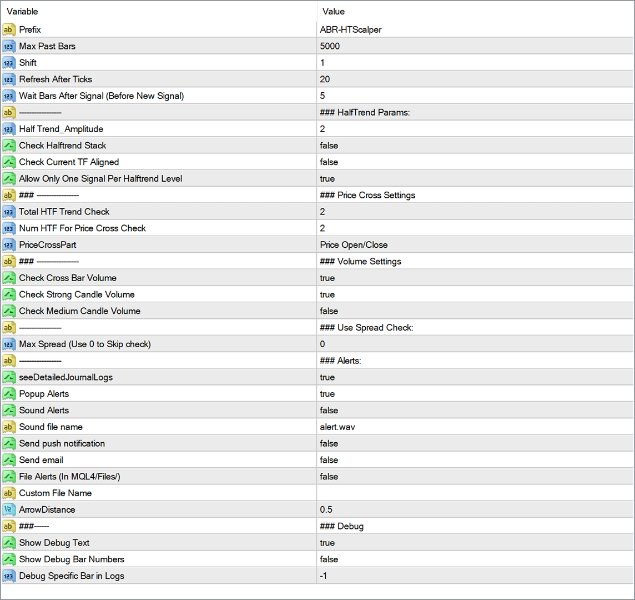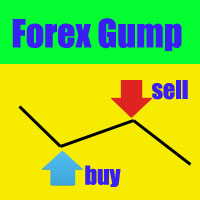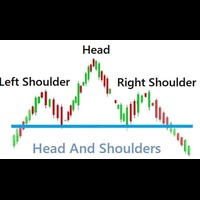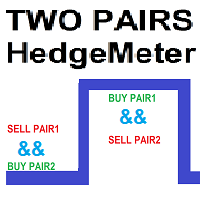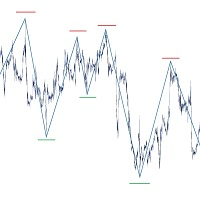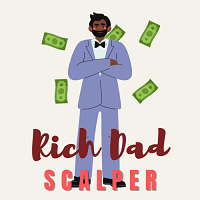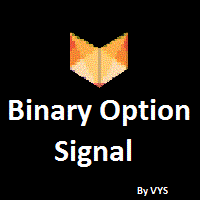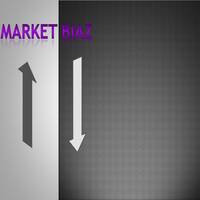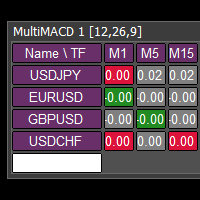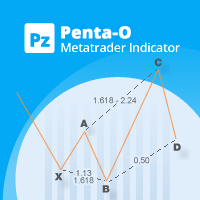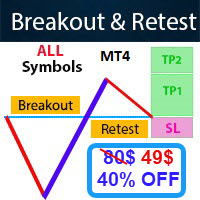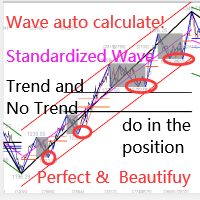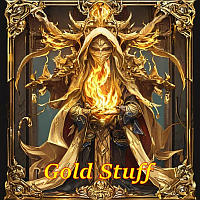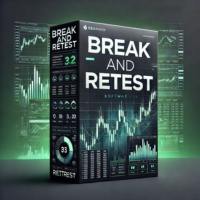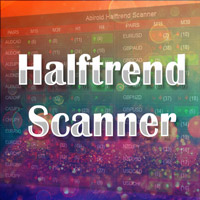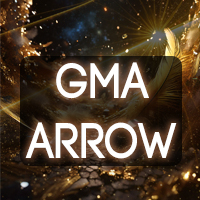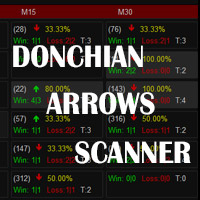Abiroid HT Scalper Arrow
- Indikatoren
- Abir Pathak
- Version: 1.0
- Aktivierungen: 20
This is a Halftrend Scalper for MT4. Meant for Swinging markets with good volatility. Not suitable during low volatility.
Features:
- Wait for Price to cross Halftrend line. Select which HTF halftrend(Main Signal)
- Check Halftrend alignment between Higher Timeframes
- Check High Volume Bar (Optional)
- Halftrend Trends stacked (Optional)
What's in the Downloads Package Extras:
- HT Scalper Scanner Dashboard (Keep in same directory as your Arrows indicator - or else won't work)
- Modified MTF Halftrend which will show current TF and 2 higher timeframes. You can hide current TF because HTF are more relevant.
- VolumeCandles Indicator
Get it from Blog Post here:
https://www.mql5.com/en/blogs/post/758041
Please read this blog post on how to trade.
Note: Scanner is free but it needs this Arrows ex4 file in same folder to work. So make sure to copy scanner ex4 in your Indicators/Market folder also.
Best Conditions:
It works on M15+. Best timeframe is H1.
And max timeframe needs to be less than whatever max HTF you select.
Suppose you are checking 2 higher timeframes, then keep your Max timeframe D1. So that it can check alignment on D1,W1,MN1.
If you select W1, then it won't be able to check all higher timeframes. And so, with NumHTF: 2, W1 will be ignored as 2 HTFs can't be supported.
This strategy works best on High Volatility Strong Swinging markets. Especially for pairs like Forex Core 7 or Crypto as those have good volatility.
Halftrend Stacking:
Halftrend lines stacking will indicate that price is in a trend. Stacking means: For BUY: Blue halftrend HTF is lowest, medium is in middle and lowest TF (currentTF) blue line is above all lines.
Same for SELL, but in reverse. Highest HTF red halftrend line is top most, then middle TF, then lowest TF.
Stacking is not very important, since this is a scalper. But if you are only trading really strong trends, and need to look for when price retraces to HTF halftrend line, only then use stacking.
But stacking on will limit signals by a lot.
Scanner:
Scanner and Arrows have a lot of common settings. So you can use set files interchangeably between them.
Be careful to use separate unique prefixes for both if using on same chart.
Scanner shows Arrow for last signal. And bracket number is how many bars back the signal occurred.
Any signals before that will have "None".
Note: Default settings can be quite restrictive and will give fewer signals. But those will be good as they follow the higher trend.
Basic Settings:
Prefix - Use a unique prefix. Used to draw debug messages on chart
MaxPastBars - Check signals for these Max bars
Shift - First candle where check starts. If shift is 0, then be careful. Because while candle is still forming, the halftrend arrow might switch. Which is why default shift is 1.
Refresh After Ticks - If shift is 0, then refresh all checks after given number of ticks.
Wait Bars After Signal - If a signal occurs, then new signal will wait for at least these number of bars
Halftrend Settings and HTF Align:
Halftrend Amplitude - Default is 2. If you want to use this as a scalper only, then setting to 1 will give more signals. But careful, higher amplitude gives longer trends.
And small amplitude like 1 will give many signals, but not all will be strong:
Check Halftrend Stack - If true, then it will check if all HTF halftrend lines are aligned and stacked.
Total HTF Trend Check - Number of HTFs to check.
Meaning suppose you have current H1. And this Num HTF is 2. So, you are checking H1,H4,D1.
If Stacking is true:
For BUY: It will check that D1 is lowest and H4 is in middle and H1 halftrend is at top.
Same for SELL but vice versa. Keep this settings false for scalping. As it will limit signals a lot. Use if you are trading trends only. You can also keep "Check Current TF Aligned" to false.
Then it will only check H4 and D1 for alignment and stacking. It will skip current H1.
If Stacking is false then it will only check alignment.
Num HTF For Price Cross Check - Out of all HTFs, which number of HTF should it check for price cross (main signal).
Like above example, if current is H1 and you set this number to 1, then it will check next higher TF H4. And if price crosses the halftrend line on H4 only then the main signal is generated.
Default is 2. Meaning for H1 (current), it will check 2 higher TFs: D1.
Allow Only One Signal Per Halftrend Level - true
Sometimes halftrend line might move sideways. And while price is ranging, it will cross it multiple times and use it as a Support/Resistance.
Multiple signals usually happen when price is low volatility, or stuck in a tight range. So, be careful and don't trade all signals as they will give you very small profits.
Volume Check:
If true, then the bar which crosses halftrend line should be a high/medium volume bar. You can turn Medium volume on/off.
It uses VolumeCandles.ex4 indicator internally. It's in extras folder.
Max Spread:
If you are using it as a scalper, and need to only trade pairs with a good spread, set this to some tight spread like 15. If you need to disable check, then set 0.
Debugging:
Show Debug Text - will show a text above bar to tell you why a signal is skipped
Show Debug Bar Numbers - Only use this when debugging a spacific signals, because as price moves, it will keep shifting bar number, and debug message might show wrong numbers. As older signals won't be re-calculated. This is a non-repainting indicator.
Debug Specific Bar in Logs: "-1" means disable
Set this to a bar number to see details about that bar.
Example, if you set it to 335, then in Experts tab logs you will see each check step-by-step for bar 335
Alerts:
Get Popup, Mobile app Notifications, Sound, File Alerts, etc.
Scanner Settings:
Past Bar Back Alerts:
If using scanner, you can set this if you need older alerts also. Suppose 10, then it will check past 10 bars for signals and give you alerts. Default is 1, because we are more interested in immediate alerts on bar 1.
Color Custom:
Set colors for arrows, Buy/Sell colors etc.