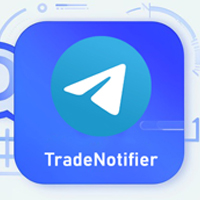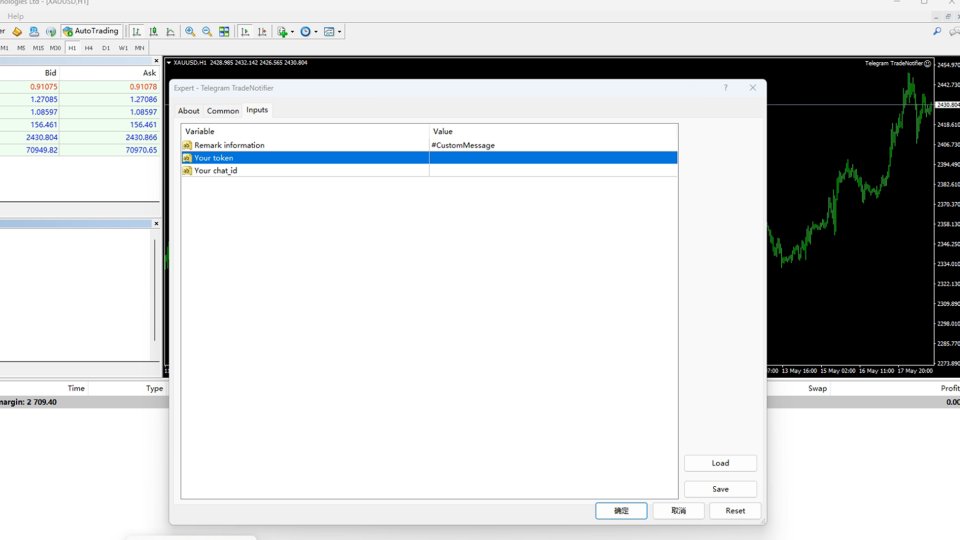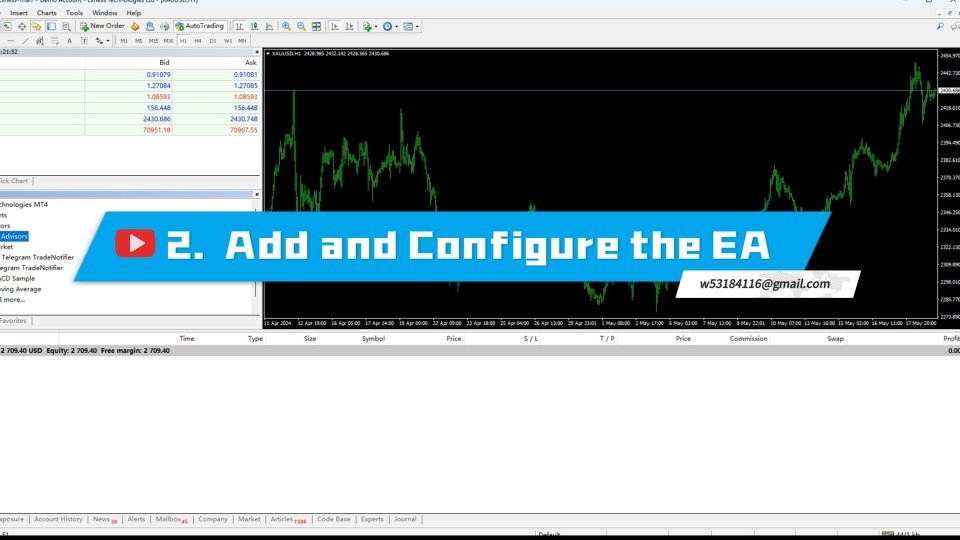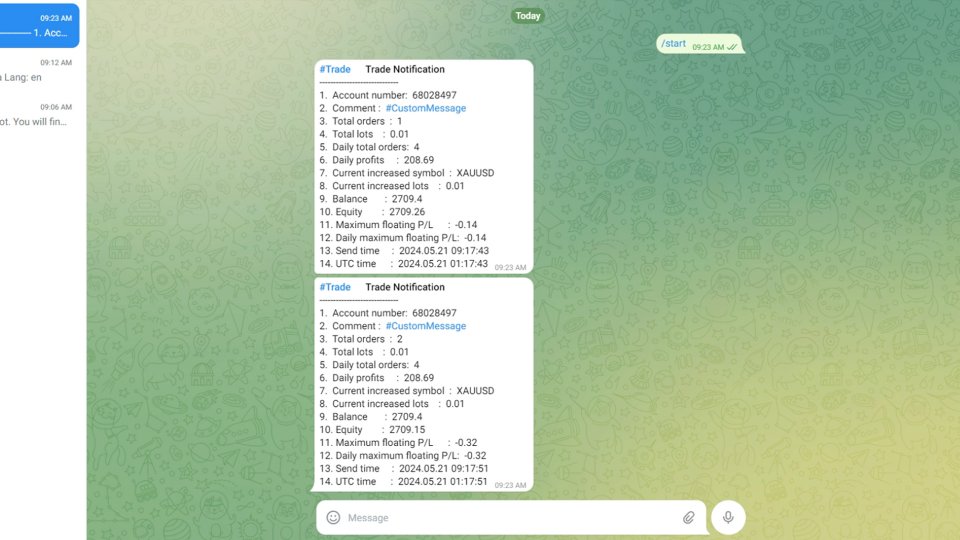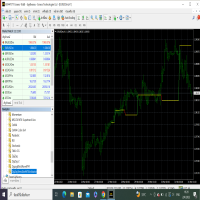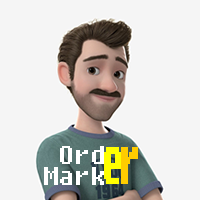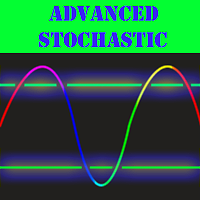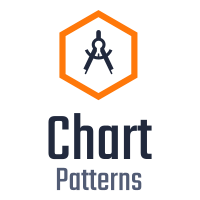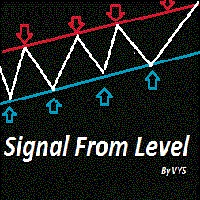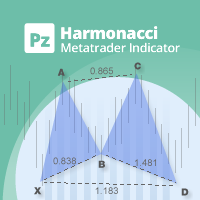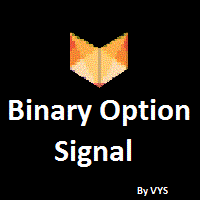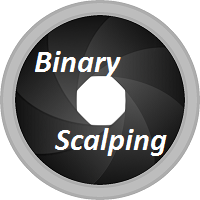Telegram TradeNotifier
- Utilitys
- Shuang Gang Wang
- Version: 1.0
- Aktivierungen: 10
Using the MetaTrader 4 platform, you can send trading information to Telegram to record each trader's detailed information. This information includes the regular trading account details, balance, equity, etc. It also includes the total number of orders, total trading volume, and maximum profit and loss. Additionally, daily trading information is recorded, including the number of trading orders for the day, trading profit, and maximum profit and loss. Each order record will include both local time and UTC time.
How to Configure a Telegram Bot .
1. Obtain the API Token .
1. Open the Telegram Application:
Launch the Telegram app on your phone or computer.
2.Search for “BotFather”:
In the Telegram search bar, type “BotFather” and press search.
Select “BotFather” from the search results and start a chat.
3.Create a New Bot:
In the chat with BotFather, type or click on the command /newbot.
BotFather will prompt you to enter a name for your bot. Type a name that you like, for example, “TradeNotifier ”.
Next, BotFather will ask you to choose a username for your bot. The username must end with “_bot”, such as “TradeNotifier _bot”.
4.Get the API Token:
Once you have successfully created the bot, BotFather will provide you with an API Token. This is a long string used for communication between your program and the Telegram server.
Save this Token securely, as you will need it for the next steps.
2. Obtain the Chat_id .
Open the Telegram Application:
If you have closed the Telegram app, open it again.
Search for “ @ userinfobot”:
In the Telegram search bar, type “ @ userinfobot” and press search.
Select “userinfobot” from the search results and start a chat.
Get the Chat_id:
In the chat with userinfobot, type “hello”.
userinfobot will reply with a message containing your Chat_id. This ID is a unique numeric identifier used to recognize your chat in Telegram.
Summary .
By following these steps, you have successfully obtained the API Token and Chat_id for your Telegram bot. These two pieces of information are crucial for configuring and using your Telegram bot. Make sure to store them safely .
How to Run and Configure Your EA with Telegram Integration .
Step 1: Allow Web Requests for the URL .
Open Your Trading Platform:
Start your trading platform and log in if necessary.
Navigate to the Settings:
Go to the menu and select Tools.
From the drop-down menu, choose Options.
In the Options window, click on the Expert Advisors tab.
Allow Web Requests:
In the Expert Advisors tab, find the section labeled Allow Web Request for listed URL.
Click on the Add button or directly enter the URL “https://api.telegram.org” in the provided field.
Confirm and save your changes.
Step 2: Add and Configure the EA .
Add the EA to Your Interface:
Go to the Navigator window in your trading platform.
Locate the EA you want to use, then drag and drop it onto the chart of the instrument you are trading.
Configure the EA Settings:
After adding the EA to the chart, a settings window will open.
Remark Information:
In the settings window, find the field for Remark information.
Here, you can enter any custom information you want to be sent to Telegram. This is useful for adding personalized messages or account-specific details.
Your Token:
Locate the field labeled Your token.
Enter the API TOKEN that you obtained from the Telegram BotFather when you created your Telegram Bot.
Your Chat_id:
Find the field labeled Your chat_id.
Enter the Chat_id you obtained from the userinfobot in Telegram.
Apply and Save Settings:
After filling in all the necessary fields, click OK to apply and save your settings.
Step 3: Verify the Setup .
Check Telegram for Confirmation:
Open your Telegram application and navigate to the chat with your bot.
If everything is set up correctly, you should receive a message saying "Loading Successful!".
This message confirms that the EA has been successfully loaded and is communicating with Telegram.
By following these steps, you can effectively set up and configure your EA to work with Telegram, ensuring smooth communication and functionality.