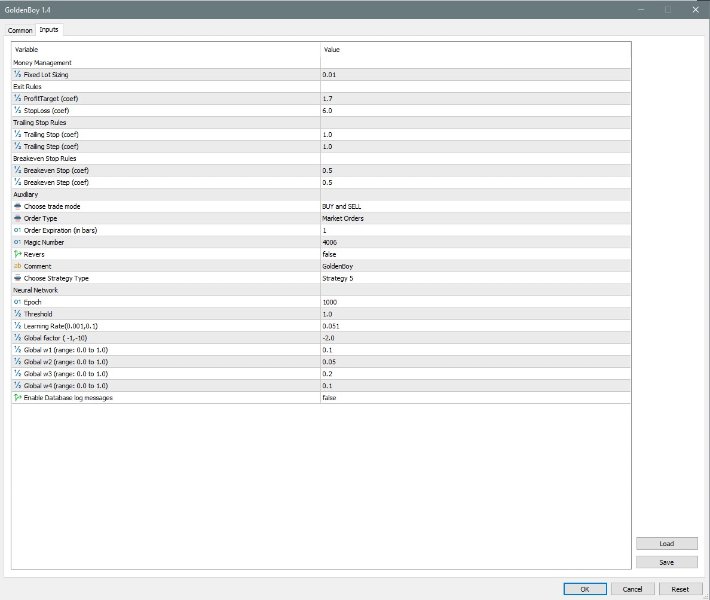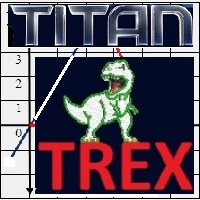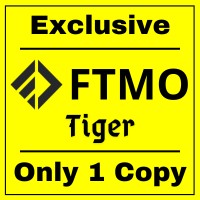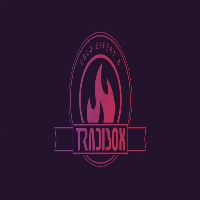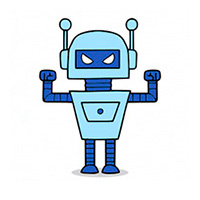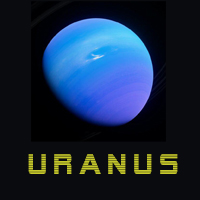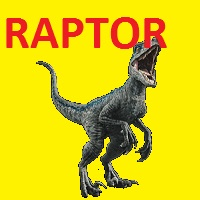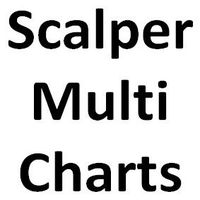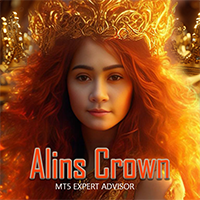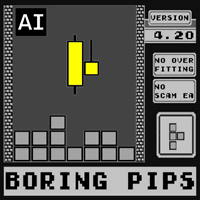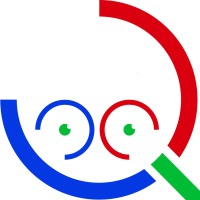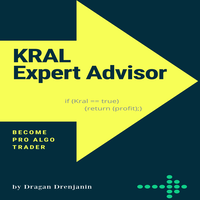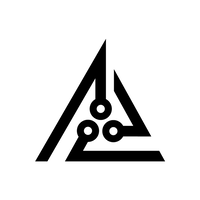Golden Boy EA
- Experten
- Dragan Drenjanin
- Version: 1.4
- Aktualisiert: 21 September 2024
- Aktivierungen: 5
The Golden Boy Evolution
This robot features 10 preconfigured strategies and specializes in trading XAUSD within the H1 timeframe. Assigning a unique magic number is crucial for seamless operation, particularly when concurrently using the robot across multiple charts with distinct strategies. For optimal performance, a VPS or continuous operation of your computer 24/5 is recommended.
With its user-friendly interface, the system ensures easy navigation and setup. While initially trained for XAUUSD, the neural network can be adapted for other symbols through re-optimization and additional NN network training. Should you prefer trading exclusively on the GOLD symbol or gold futures, the robot offers a selection of 10 strategies. Furthermore, it facilitates trading across all order types and strategies, incorporating Automatic Order Type Selection Plus for enhanced functionality. This feature becomes invaluable when activating MultiTrade, enabling the robot to execute market, stop, and limit orders at varying intervals with ease.
"I don't want to change anything and I want to use default settings!"
Option One:
In this case, the first step is to open a chart on XAUSD or Gold, or on Futures for Gold. The second step is to install the robot on the chart. The third step is to set a fixed lot size. And the fourth step is to set a unique magic number.
Option Two:
Open five charts. Install the robot on all five charts. Choose a unique magic number for each chart. Set comments to know which strategies you are using. For example: GB/str1, GB/str2, GB/str3, etc. And set a fixed lot size.
"I want to use the robot on all types of orders at the same time and on all ten strategies at the same time!"
In this case, you need to open 30 charts. Set a unique magic number, set a unique comment, and set the risk. However, this is a Neural Network robot, so you either need a powerful VPS or a personal computer to handle all of this properly. And that's it, the robot is ready.
"I want to use Automatic Order Opening and I want to activate MultiTrade."
Okay, in this case, set a lower risk, nothing else. Everything else is already set.
Important to Know!
The robot works with an SQLite database, which you can find at the following path within your MetaEditor: MQL5/Files. If you are testing the robot, you can find the database as follows: Click on the File menu, then on Open Data Folder. Then locate it in AppData\Roaming\MetaQuotes. Then click on Tester, and select the name of your terminal, then Agent, MQL5, and finally File. I mean, there's no need to look for the database when testing, but if you want, this is the path.
The entire system is set up to create a database regardless of whether the symbol in its name contains a suffix, prefix, or both. Additionally, the system creates one database but with multiple different table names if you use the robot on multiple different charts because in that case, you set a unique magic number each time. Therefore, the robot reads the data entered into the table during initialization, i.e., when the robot is started and the neural network is trained, from the table it previously created and added a unique name to it. And so on, I won't explain the details because there's no need. Because it's not important for the end-user. What's important is that the robot works and represents a unique application on the market today.
- Platform type: MT5.
- Account type: Hedge
- Currency pair: XAUUSD/H1
- More tradable currency pairs can be found while testing the robot on all available symbols.
- Use the Strategies on the following Timeframes: >> strg1 ,strg4,strg9, strg14, strg15 on M30 <<, >> strg2,strg5,strg6,strg7, strg10, strg11, strg12,strg14 on H1 <<, >> strg3 on H4 <<
- Recommended order type: Market
- By purchasing this software, you reserve the right to own new upgraded versions of the robot, which will appear continuously at certain time intervals.
Note: Keep in mind that "Golden Boy" should be tested on a demo account, before any use.
My Links:
Installation Guide
- For detailed instructions on purchasing and installing a trading robot from the MQL5 Market, please refer to the following article: https://www.mql5.com/en/articles/498
- How to Test a Trading Robot Before Buying: https://www.mql5.com/en/articles/586
WARNING: I sell all my products only via MQL5 website. If you see it somewhere else, be aware of scam.