Complete Trade Manager
- Utilitys
- Paresh Raj Joshi
- Version: 1.2
- Aktualisiert: 28 Februar 2024
Complete Trade Manager (MT5)
- Manages each open position individually
- Automate exit strategy (great for prop firm challenges)
- Use R: R based exit or Fixed Pips exit models
- Scale out of positions (3 x Targets possible)
- Breakeven after 1st 2nd or 3rd partial take profit
- Trail Stop Loss
- Stop Break Even
- Fixed Target Exit (Without Partial Profit)
- Equity Target Based Exit
- Expect More features in the future
Having a plan to exit with trades based on predefined set of rules provides consistency and improves trading edge. Booking profits (at least partial) is particularly important which can minimize your losses and help improve your trading psychology. Remember, it is very important to step away from chart once you have placed a trade. Being glued to the chart and watching ticks need to be avoided once order has been placed. This EA helps you do that by exiting your position based on targets you set.
The EA helps you scale out of positions based on R-multiples (calculated based on stop-loss distance) or fixed pips move from open price. The EA manages each position separately for profit taking.
What Can the EA do For You?
- Manage multiple open trades individually
- Multiple Partial Exits (Based on Multiple of your stop distance (R-Multiple)
- Multiple Partial Exits (Based on Pips Away from Open Price)
- Option to Exit Full Position Without Partial Exit (Based on R-Multiple or Fixed Pips from Open Price)
- Option to Move Stop to Breakeven after Partial Exit
- Breakeven without partial exit (Based on R-Multiple or Fixed Pips)
- Close All positions based on equity Target (e.g. Close all positions if Equity is 10% more than Balance, open profit is 10%)
EA Settings:
By default, simply loading the EA will not do anything, you must enable features you want to use. Refer to Settings screenshot with Settings screenshot along with description below.
1. Allow Existing Pos (Partial Exit)
Whether or not you want to allow partial exits on existing positions.
If you have open positions when you load the EA to your chart:
TRUE: EA will work with existing positions
FALSE: EA will ignore existing positions (only new positions will be considered)
PARTIAL EXIT SETTINGS
2. Enable R-Multiple Based Partials?
If you want to use Risk Reward concept to take partial profit, enable this.
EA uses distance between open price and stop loss level to calculate the Risk (R)
Stop Loss required for this feature to work.
3. R-Multiple (1st Partial)
· Enter value for R-multiple (e.g. 2 for 2R or 2.5 for 2.5R)
· If your stop loss is 10 pips, setting this value to 2 will take partial when you are in 20 pip profit.
4. R-Multiple (2nd Partial)
· Enter value for R-multiple (e.g. 2 for 2R or 2.5 for 2.5R)
· If you want multiple partial exits
5. R-Multiple (3rd Partial)
· Enter value for R-multiple (e.g. 2 for 2R or 2.5 for 2.5R)
· If you want multiple partial exits
6. R-Multiple (Full Exit)
· Enter value for R-Multiple (e.g. 10 for 10R)
· Allows you to exit full position after reaching Risk Reward Target
· For example, use this if you don’t want partial exits but exit full position at profit target.
7. Enable Pip Based Partial
· Set True if you want to use pips as profit target for partial exits.
Pip Based Partial Exits
Use this if you want to use pips as your profit target rather than R-Multiple. The pip value is displayed on your chart when you load this EA to the chart. Use the Pip_EA value.
8. Pips (1st Partial)
Pip for your first partial exit. For example, set it as 20, if you want to exit partial when price moves 20 pips from your open price.
9. Pips (2nd Partial)
Set value in pips for your second partial exit target.
10. Pips (3rd Partial)
Set value in pips for your second partial exit target.
11. Pips (Full Exit)
If you want to exit entire position after reaching certain pips in profit. (e.g. 100 if you want to close full position at 100 pip profit)
Enter % for Partial
In this section you need to enter the partial exit percentage if you want to exit based on R-multiple or pips.
12. % Partial Exit 1: Enter what percentage you want to exit at 1st partial target (Pip or R Multiple). Example, input 20 if you want to exit 20% at your first target.
13. % Partial Exit 1: 2nd Partial exit percentage (e.g. 20)
14. % Partial Exit 1: 2nd Partial exit percentage (e.g. 20)
BREAKEVEN AFTER PARTIAL
The EA allows you to move your stop loss level to breakeven after partial profit has been taken. You can choose to breakeven after 1st Partial Profit or 2nd Partial Profit or 3rd Partial Profit
Note:
After breakeven, no more partials that are based on R-Multiple will be executed as the stop distance is zero after breakeven. The pip based partial exits will continue to work.
For example: If you set breakeven after taking Partial Exit 2, then Partial Exit 3 (only Based on R-Multiple) will not execute. Only pip-based exits will work after this.
15. Breakeven at Partial 1?
Set True if you want to exit after taking first partial.
16. Breakeven at Partial 2?
Set True if you want to exit after taking first partial.
17. Breakeven at Partial 1?
Set True if you want to exit after taking first partial.
TARGET EQUITY EXIT
Allows you to exit all positions after equity target has been set. It can help you close all positions if you are trying to pass prop firm challenges.
18. Enable Equity Based Exit
Set to true if you want to exit at equity target. You could call it open profit percentage based on current account balance.
19. Equity Growth Percent
What percent increase in equity do you want before closing all positions. For example, setting 10 implies that the EA will close all positions when your Equity is up by 10%. In other words, when your open profit is 10%, all positions will be closed.
BREAKEVEN (NO PARTIAL)
Use this setting if you simply want to move stop loss level to breakeven but don’t want to take any partial. You can use Risk Reward or Pips to set your target Stop Breakeven point.
20. Enable Breakeven (No Partial)
Set True if you want to breakeven and not take any partial profits.
21. Breakeven After R-Multiple
Set your R-Multiple value at which stop will be moved to breakeven. For example, set it to 3 then the EA will move your stop to breakeven after 3R profit.
22. Breakeven After Pips
Enter how far in pips does the market need to move from your open price for each position before moving stop loss to breakeven. (e.g. 20 for 20 pips away from trade open price)
STOP TRAIL SETTINGS
23. Enable Stop Trail
Set True if you want to trail your stop. Please note that R-Multiple based partial exits will not execute if you are trailing the stop loss. However, Pips based partial exits will continue to work in conjunction with this feature.
24. Trailing Stop (pips)
Stop loss distance in pips from current price you want to maintain. (e.g. 30 for 30 pips, EA will maintain 30 pips stop distance)
25. Trailing Step
How many pips does market has to move each time for stop to be trailed. (Example 10 for 10 pips, EA will wait for 10 pips before trailing stop again)
26. Magic Number:
No use.

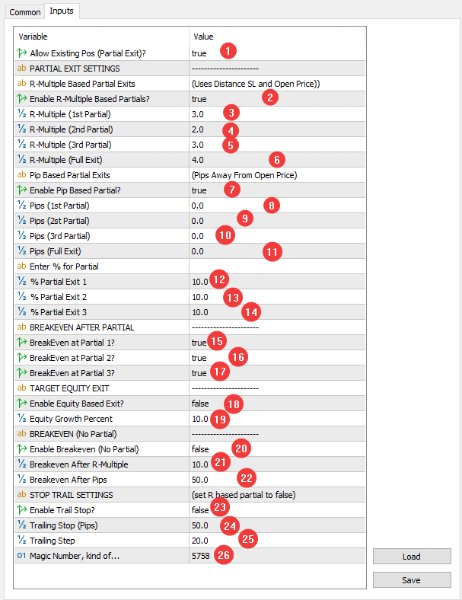
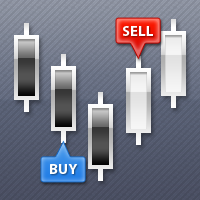





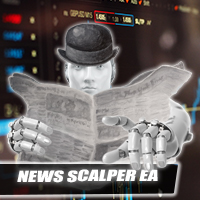


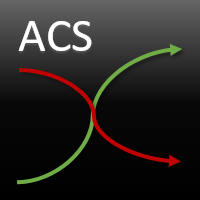


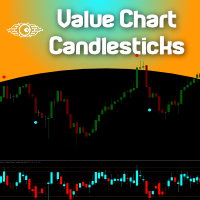



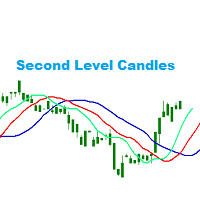
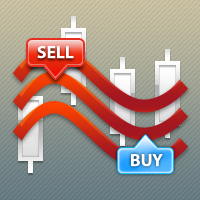


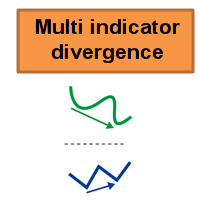

































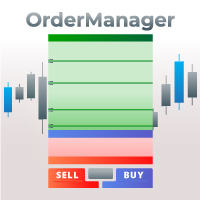





Not working...