
Graphical Interfaces V: The Vertical and Horizontal Scrollbar (Chapter 1)
Contents
Introduction
In the previous articles of the series about graphical interfaces in the MetaTrader environment, we discussed the main parts of the library under development and also created several interface elements: the main menu, the context menu, the status bar, buttons, button groups and tooltips. The fifth part of the series will be dedicated the scrollbar and list view controls. In the first chapter, we will write classes for creating a vertical and horizontal scrollbar. In the second chapter, we will develop the list view — a compound interface element. It is compound because a scrollbar will be a part of it, so let us start with creating it.
The Scrollbar Control
A scrollbar is used in different list views and tables when the data set does not fit a designated area. The main objects of the scrollbar are buttons for moving the data by one step and a slider for the quick movement of the data by dragging it with the left mouse button pressed down.
We will compose the scrollbar of five graphical objects.
- Main background.
- Background of the slider area.
- Two buttons for moving data by one step.
- Slider for the quick movement of the data.
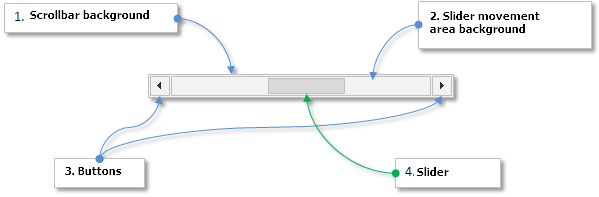
Fig. 1. Compound parts of the scrollbar control.
As a scrollbar can be of two types - horizontal and vertical, it will be useful to make a separate class for each type. These will be derived classes for reflecting unique properties of each type of the scrollbar.
- CScrollV – derived class for the vertical scrollbar.
- CScrollH – derived class for the horizontal scrollbar.
The CScroll class will be the base class for them. It will contain fields and methods common for each type. All three classes will be placed in the Scrolls.mqh file. The schematic for the scrollbar control will look as shown below:
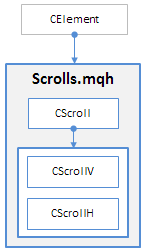
Fig. 2. Schematic of the scrollbar control.
Now, we are going to consider the development of the base class for this control CScroll.
Base Class of the Control
The scrollbar control is not an independent element of graphical interface. It is an auxiliary element and it will be connected to other elements that require the scrolling of data in the working area. That means that the Scrolls.mqh file does not need to be directly included in the WndContainer.mqh file. The classes of the scrollbar will be available in the library through the inclusion in the files with classes of other elements.
Create the CScroll class in the Scrolls.mqh file with the standard methods for all interface elements:
//+------------------------------------------------------------------+ //| Scrolls.mqh | //| Copyright 2015, MetaQuotes Software Corp. | //| http://www.mql5.com | //+------------------------------------------------------------------+ #include "Element.mqh" #include "Window.mqh" //+------------------------------------------------------------------+ //| Base class for creating the scrollbar | //+------------------------------------------------------------------+ class CScroll : public CElement { protected: //--- Pointer to the form to which the element is attached CWindow *m_wnd; //--- public: //--- Stores the form pointer void WindowPointer(CWindow &object) { m_wnd=::GetPointer(object); } //--- public: //--- Chart event handler virtual void OnEvent(const int id,const long &lparam,const double &dparam,const string &sparam); //--- Timer virtual void OnEventTimer(void) {} //--- Moving the element virtual void Moving(const int x,const int y); //--- (1) Show, (2) hide, (3) reset, (4) delete virtual void Show(void); virtual void Hide(void); virtual void Reset(void); virtual void Delete(void); //--- (1) Set, (2) reset priorities of the left mouse button click virtual void SetZorders(void); virtual void ResetZorders(void); //--- Reset color virtual void ResetColors(void) {} }; //+------------------------------------------------------------------+ //| Constructor | //+------------------------------------------------------------------+ CScroll::CScroll(void) { } //+------------------------------------------------------------------+ //| Destructor | //+------------------------------------------------------------------+ CScroll::~CScroll(void) { }
Skipping ahead, it should be mentioned that derived classes must be created in the same file as shown in the code below. Depending on which class is going to be used, the element gets a corresponding name in the class constructor.
//+------------------------------------------------------------------+ //| Class for managing the vertical scrollbar | //+------------------------------------------------------------------+ class CScrollV : public CScroll { public: CScrollV(void); ~CScrollV(void); }; //+------------------------------------------------------------------+ //| Constructor | //+------------------------------------------------------------------+ CScrollV::CScrollV(void) { //--- Store the name of the element class in the base class CElement::ClassName(CLASS_NAME); } //+------------------------------------------------------------------+ //| Destructor | //+------------------------------------------------------------------+ CScrollV::~CScrollV(void) { } //+------------------------------------------------------------------+ //| Class for managing the horizontal scrollbar | //+------------------------------------------------------------------+ class CScrollH : public CScroll { public: CScrollH(void); ~CScrollH(void); }; //+------------------------------------------------------------------+ //| Constructor | //+------------------------------------------------------------------+ CScrollH::CScrollH(void) { //--- Store the name of the element class in the base class CElement::ClassName(CLASS_NAME); } //+------------------------------------------------------------------+ //| Destructor | //+------------------------------------------------------------------+ CScrollH::~CScrollH(void) { }
As mentioned earlier, let us enable the customization of the scrollbar appearance. For that, in the base class CScroll create fields and methods for setting the following parameters of the element objects:
- Width of the scrollbar
- Color of the general background frame
- Color of the background and the frame of the area where the slider of the scrollbar is located
- Color of the background and the frame of the slider in different states
- Icons for different states of the buttons, with which data will be scrolled
It must be noted that the width of the vertical scrollbar and its objects will be the size along the X axis and the width of horizontal scrollbar will be the size along the Y axis. The default width will be 15 pixels. The default icons for the buttons are selected to match this size. They are located inside the general background with the margin of 1 pixel so that they do not cover the background frame. Their size is 13x13 pixels. Therefore, if you decide to change the width of the scrollbar, you will need to change the button icons. Let us create relevant methods.
The width of other objects of the scrollbar (internal area and the slider) will be calculated automatically in relation to the width of the general background. The length will also be calculated automatically as this parameter depends on the number of items in the list and their size along the Y axis. The implementation will be described further in the article.
class CScroll : public CElement { protected: //--- Properties of the general area of the scrollbar int m_area_width; int m_area_length; color m_area_color; color m_area_border_color; //--- Properties of the slider background int m_bg_length; color m_bg_border_color; //--- Button icons string m_inc_file_on; string m_inc_file_off; string m_dec_file_on; string m_dec_file_off; //--- Colors of the slider in different states color m_thumb_color; color m_thumb_color_hover; color m_thumb_color_pressed; color m_thumb_border_color; color m_thumb_border_color_hover; color m_thumb_border_color_pressed; //--- (1) Width of the slider, (2) length of the slider (3) and its minimal length int m_thumb_width; int m_thumb_length; int m_thumb_min_length; //--- (1) Step of the slider and (2) the number of steps double m_thumb_step_size; double m_thumb_steps_total; //--- Priorities of the left mouse button click int m_area_zorder; int m_bg_zorder; int m_arrow_zorder; int m_thumb_zorder; //--- public: //--- Width of the slider void ScrollWidth(const int width) { m_area_width=width; } int ScrollWidth(void) const { return(m_area_width); } //--- (1) Color of the background, (2) of the background frame and (3) the internal frame of the background void AreaColor(const color clr) { m_area_color=clr; } void AreaBorderColor(const color clr) { m_area_border_color=clr; } void BgBorderColor(const color clr) { m_bg_border_color=clr; } //--- Setting icons for buttons void IncFileOn(const string file_path) { m_inc_file_on=file_path; } void IncFileOff(const string file_path) { m_inc_file_off=file_path; } void DecFileOn(const string file_path) { m_dec_file_on=file_path; } void DecFileOff(const string file_path) { m_dec_file_off=file_path; } //--- (1) Color of the slider background and (2) the frame of the slider background void ThumbColor(const color clr) { m_thumb_border_color=clr; } void ThumbColorHover(const color clr) { m_thumb_border_color_hover=clr; } void ThumbColorPressed(const color clr) { m_thumb_border_color_pressed=clr; } void ThumbBorderColor(const color clr) { m_thumb_border_color=clr; } void ThumbBorderColorHover(const color clr) { m_thumb_border_color_hover=clr; } void ThumbBorderColorPressed(const color clr) { m_thumb_border_color_pressed=clr; } }; //+------------------------------------------------------------------+ //| Constructor | //+------------------------------------------------------------------+ CScroll::CScroll(void) : m_area_width(15), m_area_length(0), m_inc_file_on(""), m_inc_file_off(""), m_dec_file_on(""), m_dec_file_off(""), m_thumb_width(0), m_thumb_length(0), m_thumb_min_length(15), m_area_color(C'210,210,210'), m_area_border_color(C'240,240,240'), m_bg_border_color(C'210,210,210'), m_thumb_color(C'190,190,190'), m_thumb_color_hover(C'180,180,180'), m_thumb_color_pressed(C'160,160,160'), m_thumb_border_color(C'170,170,170'), m_thumb_border_color_hover(C'160,160,160'), m_thumb_border_color_pressed(C'140,140,140') { //--- Set priorities of the left mouse button click m_area_zorder =8; m_bg_zorder =9; m_arrow_zorder =10; m_thumb_zorder =11; }
Let us consider methods for creating the scrollbar element. Each part of it is created by a separate private method. The size of the list view and the size of the visible part of the list view must be passed as the last two parameters in the main method. These parameters will then be used in the calculation of the number of steps for the scrollbar slider.
class CScroll : public CElement { protected: //--- Objects for creating the scrollbar CRectLabel m_area; CRectLabel m_bg; CBmpLabel m_inc; CBmpLabel m_dec; CRectLabel m_thumb; //--- public: //--- Methods for creating the scrollbar bool CreateScroll(const long chart_id,const int subwin,const int x,const int y,const int items_total,const int visible_items_total); //--- private: bool CreateArea(void); bool CreateBg(void); bool CreateInc(void); bool CreateDec(void); bool CreateThumb(void); };
We are going to show the code of only some of these methods as an example because similar principles are used in the rest of the methods, which should be easy to follow. Take a look at the code of the CScroll::CreateBg() method below. Please note, that the formation of the object name depends on the scrollbar type and also on whether the index of this element is specified. Specifying the index may be required in the development of compound controls where several scrollbars of one type may be used. Such examples will be illustrated in one of the following articles.
The scrollbar type also defines the calculations of such parameters as (1) coordinates, (2) length of the slider area and (3) its size. This part is highlighted in blue in the code below.
//+------------------------------------------------------------------+ //| Creates the scrollbar background | //+------------------------------------------------------------------+ bool CScroll::CreateBg(void) { //--- Forming the object name string name =""; string name_part =(CElement::ClassName()=="CScrollV")? "_scrollv_bg_" : "_scrollh_bg_"; //--- If the index has not been specified if(CElement::Index()==WRONG_VALUE) name=CElement::ProgramName()+name_part+(string)CElement::Id(); //--- If the index has been specified else name=CElement::ProgramName()+name_part+(string)CElement::Index()+"__"+(string)CElement::Id(); //--- Coordinates int x=0; int y=0; //--- Size int x_size=0; int y_size=0; //--- Setting properties considering the scrollbar type if(CElement::ClassName()=="CScrollV") { m_bg_length =CElement::YSize()-(m_thumb_width*2)-2; x =CElement::X()+1; y =CElement::Y()+m_thumb_width+1; x_size =m_thumb_width; y_size =m_bg_length; } else { m_bg_length =CElement::XSize()-(m_thumb_width*2)-2; x =CElement::X()+m_thumb_width+1; y =CElement::Y()+1; x_size =m_bg_length; y_size =m_thumb_width; } //--- Creating an object if(!m_bg.Create(m_chart_id,name,m_subwin,x,y,x_size,y_size)) return(false); //--- Setting properties m_bg.BackColor(m_area_color); m_bg.Color(m_bg_border_color); m_bg.BorderType(BORDER_FLAT); m_bg.Corner(m_corner); m_bg.Selectable(false); m_bg.Z_Order(m_bg_zorder); m_bg.Tooltip("\n"); //--- Store coordinates m_bg.X(x); m_bg.Y(y); //--- Store margins m_bg.XGap(x-m_wnd.X()); m_bg.YGap(y-m_wnd.Y()); //--- Store the size m_bg.XSize(x_size); m_bg.YSize(y_size); //--- Store the object pointer CElement::AddToArray(m_bg); return(true); }
When creating the graphical object that will act as the slider of the scrollbar, we will need a method for calculating its length. The length depends on the number of items in the list view and on the number of items in its visible part. Let us create such a method and call it CScroll::CalculateThumbSize().
At the beginning of this method there is a check for the size of the slider area. If the length of this area is less than a minimal length of the slider, then the calculation is not needed. The method will return false and a slider will not be created as it is not needed in such case. If the check is passed, then the calculation will have several stages:
- Calculation of the slider step.
- If the obtained value is less than 1, then make it equal to 1.
- Calculation of the working area for moving the slider.
- If the size of the working area is less than the size of the whole area of moving the slider, then we calculate the length of the slider. Otherwise, set a minimal length by default equal to 15 pixels.
- The check of the calculated length of the slider, which involves type casting to the integer type (int) takes place at the end of the method as well as the adjustment in case the calculated length is less than the minimal one.
Detailed code of the CScroll::CalculateThumbSize() method is shown below.
class CScroll : public CElement { protected: public: //--- Calculation of the length of the scrollbar slider bool CalculateThumbSize(void); }; //+------------------------------------------------------------------+ //| Calculation of the length of the scrollbar slider | //+------------------------------------------------------------------+ bool CScroll::CalculateThumbSize(void) { //--- Calculation is not required if the length of the area for moving the slider is less than the minimal length of the slider if(m_bg_length<m_thumb_min_length) return(false); //--- Calculate the size of the slider step m_thumb_step_size=(double)(m_bg_length-m_thumb_min_length)/m_thumb_steps_total; //--- The step size cannot be less than 1 m_thumb_step_size=(m_thumb_step_size<1)? 1 : m_thumb_step_size; //--- Calculate the size of the working area for moving the slider double work_area=m_thumb_step_size*m_thumb_steps_total; //--- If the size of the working area is less than the size of the whole area, get the size of the slider otherwise set the minimal size double thumb_size=(work_area<m_bg_length)? m_bg_length-work_area+m_thumb_step_size : m_thumb_min_length; //--- Check of the slider size using the type casting m_thumb_length=((int)thumb_size<m_thumb_min_length)? m_thumb_min_length :(int)thumb_size; return(true); }
The call of the CScroll::CalculateThumbSize() method must be carried out in the CScroll::CreateThumb() method before creating the object. Later, we will illustrate another case when the length of the scrollbar must be calculated in the process of using the control. We will consider it when we are developing the control.
//+------------------------------------------------------------------+ //| Creates the slider of the scrollbar | //+------------------------------------------------------------------+ bool CScroll::CreateThumb(void) { //--- Forming the object name string name =""; string name_part =(CElement::ClassName()=="CScrollV")? "_scrollv_thumb_" : "_scrollh_thumb_"; //--- If the index has not been specified if(CElement::Index()==WRONG_VALUE) name=CElement::ProgramName()+name_part+(string)CElement::Id(); //--- If the index has been specified else name=CElement::ProgramName()+name_part+(string)CElement::Index()+"__"+(string)CElement::Id(); //--- Coordinates int x=0; int y=0; //--- Size int x_size=0; int y_size=0; //--- Calculate the size of the scrollbar if(!CalculateThumbSize()) return(true); //--- Setting the property considering the scrollbar type if(CElement::ClassName()=="CScrollV") { x =(m_thumb.X()>0) ? m_thumb.X() : m_x+1; y =(m_thumb.Y()>0) ? m_thumb.Y() : m_y+m_thumb_width+1; x_size =m_thumb_width; y_size =m_thumb_length; } else { x =(m_thumb.X()>0) ? m_thumb.X() : m_x+m_thumb_width+1; y =(m_thumb.Y()>0) ? m_thumb.Y() : m_y+1; x_size =m_thumb_length; y_size =m_thumb_width; } //--- Creating an object if(!m_thumb.Create(m_chart_id,name,m_subwin,x,y,x_size,y_size)) return(false); //--- Setting properties m_thumb.BackColor(m_thumb_color); m_thumb.Color(m_thumb_border_color); m_thumb.BorderType(BORDER_FLAT); m_thumb.Corner(m_corner); m_thumb.Selectable(false); m_thumb.Z_Order(m_thumb_zorder); m_thumb.Tooltip("\n"); //--- Store coordinates m_thumb.X(x); m_thumb.Y(y); //--- Store margins m_thumb.XGap(x-m_wnd.X()); m_thumb.YGap(y-m_wnd.Y()); //--- Store the size m_thumb.XSize(x_size); m_thumb.YSize(y_size); //--- Store the object pointer CElement::AddToArray(m_thumb); return(true); }
Other methods for creating the scrollbar objects are meant for individual study. They can be found in the file attached to this article.
Add the check for the class type in the main (public) method for creating the scrollbar. The name of the class will not be stored in the base class of the element CScroll. That is why, when attempting to create a scrollbar using the base class, the creation of the graphical interface will be terminated. The journal will receive a message that the derived classes of the CScrollV or CScrollH type must be used. Please note how some parameters of the element are initialized. Such approach allows to make all the calculations automated to a great extent sparing library users a routine and providing the possibility to specify a minimal number of properties when creating controls with a scrollbar.
//+------------------------------------------------------------------+ //| Creates the scrollbar | //+------------------------------------------------------------------+ bool CScroll::CreateScroll(const long chart_id,const int subwin,const int x,const int y,const int items_total,const int visible_items_total) { //--- Leave, if there is no form pointer if(::CheckPointer(m_wnd)==POINTER_INVALID) { ::Print(__FUNCTION__," > Before creating the scrollbar, the class must be passed " "the form pointer: CScroll::WindowPointer(CWindow &object)"); return(false); } //--- Leave, if there is an attempt to use the base class of the scrollbar if(CElement::ClassName()=="") { ::Print(__FUNCTION__," > Use derived classes of the scrollbar (CScrollV or CScrollH)."); return(false); } //--- Initializing variables m_chart_id =chart_id; m_subwin =subwin; m_x =x; m_y =y; m_area_width =(CElement::ClassName()=="CScrollV")? CElement::XSize() : CElement::YSize(); m_area_length =(CElement::ClassName()=="CScrollV")? CElement::YSize() : CElement::XSize(); m_thumb_width =m_area_width-2; m_thumb_steps_total =items_total-visible_items_total+1; //--- Margins from the edge CElement::XGap(m_x-m_wnd.X()); CElement::YGap(m_y-m_wnd.Y()); //--- Creating the button if(!CreateArea()) return(false); if(!CreateBg()) return(false); if(!CreateInc()) return(false); if(!CreateDec()) return(false); if(!CreateThumb()) return(false); //--- Hide the element if this is a dialog window or it is minimized if(m_wnd.WindowType()==W_DIALOG || m_wnd.IsMinimized()) Hide(); //--- return(true); }
To identify the state of the left mouse button in relation to the slider of the scrollbar, create the ENUM_THUMB_MOUSE_STATE enumeration in the Enums.mqh file.
//+------------------------------------------------------------------+ //| Enumeration of states of the left mouse button for the scrollbar | //+------------------------------------------------------------------+ enum ENUM_THUMB_MOUSE_STATE { THUMB_NOT_PRESSED =0, THUMB_PRESSED_OUTSIDE =1, THUMB_PRESSED_INSIDE =2 };
For that, we need to create appropriate fields and methods. The CScroll::CheckMouseButtonState() method is required for identifying over what area the left mouse button was pressed. The CScroll::ZeroThumbVariables() method is used for zeroing variables connected with moving the slider and is called in the CScroll::CheckMouseButtonState() method by the condition when the left mouse button is released.
Bear in mind, that when the scrollbar is in the mode of moving the slider, the form becomes blocked only if the element is not a drop-down. This is required to exclude highlighting other elements when the cursor is hovering over them, the slider of the scrollbar is in the movement mode and the cursor out of its area. When the movement mode of the slider is disabled, the form must be unblocked in the CScroll::ZeroThumbVariables() method.
class CScroll : public CElement { protected: //--- Variables connected with the slider movement bool m_scroll_state; int m_thumb_size_fixing; int m_thumb_point_fixing; //--- To identify the area of pressing down the left mouse button ENUM_THUMB_MOUSE_STATE m_clamping_area_mouse; //--- public: //--- Identifies the area of pressing down the left mouse button void CheckMouseButtonState(const bool mouse_state); //--- Zeroing variables void ZeroThumbVariables(void); }; //+------------------------------------------------------------------+ //| Identifies the area of pressing the left mouse button | //+------------------------------------------------------------------+ void CScroll::CheckMouseButtonState(const bool mouse_state) { //--- Identify the state of the mouse button: // If released if(!mouse_state) { //--- Zero variables ZeroThumbVariables(); return; } //--- If pressed down if(mouse_state) { //--- Leave, if the button is pressed down in another area if(m_clamping_area_mouse!=THUMB_NOT_PRESSED) return; //--- Outside of the slider area if(!m_thumb.MouseFocus()) m_clamping_area_mouse=THUMB_PRESSED_OUTSIDE; //--- Inside the slider area else { m_clamping_area_mouse=THUMB_PRESSED_INSIDE; //--- If this is not a drop-down element if(!CElement::IsDropdown()) { //--- Block the form and store the active element identifier m_wnd.IsLocked(true); m_wnd.IdActivatedElement(CElement::Id()); } } } } //+------------------------------------------------------------------+ //| Zeroing variables connected with the slider movement | //+------------------------------------------------------------------+ void CScroll::ZeroThumbVariables(void) { //--- If this is not a drop-down element if(!CElement::IsDropdown()) { //--- Unblock the form and reset the active element identifier m_wnd.IsLocked(false); m_wnd.IdActivatedElement(WRONG_VALUE); } m_thumb_size_fixing =0; m_clamping_area_mouse =THUMB_NOT_PRESSED; }
To change the color of the scrollbar objects depending on the mouse cursor location and the state of its left button, create the CScroll::ChangeObjectsColor() method. At the beginning of this method, there is a check if the form is blocked and if the scrollbar identifier differs from the identifier stored in the form memory. If both of these conditions are met, then depending on the current mode of the scrollbar and the focus over its buttons, they get a corresponding state. A scrollbar can have two modes: (1) free and (2) in the process of moving the slider. After that, depending on the cursor location and in what area the left mouse button was pressed down, the slider gets a relevant color. The mode of the scrollbar is defined here as well.
class CScroll : public CElement { public: //--- Changing the color of the scrollbar objects void ChangeObjectsColor(void); }; //+------------------------------------------------------------------+ //| Changes the color of objects of the list view scrollbar | //+------------------------------------------------------------------+ void CScroll::ChangeObjectsColor(void) { //--- Leave, if the form is blocked and the identifier of the currently active element differs if(m_wnd.IsLocked() && m_wnd.IdActivatedElement()!=CElement::Id()) return; //--- Color of the buttons of the list view scrollbar if(!m_scroll_state) { m_inc.State(m_inc.MouseFocus()); m_dec.State(m_dec.MouseFocus()); } //--- If the cursor is in the scrollbar area if(m_thumb.MouseFocus()) { //--- If the left mouse button is released if(m_clamping_area_mouse==THUMB_NOT_PRESSED) { m_scroll_state=false; m_thumb.BackColor(m_thumb_color_hover); m_thumb.Color(m_thumb_border_color_hover); } //--- The left mouse button is pressed down on the slider else if(m_clamping_area_mouse==THUMB_PRESSED_INSIDE) { m_scroll_state=true; m_thumb.BackColor(m_thumb_color_pressed); m_thumb.Color(m_thumb_border_color_pressed); } } //--- If the cursor is outside of the scrollbar area else { //--- Left mouse button is released if(m_clamping_area_mouse==THUMB_NOT_PRESSED) { m_scroll_state=false; m_thumb.BackColor(m_thumb_color); m_thumb.Color(m_thumb_border_color); } } }
Methods for obtaining names and states of the scrollbar buttons will be required for the development of the interface elements with a scrollbar. In addition to that, we will need methods for setting and identifying the state of moving the slider of the scrollbar and its current location in relation to the list view to which it is attached.
class CScroll : public CElement { protected: //--- Defining the state of the scrollbar bool m_scroll_state; //--- Current location of the slider int m_current_pos; //--- public: //--- Names of button objects string ScrollIncName(void) const { return(m_inc.Name()); } string ScrollDecName(void) const { return(m_dec.Name()); } //--- State of buttons bool ScrollIncState(void) const { return(m_inc.State()); } bool ScrollDecState(void) const { return(m_dec.State()); } //--- State of the scrollbar void ScrollState(const bool scroll_state) { m_scroll_state=scroll_state; } bool ScrollState(void) const { return(m_scroll_state); } //--- Current location of the slider void CurrentPos(const int pos) { m_current_pos=pos; } int CurrentPos(void) const { return(m_current_pos); } };
We have completed the development of the base class of the scrollbar. Now, we are going to fill derived classes of this control.
Derived Classes of the Control
Whereas base class of the scrollbar is filled with general methods for creating objects, setting parameters and getting their values, derived classes are intended for managing this control. We have previously created derived classes CScrollV and CScrollH in the Scrolls.mqh file. We are going to discuss methods of only one of them - class of the vertical scrollbar (CScrollV). In the second class (CScrollH) everything is going to be the same with only one adjustment for scrollbar type. In the class of horizontal scrollbar we will be working with the X coordinate unlike the class of the vertical scrollbar where we work with the Y coordinate.
At first, we are going to consider the code of the CScrollV::OnDragThumb() and CScrollV::UpdateThumb() methods designed for moving the slider of the scrollbar. They have to be declared in the private section of the class as they will be used only inside the CScrollV class.
//+------------------------------------------------------------------+ //| Class for managing the vertical scrollbar | //+------------------------------------------------------------------+ class CScrollV : public CScroll { private: //--- Moving the slider void OnDragThumb(const int y); //--- Updating the location of the slider void UpdateThumb(const int new_y_point); };
The CScrollV::OnDragThumb() method is required for identifying the user's attempt to move the slider. If the left mouse button was pressed down over the slider of the scrollbar and the cursor was moved in that state along the Y axis, it means that the process of movement has started and the object has to be moved. Updating of the slider coordinates is carried out with the CScrollV::UpdateThumb().
//+------------------------------------------------------------------+ //| Moving the slider | //+------------------------------------------------------------------+ void CScrollV::OnDragThumb(const int y) { //--- To identify the new Y coordinate int new_y_point=0; //--- If the scrollbar is inactive, ... if(!CScroll::ScrollState()) { //--- ...zero auxiliary variables for moving the slider CScroll::m_thumb_size_fixing =0; CScroll::m_thumb_point_fixing =0; return; } //--- If the fixation point is zero, store current coordinates of the cursor if(CScroll::m_thumb_point_fixing==0) CScroll::m_thumb_point_fixing=y; //--- If the distance from the edge of the slider to the current coordinate of the cursor is zero, calculate it if(CScroll::m_thumb_size_fixing==0) CScroll::m_thumb_size_fixing=m_thumb.Y()-y; //--- If the threshold is passed downwards in the pressed down state if(y-CScroll::m_thumb_point_fixing>0) { //--- Calculate the Y coordinate new_y_point=y+CScroll::m_thumb_size_fixing; //--- Update location of the slider UpdateThumb(new_y_point); return; } //--- If the threshold is passed upwards in the pressed down state if(y-CScroll::m_thumb_point_fixing<0) { //--- Calculate the Y coordinate new_y_point=y-::fabs(CScroll::m_thumb_size_fixing); //--- Update location of the slider UpdateThumb(new_y_point); return; } }
Below is the detailed code of the CScrollV::UpdateThumb() method. The Y coordinate calculated in the CScrollV::OnDragThumb() method is passed to it. There it is checked for correctness. If it turns out that we exceed the limits of the working area designated for moving the slider, the values are adjusted. Only after that, coordinates are updated and stored in the fields of base classes.
//+------------------------------------------------------------------+ //| Updating of the location of the slider | //+------------------------------------------------------------------+ void CScrollV::UpdateThumb(const int new_y_point) { int y=new_y_point; //--- Zeroing the fixation point CScroll::m_thumb_point_fixing=0; //--- Checking for exceeding the working area downwards and adjusting values if(new_y_point>m_bg.Y2()-CScroll::m_thumb_length) { y=m_bg.Y2()-CScroll::m_thumb_length; CScroll::CurrentPos(int(CScroll::m_thumb_steps_total)); } //--- Checking for exceeding the working area upwards and adjusting values if(new_y_point<=m_bg.Y()) { y=m_bg.Y(); CScroll::CurrentPos(0); } //--- Update coordinates and margins m_thumb.Y(y); m_thumb.Y_Distance(y); m_thumb.YGap(m_thumb.Y()-(CElement::Y()-CElement::YGap())); }
We will need one more private method for correcting current position of the slider in relation to its Y coordinate. Let us name it CScrollV::CalculateThumbPos(). Its code is presented below.
class CScrollV : public CScroll { private: //--- Corrects the value of the slider position void CalculateThumbPos(void); }; //+------------------------------------------------------------------+ //| Corrects the value of the slider position | //+------------------------------------------------------------------+ void CScrollV::CalculateThumbPos(void) { //--- Leave, if the step is zero if(CScroll::m_thumb_step_size==0) return; //--- Corrects the value of the position of the scrollbar CScroll::CurrentPos(int((m_thumb.Y()-m_bg.Y())/CScroll::m_thumb_step_size)); //--- Check for exceeding the working area downwards/upwards if(m_thumb.Y2()>=m_bg.Y2()-1) CScroll::CurrentPos(int(CScroll::m_thumb_steps_total-1)); if(m_thumb.Y()<m_bg.Y()) CScroll::CurrentPos(0); }
Now, let us create the CScrollV::ScrollBarControl() public method for managing the slider. All private methods considered above will be called in this method. It will have to be called in the OnEvent() event handlers of those elements containing a scrollbar. We will bring a detailed example in the second chapter where we will develop a class for creating the list view control.
The code of the CScrollV::ScrollBarControl() method is presented below. Cursor coordinates and the state of the left mouse button are passed to it as arguments. At the beginning, we check the focus over the scrollbar. Then, we check over what area the left mouse button was pressed down. Depending on the cursor location and the state of the left mouse button, the color of the scrollbar is changed. After that, if the management is passed to the scrollbar, the scrollbar is moved according to the new calculated Y coordinate. The number of the list view item is calculated in relation to it.
class CScrollV : public CScroll { public: //--- Managing the scrollbar bool ScrollBarControl(const int x,const int y,const bool mouse_state); }; //+------------------------------------------------------------------+ //| Managing the scrollbar | //+------------------------------------------------------------------+ bool CScrollV::ScrollBarControl(const int x,const int y,const bool mouse_state) { //--- Checking the focus over the scrollbar m_thumb.MouseFocus(x>m_thumb.X() && x<m_thumb.X2() && y>m_thumb.Y() && y<m_thumb.Y2()); //--- Check and store the state of the mouse button CScroll::CheckMouseButtonState(mouse_state); //--- Change the color of the scrollbar CScroll::ChangeObjectsColor(); //--- If the management is passed to the scrollbar, identify the location of the scrollbar if(CScroll::ScrollState()) { //--- Moving the slider OnDragThumb(y); //--- Changes the value of the scrollbar location CalculateThumbPos(); return(true); } //--- return(false); }
The CScrollV::CalculateThumbPos() method converts the Y coordinate into the number of the list view item. We also need a method for making a reverse conversion, that is of calculating the Y coordinate in relation to the current position of the scrollbar. Here, there are also checks for exceeding the working area and adjustment in case of exceeding. At the end of the method, coordinates and margins of the object are updated.
class CScrollV : public CScroll { public: //--- Calculation of the Y coordinate of the scrollbar void CalculateThumbY(void); }; //+------------------------------------------------------------------+ //| Calculation of the Y coordinate of the scrollbar | //+------------------------------------------------------------------+ void CScrollV::CalculateThumbY(void) { //--- Identify current Y coordinate of the scrollbar int scroll_thumb_y=int(m_bg.Y()+(CScroll::CurrentPos()*CScroll::m_thumb_step_size)); //--- If the working area is exceeded upwards if(scroll_thumb_y<=m_bg.Y()) scroll_thumb_y=m_bg.Y(); //--- If the working area is exceeded downwards if(scroll_thumb_y+CScroll::m_thumb_length>=m_bg.Y2() || CScroll::CurrentPos()>=CScroll::m_thumb_steps_total-1) { scroll_thumb_y=int(m_bg.Y2()-CScroll::m_thumb_length); } //--- Update the coordinate and margin along the Y axis m_thumb.Y(scroll_thumb_y); m_thumb.Y_Distance(scroll_thumb_y); m_thumb.YGap(m_thumb.Y()-m_wnd.Y()); }
The CScrollV::CalculateThumbY() method will be called in the methods for handling of pressing on the scrollbar buttons as shown in the code below. The name of the object is the only argument that is passed to the CScrollV::OnClickScrollInc() and CScrollV::OnClickScrollDec() methods. The following parameters are checked at the very beginning of the method.
- If this button was pressed. Check by the object name.
- State of the scrollbar. For the check to be passed, the mode must be free.
- The number of steps must be defined and this value cannot be less than one.
If all the checks are passed, then the position is changed by one step considering that the working range cannot be exceeded. After that, in the CScrollV::CalculateThumbY() method the Y coordinate is calculated and updated as well as margins from the edge of the form. The button must stay in the on state after it was pressed down.
class CScrollV : public CScroll { public: //--- Handling the pressing on the scrollbar buttons bool OnClickScrollInc(const string clicked_object); bool OnClickScrollDec(const string clicked_object); }; //+------------------------------------------------------------------+ //| Handling the pressing on the upwards/to the left button | //+------------------------------------------------------------------+ bool CScrollV::OnClickScrollInc(const string clicked_object) { //--- Leave, if the pressing was not on this object or the scrollbar is inactive or the number of steps is not identified if(m_inc.Name()!=clicked_object || CScroll::ScrollState() || CScroll::m_thumb_steps_total<1) return(false); //--- Decrease the value of the scrollbar position if(CScroll::CurrentPos()>0) CScroll::m_current_pos--; //--- Calculation of the Y coordinate of the scrollbar CalculateThumbY(); //--- Set the On state m_inc.State(true); return(true); } //+------------------------------------------------------------------+ //| Handling the pressing on the downwards/to the left right | //+------------------------------------------------------------------+ bool CScrollV::OnClickScrollDec(const string clicked_object) { //--- Leave, if the pressing was not on this object or the scrollbar is inactive or the number of steps is not identified if(m_dec.Name()!=clicked_object || CScroll::ScrollState() || CScroll::m_thumb_steps_total<1) return(false); //--- Increase the value of the scrollbar position if(CScroll::CurrentPos()<CScroll::m_thumb_steps_total-1) CScroll::m_current_pos++; //--- Calculation of the Y coordinate of the scrollbar CalculateThumbY(); //--- Set the On state m_dec.State(true); return(true); }
The development of the methods required for managing the vertical scrollbar is over. The same methods are used for the horizontal type except the calculations are made for the X coordinate.
Conclusion
In this chapter, we have considered vertical and horizontal scrollbars. In the following article, we will be developing another element of the graphical interface - the list view. The number of the list view items may not fit in the available space and in that case we will need the scrollbar control that we have developed in this article.
You can download the material of Part V and test how it works. If you have questions on using material from those files, you can refer to the detailed description of the library development in one of the articles from the list below or ask your question in the comments of this article.
List of articles of the fifth part:
- Graphical Interfaces V: The Vertical and Horizontal Scrollbar (Chapter 1)
- Graphical Interfaces V: The List View Element (Chapter 2)
- Graphical Interfaces V: The Combobox Element (Chapter 3)
Translated from Russian by MetaQuotes Ltd.
Original article: https://www.mql5.com/ru/articles/2379
Warning: All rights to these materials are reserved by MetaQuotes Ltd. Copying or reprinting of these materials in whole or in part is prohibited.
This article was written by a user of the site and reflects their personal views. MetaQuotes Ltd is not responsible for the accuracy of the information presented, nor for any consequences resulting from the use of the solutions, strategies or recommendations described.
 Universal Expert Advisor: Trading in a Group and Managing a Portfolio of Strategies (Part 4)
Universal Expert Advisor: Trading in a Group and Managing a Portfolio of Strategies (Part 4)
 Calculator of signals
Calculator of signals
- Free trading apps
- Over 8,000 signals for copying
- Economic news for exploring financial markets
You agree to website policy and terms of use
While compiling TestLibrary.mq4 there are 2 error