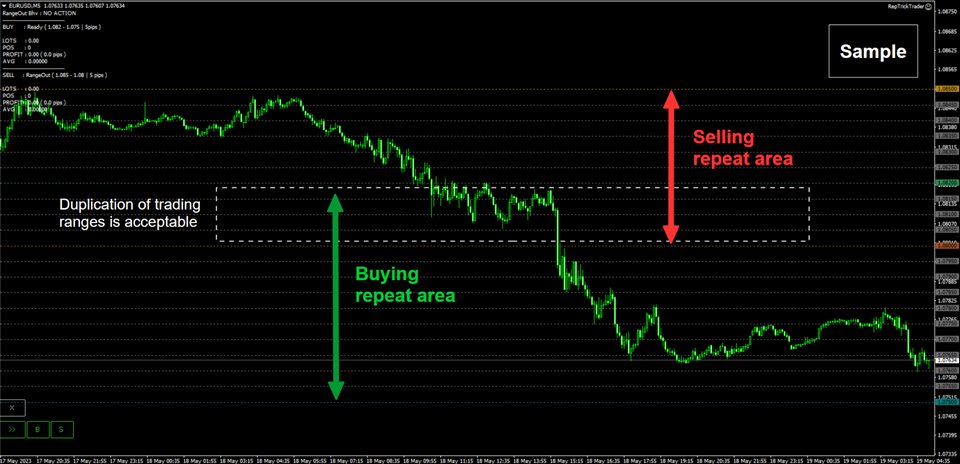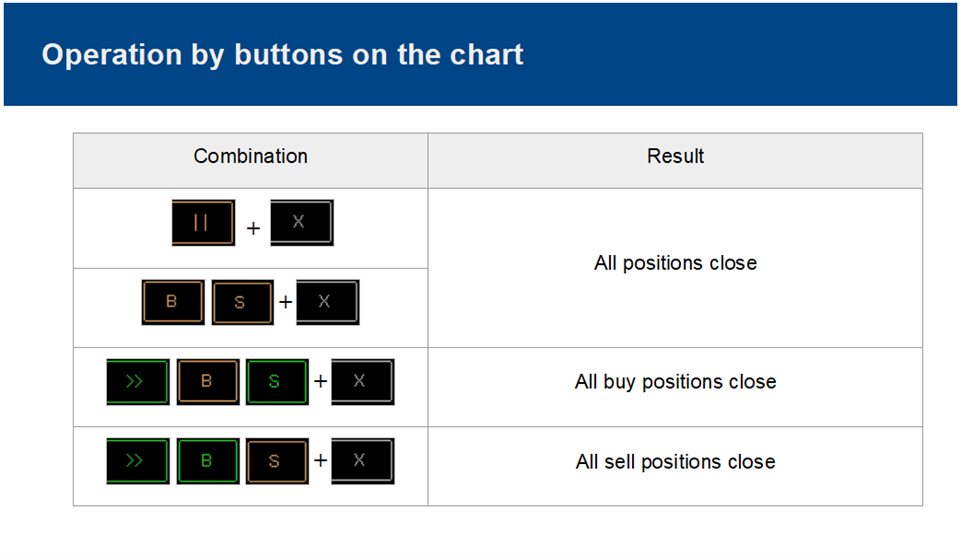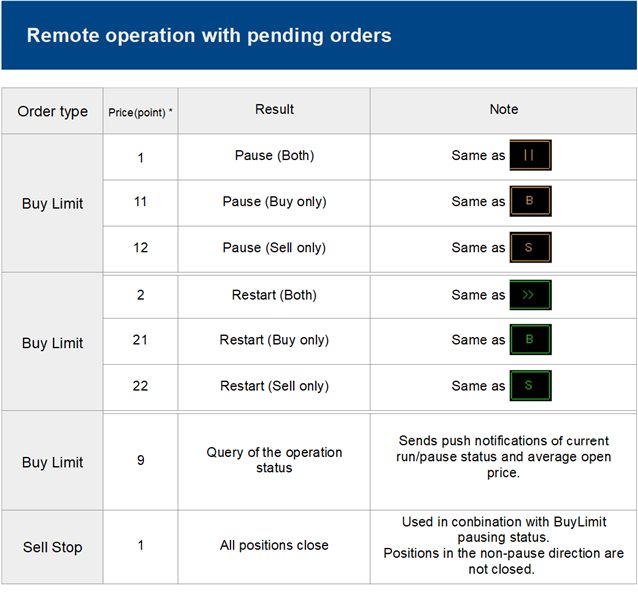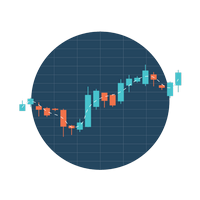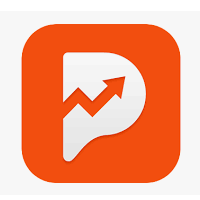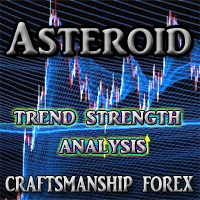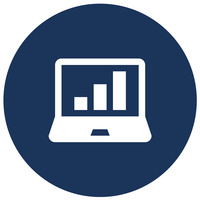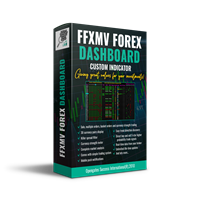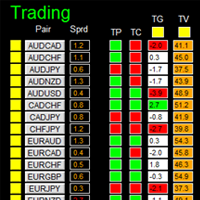Rep Trick Trader
- Утилиты
- Zhi Zi Ma Chang
- Версия: 1.3
- Обновлено: 1 января 2024
- Активации: 20
Support tools for repeat trades
Set the direction of the trade,the desired price range, and the number of repeats( or pips ) in the parameters.
The EA will then automatically repeat the buy and sell according to your settings.
The range can be set for both selling and buying, which broadens the range of strategies.
This EA is just a support tool that allows the user to trading; the EA does not use indicators or other means to judge the situation internally.
Functions and Usage
Save the downloaded file in the MQL4/Experts folder as you would with a regular EA, and apply it to the chart of the symbol you wish to trade.
Basic operation
-
Set any price range and number of repeats (or pips width) with parameters.
Automatically trades according to TP and SL settings. -
The EA internally maintains entry level information and make a position by market order.
( A range of plus or minus 5 points is acceptable because price of pinpoints may not be executed. ) -
The installation time frame is created assuming M1 to M5. (However, there are no restrictions.)
- All trading operations by the EA are performed with market orders.
Operation by buttons on the chart
Each button on the lower left of the chart can be used to pause, close all transactions, etc.
(Please see also attached image.)
-
Run/Pause button
Click to start/pause building a new position.
Since the EA itself is not stopped, existing positions will be closed according to the TP/SL settings.
By default, green = Running, orange = Pausing. -
BUY button / SELLbutton
It appears next to the Run/Pause button when Both is selected in Trade Direction.
The functions is the same as the Run/Pause button, whth B applying to the buy direction only and S to the sell direction only.
By default, green = Running, orange = Pausing. -
CLOSE button
Clicking on the button displays a confirmation dialog box for closing all open positions, and clicking OK executes the closing of all open positions.
Only works during pause to prevent unintended entries after settlement.
Remote operation with pending orders
Even when running on a VPS, you can pause, close all positions, etc. by sending limit orders from MT4 on your local PC or smartphone app.
However, due to the use of non-EA orders (magic numbers and comments are not available), there is a possibility of malfunction if multiple patterns are running on the same account and with the same symbol, so please use the button operation on the chart.
Executes a combination of order type and price as a command. (Please see also attached image.)
To make it as easy as possible to remember, the orders used are BuyLimit at the top of the MT4 limit order list and SellStop at the bottom.
-
Sent as the order price that the price 0 of the symbol plus the price (points) in the table above.
Example:
In the case of USDJPY, place an order at "BuyLimit / Price 0.001" -> Pausing (both)
In the case of EURUSD, place an order at "BuyLimit / price 0.00012" -> Pausing (sell only)BuyLimit order is not deleted after operation. Also, even if a restart command is sent while an order remains, it will be pausing again.Please delete it manually before restarting.
-
To settle the entire transaction, SellStop is sent after a pause.
Example:
In the case of EURUSD, place an order at " BuyLimit / price 0.00011" -> pause (buy only), then place an order at "SellStop / price 0.00001" → close all(buy only).Positions in the direction not paused will not be closed by sending SellStop.
The SellStop order will be automatically deleted after the settlement process is completed. -
If you want to use the query of the operation status, please allow push notification from [Tools]-[Options]-[Notification] of MT4 running the EA.
If you allow push notifications on your phone app, you will receive them almost in real time. If you do not allow them, the data is received when the app is restarted.
Initialization (e.g., setting changes) with open positions held
We try to reacquire position information after loading whenever possible, but positions may overlap in price ranges that are close to those after the setting change, because if the price range or number of repeats is changed, or if slippage on the broker's side occurs at execution time, it is difficult to reflect all of them.
If you do not want positions to overlap, please refer to "How to transfer open positions that were omitted from being acquired due to initialization" below.
Even if positions are not reflected in the CSV, this will not affect TP/SL and other close processing, as well as breakeven and trail operations.
Import from CSV
If you wish to keep the price range and repeat settings but change other parameters, you can use import from CSV .
The advantage over initialization by parameters is that the state of the most recent open position can be inherited as-is.
-
The CSV is saved in the "MQL4\Files\RepTrickTrader_UsrData" folder as "Symbol Name Magic Number_PriceB" for buys and "Symbol Name Magic Number_PriceS" for sells.
-
The information to be read is the [ split entry level ] and [ ticket number of the corresponding position ].
How to transfer open positions that were omitted from being acquired due to initialization
Although it is like a subterfuge, it is possible to take over the position information by writing the ticket numbers of open positions that were omitted from the acquisition by initialization directly to CSV and read them back in.
< Procedure >
-
Turn off the MT4 auto-trading icon (stop the EA itself)
-
The ticket number of the omitted position should be replace with -999 in the corresponding entry-level row in the CSV, and save.
-
Open the EA configuration and set the parameter "Initializing Rate Level by" as "CSV".Then, reapply the EA to the chart.
-
Turn on the MT4 auto-trading icon.
*If you change CSV manually, be sure to stop the EA itself (the changes will not be reflected because the EA overwrites the CSV).
*Ticket numbers must be entered that exist as open positions. Entry levels with non-existent numbers will not build subsequent positions.
Parameters
BASE SETTINGS
-
Comment
Comment -
Run/Pause Button's Initial State
Initial state of the Run/Pause button when EA is installed. The default setting is “Pausing” to prevent entries immediately after placement. Please set it to “Running” for backtesting. -
Trade Direction
Select either BUY Only / SELL Only / Both. -
Slippage(pips)
Slippage (enabled if setting is allowed by broker) -
Max Spread ( points )
Maximum Spread. An order is placed only when it is less than or equal to the specified value. -
Max Positions ( per One Side )
Maximum number of positions per side. -
Max Trade ( Daily / Closed Base / per One Side )
Maximum number of positions per day (closed basis/per side) -
Trade Interval ( Bars )
The interval until the next position is opened is set by the number of installation time frame bars.(If set to 0, positions may be opened in quick succession in the event of a sudden change.)
REPEAT SETTINGS
-
Initializing Rate Level by
Parameter Set (initialize) the entry level from the parameters. CSV Loads entry-level and existing position information from a saved CSV.
The most recently saved state is reflected. -
Repeat Set Type
Set by Times Specified by the number of repeats within the specified range. Set by Pips Specify in pips width. - Magic Number
magic number
Set for buy and sell positions, respectively. -
Lots
Lots
Set for buy and sell positions, respectively. -
Upper Rate
Upper limit price
Set for buy and sell positions, respectively. There is no problem even if the buy and sell ranges overlap. -
Lower Rate
Lower limit price
Set for buy and sell positions, respectively. There is no problem even if the buy and sell ranges overlap, -
Repeat Count ( Times )
Number of repeats
If "Set by Times" is selected under Repeat Set Type, this value will be referenced.
Set for buypositions and sell positions, respectively. -
Repeat Span ( pips )
Repeat width
If "Set by Pips" is selected under Repeat Set Type, this value will be referenced.
Set for buy positions and sell positions, respectively. -
Rangeout Behavior
Sets the behavior when the upper and lower price limits are exceeded.No Action No setting. If it comes back within range, position building will resume. Pause Stop building new positions. Existing positions will be maintained as usual until TP/SL. Close All & Pause All existing positions are closed (by sell/buy) and new positions are stopped being built.
TP / SL SETTINGS
-
Takeprofit : Behavior
Take-profit movement typeIndividual Each position is closed individually at the specified pips. Total Current open positions are closed together when the specified profit (positions multiplied by specified pips) is reached. -
Takeprofit : Pips
Take-profit value -
Stoploss : Behavior
Stop-loss movement typeIndividual Each position is closed individually at the specified pips. Total Current open positions are closed together when the specified loss (positions multiplied by specified pips) is reached. -
Stoploss : Pips
Stop-loss value
BREAKEVEN / TRAILING STOP
-
Starting Count of Position
The break even/trail operation starts when the number of positions set in this item is reached. -
Break Even
Set to true if break even is used. -
Break Even : Distance ( pips )
The break even is activated when the price changes favorably up to this set value. -
Trail : Start Distance ( pips )
Trailing is initiated when the price changes favorably up to this set value. -
Trail : Loss Distance ( pips )
Sets the width of the stop loss to be used for trailing. -
Trail : Modifying Span ( pips )
After the start of the trail, the stop position is updated each time the price changes favorably by this set value.
EA START OPTION
-
Trading Term
Set to true if you want the EA to run for a specified period of time. -
Start Date ( Server Time )
Set the start date and time in server time. -
End Date ( Server Time )
Set the end date and time in server time.
TRADE DAY SETTINGS
-
Day/Time Filter
Set to true if Day/Time filter used. -
Day Filter : Trade Month ( Server time )
Set the month in which trades are enabled. -
Day Filter : Trade Day ( Server time )
Set the date in which trades are enabled. -
Day Filter : Trade Weekday ( Server time )
Set the day of the week in which trades are enabled.
Monday=1, Tuesday=2, Wednesday=3, Thursday=4, Friday=5 -
Time Filter : Trade Hour ( Server time )
Set the hour in which trades are enabled.(Corresponds to daylight saving time.) -
Time Filter : Trade Minute ( Server time )
Set the minutes in which trades are enabled.Day/Time Filter Common Format
The method of describing each period individually, such as "1,2,3,4,5," and the method of describing the period collectively, such as"1-30," are employed.("-" is a half-width hyphen)
Both formats can be mixed, such as "1,2,5-10,15,20-31".
Only when all items are matched will they take effect. For example, if you want to use only the day of the week , you can leave the date as 1-31.
All dates and times used in the setting are server time (the same as displayed in the charts). -
Summer Time
Select from OFF / ON : Type USA / ON : Type UKWhen daylight saving time is used, the time entry field is based on winter time.
(For GMT2/GMT3, input "1" = winter "Server time 1 o'clock (8 o'clock JST)" = summer "Server time 2 o'clock (8 o'clock JST)")
The GMT offset is automatically obtained. (Except for back testing. Also, if the market is closed, the exact value will not be retrieved.)
Type UK planned to abolish the system in 2022, but left it in place. -
GMT Offset ( for backtest )
GMT offset for backtesting.
DISPLAY SETTINGS
-
Show Upper/Lower Line ( BUY )
Display the upper and lower price lines in the buy direction. -
Upper Line Color ( BUY )
Color of the upper line in the buy direction. -
Lower Line Color ( BUY )
Color of the lower line in the buy direction. -
Show Upper/Lower Line ( SELL )
Display the upper and lower price lines in the sell direction. -
Upper Line Color ( SELL )
Color of the upper line in the sell direction. -
Lower Line Color ( SELL )
Color of the lower line in the selling direction. -
Show Average Price Level
Displays the average open price line. -
Average Level Color
Color of average open price line. -
Button(Run) : Background Color
Run button background color. -
Button(Run) : Border Color
Run button border color. -
Button(Run) : Text Color
Run button text color. -
Button(Pause) : Background Color
Pause button background color. -
Button(Pause) : Border Color
Pause button border color. -
Button(Pause) : Text Color
Pause button text color. -
Button(CLOSE) : Background Color
Close button background color. -
Button(CLOSE) : Border Color
Close button border color. -
Button(CLOSE) : Text Color
Close button text color.