DLT Display Local Time MT5
- Утилиты
- Theresia Yovitha Herwanda
- Версия: 3.7
- Обновлено: 3 августа 2023
- Активации: 5
DLT (Display Local Time) is an INDICATOR which displays local time using GMT timezone that can be easily switched.
Support non standard timezones eg. -3:30, +4:45
Useful when you trade in your local market hours, or to evaluate candles in different time zone.
This version is for MT5 terminal.
For MT4 version click here: https://www.mql5.com/en/market/product/71187
Massive updates on version 3.0:
- Choose to show current local time with optional date/GMT on chart's corner you want.
- Set your own indicator window height to adjust based on your screen resolution.
- Customizeable crosshair time and price label size, font color and background color.
- Alert with option of popup, notification and email for session's high/low hit. (Session and alert must be enabled)
- Easy information popup using I (info) keyboard shortcut. By pressing the shortcut, you can easily show/hide all element of DLT indicator like Time scale, Session box, remaining time (countdown) of new candle, Current local time, Crosshair, and Broker time scale.
- Adjust the time scale by clicking the left most time.
There is very useful info for candle: Range, Upperwick, Body, Lowerwick. You can get this when custom crosshair is enabled.
Sessions will help you to know when is the good time to trade.
Option for alert when price reaches high/low.
When timing is matter for you, countdown timer will be your friend.
Note:
- Install Arial Narrow font to get the proper display.
- For backtest, you need to set the broker timezone manually.
- For MT5 backtest, mouse move not working properly (need mouse click to see candle info changes). On live it works fine (please watch video)
Settings
Broker Time Zone (For Strategy Tester): Mostly broker use GMT+3, please make sure of it yourself. For live, no need to change it because broker timezone will be checked automatically.
Crosshair Line - Show Candle Info: If true, a detail info about candle on vertical line will be shown when mouse hover on the line.
(To hold the crosshair, click on either vertical or horizontal line. Click again to make it move according to the mouse)
Sessions: There are 4 standard sessions and 1 custom session. For standard sessions (London, New York, Sidney, Tokyo) all hours in GMT.
While for custom session, you can select GMT, broker or indicator selected timezone (local time).
Session's range info will be very useful to analyze a trade.
Keyboard shortcuts:
I: Show or hide Info about shortcut keys incase you forgot.
S: Show or hide sessions on chart. Button "S".
C: Show or hide custom crosshair. Button "C".
F: Bring crosshair lines infront or behind candles. Button "F".
B: Show or hide broker time scale. Button "B".
T: Show or hide local time scale.
R: Show or hide remaining time (countdown) to new candle.
L: Show or hide current local time.
G: Show or hide GMT dialog to select timezone.
Attention: Keyboard shortcut will only act if the chart got focus (means the chart is the last window you click).
If you click another window eg. Market Watch, keyboard shortcut won't act. You must click the chart window before using shortcuts.

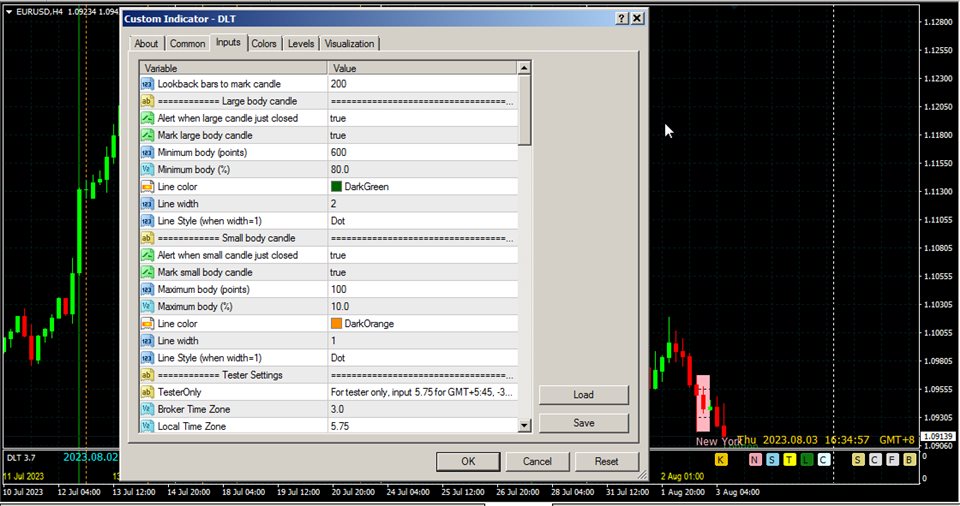
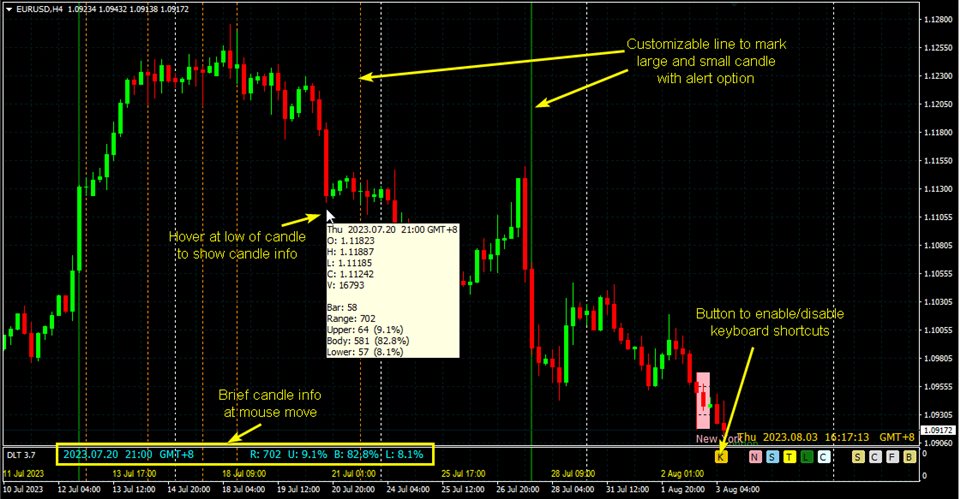







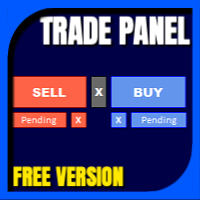



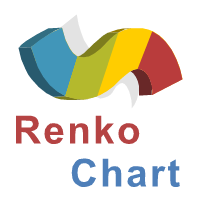

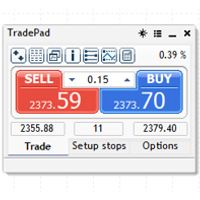
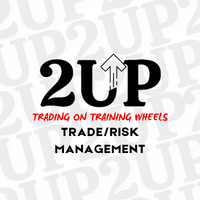

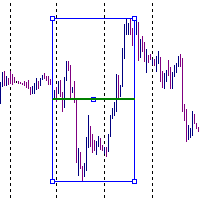

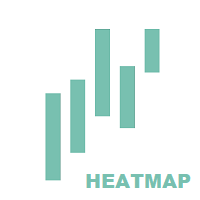


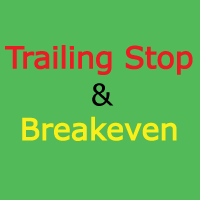

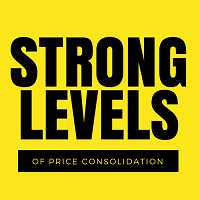
































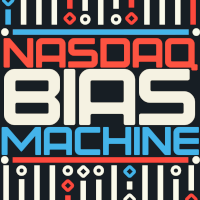










Extremely useful indicator. Now I am no longer confused by the 7 hour difference in time zone from my broker. My trading experience will be much smoother now! Thank you for building this and providing great support!