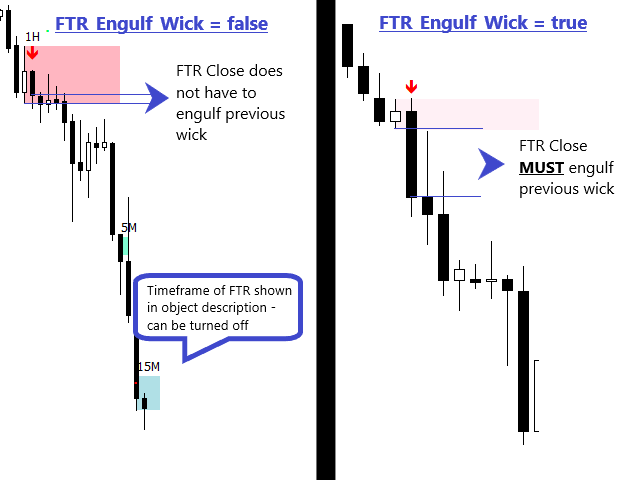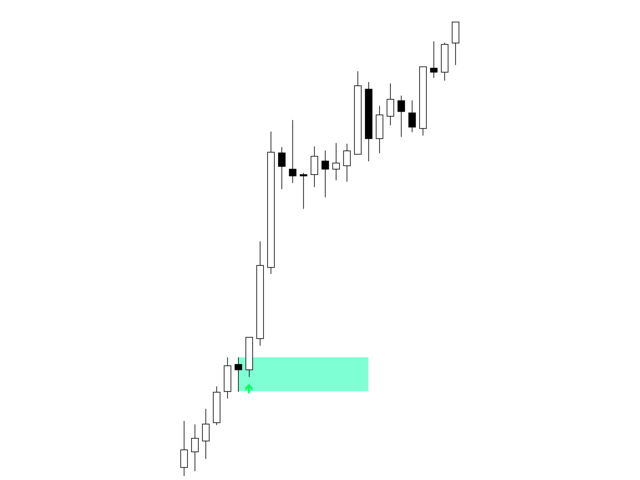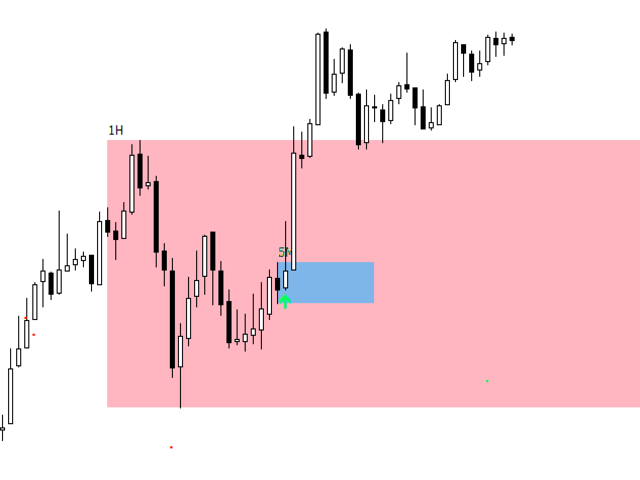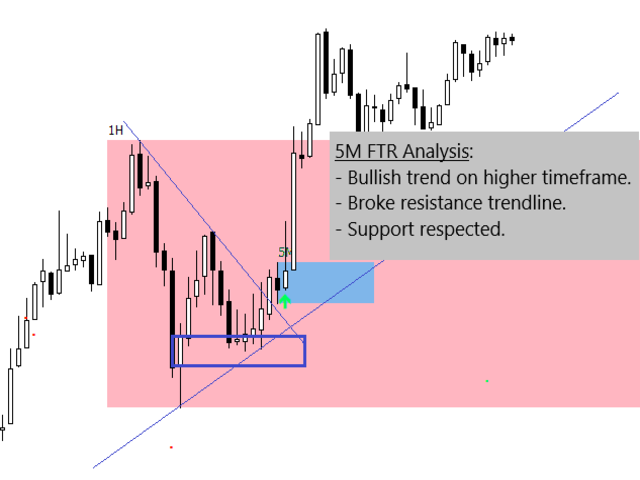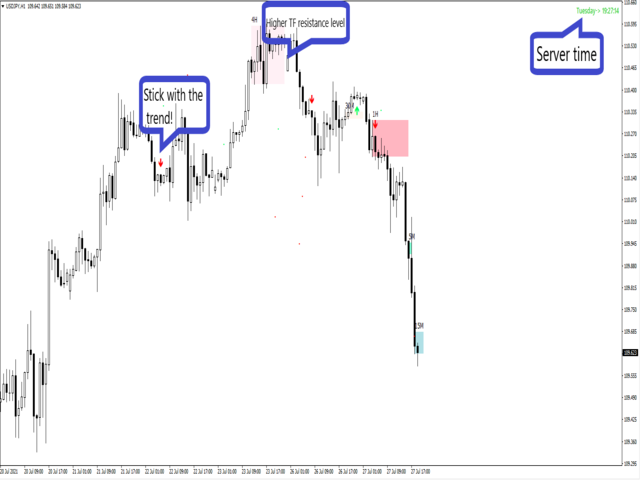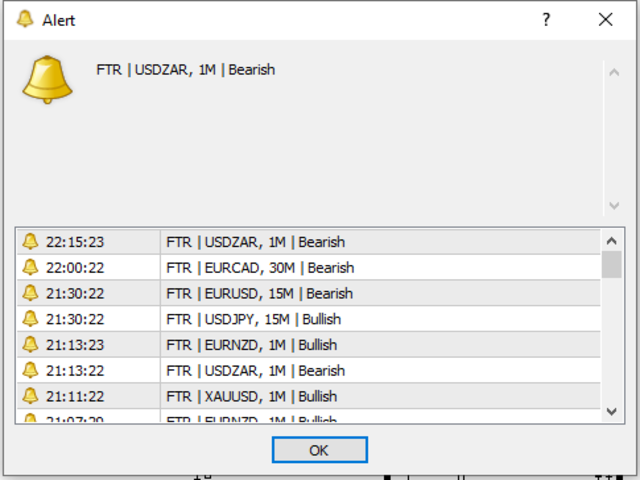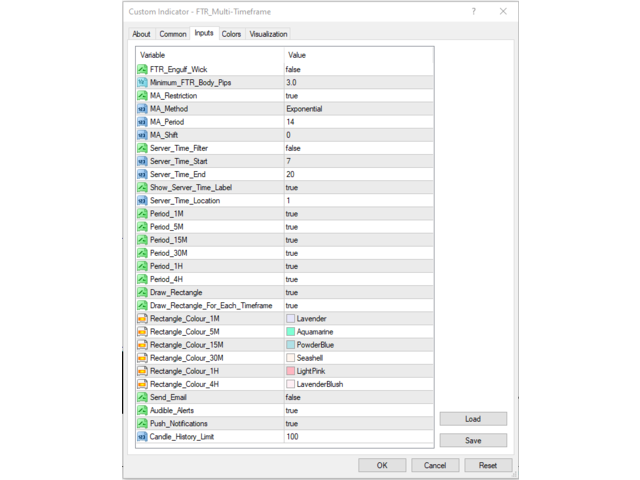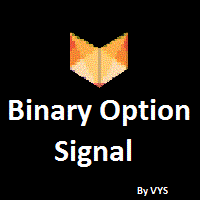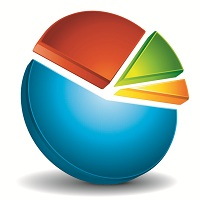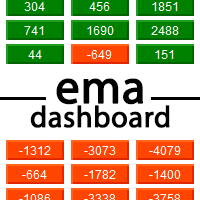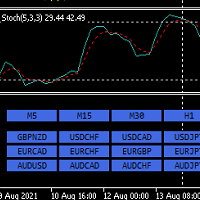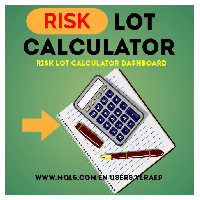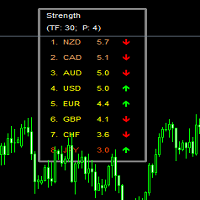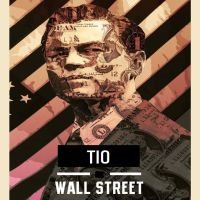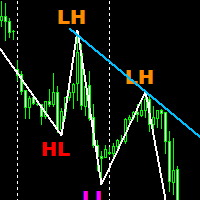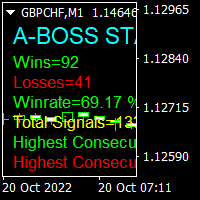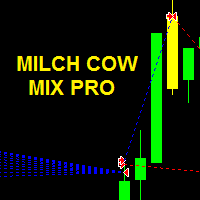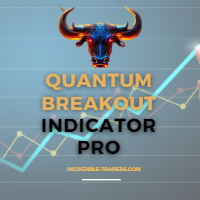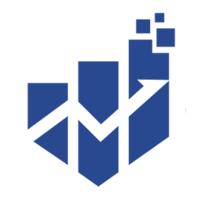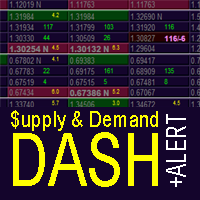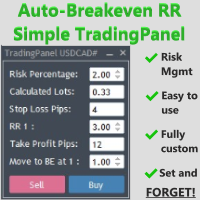FTR Multi Timeframe
- Индикаторы
- Akaashi Videsh Reedoy
- Версия: 1.71
- Обновлено: 2 августа 2021
- Активации: 10
The FTR Multi-Timeframe indicator is a versatile tool that can add great value to your trading arsenal.
This indicator is intended to be used to add confluence to your already existing trading strategy, such as, breakout & retest, supply and demand, patterns or continuation trading.
FTR Multi-Timeframe is a continuation indicator.
Rules are attached as a screenshot.
Settings for Demo/Strategy Tester:
- Set Server_Time_Filter to false in indicator settings (IMPORTANT!).
- Tick 'Show object descriptions' in chart settings (right click chart -> Properties -> Common -> Show Object Descriptions) to see which timeframe rectangle is drawn.
Features:
- Enhanced FTR's conditions set by myself.
- Multi-timeframe (up to 4H) - conveniently open one chart to scan 1M, 5M, 15M, 30M, 1H and 4H.
- Moving average filter can be applied to filter poor trades - Simple, Exponential, Smooth, Linear Weighted Moving Average with Period and Shift inputs (14 EMA recommended).
- Option to look for Engulf FTR's only - refer to attached screenshot.
- Minimum FTR body size in pips can be set to further filter out poor setups.
- Server Time Filter can be set to only send alerts between certain hours (for example, between 08:00 and 15:00).
- Day and Server time can be displayed (location of label also can be changed to a different corner) with green indicating that the indicator is scanning the charts.
- Rectangles can be drawn for FTR's.
- Either one rectangle drawn at a time (using 4H customisable colour) OR rectangle drawn for each timeframe with customisable colours.
- Rectangle object description label contains timeframe which the FTR formed (right click chart -> Properties -> Common -> Show Object Descriptions).
- Candle history limit can be set to scan previous FTR's.
- Alerts can be set to be sent to MT4 mobile app, email or audible alerts (email and mobile app notifications can be setup by going to Tools -> Options).
- Refer to screenshot to see all indicator settings.
- Alerts do not repaint - notification only sent on confirmation.
Trading examples are attached as screenshots.