Версия 3.20
2024.09.28
This update revamps the internal work logic of the indicator and will be required for the next update of the Take a Break EA.
It also addresses file system issues on some Windows (server) versions which may lead to corrupted templates. If you experience such issues even after the update, select "Recreate default templates: true" in the indicator settings and/or choose a different chart group name.
As always, if you experience any issues after the update, please reach out to me.
Версия 3.11
2024.08.28
Some improvements have been made behind the scenes for an even smoother interaction between the EA and the indicator, especially regarding the new auto setup mode.
Версия 3.10
2024.08.27
This version contains important bug fixes for the auto setup mode.
Fixes:
- Auto setup mode: newly added chart symbols were not correctly retrieved right away, only after a terminal restart.
- Auto setup mode: algo trading got disabled when the indicator was placed on a chart with Chart Group "- auto -".
Improvements:
- Better visual indication for the chart mode: green info panel = trading is allowed, red info panel = trading is not allowed.
When the info panel is red, make sure that there is no EA on this chart. Otherwise it means that the EA will continue to trade, even during actual TaB pause time.
Версия 3.0
2024.08.13
It's been a while since the last update. Here's what it features:
- TaB will now start up significantly faster due to some internal optimizations of the news download. If you want maximum performance and do not need the news lines on the charts, it is recommended to set the parameter "Draw News Lines on Chart = false" in both the indicator + EA.
- TaB now supports an auto setup mode! Just add the indicator with default settings to all charts that should be managed by TaB and you are good to go - TaB will then create all chart groups automatically, while maintaining full compatibility with any custom chart groups that may already exist.
I hope that this will make the setup process more straightforward for most users. Make sure to update the EA and indicator to the latest version to benefit from these improvements.
Версия 2.12
2023.06.19
This release aims at resolving 2 bugs and improving the overall user experience.
Bug fixes:
- "Indicator is too slow" warning on some (low-spec) systems should finally be fixed. Please report if not.
- Infinite "Retrieving symbols to manage, please wait ..." loop should be fixed, too. If this message still appears for too long, please restart your MetaTrader terminal.
Improvements:
- Renamed parameter "Template type to create" to "Chart Mode" to better reflect its purpose.
- Added notes explaining the purpose of the "Recreate default templates" parameter.
- Added an info panel in the lower right chart corner with a comprehensive description of each chart mode.
Версия 2.11
2023.02.21
Another small update following user feedback that improves the overall indicator performance.
Версия 2.10
2023.02.21
Important update: stabilizes TaB's operation and addresses another issue with template creation that might lead to messed up templates.
Everyone who has had problems with TaB in the past should please update to this version.
Also be sure to update the EA to version 5.53 as soon as it's available.
Версия 2.0
2023.02.20
Due to changes in MetaTrader's codebase, it has become possible that multiple TaB indicators can be added to the same chart. This then lead to messed up templates.
The indicator now makes sure that there is only one TaB indicator per chart. Some minor issues affecting initial template creation were fixed as well.
Версия 1.90
2022.12.03
Reliability was improved so that messed up template overwrites should no longer happen.
Be sure to update!
Версия 1.80
2021.10.11
I'm delighted to present you the most stable Take a Break version to date!
Following user feedback, I tweaked the EA and Indicator and tested the improvements for the past weeks 24/7 on a VPS with MT4 and MT5. Since then, I never got any errors like "Could not identify any symbols to manage." or broken template files anymore.
In order to make use of the stability improvements, please update the EA to version >= 5.20 and the Indicator to version >= 1.80.
I'd like to thank all users who contributed to this release and helped making Take a Break an even more stable trading utility.
Версия 1.73
2021.09.18
Minor improvement: add a note about a short & simple Chart Group name to avoid problems.
Версия 1.72
2021.01.25
Added parameters:
- "Draw News Lines on Chart": if set to "true" (default), displays the relevant news on each symbol's chart as well. Note that this option requires EA version >= 4.93.
- "Show Label": should you decide to "Draw News Lines on Chart", you may want to hide the label "Take a Break EA Settings" for a better overview.
Версия 1.71
2021.01.18
Important bug fix release for all users that already updated to EA version 4.90 / Indicator version 1.70: templates created with these versions might not get loaded properly which caused Take a Break to stop its work entirely. This issue has now been fixed so I urge all users to update.
The good news is that no template data was lost. The bad news is that depending on your filter settings, not all of your charts might still be managed by Take a Break EA. So after the update, please check your chart setup(s) and make sure that all relevant charts still contain the Take a Break indicator. If it is missing, please add the indicator to the chart again - either manually or by applying the corresponding template: right-click on the chart, select "Templates -> Load Template", navigate to "MQL4\Files" (MT4) / "MQL5\Files" (MT5) and select the template to apply.
I apologize for any inconvenience caused!
Версия 1.70
2021.01.16
New Year, New Updates - Happy New Year to all of you!
This version introduces a new template management mode for Take a Break which facilitates working with the created template files. Please restart your MetaTrader terminal after this update to take full advantage of it. On startup, your current template files will be migrated conveniently.
Also, you may want to clean up the old template files afterwards (as this cannot be done automatically due to file security restrictions in MetaTrader):
- right-click on a chart, select "Templates -> Remove Template" and remove all TaB* prefixed templates OR
- delete all TaB* prefixed files in "[TERMINAL_DATA_FOLDER]\Profiles\Templates\" (MT5) / "[TERMINAL_DATA_FOLDER]\templates\" (MT4) and restart your terminal again
Other improvements:
- Fixed a bug which caused the chart template type not to be recognized correctly. That mainly happened if another order management EA was used that interfered with Take a Break's work.
- Removed parameter "Save template file?". Template files are always saved now.
Версия 1.60
2020.12.19
Added parameters:
- "Recreate default templates": if set to "true", the default chart templates for "Trading is NOT allowed" and "Profit/Loss Limit reached" are recreated/overwritten forcibly even if they exist already.
Версия 1.50
2020.11.24
Improved handling of Global Variables.
Версия 1.40
2020.10.02
Preparation for upcoming new major version 4.0 of the Take a Break EA. Make sure to update!
Версия 1.30
2020.09.28
Setup made easy: Template Types for "Trading is NOT allowed" and "Profit/Loss Limit reached" are now auto-created if they do not exist already.
This should facilitate the setup process for most use cases of Take a Break. Of course, you can still overwrite these templates if you wish to create custom ones.
Next up is an update of the EA which fixes its high CPU usage on setups with many charts. This update will be released within the next few days.
Версия 1.20
2020.08.26
- Improved indicator performance.
- Fixed a bug which caused freezing/unresponsive terminals after applying the indicator to a chart. This issue affected EAs with Graphical interfaces.
Версия 1.10
2020.08.23
Added new parameter "Save template file": if set to "true" (default), the template file for the desired Chart Group will be saved and (re)created automatically every time the indicator is added to a chart. Thus, any changed EA settings will automatically be updated in the corresponding template as well.
If set to "false", no template file will be saved or created. In this case, you need to keep your template updated manually. The indicator will only act as an identifier for the EA then.

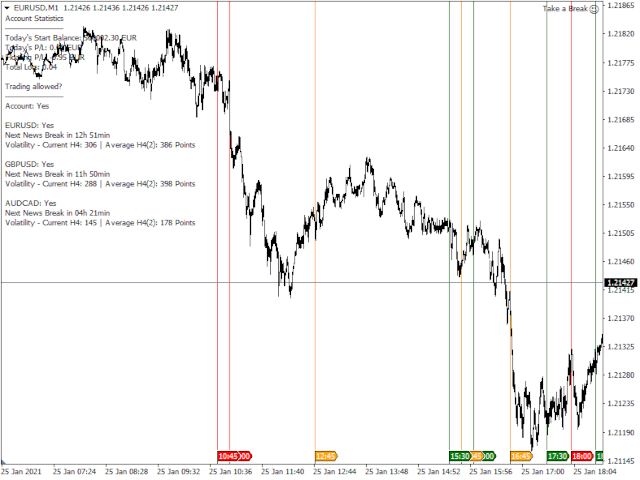
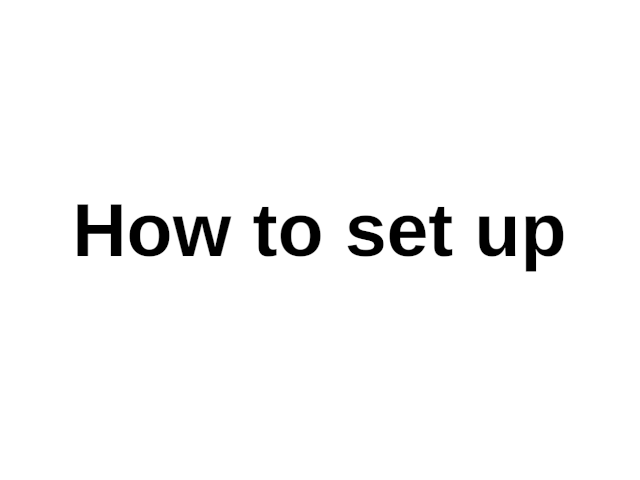

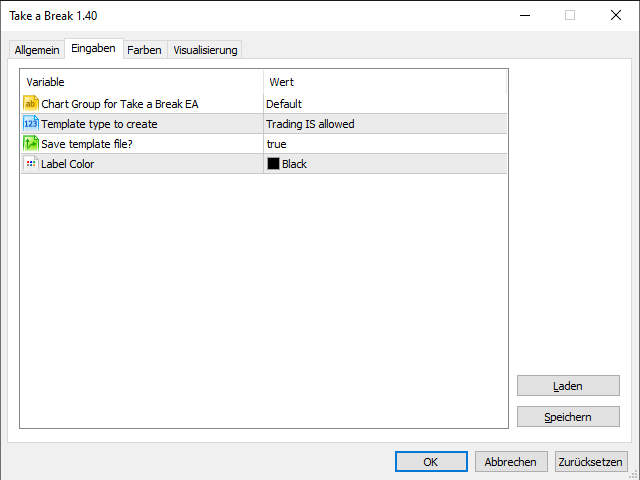







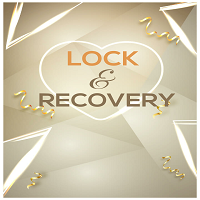

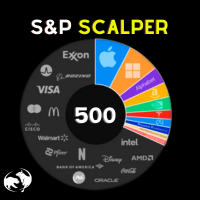

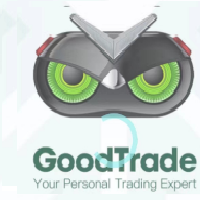



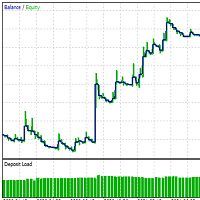


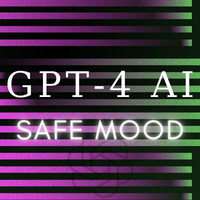






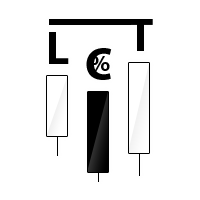

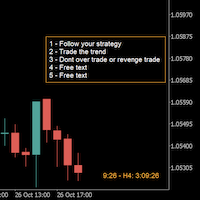



















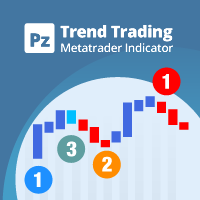



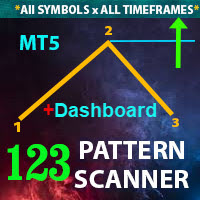







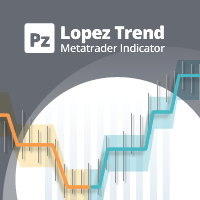




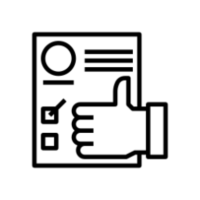

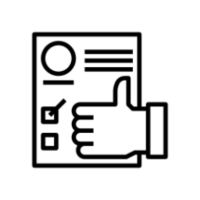
Great tool and great support from Eric !