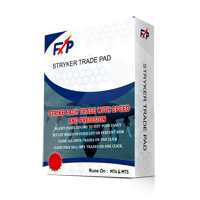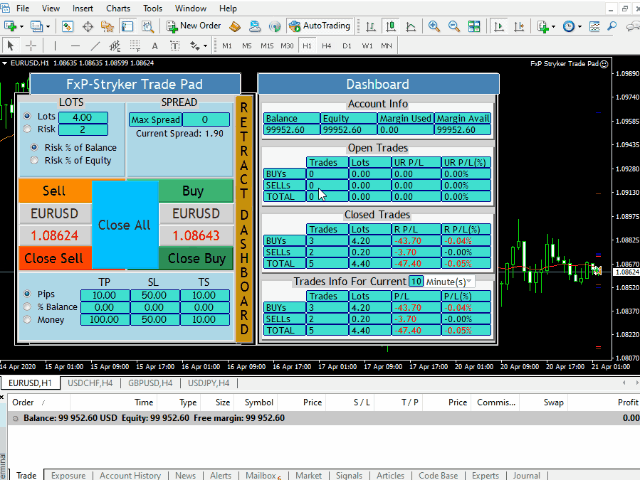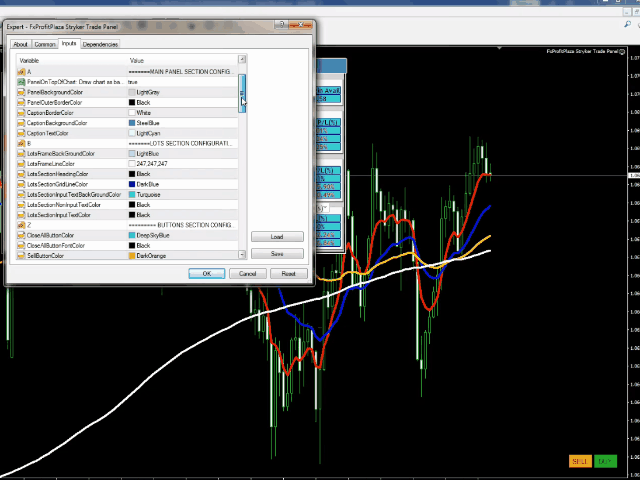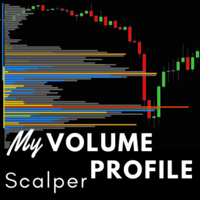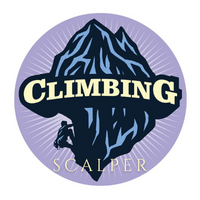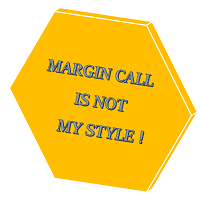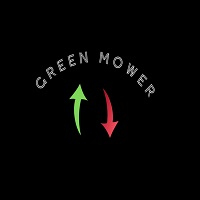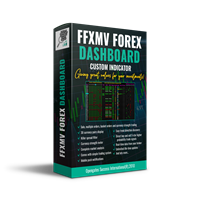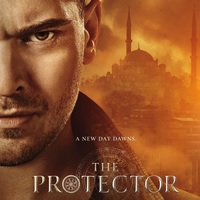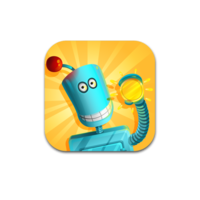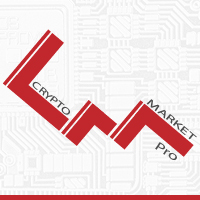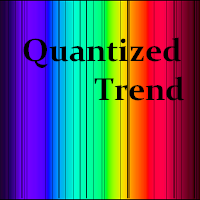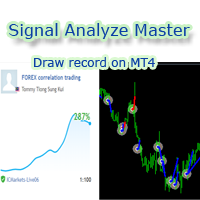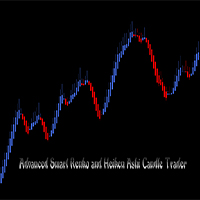FxP Stryker Trade Pad
- Утилиты
- Israel Ademola
- Версия: 1.0
- Активации: 5
- open trades and set the Lots size based on a risk percentage of Account Balance/Equity?
- set the TP/SL based on pips?
- quickly open a trade and set the TP and SL values quickly, but because the values you put are closer that the allowed stop level, which you don’t know most of the time. Then the platform does not allow you to open the trade and you eventually miss the trading opportunity?
- quickly close all opened trades at once when you see a particular condition is met in the market, but you are restricted to the standard MT4’s system of clicking each trade at a time to close?
- avoid opening a trade when the broker has widened the spread so much that your intended profit target turns to a loss?
If you’ve ever asked those questions, then FxP Stryker Pad is designed to take the stress off your manual trading and profiting endeavor.
Unlike most trading Pads/Panels, you can fully customize every part of the FxP Stryker Pad's interface to suit your fancy. You don’t like any color, just change it and make it yours.
We made it super easy to set trade properties, opening and closing trades are super fast.
FxP Stryker Pad features a retractable dashboard display of what is happening on the account for a set (modifiable) period of time.
Input parameters
DefaultLotsValue: Default value For Fixed Lots used when the platform is loaded for the first time
DefaultTPPips: Default value For Take Profit Pips
DefaultSLPips: Default value For Stop Loss Pips
DefaultTSPips: Default value For Trailling Stop Loss Pips
TradeOpenSoundFileName: The Sound File to play when a trade is opened successfully
PanelOnTopOfChart: Toggle to set Panel On top of Chart or at the Background of Chart
PanelBackgroundColor: Color of the Panel Main Background
PanelOuterBorderColor: Color of the Panel Outer Border Strip
CaptionBorderColor: Color of the Panel’s Caption Outer Border Strip
CaptionBackgroundColor: Color of the Panel’s Caption Background
CaptionTextColor: Color of the Panel’s Caption Text
Color configuration of practically all the other section can be changed as listed below:
MAIN PAD SECTIONS:
LotsFrameBackGroundColor;
LotsFrameLineColor;
LotsSectionHeadingColor;
LotsSectionGridLineColor;
LotsSectionInputTextBackGroundColor;
LotsSectionNonInputTextColor;
LotsSectionInputTextColor;
CloseAllButtonColor;
CloseAllButtonFontColor;
SellButtonColor;
SellFontColor;
BuyButtonColor;
BuyFontColor;
SellSymbolFrameBackGroundColor;
BuySymbolFrameBackGroundColor;
SymbolNameColor;
BidFrameBackGroundColor;
AskFrameBackGroundColor;
BidPriceColor;
AskPriceColor;
CloseSellButtonColor;
CloseSellButtonFontColor;
CloseBuyButtonColor;
CloseBuyButtonFontColor;
SpreadFrameBackGroundColor;
SpreadFrameLineColor;
SpreadSectionHeadingColor;
SpreadSectionGridLineColor;
SpreadSectionInputTextBackGroundColor;
SpreadSectionInputTextColor;
SpreadSectionNonInputTextColor;
DASHBOARD BUTTON:
DashBoardButtonFontColor;
DashBoardButtonColor;
TP/SL/TS SECTION:
TPSLTSFrameBackGroundColor;
TPSLTSFrameLineColor;
TPSLTSSectionHeadingColor;
TPSLTSSectionGridLineColor;
TPSLTSSectionInputTextBackGroundColor;
TPSLTSSectionInputTextColor;
TPSLTSSectionNonInputTextColor;
DASHBOARD SECTIONS:
AcctFrameBackGroundColor;
AcctFrameLineColor;
AcctSectionHeadingColor;
AcctSectionGridLineColor;
AcctSectionTextBackGroundColor;
AcctSectionTextColor;
OpenTradesFrameBackGroundColor;
OpenTradesFrameLineColor;
OpenTradesSectionHeadingColor;
OpenTradesSectionGridLineColor;
OpenTradesSectionTextBackGroundColor;
OpenTradesSectionTextColor;
CloseTradesFrameBackGroundColor;
CloseTradesFrameLineColor;
CloseTradesSectionHeadingColor;
CloseTradesSectionGridLineColor;
CloseTradesSectionTextBackGroundColor;
CloseTradesSectionTextColor;
CurrentTradesFrameBackGroundColor;
CurrentTradesFrameLineColor;
CurrentTradesSectionHeadingColor;
CurrentTradesSectionGridLineColor;
CurrentTradesSectionTextBackGroundColor;
CurrentTradesSectionTextColor;