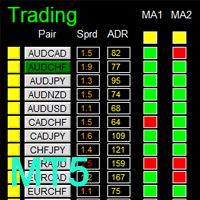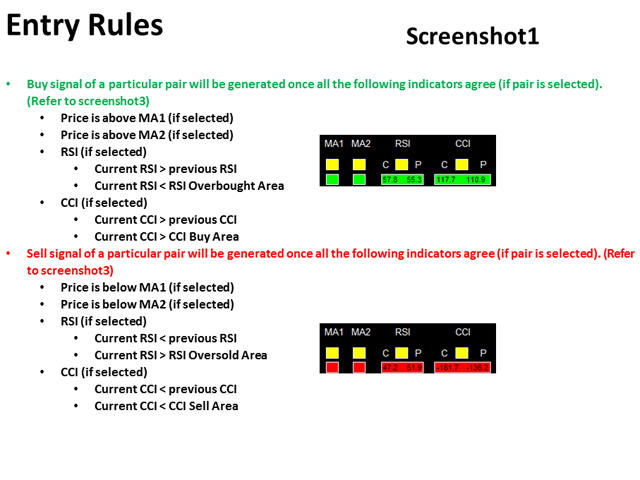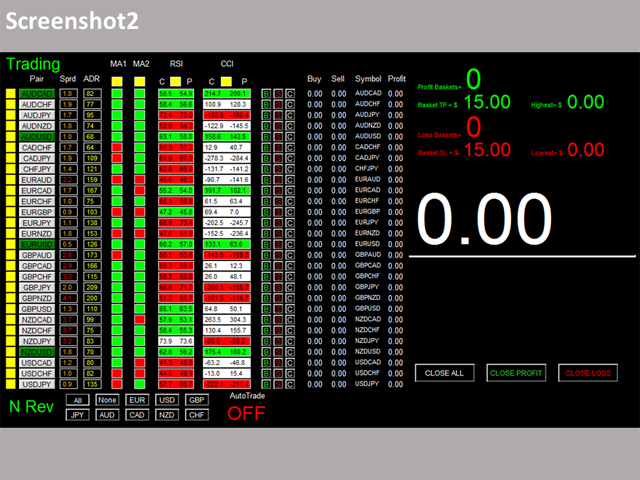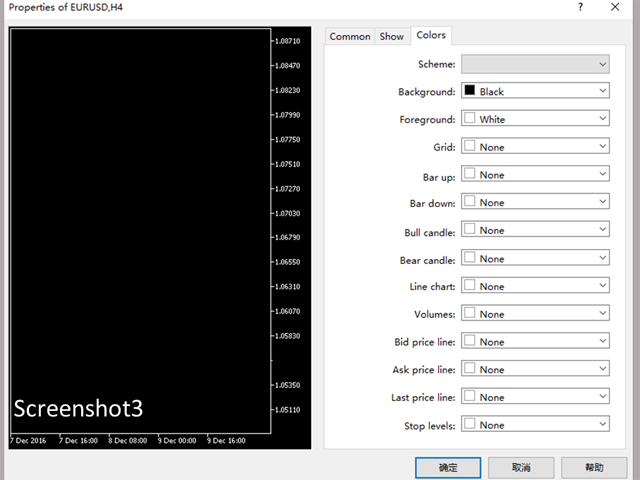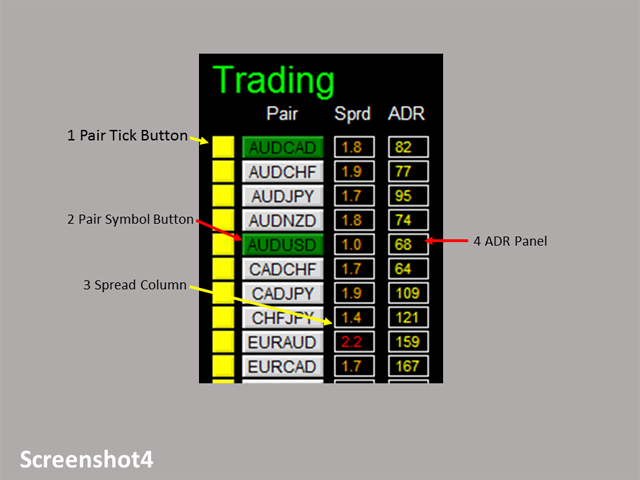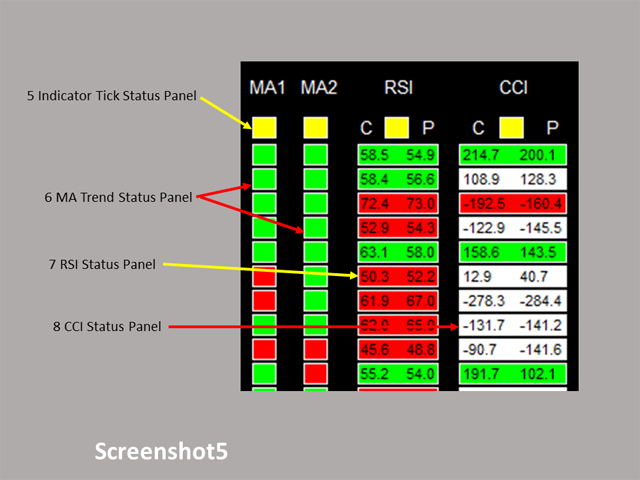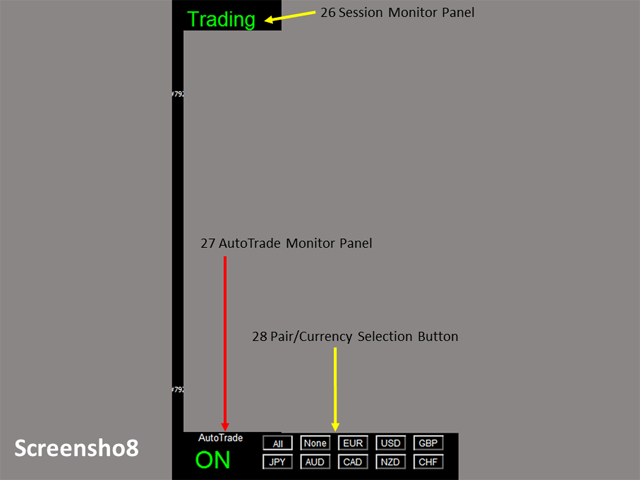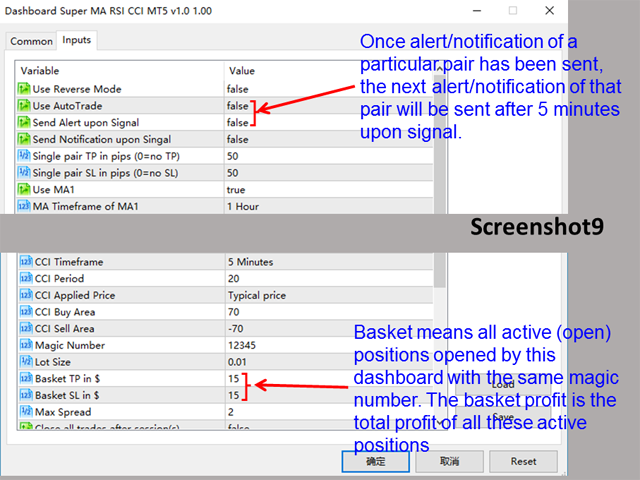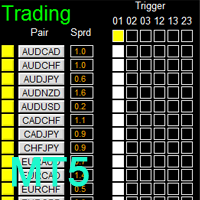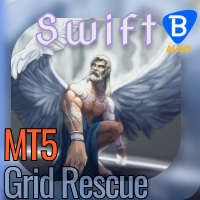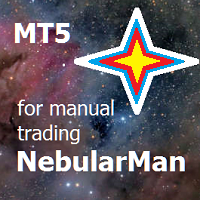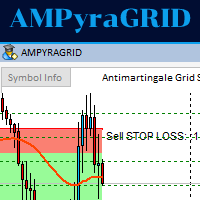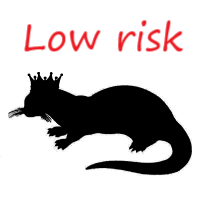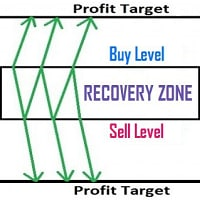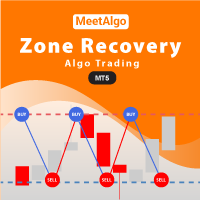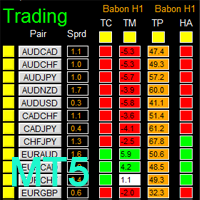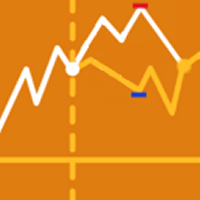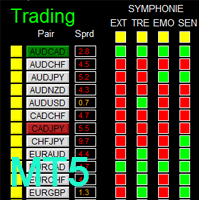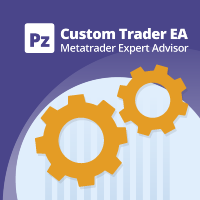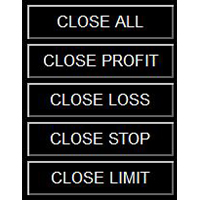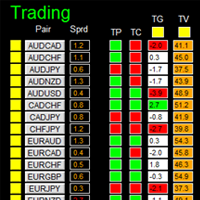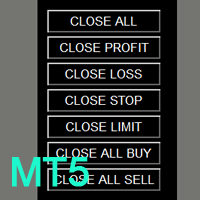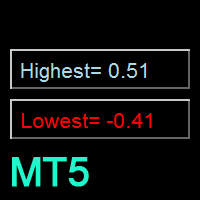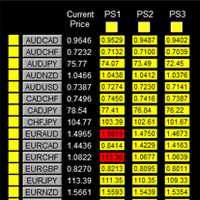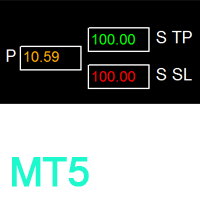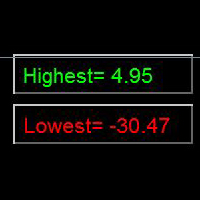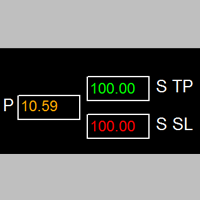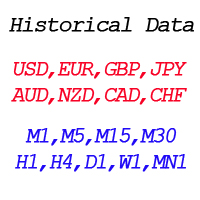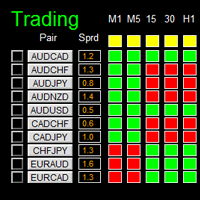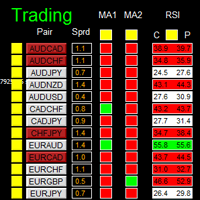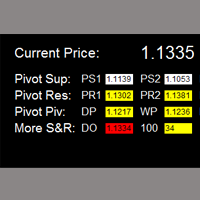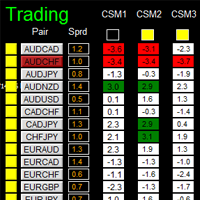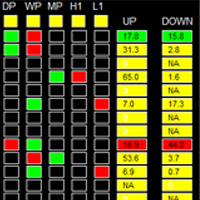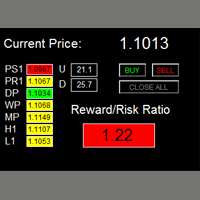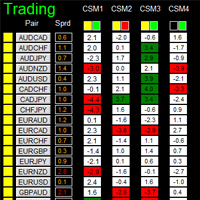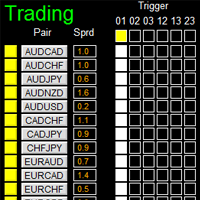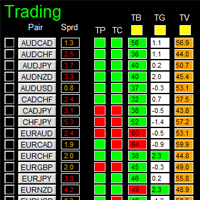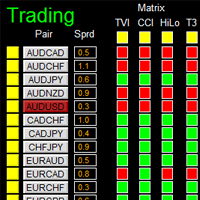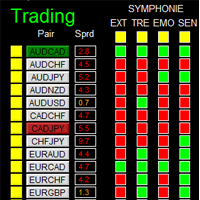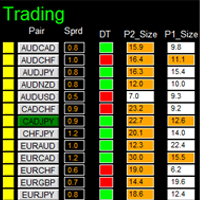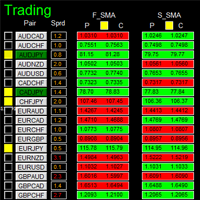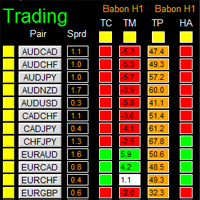Dashboard Super ma ris cci MT5
提供专业的EA编程服务,推出特色仪表盘EA编程,将您的交易策略自动化,可视化,一个图表管理多个交易货币对,详情查看: http://www.ex4gzs.com
Providing quick Developments and Conversion of MT4/MT5 EAs, Indicators, Scripts, and Tools. If you are looking for an Dashboard EA to turn your trading strategy into auto trading algo and to manage multi trades in one chart with visualizing tool, come and visit http://www.ex4gzs.com/en for more details.
如果产品有任何问题或者您需要在此产品上添加功能,请联系我
Contact/message me if you encounter any issue using the product or need extra feature to add on the base version.
There is Demo version of this panel Dashboard Super MA RSI CCI Demo in my product list, please try it out to get familiar with all functionalities for free, LINK.
Dashboard Super MA RSI CCI is an intuitive and handy graphic tool to help you to:
- Have 28 pairs under control with one dashboard
- Monitor price movement, identify possible trend based on MA, RSI, and CCI indicators
- Provide trading signals based on the indicators selected
Features
- User-defined trading session: total 3 sessions can be set for auto-trade
- Option for auto-trade
- Selection of pairs (symbols) to trade: you can choose which pair(s) to trade
- User-defined dashboard position
- Very easy to adjust the indicator parameters
- Very easy and handy to use
Entry Signal
Refer to screenshot 1
Input Parameters
- Use Reverse Mode:
- No: all candle green ->buy; all candle red ->sell
- Yes: all candle green ->sell; all candle red ->buy
- Use AutoTrade:
- Send Alert upon Signal (Refer to entry rule)
- Send Notification upon Signal (Refer to entry rule)
- Single pair take-profit in pips
- Single pair stop-loss in pips
- MA:
- Use MA1/MA2
- MA Timeframe of MA1/MA2
- MA Period of MA1/MA2
- MA Method of MA1/MA2
- MA Applied Price of MA1/MA2
- RSI:
- Use RSI
- RSI Timeframe
- RSI Period
- RSI Applied Price
- RSI Overbought Area
- RSI Oversold Area
- CCI
- Use CCI
- CCI Timeframe
- CCI Period
- CCI Applied Price
- CCI Buy Area
- CCI Sell Area
- Magic Number
- Lot Size:
- Basket take-profit in $
- Basket stop-loss in $
- Max Spread: once spread exceeds max spread, no order will be sent.
- Trading Session: if time is out of session, no order will be sent
- Close all trades after session(s)
- Yes: all active (open) position(s) will be closed when session closed
- No: no active (open) position(s) will be closed when session closed
- Note that: starting and ending time is your computer/local time, not server time
- Use Session1
- Session1 Start Time
- Session1 End Time
- Session1comment: comment of each order
- Use Session2
- Session2 Start Time
- Session2 End Time
- Session2comment
- Use Session3
- Session3 Start Time
- Session3 End Time
- Session3comment
- Non-stop session is active if Use Session 1, 2, and 3 are all selected as false.
- Time-Frame of new chart
- Suffix: suffix string of your symbol. i.e.: your symbol is ‘EURUSDx’ instead of ‘EURUSD’, input ‘x’ in suffix cell, leave prefix cell blank
- Prefix: prefix string of your symbol
- X_axis: dashboard x position
- Y_axis: dashboard y position
Dashboard Objects
Please refer to screenshot 6 to 9.
- Pair Tick Button: Click once to active the corresponding pair for trading. Click once more to de-active.
- Pair Symbol Button:
- Click on button to open a corresponding new window chart
- Spread column
- ADR Panel
- Indicator Tick Status Panel: indicates which indicator is selected to generate signal
- MA Trend Status Panel
- RSI Status Panel
- CCI Status Panel
- Buy Button
- Sell Button
- Close Button: close all positions of corresponding pair
- Buy Volume Column
- Sell Volume Column
- Symbol:
- Profit Column
- Profit Baskets: calculate the number of baskets hitting TP
- Basket TP: Basket take profit
- Basket Highest: the maximum profit that current basket ever reach
- Loss Baskets: calculate the number of baskets hitting SL
- Basket SL: Basket stop loss
- Basket Lowest: the maximum loss that current basket ever reach
- Current Basket Profit: Current basket profit
- Close All: close all positions
- Close Profit: close all positions in profit
- Close Loss: close all positions in loss
- Session Monitor Panel:
- Reverse Mode Monitor Panel:
- Pair/Currency Selection Button:
- All: select all 28 pairs
- None: clear all selected pairs
- EUR: select all EUR pairs, like EURUSD, EURJPY…
- Same rules applies to USD, GBP, JPY... buttons
- AutoTrade Monitor Panel:
If you have any customized request and/or suggestion, please feedback to me.