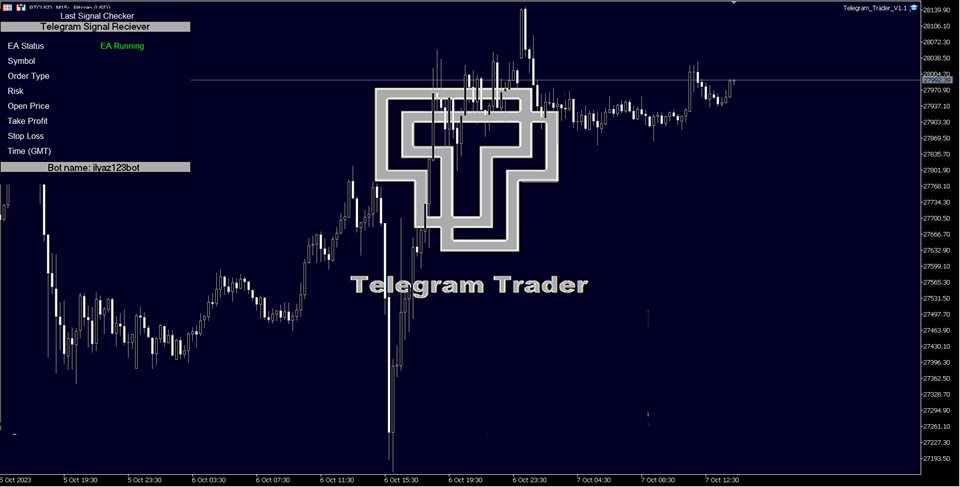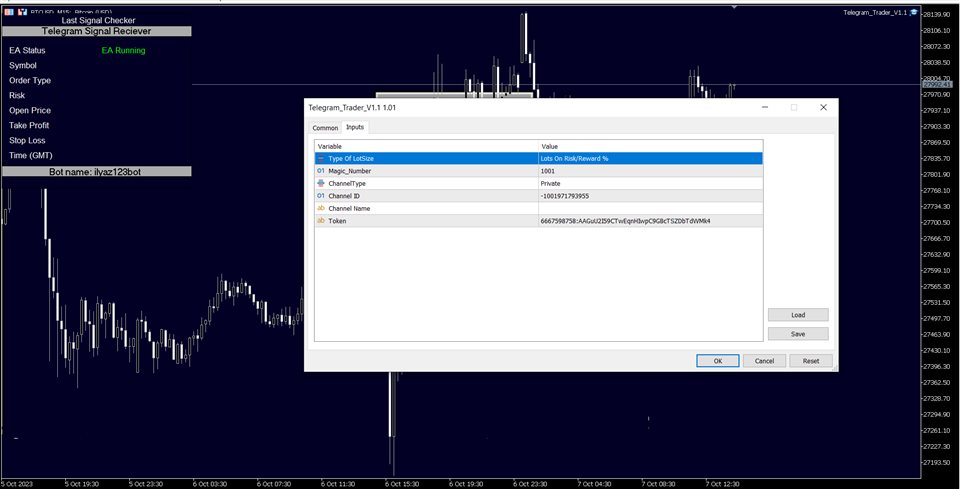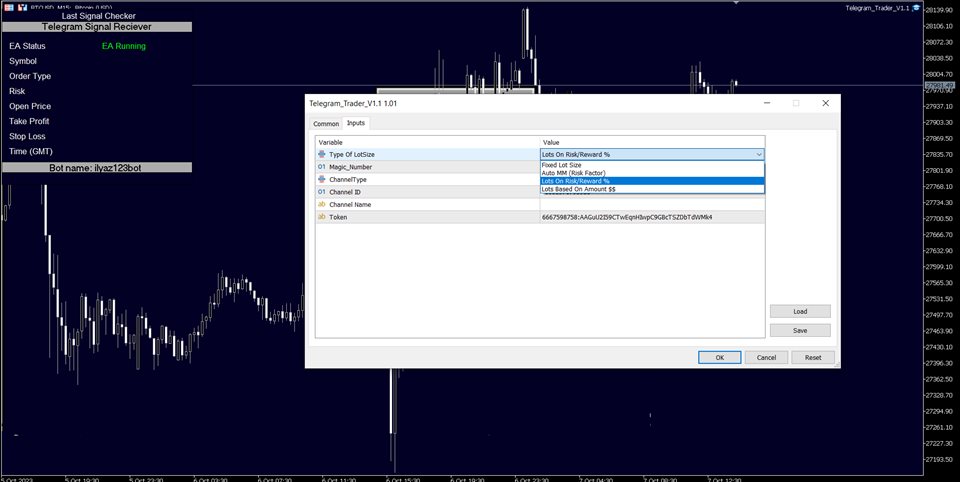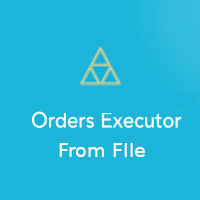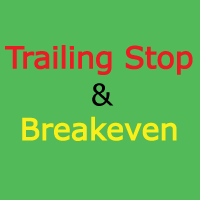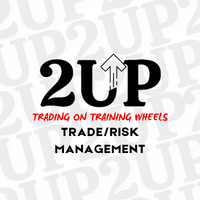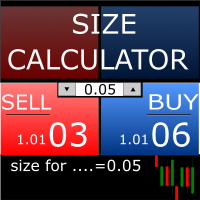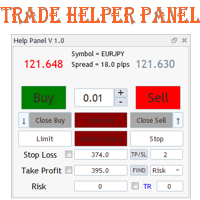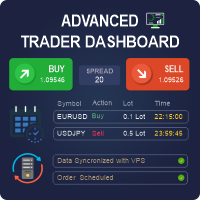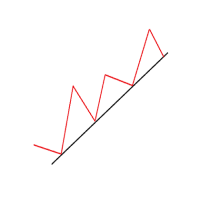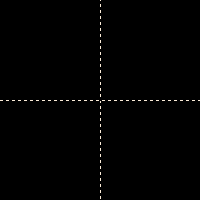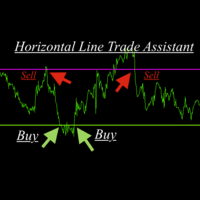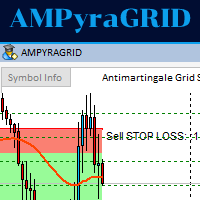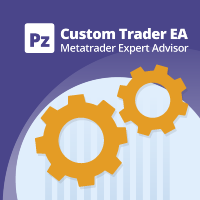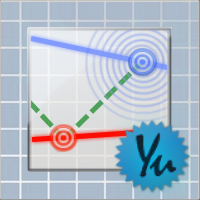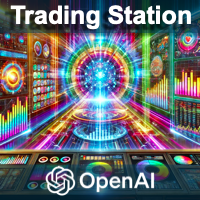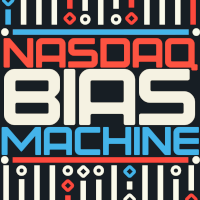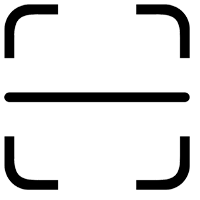Telegram Trader MT5 Pro
- Утилиты
- Mahammadjamil Kazi
- Версия: 1.1
- Активации: 5
Setting Up a Telegram Bot for MetaTrader 5 (MT5)
MetaTrader 5 (MT5) is a powerful platform for trading, and integrating it with Telegram can help you receive trading updates and alerts efficiently. Follow these steps to set up a Telegram bot for MT5:
-
Launch Telegram: Begin by opening the Telegram app on your device.
-
Search for "BotFather": In the Telegram search bar, type "BotFather" and select it from the search results.
-
Create a New Bot:
- Send /start to BotFather.
- Next, send /newbot to initiate the bot creation process.
-
Bot Nickname and Username:
- Give your bot a friendly nickname (e.g., "Bestnavisignal").
- Choose a username for your bot that ends with 'bot' (e.g., "Bestnavisignalbot").
-
Congratulations!: You've successfully created your Telegram bot.
-
API Token: Upon creating the bot, you will receive a unique API token (e.g., 787517015:AAFnbcZYxx_iXAdRGrZD1W8bsSF5Xr_FmQ0 ). Remember to save this token; you'll need it later.
-
Create a Channel or Group: If you haven't already, establish a Telegram channel or group where you'd like to receive trading updates.
-
Add Bot as Administrator:
- Open the channel/group Info.
- Navigate to "Manage," then "Add Administrators."
- Enter the bot's username (e.g., "Bestnavisignalbot") and click "Save."
-
Send a Test Message: To ensure proper setup, send a test message to the channel/group, such as "hello world."
-
Retrieve Channel/Group ID:
- Open a web browser and visit the URL: https://api.telegram.org/bot<token>/getUpdates (Replace <token> with your bot's API token).
- Look for the string "chat":{"id": to find a large negative number. This number represents your group or channel ID. Copy this ID.
-
MetaTrader 5 Configuration:
- In MetaTrader 5, navigate to "Tools" > "Options" > "Expert Advisors."
- Enable the option for 'Allowed WebRequest for specified URL' and add 'https://api.telegram.org' to the list.
-
Attach the Utility:
- In MetaTrader 5, attach the utility to your trading chart.
- Fill in the Token (from step 6) and Chat ID (from step 10).
- Additionally, enter the magic number separated by commas (",") in the utility chart window to specify which trades should be sent to Telegram.
-
Ready to Receive Updates: Your utility is now configured and ready to work seamlessly with MetaTrader 5. It will send trading updates and alerts to your Telegram channel/group according to your settings.
By following these steps, you can effortlessly integrate your MetaTrader 5 trading activities with Telegram, ensuring you receive real-time updates and alerts on your chosen channel or group.