Sapphire EA
- Эксперты
- Abdurahim Aras
- Версия: 2.6
- Обновлено: 22 февраля 2024
- Активации: 15
SAPPHIRE EA | Everything for the Trader
Sapphire EA
--------------------------------------------------------------
Best Prop Firm FTMO
--------------------------------------------------------------
Leverage | Any
Sapphire EA | Settings Description
Trade Settings
Sapphire EA: Activate or deactivate Sapphire EA's code blocks.
AutoTrade:Enabling the AutoTrade feature allows automatic trading. Turning it off ensures that it only produces signals.
AutoRecovery: This mode is a specially developed mode for recovering reversed positions. Lot rates and transaction entry levels may vary. Ideal for investors who want to take risks.
AggressiveMode: This mode reduces transaction entry levels by half. When activated, more positions are opened than usual and is ideal for investors who want to achieve high returns.
ArtificalIntelligence: The working principle of the artificial intelligence mode is based on this; Signals from dozens of indicators and strategies are collected and stored in memory. According to these values, a buy or sell signal is generated. It produces an instant signal when off.
Risk Settings
RiskLevel: You can type values between 1 and 100. The level you set affects the distance between positions, lot rates and your profit rates. Reducing or increasing the risk affects your chances of winning.
Trade Hours
StartTime: Specify the time the Ea starts working during the day.
EndTime: Specify the time during the day when the ea will stop working.
Daily Target Settings
DailyTargetSystem: When enabled, the daily target system is activated. Once you reach the daily target, all your positions will be closed. In the off state, the target is not active.
StartingBalance: It is important that you enter your starting balance correctly. Your automatic lot rates, daily and total max asset decreases, and daily targets are calculated based on this value. This value is automatically updated at the end of each day. If you wish, you can also update it from the 'Update Starting Balance' button on the screen.
AutoDailyTarget: When activated, your target is automatically calculated according to the risk values you take (Risk Level, Max Daily Drawdown, Lot, etc.). Set your target manually in the off state.
PercentageTargetCalculation: When enabled, set your target as a percentage if 'AutoDailyTarget' is -false-. In the closed state, simply enter your target earnings amount.
ManualDailyTarget: If 'AutoDailyTarget' is false enter your daily target here.
TargetRepeat: Activate it if you want your starting balance and target to be updated and repeated at the end of each day.
Drawdown Settings
Daily_MaxDrawDownRange: Specify the daily max asset decrease as a percentage. Formula: (Starting Balance-(Starting Balance*Daily_MaxDrawDownRange/100))
Total_MaxDrawDownRange: Specify the total max asset drawdown as a percentage. Formula: (Starting Balance-(Starting Balance*Total_MaxDrawDownRange/100))
Position Settings
MagicNumber: Distinguish other Ea transactions by specifying a Magic Number.
PositionComment: Comment on the transactions opened by 'Sapphire Ea'.
MaxPositions: Limit the number of open positions.
OperationType: Have it trade only Buy, Only Sell, or both directions.
Lot Settings
AutoLot: When you select the 'AutoLot' feature as 'true', the lot is automatically determined with special formulas according to your target and risk levels.
FixedLot: The lot level is set as fixed at the specified level.
HedgeMode: When this mode is activated, the first 3 positions are opened in the same direction. In the 4th transaction, the position is opened in the opposite direction with the total lot size and the loss is fixed. The 5th and subsequent transactions continue to open depending on the risks you take.
ManualLot: When the 'AutoLot' option is selected -false-, enter your starting lot level manually.
Take Profit Settings
AutoTP: When activated, TP values are automatically determined with special formulas.
TpIncrease: When activated, the TP level increases depending on the number of positions.
ManualTP: Specify the TP value manually. (Points)
VirtualTP: When activated, TP levels are hidden.
Stop Loss Settings
AutoSL: When enabled, SL values are set to 0. 'Sapphire EA' does not use SL. Specify manually in closed state.
ManualSL: When you specify the 'AutoSL' property as -false-, enter the SL value manually. (Points)
VirtualSL: Etkinleştirildiğinde SL değerleri gizlenir.
Trailing Stop Settings
TrailingStop: Turn the Trailing Stop feature on or off. It has a special trailing stop feature. Resets tracking distance while at loss. It only follows profitable positions. It never stops at a loss.
TrailingValue: Adjust the trailing distance. (Points)
CurrentValue: Adjust the current distance. (Points)
TimeFrame Settings
AutoTimeFrame: When enabled, TimeFrame is automatically adjusted with custom formulas.
ManualTimeFrame: When the 'AutoTimeFrame' property is selected as -false-, set the -TImeFrame- value manually.
Time Settings
Time: Select whether to set the time according to server time or local time.
Indicator Period Settings
AutoPeriod: These period settings, which are important in determining the trend, affect the signal values. A low period may cause you to open more transactions and take more risks. When the Auto Period feature is activated, period values are automatically determined according to the previous day's price movements with special formulas.
FibonacciPeriod: Specify the period of the Fibonacci indicator manually.
PivotPeriod: Manually specify the period of the pivot indicator.
SupplyDemandPeriod: Determine the period of the supply and demand regions. (It does not affect signal values.)
Filter Settings
Spread Filter
MaxSpread: Limit the max spread value.
Volatility Filter
MaxVolatility: Limit the Max Volatility value. Transactions cannot be opened above the specified value.
Above_CloseAllPositions: When this feature is enabled, all positions will be closed if volatility exceeds the entered value.
Loss Risk Filter
MaxLossRisk: It is a special risk filter that shows your risk of loss based on the risks you take and the status of your current positions. When this indicator value exceeds the value you entered, no new trades will be opened.
News Filter
NewsFilter: When enabled, trading will not open during news times.
Minutes_StopBefore: When NewsFilter is selected as -true-, specify how many minutes before the news the transactions will be stopped.
Minutes_StartAfter: When NewsFilter -true- is selected, select how many minutes after the news the transactions will be started.
Priority_High: Filter out high news by enabling it.
Priority_Medium: Filter out moderate news by enabling it.
Priority_Low: Filter out low news by enabling it.
NewsTime_CloseAllPositions: By activating it, close all positions open during news times.
If the following event will accur on the trading day, stop trading after the specified time.
EventFilter: Once enabled, stop opening trades after the specified time on that day if any of the following events occur that day.
EventName: Type the event you want to filter. Make sure you write it as it is written in the Economic Calendar.
EventName2: Type the event you want to filter. Make sure you write it as it is written in the Economic Calendar.
StopTime: If EventFilter is selected as -true- and if any of the above news is available that day, select the time after which the transactions will be stopped.
News Trade Mode Settings
NewsMode: This mode is specially developed for news traders. When you use this mode, turn off the news filter. When this mode is enabled, when volatility increases during news times, the EA will open trades in the direction of the price movement. You can filter the importance and volatility value of the news.
Minutes_StartBefore: Write how many minutes before the news time it should start.
Minutes_StopAfter: Write how many minutes after the news hour it should end.
High_Priority: Enter into process during high priority news times.
Medium_Priority: Enter into process during medium priority news times.
Low_Priority: Enter into process during low priority news times.
Select Trading Days
Monday: Activate trading on Monday.
Tuesday: Activate trading on Tuesday.
Wednesday: Activate trading on Wednesday.
Thursday: Activate trading on Thursday.
Friday: Activate trading on Friday.
Saturday: Activate trading on Saturday.
Sunday: Activate trading on Sunday.
Info Display Settings | Select -false- for Quick Test
InfoDisplay: When activated, the information screen will open. Turning it off while taking a test will help you get a test faster.
Contact for Setup
Social Media Accounts


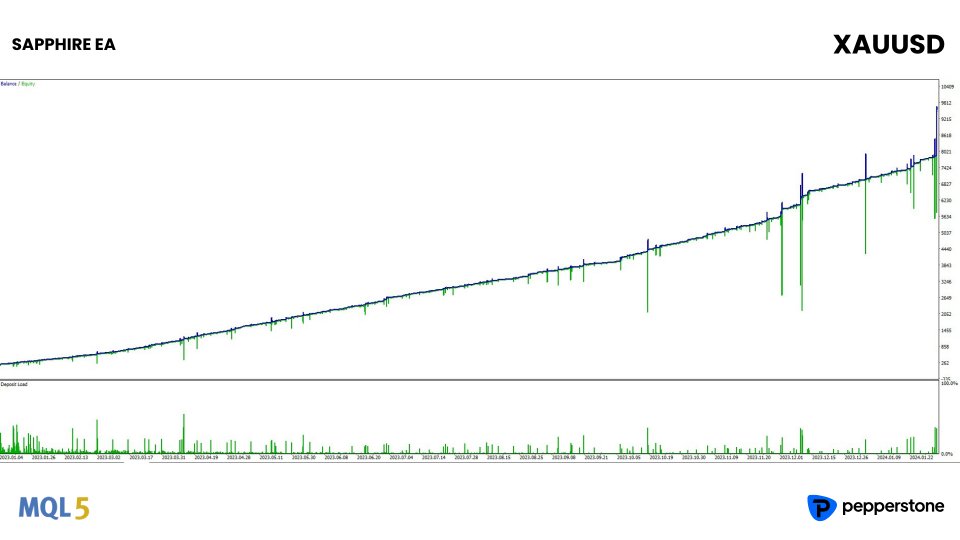
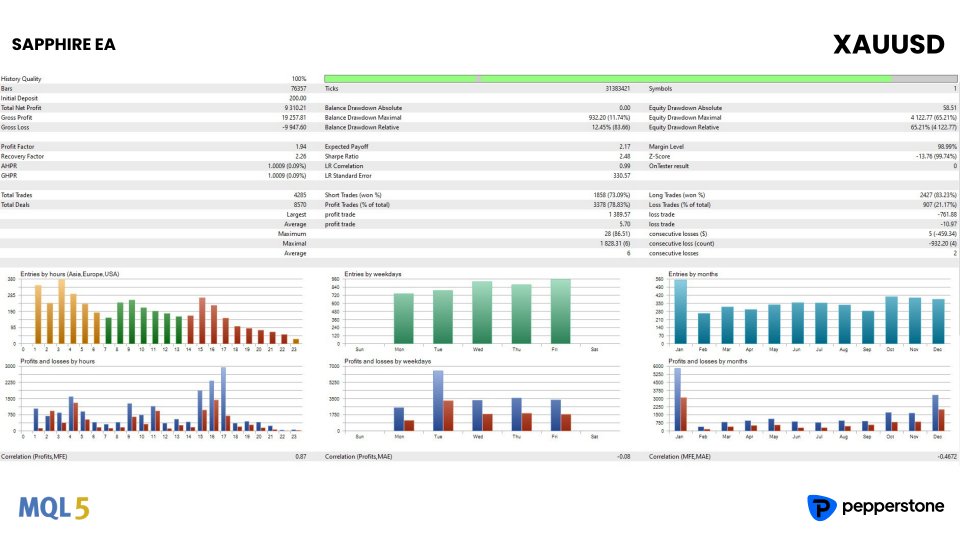
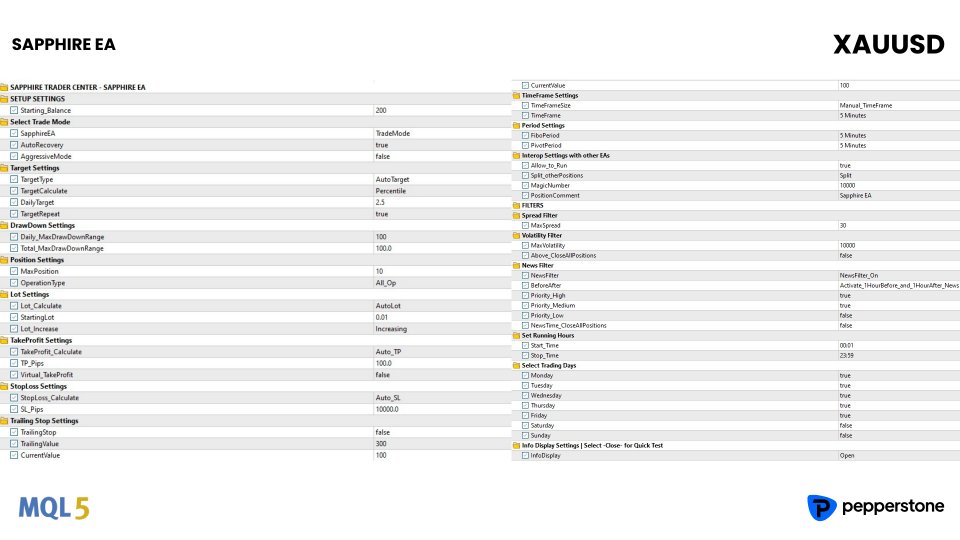
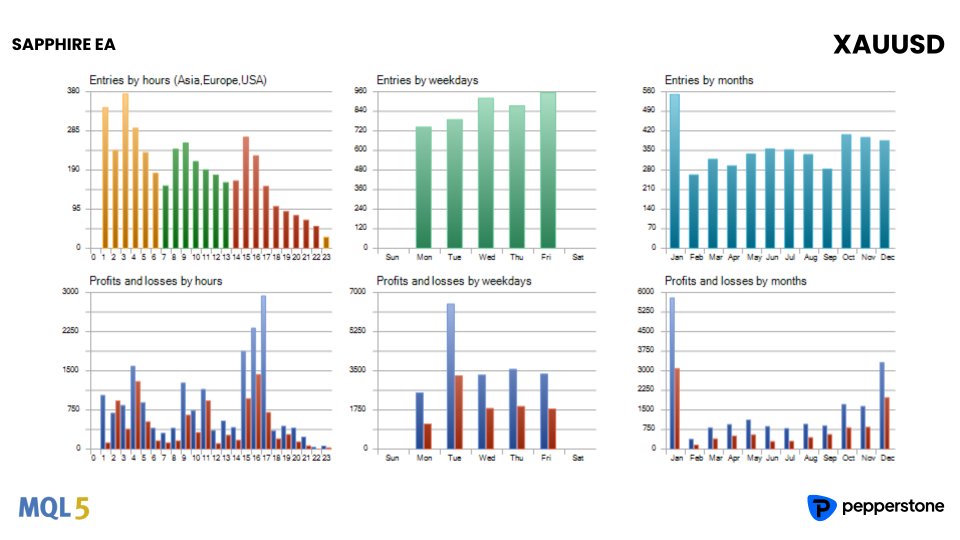










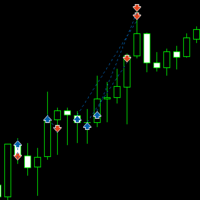




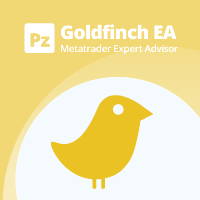



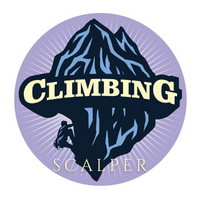

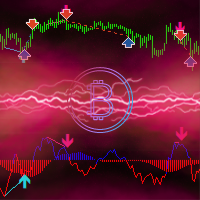




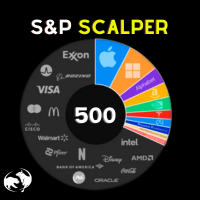

























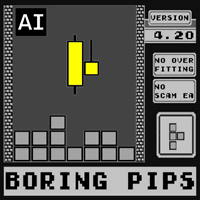







I don't have many words to say. All the lovely comments here are not strong enough for this project. Don't doubt it. Just try it! Admirations for the creator. Keep doing wonders for investors. The creator is always available to help and solve the problem if YOU HAVE ON, which I highly doubt you will have. Thank you for your hard work.