Trade Manager Interface MT4
- Utilitários
- Peter Mueller
- Versão: 2.3
- Atualizado: 21 janeiro 2025
With this free tool, you can easily visualize your trades on the chart, view take profit and stop loss values in points and percentages, and enter trades based on percentage of your account balance or specific amounts of money, among many other features.
The only input required is the leverage for the current symbol, as the program may not have access to this information with some brokers. There are 2 inputs for the Display Colors.
How does it work?
Simply fill out the Start Price, TP (Take Profit), SL (Stop Loss), and Volume parameters, and click on the "Open Trade" button to immediately place the order/trade. The "Long" button allows you to select whether you want to Buy (Long) or Sell (Short) the current security. If the start price parameter is higher than the current Ask price and you are in a long position, the order will be placed as a buy stop. If it is below the current Ask price, the order will be a buy limit order for a long position, and vice versa for a short position.
The "Display Lines" button shows the current start price, stop loss, and take profit levels on the chart. The displayed box provides the take profit and stop loss levels in points and percentages, and these levels can be adjusted by dragging them on the chart. This feature makes it easy to make trades based on support and resistance levels. The values displayed on the panel are always the "real" values when entering a trade.
There are two buttons at the bottom of the panel:
- Open Trade: This button opens the trade or places an order with the current settings displayed on the panel. The values entered in the textboxes will overwrite the values displayed on the chart.
- Close All: This button closes all open positions and deletes all pending orders for all symbols, including positions placed by other EAs.
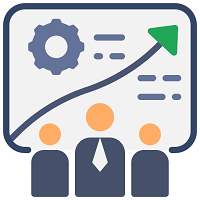
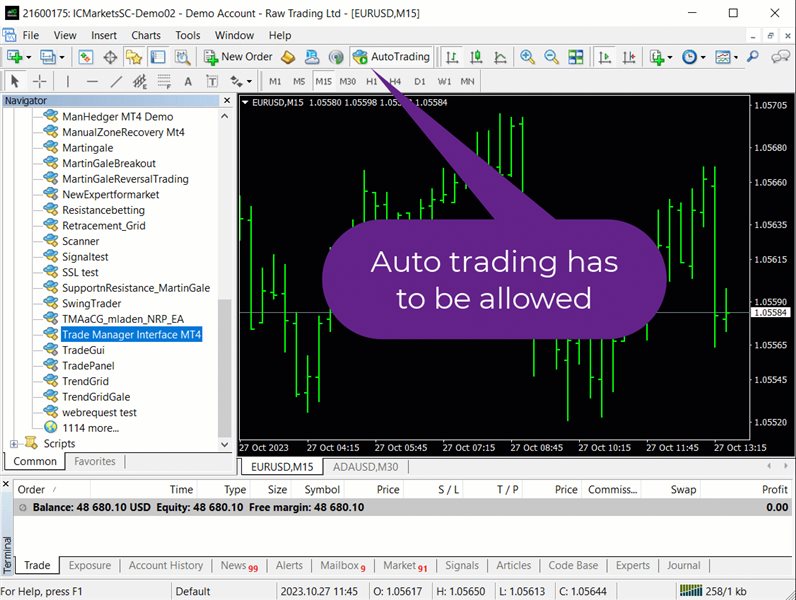
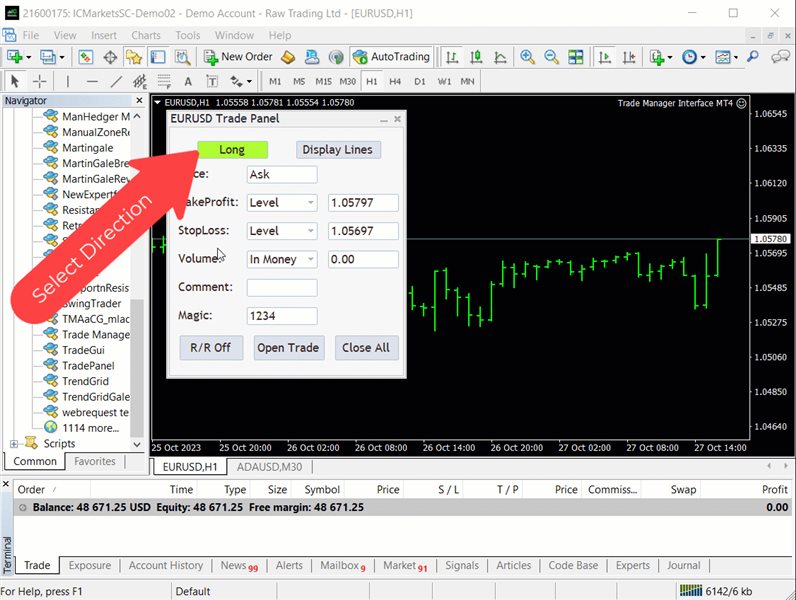
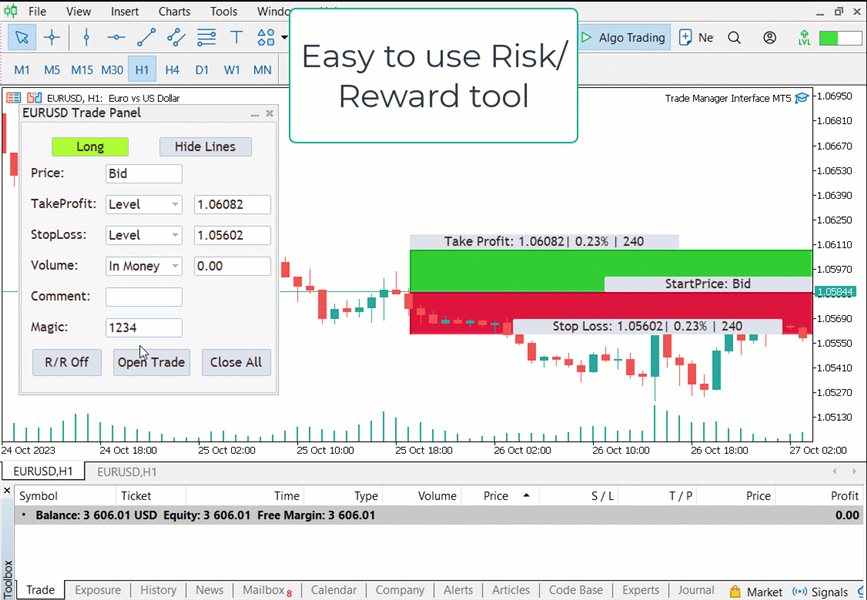










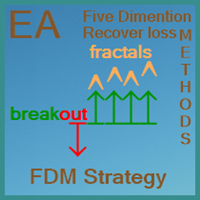









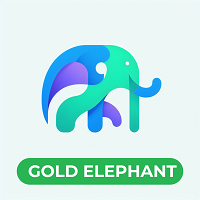
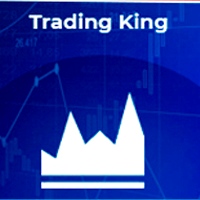


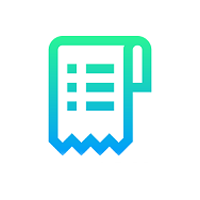

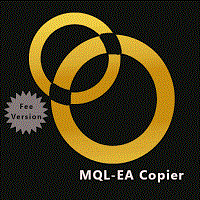




















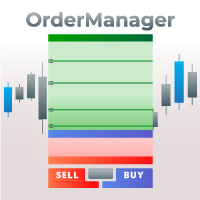














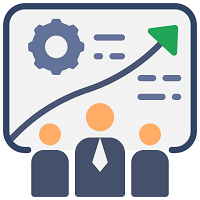
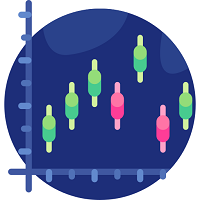

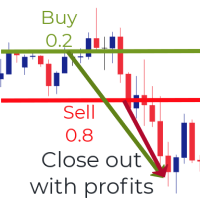
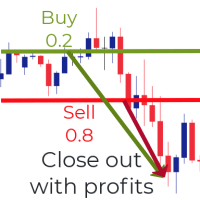
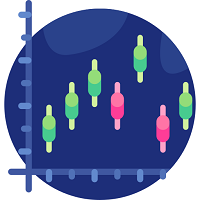
Awesome