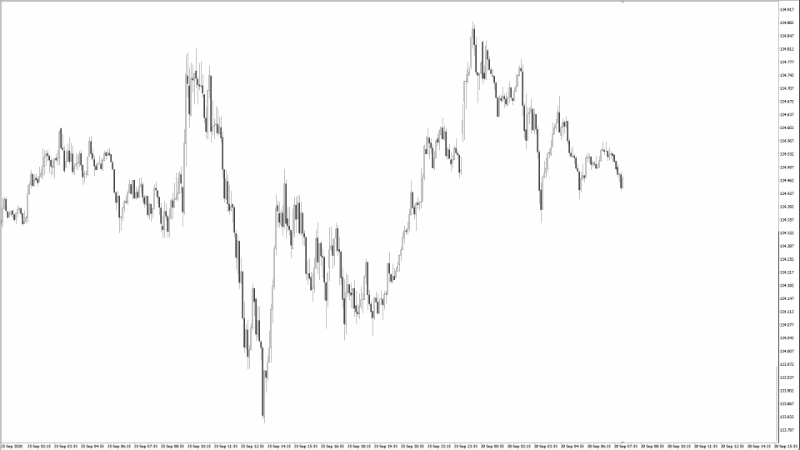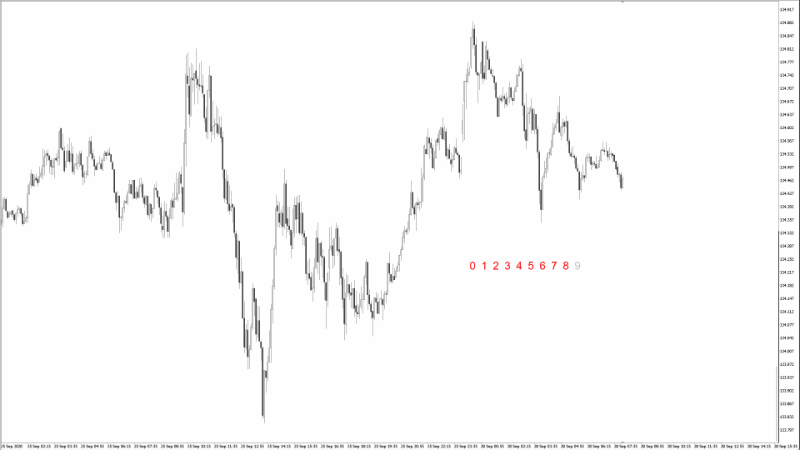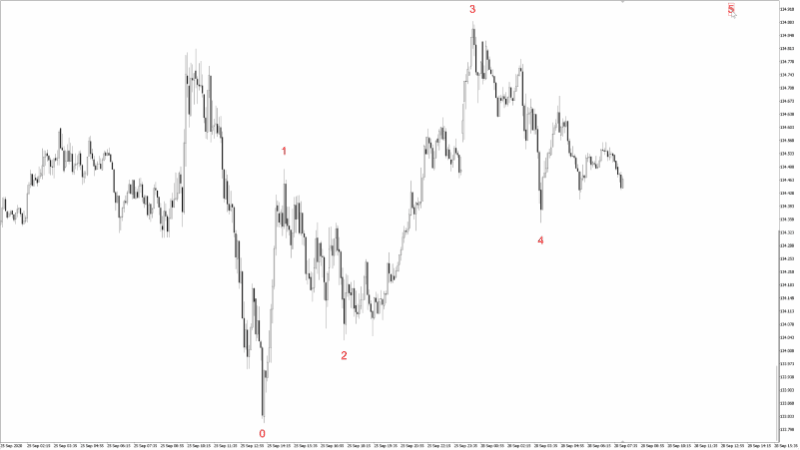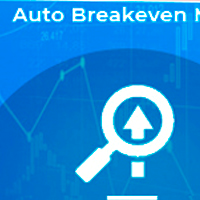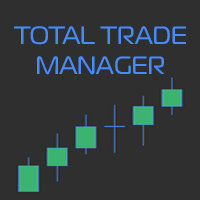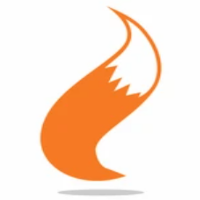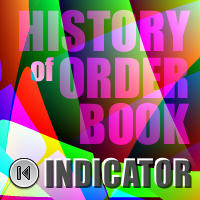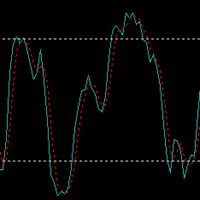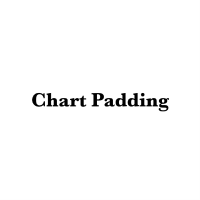Numeric Stamp
- Utilitários
- Kazusa Hase
- Versão: 2.1
- Atualizado: 3 julho 2022
- Ativações: 5
What is this indicator?
This indicator stamps any customized number at any point on the chart.
To stamp any number, press the hotkey (0–9) and then click at any point on the chart.
You can also stamp a series of numbers to indicate a chart pattern. (Each number synchronizes modification)
How to stamp any number
1. Press the hotkey (0–9) to enter stamping mode.
2. Click any point to stamp.
How to stamp a double top/bottom pattern
1. Press the hotkey to enter stamping mode.
2. Click any points to stamp. (If needed, press the backspace key to undo)
3. Stamp the second number to complete the stamping mode.
How to stamp a triple top/bottom pattern
1. Press the hotkey to enter stamping mode.
2. Click any points to stamp. (If needed, press the backspace key to undo)
3. Stamp the third number to complete the stamping mode.
How to stamp an Elliott wave pattern
1. Press the hotkey to enter stamping mode.
2. Click any points to stamp. (If needed, press the backspace key to undo)
3. Stamp the fifth number to complete the stamping mode.
About stamping mode
This mode is for stamping each number.
If the hotkey is pressed, the status label will be shown.
Each time you press a hot key, this mode switches. (Primary -> Secondary -> Tertiary -> Escape)
Hotkeys
- Stamp any number (default="0–9")
- Stamp a double top/bottom pattern (default="Shift+2")
- Stamp a triple top/bottom pattern (default="Shift+3")
- Stamp an Elliott wave pattern (default="Shift+5")
Tips
- You can escape from the stamping mode by pressing the escape key.
- You can delete a series of numbers by holding down the tab key and clicking.