Conheça o Mercado MQL5 no YouTube, assista aos vídeos tutoriais
Como comprar um robô de negociação ou indicador?
Execute seu EA na
hospedagem virtual
hospedagem virtual
Teste indicadores/robôs de negociação antes de comprá-los
Quer ganhar dinheiro no Mercado?
Como apresentar um produto para o consumidor final?

Unfortunately, "Testboard" is not available for purchasing anymore.
If you have purchased this product before, you can continue using it without any limitations and install new copies as longs as you have activations left:
- Open your MetaTrader 5 terminal.
- Specify your MQL5.community account credentials in the settings: menu Tools\Options\Community.
- Go to the Navigator\Market\My Purchases.
- Click "Install" button located to the right of the product name.
For more information, please see the documentation.
Check out other MetaTrader 5 apps
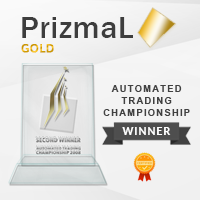
Sinal ao vivo
Sinal ao vivo Blueberry Standard
Sinal ao vivo Blueberry Raw
Encontre mais aqui: https://www.mql5.com/pt/users/prizmal/seller
PrizmaL Gold – Robô de Trading Avançado com Desempenho Comprovado de Campeonato. PrizmaL é um robô de trading de alto desempenho que conquistou o segundo lugar no Campeonato Mundial de Robôs de Trading (MetaQuotes Automated Trading Championship 2008).
Projetado para traders que buscam um potencial de lucro substancial em prazos curtos, PrizmaL util

RESTARAM APENAS 3 CÓPIAS DE 10 POR 399$! Depois disso, o preço será aumentado para 499$.
- REAL SIGNAL (Real Signal activo há mais de 6 meses): Configuração padrão: https://www.mql5.com/en/signals/2276213 Gold Scalping AI é um EA que utiliza tecnologia de inteligência artificial para analisar dados de muitos indicadores. A partir daí, a EA terá a melhor opção para introduzir os pedidos. A maior diferença do Gold Scalping AI é que o EA pode controlar a relação Risco:Recompensa muito melhor

Apresentando Quantum Emperor EA , o consultor especialista inovador em MQL5 que está transformando a maneira como você negocia o prestigiado par GBPUSD! Desenvolvido por uma equipe de traders experientes com experiência comercial de mais de 13 anos. IMPORTANT! After the purchase please send me a private message to receive the installation manual and the setup instructions. ***Compre Quantum Emperor EA e você poderá obter Quantum Wizard ou Quantum StarMan ou Quantum Gold Emperor de graça

Após anos operando manualmente com ouro e observando cada movimento, finalmente decidi transformar minhas estratégias comprovadas em uma solução automatizada. Tive a sorte de conhecer um programador excepcional que compartilha minha paixão pelos mercados. O que começou como conversas casuais sobre trading transformou-se em uma parceria que levou à criação do Goldenity, um sistema sofisticado impulsionado por IA que combina minha experiência em trading com tecnologia de aprendizado de máquina de

Introducing my new Expert Advisor Beatrix Inventor, Beatrix Inventor EA uses the concept of following trends in conducting market analysis. Analyzing market trends with the main indicators Bollinger Band and Moving Average, when entering transactions, this EA also considers the Orderblock zone which makes the analysis more accurate. The algorithm used in developing this EA is a reliable algorithm both in entry and managing floating minus.
This EA is designed to be used on the XAUUSD / GOLD pair

CyNera: Seu Trading, Nossa Tecnologia
Sinais >400%: CyNera Sinais >500%: CyNera Turbo Manual e arquivos de configuração: entre em contato comigo após a compra para receber o manual e os arquivos de configuração Preço: O preço aumenta de acordo com o número de licenças vendidas Cópias disponíveis: 4 Negociar ouro, um dos instrumentos mais voláteis do mercado, exige precisão, análise aprofundada e gestão de risco eficiente. O CyNera Expert Advisor integra perfeitamente esses elementos em um si

Apresentando o Stage 7.0 — Um Salto Revolucionário na Tecnologia de Trading com IA Tenho o orgulho de anunciar minha atualização mais significativa até hoje: Stage 7.0. Esta versão revolucionária introduz o AI Position Management (Gerenciamento de Posições com IA), que modifica dinamicamente os níveis de Take Profit e Stop Loss em tempo real, garantindo um gerenciamento ideal das posições com tratamento prioritário em todos os símbolos. O Stage 7.0 aproveita o poder dos modelos de IA mais avanç

Revert Edge es un algoritmo cuidadosamente diseñado y basado en más de 7 años de experiencia en operaciones en vivo. Su enfoque principal es el crecimiento lento y constante de la cuenta con énfasis en el rendimiento a largo plazo y no en ganancias rápidas, insostenibles y a corto plazo. El EA está desarrollado para operar con múltiples divisas, como AUDCAD, AUDNZD, AUDUSD, EURUSD, EURAUD y más. Utiliza una estrategia de reversión a la media y aprovecha los niveles de precios que son sensibles a

EvoTrade: O Primeiro Sistema de Trading Autoaprendizado do Mercado Permita-me apresentar o EvoTrade, um consultor de trading único desenvolvido com tecnologias de ponta em visão computacional e análise de dados. Este é o primeiro sistema de trading autoaprendizado no mercado, operando em tempo real. O EvoTrade analisa as condições do mercado, ajusta estratégias e se adapta dinamicamente às mudanças, oferecendo precisão excepcional em qualquer ambiente. O EvoTrade utiliza redes neurais avançadas,

Após 6 anos de sucesso em trading manual, minhas estratégias agora estão disponíveis como Expert Advisors! Apresentando o WallStreetKiller EA – um sistema de trading desenvolvido para o US30, com base em anos de experiência prática, testes extensivos e um compromisso constante com operações seguras e estratégicas. SEM GRID, SEM MARTINGALE, SL APERTADO EM CADA TRADE. APENAS UM TRADE POR DIA. SEM MULTIPLICADOR DE LOTE.
ICTRADING SINAL AO VIVO DE 10K (Você não verá muitos outros vendedores com

The Bitcoin Robot MT5 is engineered to execute Bitcoin trades with unparalleled efficiency and precision . Developed by a team of experienced traders and developers, our Bitcoin Robot employs a sophisticated algorithmic approach (price action, trend as well as two personalized indicators) to analyze market and execute trades swiftly with M5 timeframe , ensuring that you never miss out on lucrative opportunities. No grid, no martingale, no hedging, EA only open one position at the same time. Bit

Introducing our advanced Scalping Forex Robot , specifically designed to maximize trading opportunities with 5 popular currency pairs on the M1 timeframe. The scalping algorithm is built to spot high-probability entry and exit points, ensuring that every trade is executed with the highest chance of success within the M1 timeframe . This robot is perfect for traders who prefer the scalping method and want to take advantage of rapid price movements without having to manually monitor the charts. It
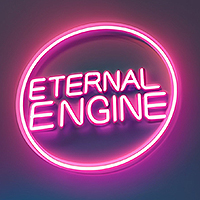
Eternal Engine é um EA avançado que combina múltiplos indicadores com estratégias de grade e Martingale. Sua principal característica é o controle preciso dos pontos de entrada, permitindo que tenha um desempenho excepcional mesmo em ambientes de mercado complexos. O Eternal Engine EA oferece diversas oportunidades de negociação, não é sensível a spreads e garante a execução precisa de cada operação através de um rigoroso controle dos pontos de entrada. A estratégia já provou sua eficácia em co

Ajuda a calcular o risco por comércio, a fácil instalação de uma nova encomenda, gestão de encomendas com funções de fecho parcial, trailing stop de 7 tipos e outras funções úteis.
Materiais e instruções adicionais
Instruções de instalação - Instruções para a aplicação - Versão de teste da aplicação para uma conta de demonstração
Função de linha Mostra no gráfico a linha de Abertura, Stop Loss, Take Profit. Com esta função é fácil definir uma nova ordem e ver as suas características ad

SmartChoise EA: Solução de Trading Avançada com Rede Neural para XAU/USD (Ouro)
Uma solução de trading de ponta, baseada em rede neural, desenvolvida exclusivamente para negociar XAU/USD (Ouro). Processando dados de mercado em tempo real, ajusta as estratégias conforme as condições atuais para uma execução otimizada das operações e gestão robusta de risco. Ao contrário de muitos EAs que dependem de abordagens martingale, o SmartChoise EA utiliza dimensionamento adaptativo de lotes e controles ri

The GBPUSD Robot MT5 is an advanced automated trading system meticulously designed for the specific dynamics of the GBP/USD currency pair. Utilizing advanced technical analysis, the robot assesses historical and real-time data to identify potential trends , key support and resistance levels, and other relevant market signals specific to GBP/USD. The Robot opens positions every day, from Monday to Friday, and all positions are secured with Take Profit, Stop Loss, Trailing Stop, Break-E

Aura Neuron é um Expert Advisor distinto que continua a série Aura de sistemas de negociação. Ao alavancar Redes Neurais avançadas e estratégias de negociação clássicas de ponta, Aura Neuron oferece uma abordagem inovadora com excelente desempenho potencial. Totalmente automatizado, este Expert Advisor foi projetado para negociar pares de moedas como EURUSD e XAUUSD (GOLD). Ele demonstrou estabilidade consistente entre esses pares de 1999 a 2023. O sistema evita técnicas perigosas de gerenciamen

Quantum Bitcoin EA : Não existe nada impossível, é só uma questão de descobrir como fazer!
Entre no futuro do trading de Bitcoin com Quantum Bitcoin EA , a mais recente obra-prima de um dos principais vendedores de MQL5. Projetado para traders que exigem desempenho, precisão e estabilidade, Quantum Bitcoin redefine o que é possível no mundo volátil da criptomoeda.
IMPORTANTE! Após a compra, envie-me uma mensagem privada para receber o manual de instalação e as instruções de config

We proudly present our cutting-edge robot, the Big Forex Players EA designed to maximize your trading potential, minimize emotional trading, and make smarter decisions powered by cutting-edge technology. The whole system in this EA took us many months to build, and then we spent a lot of time testing it. This unique EA includes three distinct strategies that can be used independently or in together. The robot receives the positions of the biggest Banks (positions are sent from our database t

Top Trader - sua janela para o mundo do trading profissional! O Top Trader Gold Trading Expert é um Expert Advisor (EA) de nível profissional projetado para negociação avançada no mercado de ouro, especificamente adaptado para XAU/USD. Este EA alavanca algoritmos sofisticados para identificar oportunidades de negociação de alta probabilidade, mantendo uma interface amigável que até mesmo traders menos experientes podem navegar com facilidade. O EA emprega uma mistura de estratégias de acompanha

Gapscalper AI é um avançado algoritmo de trading baseado em IA que detecta inteligentemente Gaps de Valor Justo (FVG) e os combina com a análise técnica tradicional para prever os movimentos de preço com alta precisão. No seu núcleo, o sistema utiliza um modelo proprietário de aprendizado por reforço, treinado meticulosamente para identificar ineficiências ocultas do mercado e explorá-las com estratégias dinâmicas de execução de trades. Essa abordagem inovadora permite ao EA reconhecer configura

A quintessência de uma abordagem abrangente, cujo objetivo principal é obter lucros a longo prazo e realistas com riscos mínimos para o trader. A base são conceitos avançados de trading combinados com aprendizado de máquina, que se fortalecem efetivamente entre si. Outra característica única é que o sistema não precisa ser otimizado, pois essa função é realizada pelos meus servidores. Configurações atualizadas são publicadas diariamente em nossos canais do Telegram, mantendo constantemente o si

Tecnologia orientada por IA com ChatGPT Turbo Infinity EA é um Expert Advisor avançado de trading projetado para GBPUSD, XAUUSD e AUDCAD. Ele se concentra em segurança, retornos consistentes e lucratividade infinita. Ao contrário de muitos outros EAs, que dependem de estratégias de alto risco, como martingale ou grid trading. Infinity EA emprega uma estratégia de scalping disciplinada e lucrativa com base em rede neural incorporada em aprendizado de máquina, tecnologia baseada em IA de análise

Olá, comerciantes! Eu sou Quantum Queen, a mais nova e poderosa adição à Família Quantum de Expert Advisors. Minha especialidade? OURO. Sim, negocio o par XAUUSD com precisão e confiança, trazendo-lhe oportunidades de negociação incomparáveis no brilhante mercado de ouro.
IMPORTANT! After the purchase please send me a private message to receive the installation manual and the setup instructions.
Sinal ao vivo 1: CLIQUE
Preço com desconto até 31 de agosto. O preço aumentará em $ 100

CyNeron: Comércio de Precisão com Inovação em IA Sinais : CyNeron Manual e arquivos de configuração : Entre em contato após a compra para receber o manual e os arquivos de configuração Preço : O preço aumenta com base no número de cópias vendidas Cópias disponíveis : 5 Análise de Instantâneos com IA: Uma Inovação no Mercado O CyNeron é o primeiro EA no mercado a integrar inteligência artificial avançada em uma abordagem revolucionária de negociação,
capturando e processando instantâneos detal

EA Gold Isis – Uma solução segura e eficaz para o trading de ouro Promoção de lançamento! Apenas 3 cópias restantes pelo preço atual! Próximo preço: $458 Preço final: $1998 SINAL AO VIVO Versão para MT4 Olá! Eu sou o EA Gold Isis, o segundo Expert Advisor (EA) da família Diamond Forex Group, especialmente desenvolvido para operar com ouro (XAU/USD). Com recursos excepcionais e um enfoque prioritário na segurança, prometo oferecer uma experiência sustentável e eficaz de trading de ouro para

Você quer subir de nível ou continuar no banco de reservas? NODE Neural EA permitiu que você começasse no trading automatizado de forma simples. Mas agora é hora de levar isso a sério. Se você já experimentou o caminho fácil, agora é o momento de mudar para algo que realmente funciona. Apresentamos o AXIS Neural EA , o próximo passo rumo a um trading automatizado eficiente e lucrativo.
Aqui, ninguém opera sozinho Ao adquirir o AXIS, você não está apenas obtendo um Expert Advisor. Você está se t

Gold One MT5 Olá a todos os entusiastas de negociação de ouro no Forex, Bem-vindos ao nosso robô, onde você se une às fileiras dos melhores traders de ouro. Com mais de duas décadas de experiência precisa no mercado Forex, temos o orgulho de apresentar a última geração de robôs de negociação.
Características: Ideal para desafios de empresas de prop trading. Adequado para todos os tamanhos de conta, incluindo capitais baixos. NÃO Grid e NÃO Martingale 100% Totalmente automatizado Este r

AlphaWave Ai – O Futuro do Trading Algorítmico com IA AlphaWave Ai é uma plataforma inovadora de trading movida por IA que integra as tecnologias mais avançadas,
para automatizar e otimizar estratégias de trading complexas. Ela combina Deep Learning, Processamento de Linguagem Natural (NLP),
e análise de dados avançada para permitir que os traders tomem decisões precisas e baseadas em dados em tempo real. Sinal: STAGE I Real Manual: AlphaWave Ai Setup Próximo Preço: 750 USD A plataforma oferec

Paradox Flux Trader: Uma Revolução no Trading de Ouro (XAU/USD) Imagine uma ferramenta que não apenas analisa o mercado, mas redefine a forma como você opera. Paradox Flux Trader não é apenas um robô trader (EA), mas um sistema de negociação de última geração projetado exclusivamente para operar ouro (XAU/USD). Ele utiliza tecnologias únicas que o diferenciam de qualquer outra solução no mercado. Oferta por tempo limitado Paradox Flux Trader está disponível por $499 por tempo limitado. Após a p

Signal: Live AI Quant Price: The price increases based on the number of licenses sold. The starting price for this EA was $1089. Available copies: 10 Suitable for prop firm trading This is my most powerful EA, leveraging 10 uncorrelated entry signals. In essence, it combines the functionality of 10 EAs into one, making it exceptionally robust while minimizing drawdowns. (Drawdowns refer to the inevitable periods of losses experienced in any genuine trading strategy.) Strategies that claim to

AI Golden Jet Fighter GTX MT5 é um consultor (EA) simples e eficaz para negociação de ouro na plataforma Meta Trader 5. Usando redes neurais, este consultor foi projetado para scalping no mercado de ouro (XAU/USD). A principal estratégia de IA do Golden Jet Fighter GTX está focada em identificar pequenas flutuações de preços e abrir posições para obter lucro em pouco tempo. O consultor analisa as condições do mercado em tempo real e executa automaticamente negociações com níveis predefini

Bem-vindo ao Trade Manager EA—uma ferramenta de gestão de risco criada para tornar o trading mais intuitivo, preciso e eficiente. Não é apenas uma ferramenta para executar ordens, mas uma solução abrangente para planejamento de operações, gerenciamento de posições e controle de risco. Seja você um iniciante, trader avançado ou scalper que precisa de execução rápida, o Trade Manager EA adapta-se às suas necessidades, oferecendo flexibilidade em todos os mercados, desde forex e índices até commodi

Gold Phoenix GPT - A Ferramenta Definitiva de Trading com IA para Pares de Ouro Gold Phoenix GPT é uma ferramenta de trading de ponta, especificamente projetada para pares de ouro, utilizando uma poderosa estratégia de rompimento no período M1. Impulsionada por inteligência artificial avançada, incluindo ChatGPT e aprendizado de máquina, é adaptada para ajudar traders de todos os níveis a terem sucesso nos mercados de ouro de rápida movimentação. Apenas 3 cópias restantes por apenas $1097! O pró

SINAL AO VIVO Bem-vindo ao Gold Trend Scalping PROMOÇÃO DE LANÇAMENTO: Próximo preço: $433,99 Preço final: $1993,99 O Gold Trend Scalping é o primeiro EA que projetei especificamente para o ouro. O EA utiliza uma estratégia de trading seguindo a tendência, baseada em timeframes maiores. Ele usa um super trend para detectar a tendência principal do timeframe maior e, em seguida, abre operações em timeframes menores. O EA sempre usa um stop loss fixo para cada operação, definido em 100 pips. Ta

WINTER Mega SALE! --> Buy Forex GOLD Investor with -60% OFF and get a BONUS EA -> Pips Master PRO - with amazing results!
NOTE: Promo price: $197 (Regular Price: $497) - The offer ends soon! Live Signal Account: https://www.mql5.com/en/signals/2276118 Forex GOLD Investor is one of the best expert advisors developed to trade on GOLD(XAUUSD) in the forex market. Forex GOLD Investor consists of 2 trading systems . The first one is based on scalping trading strategy and the second system has time

Resumo
AITrendBooster é o nosso mais recente sistema de trading inteligente, projetado para utilizar estratégias de acompanhamento de tendências com posições escalonadas. Ele melhora significativamente a rentabilidade e reduz de forma eficaz as perdas durante condições de mercado desfavoráveis. Este sistema incorpora tecnologia de aprendizado profundo de ponta para melhorar a precisão no reconhecimento de tendências. O objetivo principal do sistema é manter o equilíbrio entre ganhos e perdas e

Olá a todos, deixem-me apresentar-me:
Eu sou Quantum StarMan, o eletrizante e mais novo membro da família Quantum EAs .
Sou um EA totalmente automatizado e multimoedas com capacidade para lidar com até 5 pares dinâmicos: AUDUSD, EURAUD, EURUSD, GBPUSD e USDCAD . Com a máxima precisão e responsabilidade inabalável, levarei o seu jogo de negociação para o próximo nível. Aqui está o chute: não confio nas estratégias de Martingale. Em vez disso, utilizo um sofisticado sistema de grade

Oracle: O Futuro da Negociação O Oracle Trading Expert para Meta Trader foi criado para oferecer desempenho confiável nos mercados GBPUSD e Ouro, aproveitando as mais recentes técnicas de programação e ferramentas de aprendizado de máquina. Com algoritmos proprietários e uma rede neural integrada, a Oracle analisa dados de forma eficaz, ajudando os usuários a tomar decisões de negociação informadas. O design da Oracle também enfatiza a estabilidade: suas estratégias são elaboradas para evitar ot

Join Code Guardian 24/7 Now!
Become a Code Guardian 24/7 member and get unlimited access to my entire EA library containing my best trading systems, full source code access, and freelance EA development with no limits! $1499.99 yearly subscription!! Find the website link on my seller profile page and message me before purchase to find out more!! 8 COPIES LEFT AT 399.99!
This is your final chance to grab it at the lowest price! After this, the price jumps to $799.99 for the next 10

Sinal ao vivo
Encontre mais aqui: https://www.mql5.com/pt/users/prizmal/seller
Este robô de negociação foi desenvolvido para executar trades no par de moedas AUD/CHF com precisão e confiabilidade.
Ele incorpora estratégias robustas de gestão de capital para otimizar os retornos enquanto minimiza os riscos.
O bot utiliza níveis predefinidos de stop-loss e take-profit para proteger os investimentos e garantir lucros.
Aproveitando algoritmos avançados e análises de mercado, ele assegura uma n

Sinal ao vivo
Encontre mais aqui: https://www.mql5.com/pt/users/prizmal/seller
Esta estratégia de negociação oferece um potencial substancial de lucro em períodos curtos.
Ela utiliza mecanismos dinâmicos de take-profit e stop-loss para cada operação, garantindo adaptabilidade às condições de mercado.
A estratégia foi otimizada com base em 14 anos de dados históricos (2010–2024) no servidor da conta padrão da IC Markets, oferecendo métricas de desempenho robustas e confiáveis.
Para maximiza

Synapse Trader: Uma rede neural que abre novos horizontes no trading Imagine um consultor que não apenas analisa o mercado, mas se torna o seu assistente inteligente, aprendendo todos os dias e se adaptando às condições de mercado em constante mudança. Synapse Trader é uma ferramenta única, baseada em tecnologias avançadas de redes neurais, capaz de captar os sinais mais sutis do mercado. Não é apenas um consultor especialista, é uma rede neural viva que pensa, prevê e evolui. Oferta por tempo l

PROP FIRM PRONTO! ( baixar SETFILE ) PROMOÇÃO DE LANÇAMENTO: Restam apenas algumas cópias pelo preço atual! Preço final: 990$ Ganhe 1 EA gratuitamente (para 2 contas comerciais) -> entre em contato comigo após a compra Ultimate Combo Deal -> click here JOIN PUBLIC GROUP: Click here
New V2.2 Live Signal
Bem-vindo ao Ceifador de Ouro! Baseado no muito bem-sucedido Goldtrade Pro, este EA foi projetado para funcionar em vários períodos de tempo ao mesmo tempo e tem a opção de definir

Executor AI Ultra X é um consultor especializado projetado para trading algorítmico no mercado de ouro, utilizando três estratégias de trading independentes. Sua arquitetura incorpora algoritmos avançados de aprendizado profundo, como Deep Q-Learning (DQN) e Redes Neurais com Atraso de Tempo (TDNN), proporcionando alta adaptabilidade e precisão analítica. DQN , baseado em técnicas de aprendizado por reforço, otimiza os algoritmos de tomada de decisão simulando dados históricos e analisando as co

Automated, highly accurate trading advisor for trading the EURUSD currency pair. The advisor can work in two modes. In the first option, the advisor opens a maximum of 1 order and all orders are closed by Take Profit, Trailing or Stop Loss (recommended value 700 points). In the second option, the advisor closes unprofitable orders using one or two additional orders, and to limit the maximum loss, you can use the maximum drawdown parameter. The advisor has 22 strategies and all strategy paramet

SmartBid – Sistema de Trading para XAU/USD Baseado em Rede Neural para o Time Frame M10 Um sistema de trading avançado que utiliza uma rede neural para otimizar as entradas e saídas de operações com base nas condições do mercado. Foi desenvolvido para fornecer gestão inteligente de operações, dimensionamento de posição ajustado ao risco e uma estratégia de recuperação integrada para gerenciar o drawdown total. Com níveis de risco personalizáveis, filtros de spread, configurações de stop loss e h

ATTENTION: Last days with the Black Friday price, take advantage and buy now, in March the price will go to 600 USD. One of the few robots with a signal history of more than 3 years, and among the top 10. LINK TO MY ROBOTS AND SIGNAL PRESETS: In my profile there is a link to download the PRESETS that I use in my SIGNALS, you can download and backtest for free, there are explanations in the README MANUAL. https://www.mql5.com/en/users/tec_daniel SOME EXAMPLES OF SIGNALS ON “mql5.com” BEING TR

Desbloqueie o poder da negociação de tendências com o indicador Trend Screener: sua solução definitiva de negociação de tendências, alimentada por lógica difusa e sistema de múltiplas moedas! Eleve sua negociação de tendências com o Trend Screener, o revolucionário indicador de tendências alimentado por lógica difusa. É um poderoso indicador de acompanhamento de tendências que combina mais de 13 ferramentas e recursos premium e 3 estratégias de negociação, tornando-o uma escolha versátil para to

bem-vindo a Consultor GoldExcel Para MetaTrader5 esta é a melhor solução para negociação automatizada usando o instrumento XAUUSD (GOLD). Nosso sistema tem comprovado seu desempenho, levando em consideração nossa contabilidade desde De 1.000 a 34.000 dólares americanos Alcance um desempenho de 5 estrelas até 2024. Desempenho aqui: https://www.mql5.com/en/signals/2266088 GoldExcel tem sido consistentemente lucrativo nos últimos 12 meses e é uma opção confiável no mundo

Introducing the DS Gold Robot, your ultimate companion in navigating the intricate world of XAUUSD trading. Developed with precision and powered by cutting-edge algorithms, DS Gold is a forex robot meticulously crafted to optimize your trading performance with XAUUSD pairs . With its advanced analytical capabilities, DS Gold Robot constantly monitors the gold market, identifying key trends , patterns, and price movements with lightning speed. The DS Gold Robot opens positions every day from

Após 6 anos de negociação manual bem-sucedida, minhas estratégias agora estão disponíveis como Expert Advisors! Apresentando o Midas Killer EA – um sistema de negociação projetado para XAUUSD (Ouro) , construído a partir de anos de experiência prática, testes extensivos e um compromisso inabalável com a negociação segura e estratégica. SEM GRID, SEM MARTINGALE, SEM MULTIPLICADOR DE LOTES. GESTÃO RIGOROSA DE RISCOS EM CADA OPERAÇÃO. SINAL AO VIVO IC TRADING GRUPO PÚBLICO DE CHAT DO MIDAS KILLER

Versão MT4: https://www.mql5.com/en/market/product/104871 Monitor de Desempenho do Desafio HFT MT5 (não para conta real): Corretor: Fusion Market Login: 89600 Senha: Greenman89$ Servidor: FusionMarkets-demo
Mais de 700 avaliações genuínas de 5 estrelas para a versão MT4 lançada anteriormente: https://www.mql5.com/en/market/product/104871?source=Unknown#!tab=reviews Canal Público: https://www.mql5.com/en/channels/hftpropfirmea Versão MT4: https://www.mql5.com/en/market/product/104871 Principais

O Trade Panel é um assistente comercial multifuncional. A aplicação contém mais de 50 funções de negociação para negociação manual e permite automatizar a maioria das operações de negociação. Atenção, a aplicação não funciona no testador de estratégia. Antes de comprar, pode testar a versão de demonstração numa conta de demonstração. Versão de demonstração aqui . Instruções completas aqui . Comércio. Permite realizar operações de negociação com um clique: Abra as ordens e posições pendentes com

Vortex - o seu investimento no futuro
O Consultor Especialista Vortex Gold EA foi criado especificamente para negociar ouro (XAU/USD) na plataforma Metatrader. Construído com indicadores proprietários e algoritmos secretos do autor, este EA emprega uma estratégia de negociação abrangente concebida para captar movimentos lucrativos no mercado do ouro. Os principais componentes de sua estratégia incluem indicadores clássicos como CCI e Indicador Parabólico, que trabalham juntos para sinalizar com

Consultor totalmente automatizado baseado no princípio da oferta e da procura . A primeira empresa a oferecer consultoria de oferta e demanda totalmente automatizada. Negociar agora é ainda mais fácil e oferece controle total sobre sua estratégia de negociação. Através do conveniente painel de operações gráficas. Você obtém software de negociação algorítmica de altíssima qualidade com mais de 15.000 linhas de código.
Requisitos do guia ProBot da proposta EA
O desafio Trading Prop Firms e compl

Gold Scalping Expert é um algoritmo inteligente muito inteligente que explora a reação do ouro durante vários eventos de alto impacto, como notícias geopolíticas, pandemias e mudanças económicas. Este sistema negoceia rompimentos utilizando o popular indicador zig-zag, colocando ordens pendentes nos pontos de viragem e quando o preço ultrapassar estes níveis, as ordens serão acionadas. A EA está a utilizar um trailing stop muito inteligente e um stop loss dinâmico para proteger a sua conta e ge
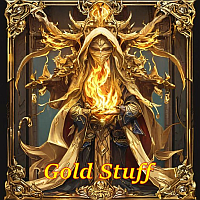
EA Gold Stuff mt5 é um EA projetado especificamente para o comércio de ouro. O trabalho é baseado na abertura de ordens no indicador Gold Stuff mt5, portanto, o consultor trabalha na estratégia "Trend Follow", o que significa seguir a tendência.
Importante! Entre em contato comigo imediatamente após a compra para obter instruções e bônus! Você pode obter uma cópia gratuita do nosso indicador Strong Support e Trend Scanner, envie uma mensagem privada. a mim!
O Expert Advisor requer um tipo de

Liquid Pours Xtreme EA é um Assessor Especialista (EA) que automatiza operações com base em padrões de liquidez, oferecendo tanto uma rigorosa gestão de risco quanto configurações flexíveis. Diferentemente de muitos EAs que assumem riscos excessivos, este EA não utiliza Martingale, não constrói grades (grids) ilimitadas e não permite um risco superior a 2%. Ele foi desenvolvido para proteger o capital e obter lucros de forma progressiva. Principais Recursos Padrões de Liquidez e Horários Configu

Quantum Volcano - Explosion of Possibilities in the Forex Market After years of intensive research, programming, and testing using the latest technologies, Quantum Volcano was created - an advanced Expert Advisor (EA) developed in MQL5. It is a unique trading algorithm that utilizes systematic price slippage from brokers and analyzes macroeconomic data to identify the most favorable moments for executing trades. Basic Requirements and Recommendations Works best on: EUR/USD, EUR/GBP, XAU/USD. Min
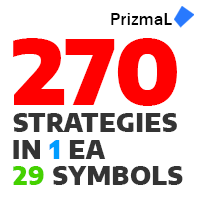
PrizmaL 270 in 1 EA Uma ferramenta poderosa para traders profissionais. Confira esta postagem no blog para mais detalhes: Post de blog
Este expert advisor contém 270 estratégias únicas em 29 pares de moedas: AUDCAD, AUDCHF, AUDJPY, AUDNZD, AUDUSD, CADCHF, CADJPY, CHFJPY, EURAUD, EURCAD, EURCHF, EURGBP, EURJPY, EURNZD, EURUSD, GBPAUD, GBPCAD, GBPCHF, GBPJPY, GBPNZD, GBPUSD, NZDCAD, NZDCHF, NZDJPY, NZDUSD, USDCAD, USDCHF, USDJPY, XAUUSD.
Com uma interface única para selecionar várias configur

Apresentando Quantum Gold Emperor EA , o inovador consultor especialista em MQL5 que está transformando a maneira como você negocia o prestigioso par XAUUSD(GOLD)! Desenvolvido por uma equipe de traders experientes com experiência comercial de mais de 13 anos.
IMPORTANTE! Após a compra envie-me uma mensagem privada para receber o manual de instalação e as instruções de configuração. ***Compre Quantum Gold Emperor EA e você poderá obter Quantum Trade EA de graça!*** Pergunte em privado p

Last copy at 399$ -> next price 499$ Dark Algo is a fully automatic Expert Advisor for Scalping Trading on Eurusd . This Expert Advisor is based on the latest generation of algorithm and is highly customizable to suit your trading needs. If you Buy this Expert Advisor you can write a feedback at market and get a second EA for Free , for More info contact me The basic strategy of this EA is built on a sophisticated algorithm that allows it to identify and follow m

Experimente uma cópia de negociação excepcionalmente rápida com o Local Trade Copier EA MT5 . Com sua fácil configuração de 1 minuto, este copiador de negociações permite que você copie negociações entre vários terminais MetaTrader no mesmo computador Windows ou em um Windows VPS com velocidades de cópia ultra rápidas de menos de 0.5 segundos. Seja você um trader iniciante ou profissional, o Local Trade Copier EA MT5 oferece uma ampla gama de opções para personalizá-lo de acordo com suas ne