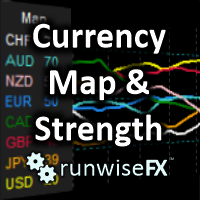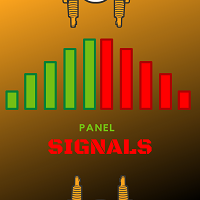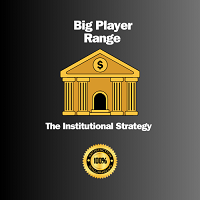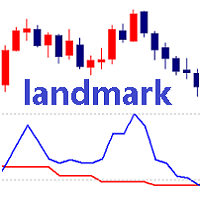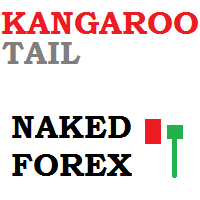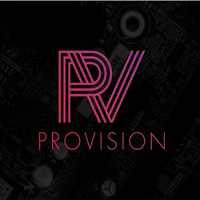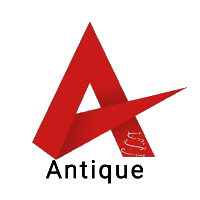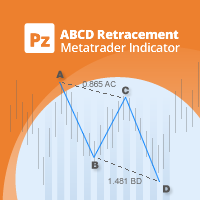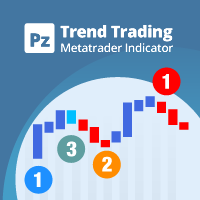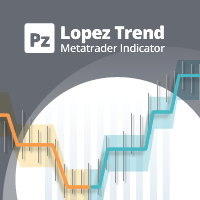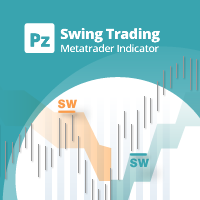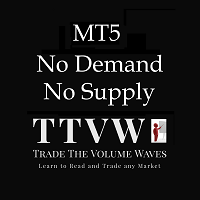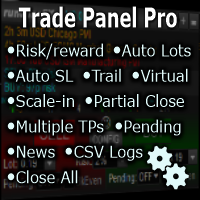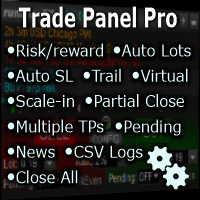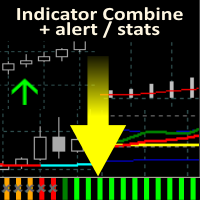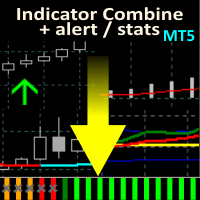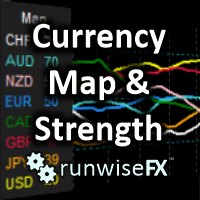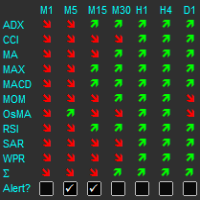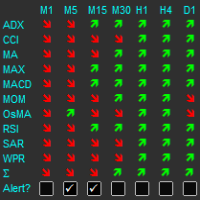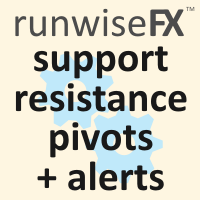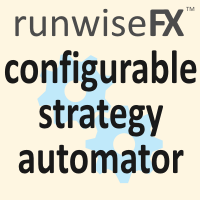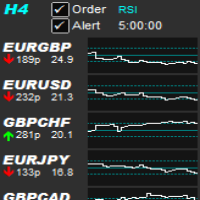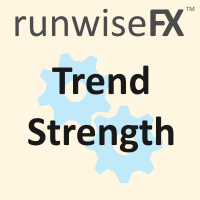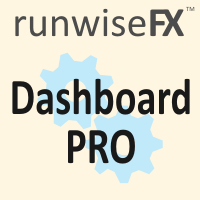Currency Map and Strength MT5 by RunwiseFX
- Indicadores
- Runwise Limited
- Versão: 2.2
- Atualizado: 2 setembro 2022
- Ativações: 5
The first currency based indicator to draw a distinction between map and strength. The map shows the currencies in terms of oversold/overbought levels and gives the direction of travel. The currency strength calculates and shows the strength of that move. Alerts are included for changes in currency direction on the map (confirmed over two bars) and also when the strength reached the appropriate level.
The currency map is useful for finding currency pairs to trade and in which direction. Look for currencies that have recently changed direction and then pair with currency going in opposite direction. The currency strength is best added to individual charts and calculates the net strength, which should be over the recommended value of 25.
The indicator is calculated by looking at all 28 currency pairs. As the information comes from multiple sources it is much harder to be manipulated by market makers and gives a truer reflection of the market.
The indicator is compatible with our free Windows app which can show the information in pop-up windows that can be positioned on different displays and generally easier to read. See product video.
Usage
Add the currency map with Display_Mode input set to the default of 'Map - All Currencies'. Each currency is colored differently and a panel at the side shows which. Look for changes in direction and pair with the best currency that is moving opposite. Favour trading on currency pairs that have at least one major currency, such as EUR, USD or GBP, as will give a better spread are generally bigger movement. You only need one currency map per time frame you wish to trade. The chart symbol doesn't matter - just the chart period.
For the currency strength, add this to each symbol you wish to trade by setting the Display_Mode input to 'Strength - Chart Currencies'. This displays chart's base and counter currencies, colored cyan and magenta, respectively. The histogram shows the gap between the currencies, which gives the overall strength. The histogram is colored green of buy and red for sell. Trade when histogram goes above 25. By default you will get an alert when a symbol reaches that level.
Trade when the map looks good and currency strength has confirmed.
Also see product video.
Tips
- You can use Display_Mode input set to 'Map - Chart Currencies' to add the map to individual charts, i.e. just for the base and counter currencies of the chart's symbol. In this case, the histogram will show the overall slope of the two lines, which should be moving in opposite directions. Again green is used to signify buy and red for sell. This will allow you make sure the map agrees with the currency strength.
- For the currency map, look for change of direction in at least one currency that happened from the overbought/oversold (75/25) area.
- Remember, avoid trading obscure currency pairs like NZDCHF. If the map shows those are the currencies that are moving then stay away or try a different time frame.
- Never trade currencies that are moving together, i.e. in same direction on the map.
Note, when first add indicator to chart then may take 10-30 seconds to stabilize as will be getting information of all 28 currency pairs. After that only live candle will repaint. By default we alert on the closed candle values, controlled by input Alerts_Shift.
Inputs
- Display_Mode - what to show, i.e. map or strength and if all currencies or just chart
- Display_Panel - set to false to turn panel off - can be used EAs when just capturing color buffer values
- Display_Panel_Shift - set to 1 for panel to show closed candle values, 0 is live candle
- Max_History_Bars - bars to calculate
- Alerts_* - used to control alerts on/off and levels
- Send_Bars_To_App - bars to send to our Windows app
- Show_Histogram_Always - if true will display histogram for chart even if showing all currencies
- Box_* - can be used to change location of panel
- Gen_fontSize - font size of panel
- Gen_scaleX, Gen_scaleY - can set to 2.5 (say) for Retina/4K displays