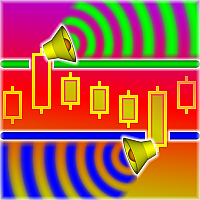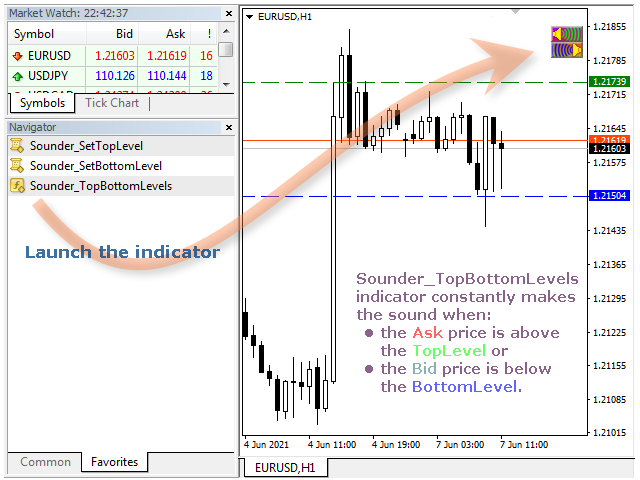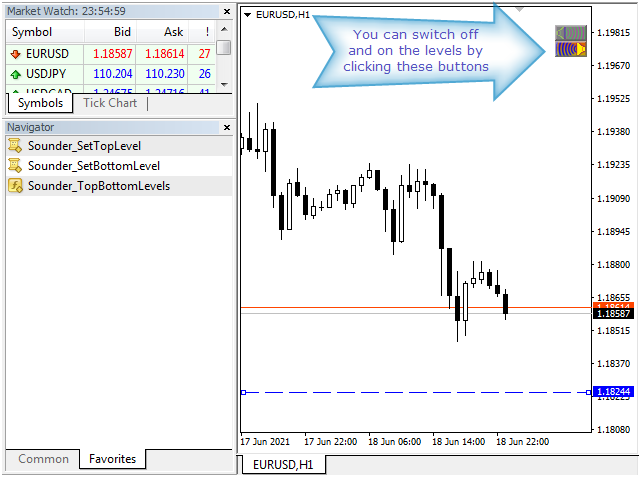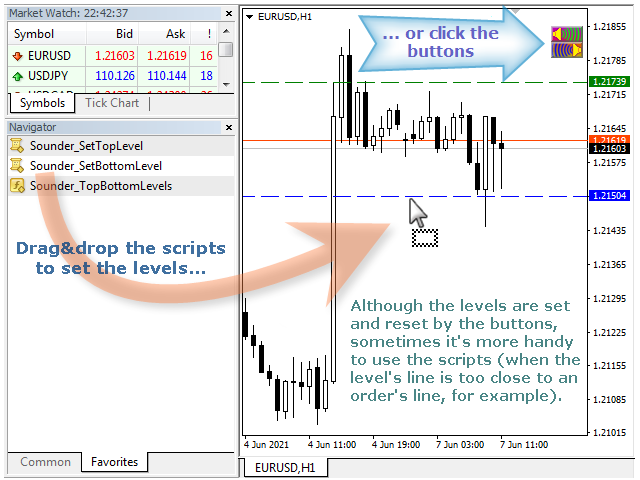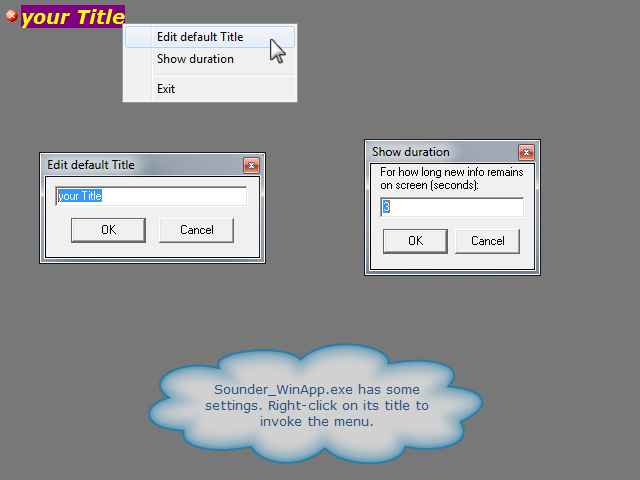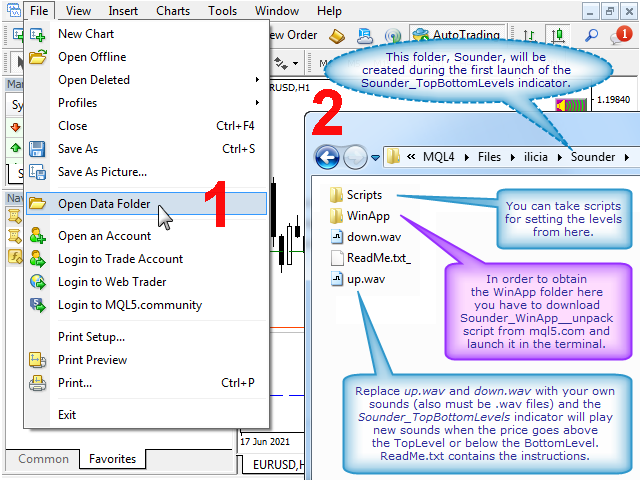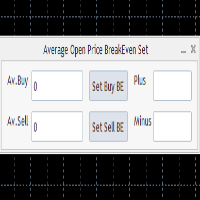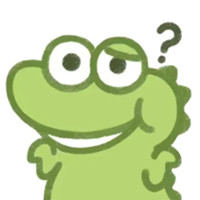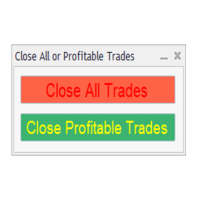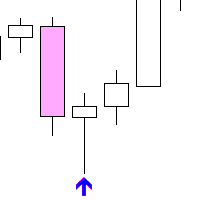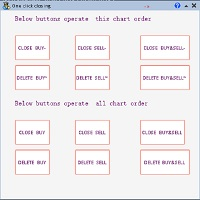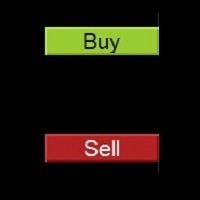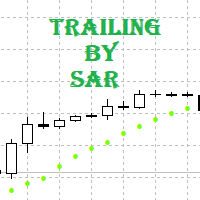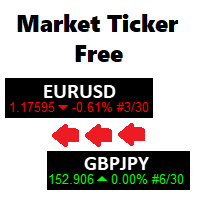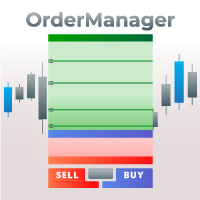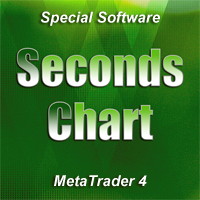Sounder TopBottomLevels
- Utilitários
- Ilia Sukhodoev
- Versão: 2.0
- Atualizado: 20 junho 2021
Welcome.
This indicator is for alarming the trader by sound when Symbol's price goes above or below certain level(s). It doesn't do any trading. Setting the levels is very handy, you just drag them with the mouse on the chart. You can customize the sounds the Indicator alarms you by (may be useful for office with a number of the terminals running). Also, this product includes an auxiliary Windows application that makes the usage even more handy.
This product includes 4 parts:
- Sounder_TopBottomLevels Indicator,
- Sounder_SetTopLevel script (free and optional),
- Sounder_SetBottomLevel script (free and optional),
- Sounder_WinApp.exe Windows Application (free and optional).
How to use
Launch Sounder_TopBottomLevels indicator. With the buttons that appear in the upper-right corner of the chart switch on or off the levels as you want them to be. Or use Sounder_SetTopLevel and Sounder_SetBottomLevel scripts to set the levels - just drop them onto the chart where you want them to be set. From now on the sound will be made all the time when the price is beyond these levels. If you want to move the levels just double-click their lines on the chart to select and drag them. Or drop the scripts at new locations (when a level's line is in the middle of other lines on the chart it's hard to pick the level's line sometimes).
Sounder_WinApp.exe
In order to be able to find out quickly which chart currently makes the sound launch Sounder_WinApp.exe Windows app. (Using the app is optional.)
How to get all the parts
Having this indicator downloaded you already can use the product. The rest is for comfortable use.
Download the Sounder_TopBottomLevels indicator here. First launched, it unpacks and saves the script files (Sounder_SetTopLevel, Sounder_SetBottomLevel) into the Terminal's Data Folder; you can take them from there. But it is simplier to download them from mql5.com (https://www.mql5.com/en/users/ilicia/seller). (If you want to take the scripts from the Terminal's Data Folder click 'Open Data Folder' in the Terminal's File menu, follow the path MQL4\Files\ilicia\Sounder\Scripts, open ReadMe.txt (or ReadMe.txt_) in Notepad and follow the instructions.)
In order to get the Sounder_WinApp.exe application you have to download Sounder_WinApp__unpack script from mql5.com (https://www.mql5.com/en/users/ilicia/seller) and launch it once in the terminal. It unpacks a .zip file into the Terminal's Data Folder. Open the Terminal's Data Folder ('Open Data Folder' in the Terminal's File menu). Follow the path MQL4\Files\ilicia\Sounder\WinApp\. You should find Sounder_WinApp.zip file (the extension may differ from .zip). Change the extension to .zip if necessary. Unzip the content of Sounder_WinApp.zip to a folder on your computer. All the files must remain in the same folder. Sounder_WinApp.exe is the application. Create the shortcuts to it on the Desktop or where you need them (drag with the right button to the Desktop and choose Create Shortcut).
Settings
You can change the default sounds that Sounder_TopBottomLevels makes when the price is above the TopLevel or below the BottomLevel, so every Terminal on computer (or in office) can produce its own alarms. Open the Terminal's Data Folder ('Open Data Folder' in the Terminal's File menu). Follow the path MQL4\Files\ilicia\Sounder. Replace up.wav and down.wav files with sounds you like (also must be .wav files). If the new files don't work for some reason just delete them, the Sounder_TopBottomLevels indicator will restore them at the next launch in this terminal.
Sounder_WinApp.exe Windows Application also has some settings. Right-click its title to show the menu.