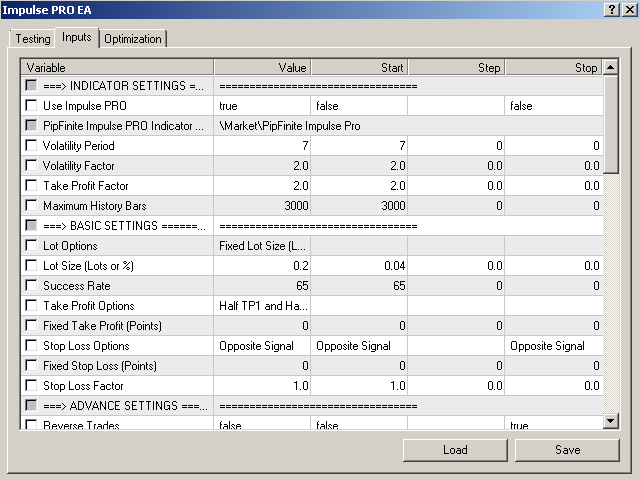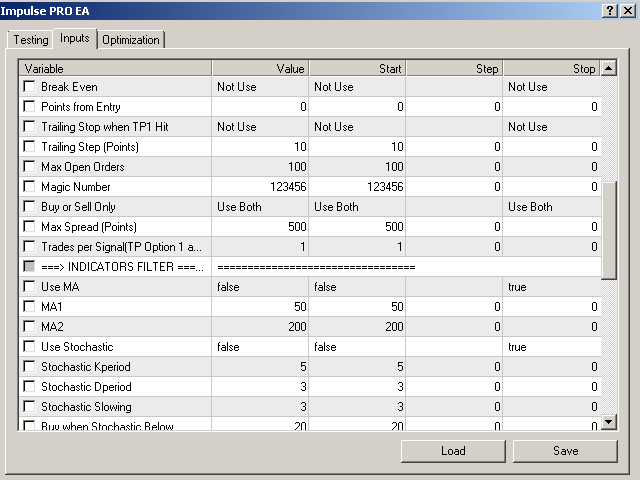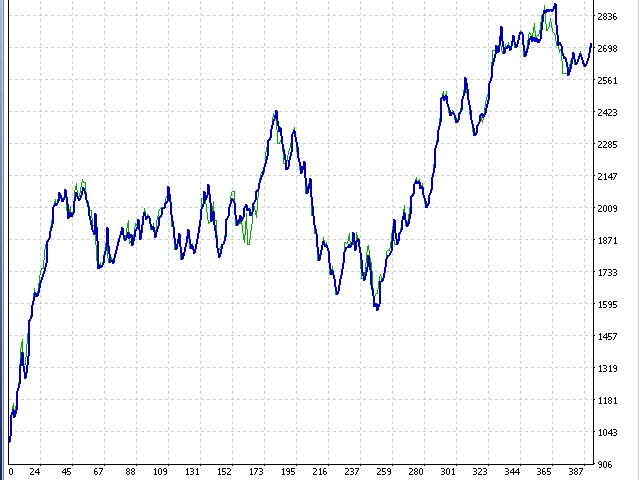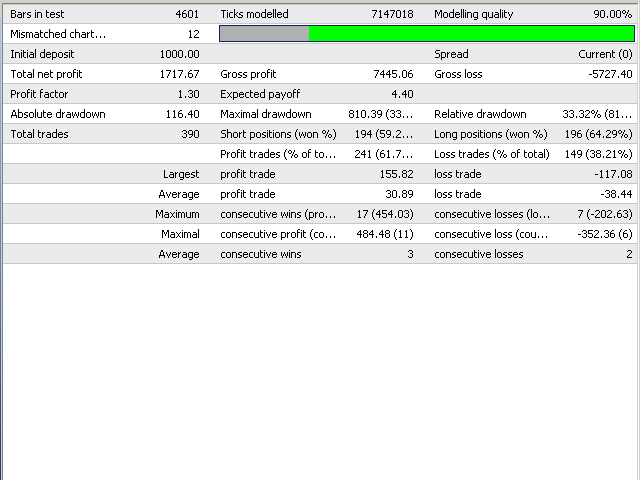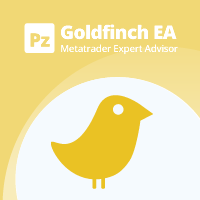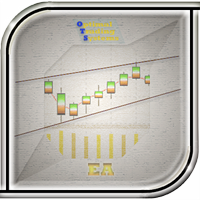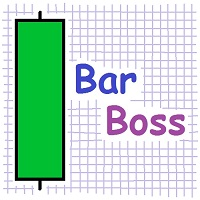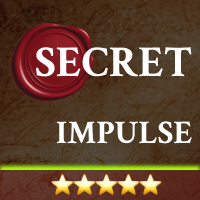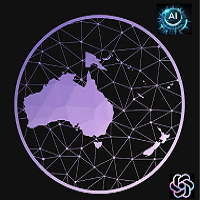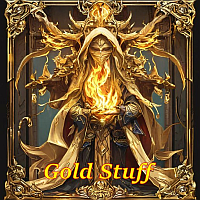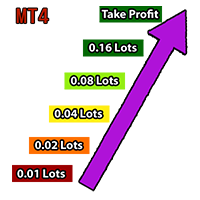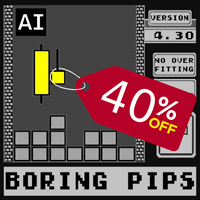Impulse PRO EA
- Experts
- Nguyen Tran Ha
- Versão: 1.1
- Atualizado: 2 novembro 2020
- Ativações: 10
Impulse PRO EA is developed base on the PipFinite Impulse PRO Indicator, one of the best indicator on the market so far. This EA open order when the indicator has buy/sell signals and set SL/TP follow the indicator rules. You can read more information about PipFinite Impulse PRO indicator here.
Important Information
- This EA will only work if you purchased PipFinte Impulse PRO indicator.
- To use or test EA must set the "Use Impulse PRO Indicator " parameter to TRUE.
- It works with all symbols.
- This EA is ensured to work exactly like the original indicator, however, the profit you earn is depended on your own strategy. Try to back-test with different settings for each symbol to figure out the most profitable one for that symbol before running on real account. Make sure that you have sufficient history bar for testing.
- Run EA on any timeframe of a symbol, it also open orders in other timeframes of that symbol, depending on your "Trade on Timeframe" parameter.
- Zero spread account is recommended.
Input Settings
INDICATOR SETTINGS
- Use Impulse PRO Indicator – To use or test EA, you must set to TRUE.
- Indicator Path – This is the default indicator path.
- Volatility Period - number of bars used to calculate the algorithm.
- Volatility Factor - minimum volatility multiplier required to confirm impulse moves.
- Take Profit Factor - multiplier used to calculate take profit levels.
- Maximum History Bars - the maximum number of bars used.
BASIC SETTINGS
- Lot Options
- Fixed Lot Size (Lots): Use fixed lot size. When choose this option, the "Lot Size" parameter value must be number of lots.
- % of Balance: Calculate lot size base on percent of balance. When choose this option, the "Lot Size" parameter value must be percentage number.
- Lot Size (Lots or %) – The value of the above Lot options
- Success Rate – Open order when Success Rate is higher than this input.
- Take Profit Options
- Take Profit on TP1
- Take Profit on TP2
- Half TP1 and Half TP2
- TP1, TP2 and Opposite Signal
- Opposite Signal: Take profit on opposite signal or riding the trend until it reverses.
- Use Fixed Take Profit
- Fixed Take Profit (Points)
- Stop Loss Options
- Opposite Signal: Stop loss when trend reverse or opposite signal
- Stop Loss equal TP1
- Stop Loss equal TP2
- Use Fixed Stop Loss
- Fixed Stop Loss (Points) – Fixed stop loss value. This parameter is only use if "Stop Loss Options" parameter is set to "Use Fixed Stop Loss".
- Stop Loss Factor – Use to multiply with stop loss option.
ADVANCE SETTINGS
- Reverse Trades – If this parameter is set to TRUE, when the indicator has “BUY” signal, the EA will open "SELL" orders. Moreover, the TP in this case becomes SL and vice versa.
- Break Even - Move stop loss to entry.
- Points from Entry
- Trailing Stop when TP1 Hit - Start trailing stop when TP1 hit.
- Trailing Step (Points) - Use with Trailing Stop
- Max Open Orders
- Magic Number - Using magic number can sort out which position is sent by which EA and manage them independently
- Trading Time - This parameter using broker time.
- Buy or Sell Only
- Max Spread (Points) - EA will not open orders if spread is higher than this.
- Trade per Signals
INDICATOR FILTER
- Use MA - Use MA to filter trades.
- MA1 and MA2- When MA1 is above MA2 only open Buy order and vice versa.
- Use Stochastic
- Buy when Stochastic Below
- Sell when Stochastic Above
TIMEFRAME SETTINGS
- Trade on Timeframe - The timeframe that EA will open orders.
NOTIFICATION SETTINGS
- Enable Pop-up Alerts
- Enable Push Notification Alerts
Other products
- Trend PRO EA: https://www.mql5.com/en/market/product/56904
- Breakout EDGE EA: https://www.mql5.com/en/market/product/56909
- Impulse PRO EA: https://www.mql5.com/en/market/product/56697
- Reversal PRO EA: https://www.mql5.com/en/market/product/56692
- Exit EDGE EA: https://www.mql5.com/en/market/product/56698