Scalper mate multi symbols
- Indicadores
- Vudhibhumi
- Versão: 1.20
- Atualizado: 30 abril 2020
- Ativações: 5
Scalper Mate Muti-Symbols
This indicator signals significant price movements compared to the average over a defined period, making it easy to spot potential trading opportunities.
It takes into account not only price movements but also the spread value of each symbol, providing a more accurate picture.
You can use this indicator for multiple symbols, up to 8 pairs, as specified in the input parameters.
With its flexible settings, traders can easily customize it to suit their individual preferences and trading styles.
It's compatible with all timeframes, but the calculations are based on the specified timeframe settings.
For optimal results, it's recommended to use the indicator with a timeframe setting of M5.
Entry and exit points depend on your trading strategy. For scalpers, a reversal trend trading strategy is recommended. Typically, after a spike, the price tends to revert to its previous range.
Strategy testing is possible for single symbol as the same as selected for testing symbol. Symbols Set input is not required.
Here are the advantages of Multi-Scalper:
- Provides signals for multiple symbols, up to 8 symbols.
- Sends notifications to your mobile device via the MT5 application.
- Works on all timeframes.
- Compatible with all currency pairs.
- Easily switch between charts using the symbols dashboard with a simple click.
Parameters:
- Symbols set: Multi-symbols able to define up to 8 symbols
- Period: The calculation of average price moving period.
- Price Moving Level Alert (%): Alert level as percentage of average moving price.
- Moving/Spread Alert: Moving level /Spread for alert.
- Chart Time frame: Chart time frame for indicator calculation. (recommended :M5)
- Alert: Enable \Disable Alerts message on MT4.
- Sound Alerts: Enable \ Disable Sound Alerts on MT4.
- MT4 Mobile Alert: Enable \ Disable notification on MT4 application (Mobile device).Show Panel: Enable \ Disable Display panel.
- Show Panel: Enable \ Disable Display panel.
- Panel Location: Display panel location among 4 chart corners.

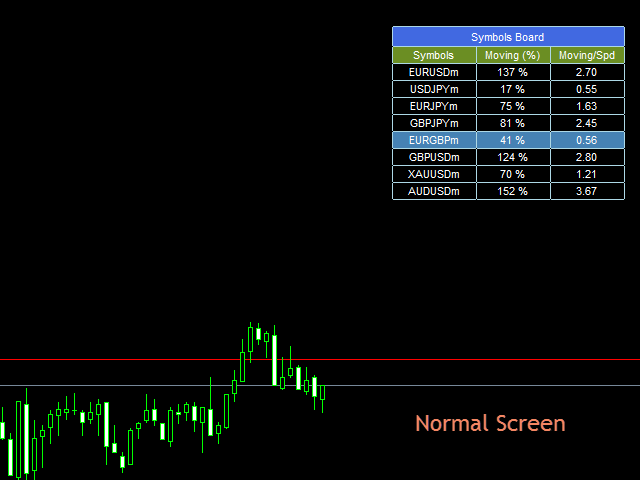
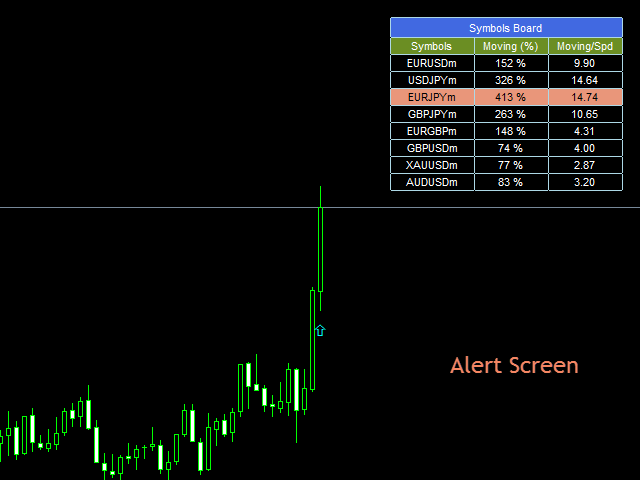


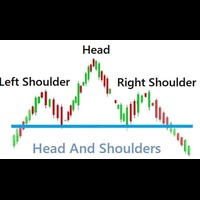
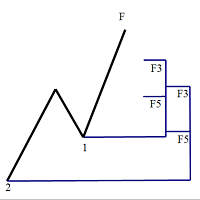



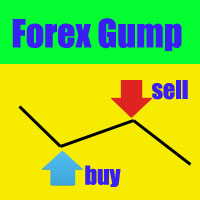








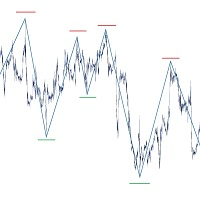










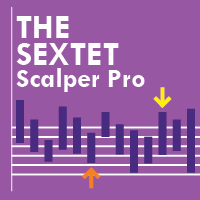
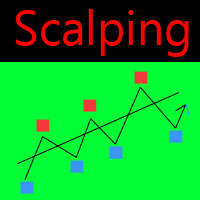



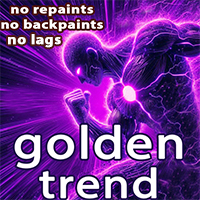


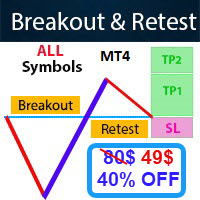











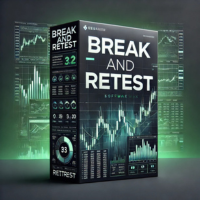
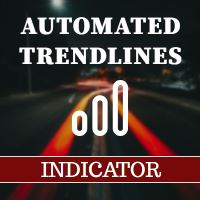







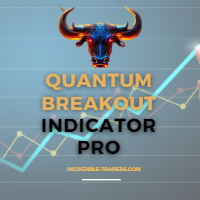





Looks promising, need to try it more next week! Thanks