Versão 24.126
2024.01.26
+BugFix with Auto Font Size
+Added info about Profit by Date and Target levels (Symbol and Magic)
+BugFix Profit by Date after Changing Symbol
When clicking the Try More and Show Help(Welcome) buttons again, the window closes
When closing a position or an order, the labels of this position are forcibly deleted. Chart redrawing is activated by a standard function.
When closing a position, information about the closing time and the number of seconds of life of this position is also written to the journal.
Added confirmation of pressing "MODIFY ONLY" and "STOP TRADING" buttons to avoid accidental pressing. You can disable confirmation in the panel settings (Extra Buttons - Confirm).
Versão 23.999
2023.12.27
-- EAPADPRO v46
-- Added FontAutoSize Automatic font size determined by the width of the chart.
-- Reduce the FONT sizes if the sizes are too large (Maximum panel size according to the width of the chart)
-- General graphics improvements and minor bug fixes
-- PrintToLog=true; //PrintToLog --> Print to Logs (Don't turn it false!!!)
Added option to lock message output (Print) to the MetaTrader log file.
Don't disable this option if you don't know why?
If you want to reduce the volume of terminal logs, turn off this option (false)
All messages are logged to track the advisor's actions and debug errors.
If you have disabled this function, We will not be able to find an error in the program’s actions and will not be able to help you.
Please do not disable this feature.
--Links to the new website
----Changed logo
--Added new languages
--
Versão 22.112
2022.01.12
-Added languages: French, Italian, Korean, Turkish.
-In the speed of the Pause control, a parameter has been added: Pause when opening a new bar!
- After a new bar appears on the chart, the panel will stop quotes and automatically click on "PAUSE".
- Press "START" to continue
EAPADPRO updated according to the new rules for using the MQL5 Market
Fixed a bug when closing the window - text labels are not drawn further along the chart.
If the TakeProfit value is negative, the value on the chart is displayed in red.
If the Stoploss value is positive (breakeven / trailing stop), the value on the chart is displayed in green.
Versão 20.202
2020.02.29
- Notifications on opening / closing positions for live accounts are enabled by default. (You can disable it in the panel settings)
- A screenshot about opening / closing positions for live accounts is enabled by default. (You can disable it in the panel settings)
- By double-clicking on the title bar of the panel window, the panel will be minimized!
Versão 19.904
2019.09.04
-Increased panel speed in Strategy Tester!
-If you click on the logo, the panel expands.
-Added initial help on working with the EAPADPRO panel.
-Added a reminder of the advisor version.
-Added block showing other programs from Expforex.
-In the HELP tab added buttons to call help and additional information.
-Added work status: No connection to the server (Internet is gone, the server does not work).
-Display information about the status of the program in the journal, to monitor the program.
-Fixed graphic panel update error.
Versão 19.315
2019.03.15
- Text labels of open positions optimized. Fixed a bug where text labels were drawn on top of the EAPadPRO panel;
- The output of the magic number has been added to the status bar of the advisor;
- Minor improvements;
Versão 19.103
2019.01.04
- Update EAPADPRO v 25
- Additional languages added to the panel: Spanish, Portuguese (Brazil), German, Chinese, Japanese;
The translation was made using the GOOGLE Translator + MQL + Terminal site!
If you find an error in your language, please report it in messages. Thank!
- Increase the speed of the panel;
- Updating data on the block "Profit by Date" works 1 time in 5 minutes to save computer resources;
- Fixed "duplication" of lines in the help and greeting;
- Automatic closing of the panel 3 hours after the last use to save computer resources;
- Automatic closing of the panel on the VPS from METAQUOTES to save resources MQL VPS;
- Added the ability to Collapse / Expand the panel when you double-click on the window title (Analog Windows);
- By default, we collapsed the Extra Buttons block;
Versão 18.988
2018.12.05
Global update to version 23
- Auto-save notification settings on a DEMO account.
- Disable notifications on the Real account by default.
- Added check of the status of PUSH notifications, if they are enabled in the terminal settings.
- Added the ability to enable / disable the creation of screenshots in the settings of the Screenshot panel for Open / Close.
- Screenshots are created in the folder of your terminal \ Files \ Name of the expert \, with a size of 1024 * 768.
- Added a variable in the AutoMinimize panel settings in seconds (60 seconds by default) 0 - disabled.
- Automatic minimization of the EAPADPRO window after a specified number of seconds to reduce the load on the computer when the user does not interact with the schedule.
- Any inaction on the chart: click on the chart, click on objects, change the size of the graphs - leads to the automatic minimization of the window of our EAPADPRO panel.
- If the window is in focus (selected) - automatic folding is disabled!
- To disable auto minimization - set the panel settings in the field AutoMinimize = 0.
- Added a control unit and control the speed of the quotes and the speed of testing.
The speed is divided into 10 values. These values depend on the standard speed of the strategy tester in the terminal.
1 - Slow, 10 - Quick!
- Added PAUSE button - You can pause testing and operation of the simulator.
- Added CheckBox and the ability to set a pause after opening a position (activation of a pending order, opening a new position) or closing
positions. If the position has been opened or closed, the simulator automatically pauses. To continue the work of the simulator, press the START button!
- Added block output table open deals and positions. This block allows you to monitor current positions without reference to the terminal
report. By default, this block is hidden, you can activate it by clicking on the corresponding arrow!
.... and much more

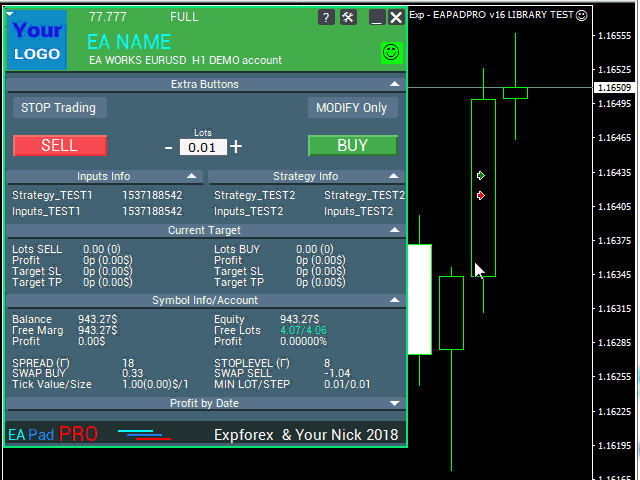
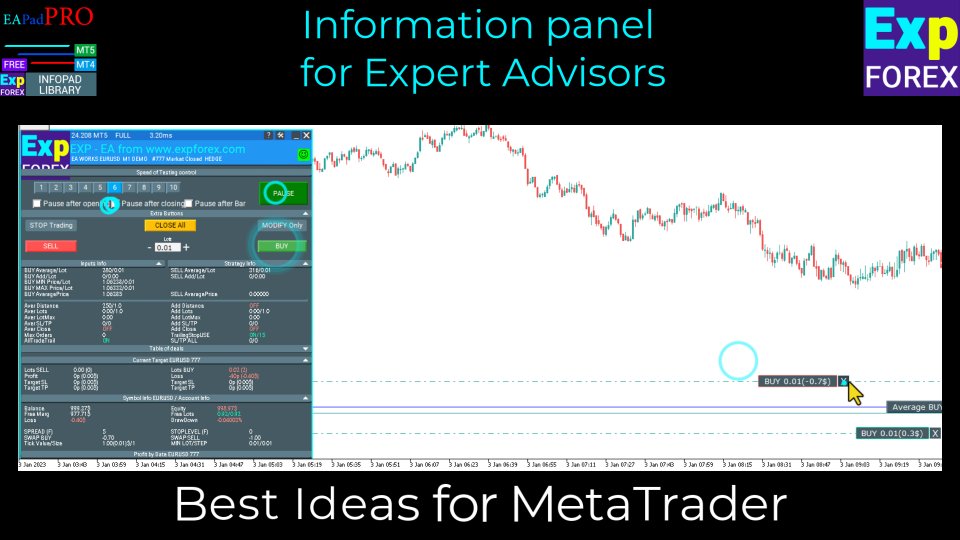
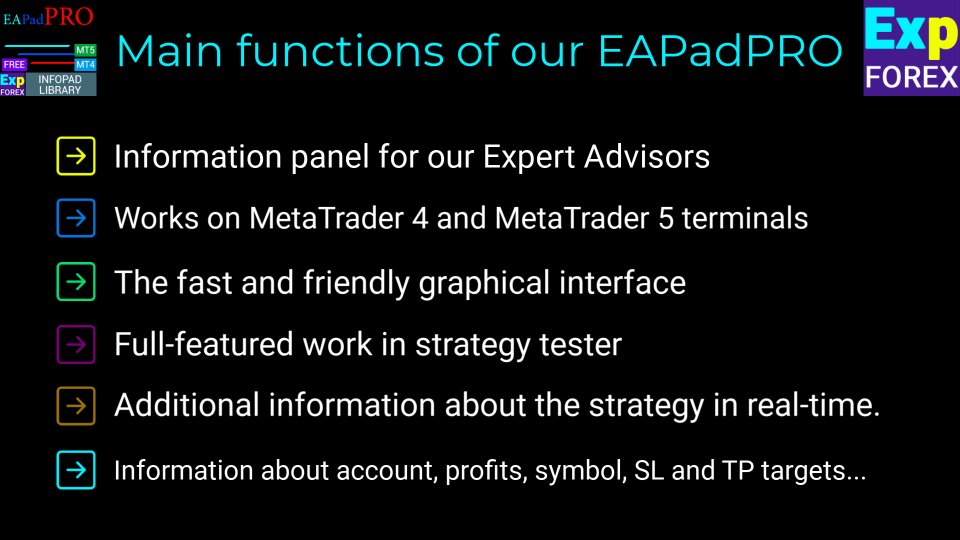
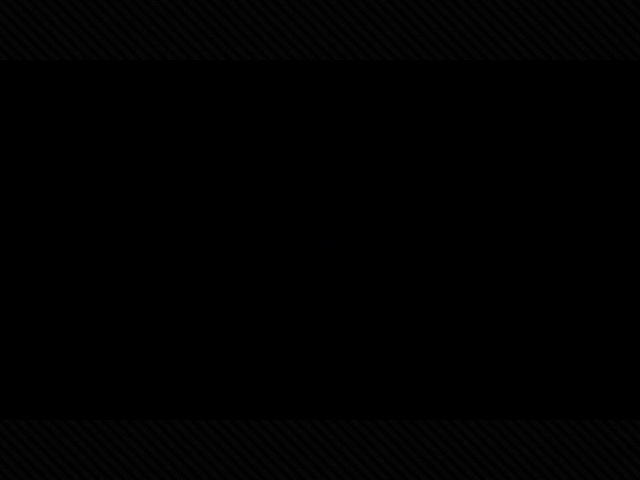
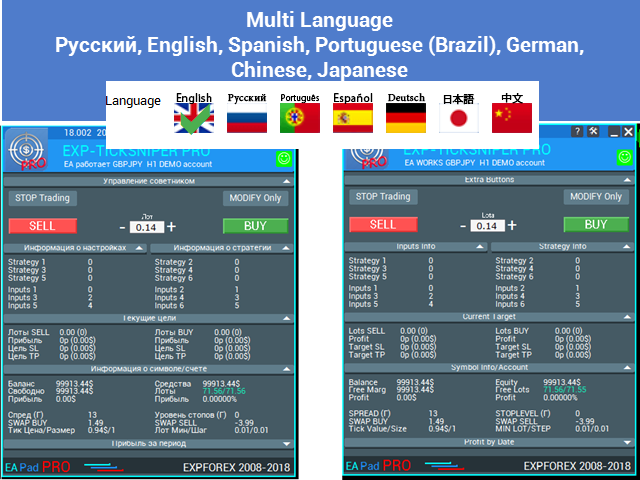
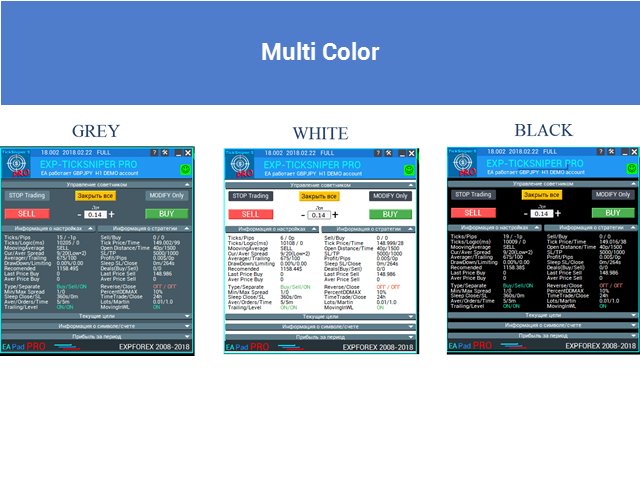
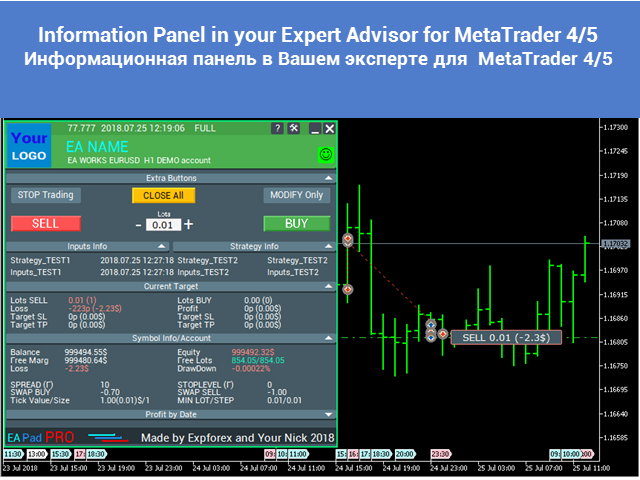
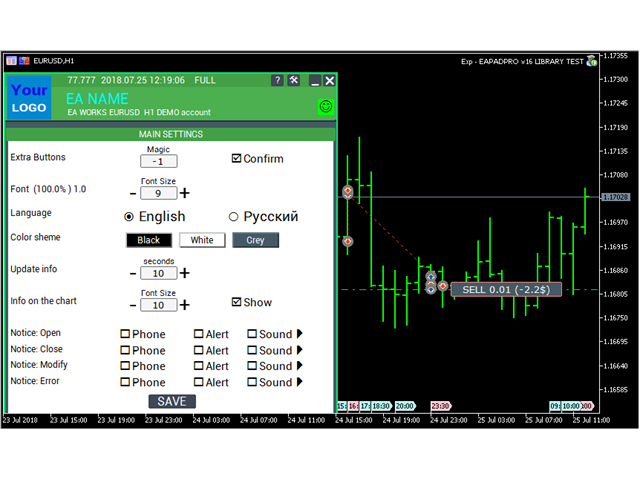



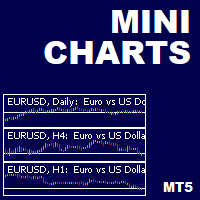


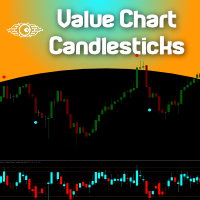
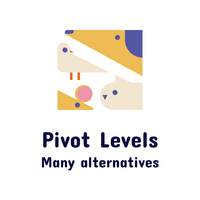


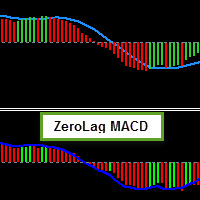





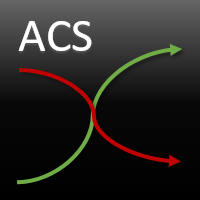
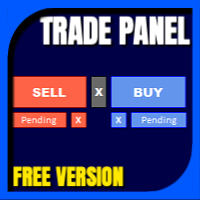

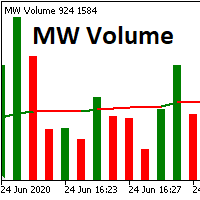
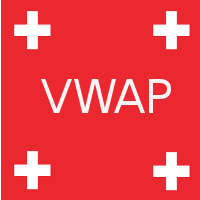



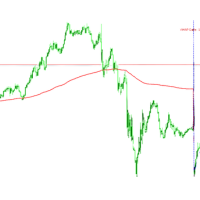
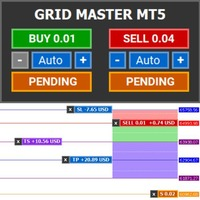






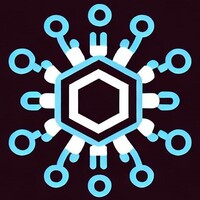



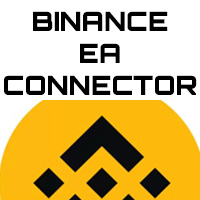



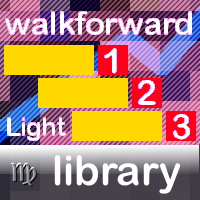
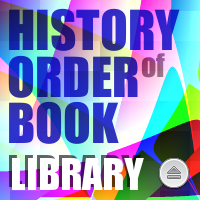








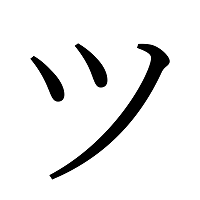

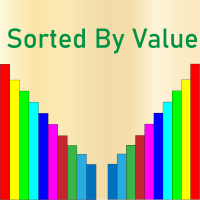

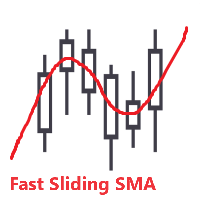
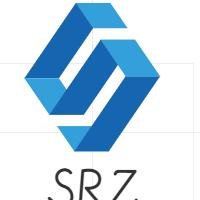





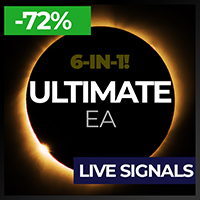







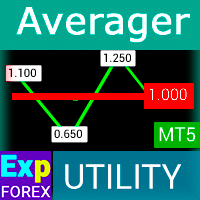

















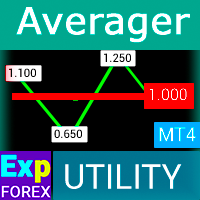




not bad