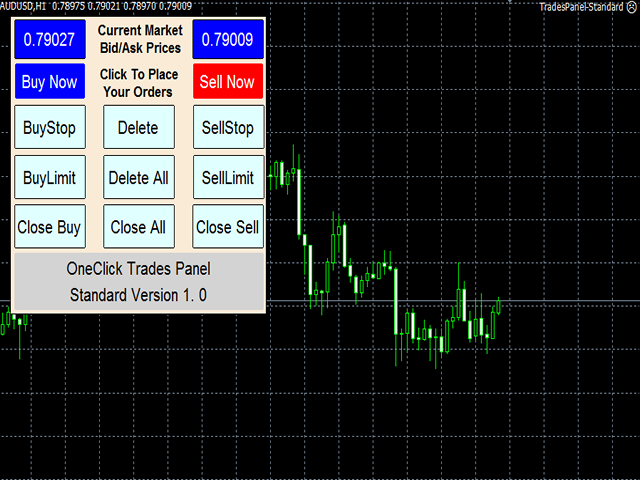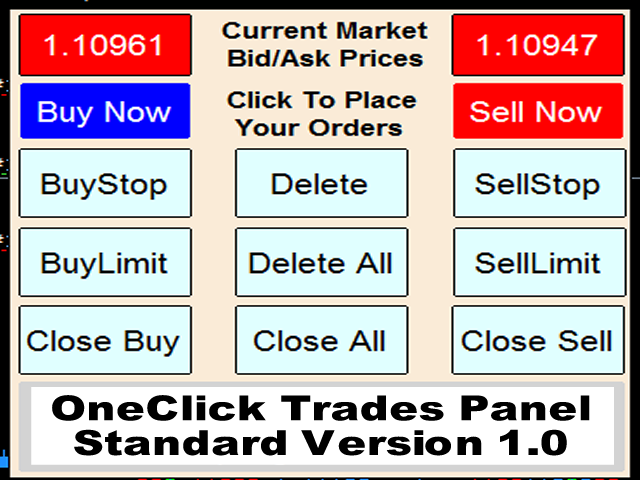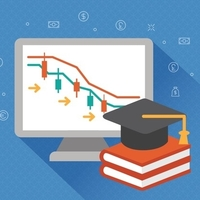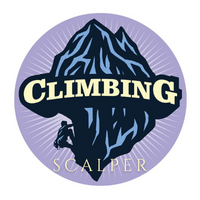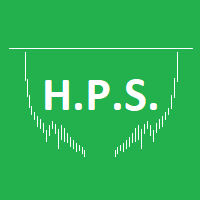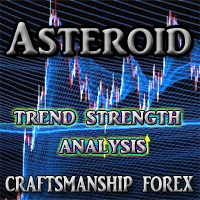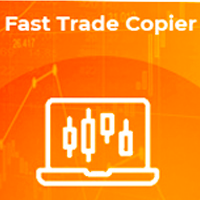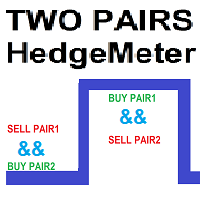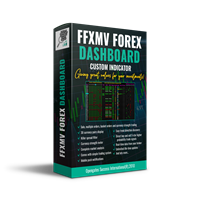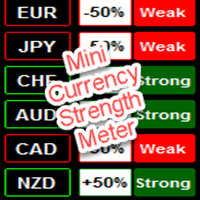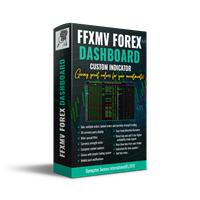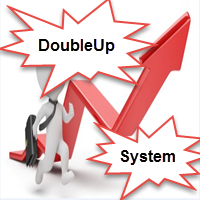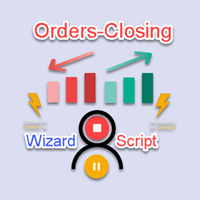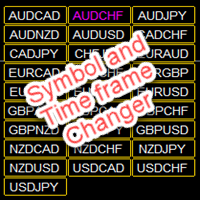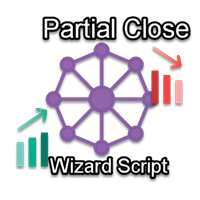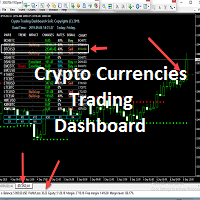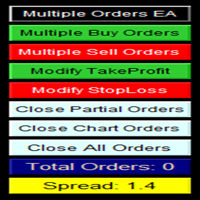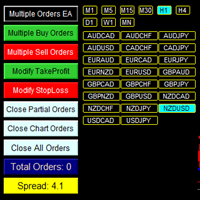One Click Trades Panel Standard
- Utilitários
- Opengates Success International
- Versão: 1.0
- Ativações: 10
OneClick Trades Panel - Standard Version 1.0
OneClick Trades Panel - Standard Version 1.0 is an higher grade of the basic Utility Software, this version includes several features that makes trading an exciting experience. It is created to open Buy, Sell, Buy-Stop, Sell-Stop, Buy-Limit and Sell-Limit orders.
You can also manage the open orders by closing each trades or all trades accordingly right from your window charts.
The speed is amazing and command is prompt without delay except your are having trouble with your internet connections. You can close each trade accordingly and close 'All Buy", 'All Sell', 'All Stop Orders' and 'All Limit -orders' at once with just a click from your window chart.
This is a Standard version with several features but works well on meta trader.
Features:
- Buy button: This is a button used to open a buy trades
- Buy-Stop button: This is a button used to open buy stop orders
- Buy-Limit button: This is a button used to open buy limit orders
- Sell button: This is a button used to open sell trades
- Sell-Stop button: This is a button used to open sell stop orders
- Sell-Limit button: This is a button used to open sell limit orders
- Close Buy button: This is a button used to close buy trades
- Close Buy-Stop button: Used to close buy stop orders
- Close Buy-Limit button: Used to close buy limit orders
- Close Sell button: This is a button used to close sell trades
- Close Sell-Stop button: Used to close sell stop orders
- Close Sell-Limit button: Used to close sell limit orders
- Close All: This is a button to close all opened orders at once without having to close each order one by one.
- Delete Sell-Stop: Used to delete all sell stop orders not triggered
- Delete Buy-Stop: Used to delete all buy stop orders not triggered
- Delete All: Used to delete all sell stop, buy stop, sell limit and buy limit orders not triggered
Usage for effectiveness:
This software responds instantly when any of the buttons is clicked if used with good internet connection. If any button is clicked and it didn't open any trade, hold on and check your internet connection, don't click more than once until you are sure that the one command you gave to open or close trade actually failed due to poor internet connection to avoid opening several unwanted trades! If then internet connection is good but it didn't open on time, then it is due to the state of then server, don't try to click on it again because there is every possibility that the order you made has been accepted by the server but yet to be established. Following this simple instructions will save you of opening several unwanted orders.
On the other hand, if you click and it didn't respond, check if you have ticked 'Allow trading' in the option menu or 'Allow Automated Trading'.
Purchase this software today and see the wonder of managing your trades with just one click right from the window charts without stress.
A click will take you there any time any day!