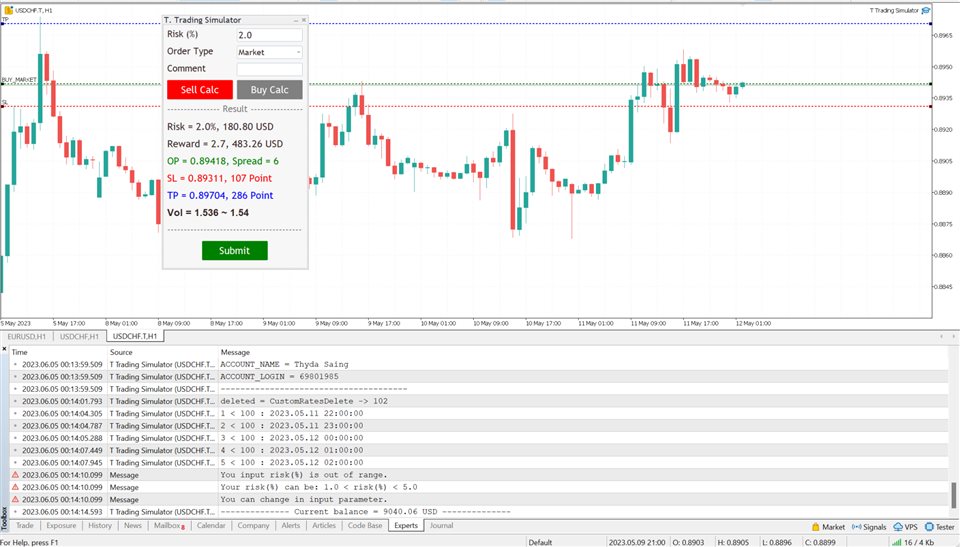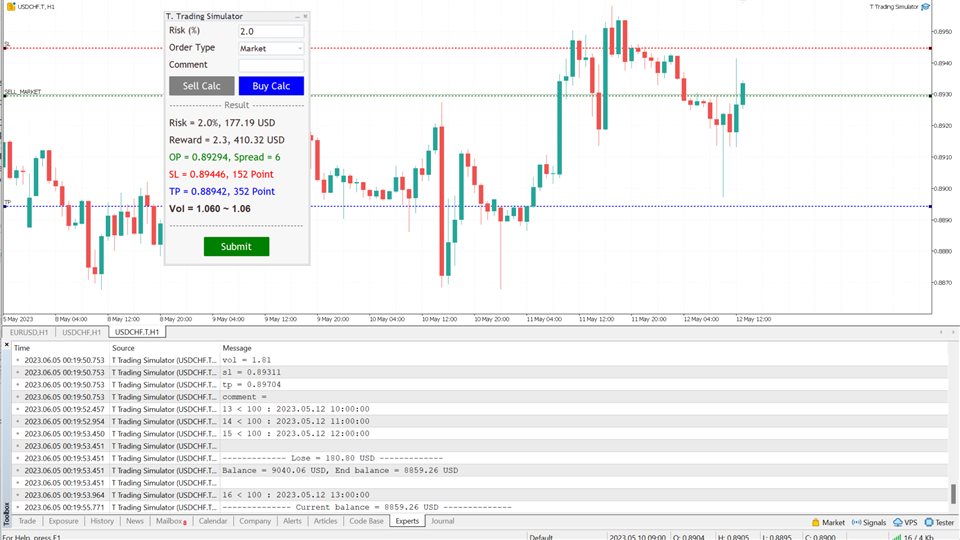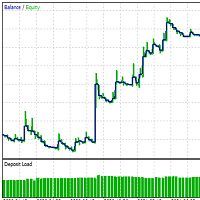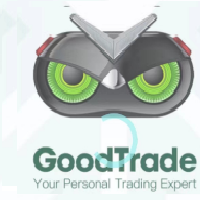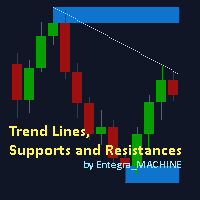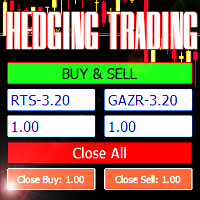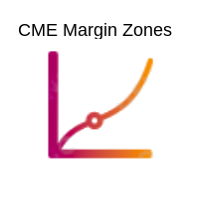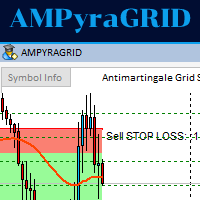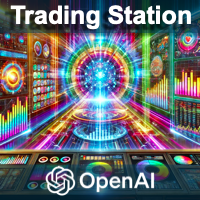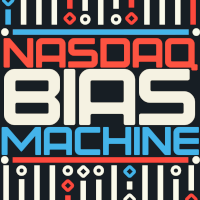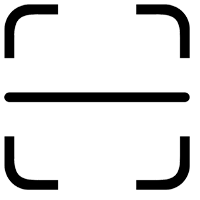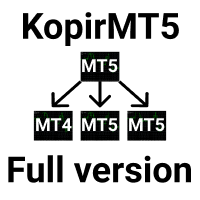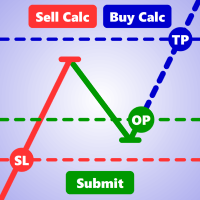T Trading Simulator
- 유틸리티
- Thyda Saing
- 버전: 1.1
- 업데이트됨: 7 12월 2023
- 활성화: 5
Demo version
T Trading Simulator doesn't work in the strategy tester. The Strategy Tester does not support the processing of ChartEvent. It does not support most of the panel's functionality.
Contact me for any questions or ideas for improvement or in case of a bug found.
Hi everyone, Trobotrader here.
By T Trading Simulator, You can go back to past then analysis and trade with this simulator to develop trading skill.
We are going to walk through step-by-step how you can use T Trading Simulator.
HOW DOES IT WORK?
Have several parameter that work with this simulator :
- Back to history = B, When you press shift + B Key, It create custom symbol with suffix .T. then copy next 100 candlestick that set by count bar =100 prepare display.
- Default speed = 500, When you play history, It will show next candlestick, timer is speed = 500 millisecond.
- Maximum speed = 1000, you can increase speed up to 1000 millisecond.
- Minimize speed = 100, you can decrease speed up to 100 millisecond.
- Speed interval = 100, step that you increase or decrease speed.
-
Simply enter the percentage you’re risking in Risk % of the box, 2 mean that 2%.
-
Select order type (can be Market, Limit, Stop).
-
Press the “Sell Calc” or “Buy Calc” button.
This will trigger (show) 3 lines on your current chart. You can drag and drop the lines (Order Line, Stop Line, Profit Line) to determine your risk / reward.
Then this tool will automatically calculate volume (position size) instantly and result will show in this dialog panel.
-
When you agree, press Submit button to execute the trade (submit your order to market) .
Note that submitting can be failed so you try press Submit button a gain.
That’s it! – It even works on future pending orders too!
ADDITIONAL FUNCTION
-
Dialog Manager
-
Width app : 320, You can change width app by try this option.
-
Toggle minimize : m, When you press M key, dialog will minimize. Press M key gain, dialog will maximize.
-
Risk (%) min : 1.0
-
Risk (%) max : 5.0
If you input risk(%) is in of range, min and max. The this tool will accept your input then calculate after click on the button.
-
Trading Lines Manager - Order Line, Stop Line, Profit Line
-
Distance (%), Order and Stop : 5, We set the default value, distance from order price to stop price, is five percent of chart's high.
-
Reward ratio : 3.0, Reward radio is 3 time of the distance.
-
Line width : 2
-
Line color :
-
Line style :
-
Bring to back : true
-
Z-order : 0
Properties of the lines.
-
Deviation (avoid requotes) : 5, It is important to note that requotes will still occur if the price change is more than the set range of deviation.
Shortcut Key
Below instruction have some functions work with shortcut key to manage your task faster than normal.
Note that you can change or add more value.
-
Timeframe : H1=1,H4=2,D1=3,W1=4,MN=5
When you press 1 key then your timeframe chart change to H1, Press 2 change to H4,...
However you can add more timeframe with the key.
-
Goto name : GOTO-DATE, define the name of vertical line for navigate chart.
-
Goto to date (GOTO-DATE) : g
When you press G key, the chart will navigate to GOTO-DATE
-
Update goto : G
When you press shift + G key, It will update goto-date position to current screen at first bar (left corner).
-
Goto all open charts : true, Synchronize all charts navigate to GOTO-DATE.
-
Open watch-list : M
When you press shift + M key, Open all symbols in watch-list, max = 20.
-
Max Symbols in watch-list : 20, Maximum symbols can be opened when press M key.
-
Synchronize other charts : S,
When you press shift + S key, It will synchronize all open charts with current chart.
-
Synchronize crosshair : true, Show crosshair (vertical and horizontal lines) in synchronize charts when middle mouse click. If you toggle click, show and hide.
-
Save current template : T
When you press shift + T key, Save template's name with the symbol's name both master and slave chart, Path : \MQL5\Files\Templates
Note that if want to save template by manual, you need to minimize dialog before.
-
Apply current template : t
When you press shift + t key, Apply the template is saved. If not found it apply with DEFAULT-TEMPLATE
-
Default template :DEFAULT-TEMPLATE
-
Slave chart : true,
When you drag symbol on watchlist to drop on the chart then press shift + T key, Save template's name with the symbol's name both master and slave chart.
When you drag symbol on watchlist to drop on the chart then press shift + t key, it will apply the template is saved to all opened charts. if not found it will apply DEFAULT-TEMPLATE before you must save it.
Window Manager
-
Hide / Show indicators : i, Press I key, hide / show indicators.
-
Equal height indicators : /, Press / key, set equal height all indicators.
-
Clear fixed height indicators : I, Press shift + I key, remove fixed height indicators.
-
Double click left or right corner chart or indicator window to toggle maximize the window.
-
Delete all objects : D, Press shift + D key, delete all objects tool on the current chart.
-
Delete recent (stack) object : Z, Press shift + Z key, delete a recent object by order.
-
Synchronize objects properties : true, When change properties current object, It will change all the same object type with changed properties.
-
Toggle LOW TIMEFRAME object visibility : L, Press shift + L key, hide/show all object that you draw in lower than current timeframe.
-
Toggle CURRENT TIMEFRAME object visibility : C, Press shift + C key, hide/show all object that you draw in current timeframe.
-
Toggle HIGH TIMEFRAME object visibility : H, Press shift + H key, hide/show all object that you draw in higher than current timeframe.