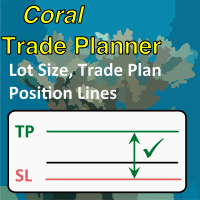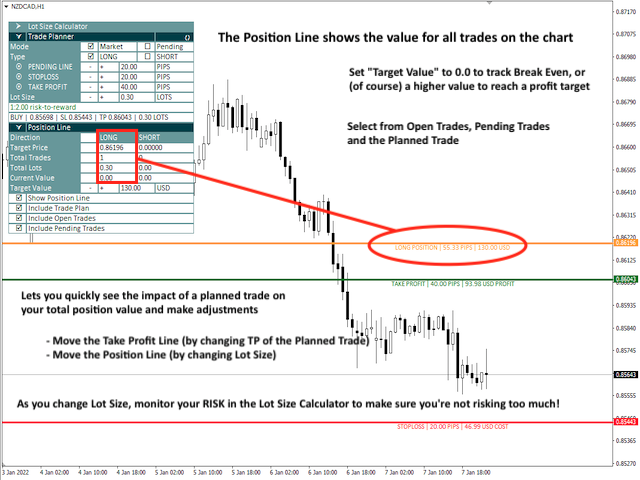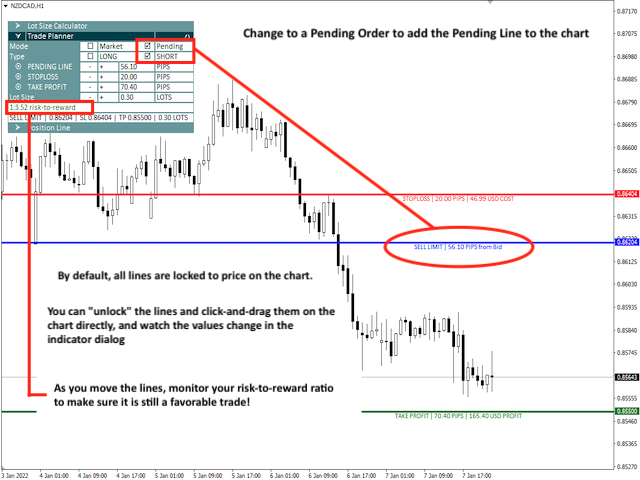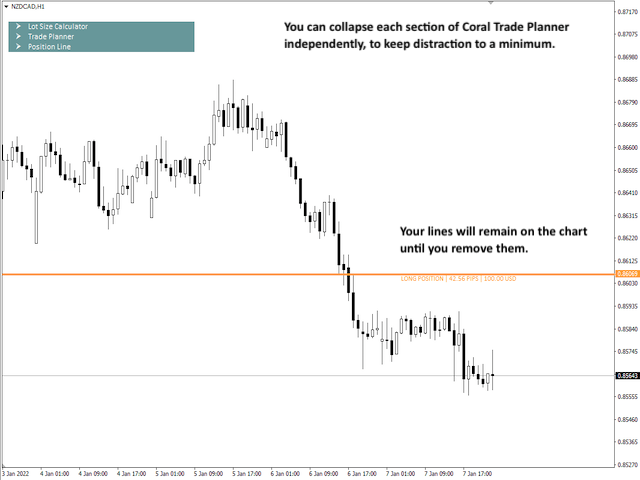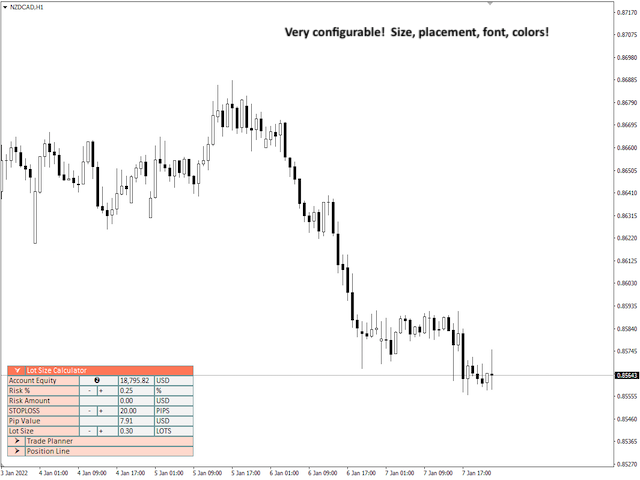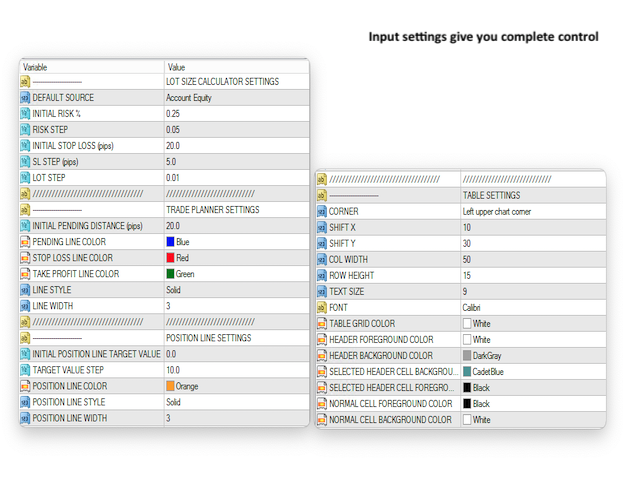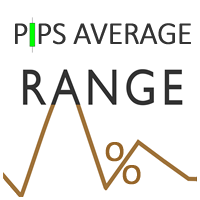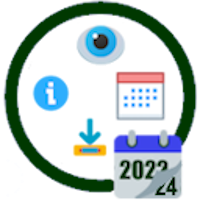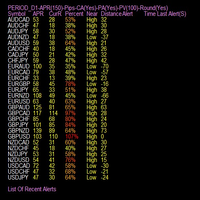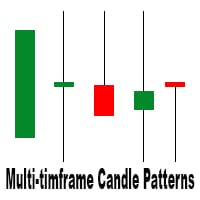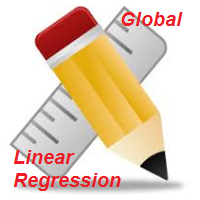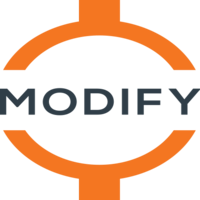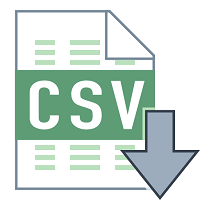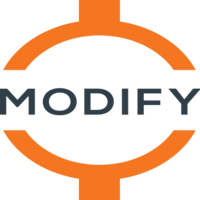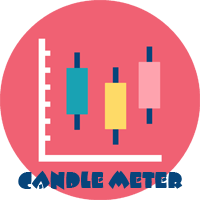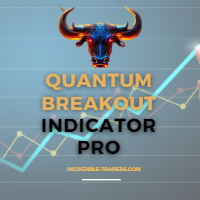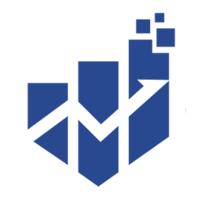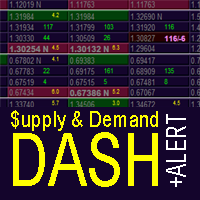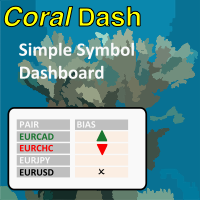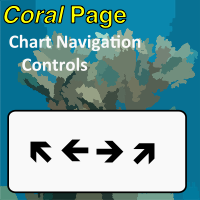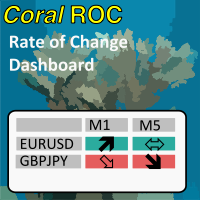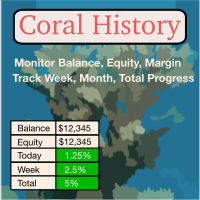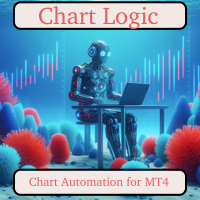Coral Trade Planner
- 지표
- D Armond Lee Speers
- 버전: 1.4
- 업데이트됨: 21 1월 2022
- 활성화: 10
Coral Trade Planner is a 3-in-1 tool for making smart trades.
- The Lot Size Calculator lets you determine the appropriate lot size based on risk, and see the impact on your risk as you change the stop loss distance and/or lot size.
- The Trade Planner is an innovative tool for visualizing your planned trades on the chart, and gives you immediate feedback on the value of the trade (both the risk of hitting your stop loss and the reward of hitting your take profit). Both Market and Pending orders are supported, and all order types.
- The Position Line shows the target price for all open positions on the chart (both long and short), and lets you see the impact of your planned trade on the overall position. More than just a "break even" line, you can set the target value for the position (who ever wants to close their trades at break even?), and compare the planned trade's take profit price to the position's target price. From here you can easily tweak things like your take profit and/or lot size while watching the impact on your overall risk, to make the most well-informed trades of your trading career!
While planning your trade you can either use the step buttons in the Planner window to modify your price lines, or you can "unlock" the lines to drag the lines on the chart to place them more precisely by hand. While the lines are "locked" they will follow price as it moves on the chart.
When you have completed your planning and are ready to enter a trade, there are 3 companion scripts that are provided to help you. The "TEST" script will prepare the trade and print a test message to the console to tell you what it would have done, but without actually submitting an order. The "NOW" script will immediately execute the trade plan by sending the order, and clear the planned trade from the chart. And the "INPUTS" script will give you the opportunity to set an order message and magic number before sending the order.
Coral Trade Planner has many configuration options, from window placement, colors, default parameters for the tools and many others. There are lots of shortcuts built-in as well, such as automatically setting TP and SL lines at a 1:2 RR ratio based off the Lot Size Calculator's SL setting; automatically setting the planned trade's lot size to match the full position size; resetting risk% to the default; and so on.
NOTE on Product Demo:
Because Coral Trade Planner works on open orders (both planning orders and visualizing existing orders on the chart), there are some limitations in the Strategy Tester. Most notably, the Position Line will not display information on simulated orders placed in the Strategy Tester. As a result, you will only be able to see the Position Line reflect the current Planned Trade, not any open or pending orders.
Coral Trade Planner Inputs
LOT SIZE CALCULATOR SETTINGS
- DEFAULT SOURCE - The initial selection of Account Balance, Account Equity and Account Free Margin.
- INITIAL RISK % - The initial value for risk %.
- RISK STEP - How much the risk% goes up or down when clicking the "+" and "-" buttons
- INITIAL STOPLOSS (pips) - A default stop loss size for the Lot Size Calculator.
- SL STEP (pips) - How much the Stop Loss goes up or down when clicking the "+" and "-" buttons
- LOT STEP - How much the Lot Size goes up or down when clicking the "+" and "-" buttons
TRADE PLANNER SETTINGS
- INITIAL PENDING DISTANCE (pips) - When creating a Pending order, how far to initially place the entry line from Bid/Ask.
- TRADE LINE / STOP LOSS / TAKE PROFIT LINE COLOR / STYLE / WIDTH - Visually control how your lines look (note that only solid lines support a width > 1)
POSITION LINE SETTINGS
- INITIAL POSITION LINE TARGET VALUE - The initial target value for position lines, default value is 0.0 (break even).
- POSITION LINE COLOR / STYLE / WIDTH - Visually control how your position lines look (note that only solid lines support a width > 1)
TABLE SETTINGS
- CORNER - Standard MQL4 window placement: left upper, right upper, left lower, right lower.
- SHIFT X, SHIFT Y - Offsets for window placement
- COL WIDTH, ROW HEIGHT - If you adjust the font or font size, you may need to adjust the cell height/width. The cell width only applies to some of the columns where values are displayed, however.
- TEXT SIZE, FONT - Pick something you like. :)
- TABLE COLORS - A variety of color options for how your table looks on the chart.