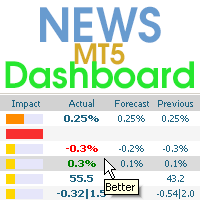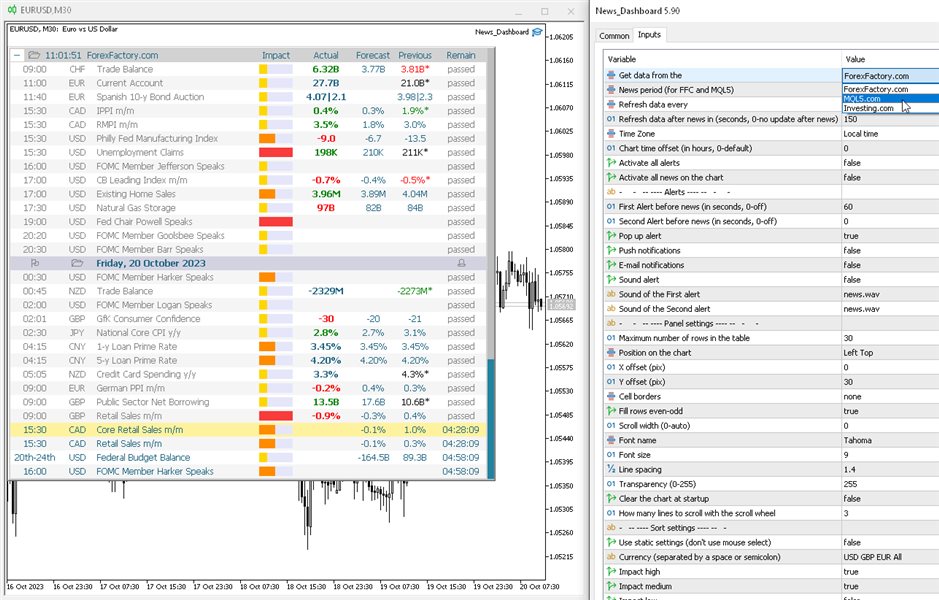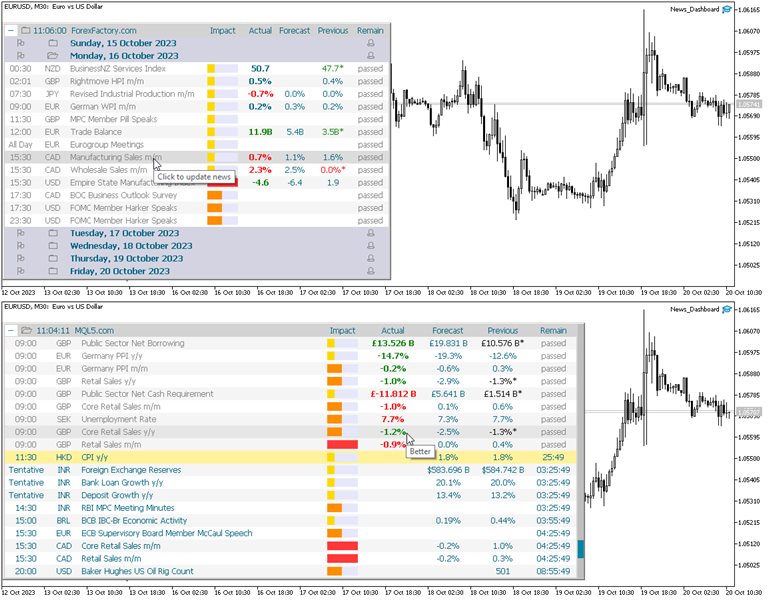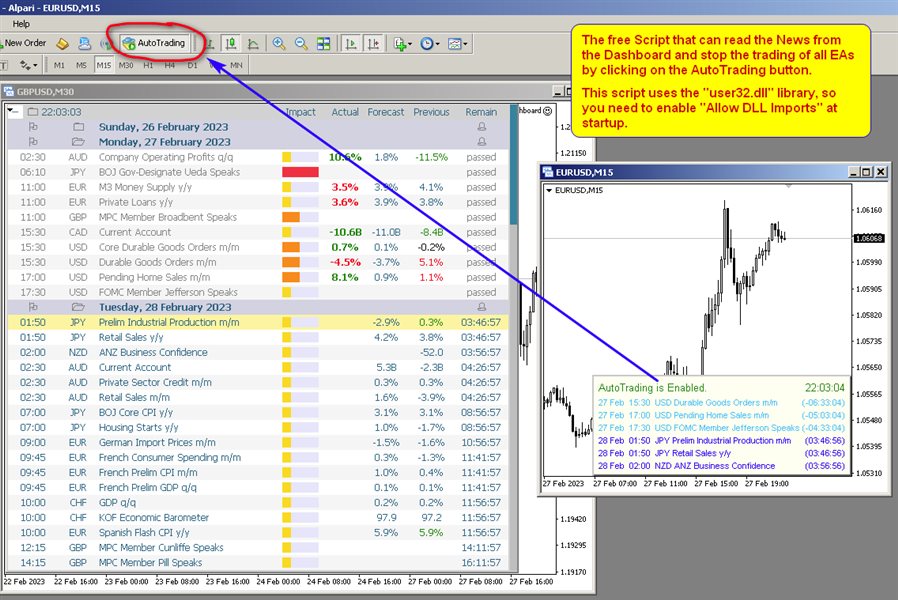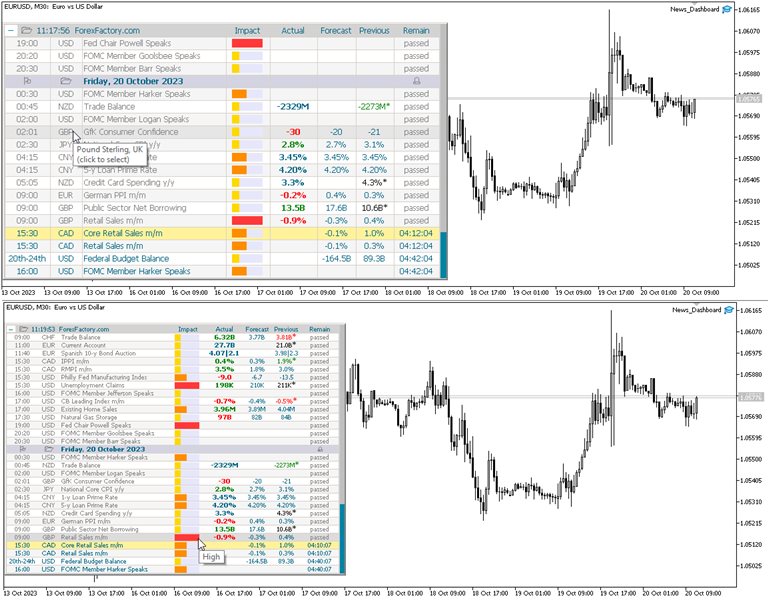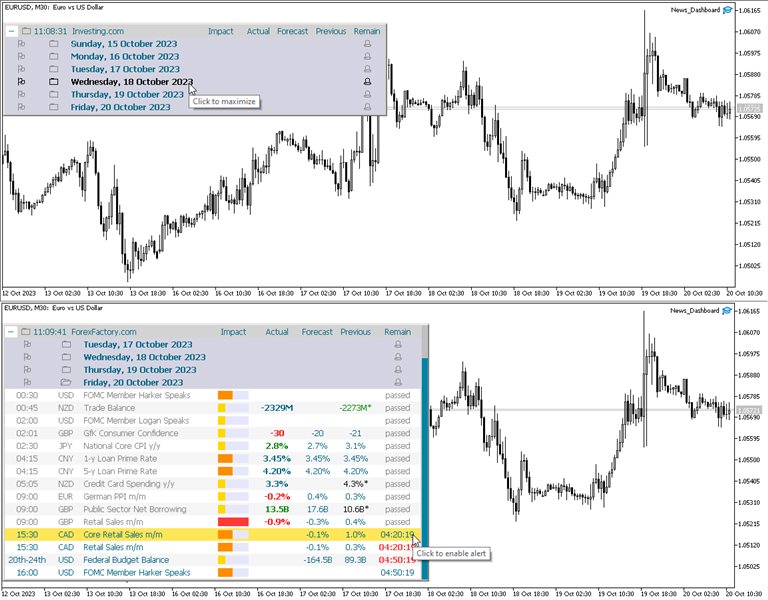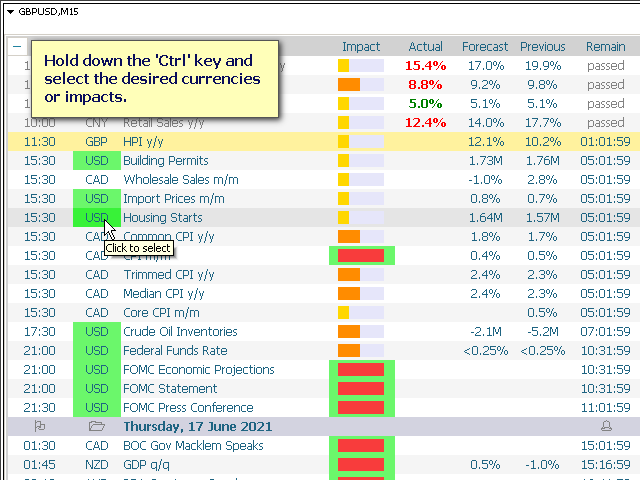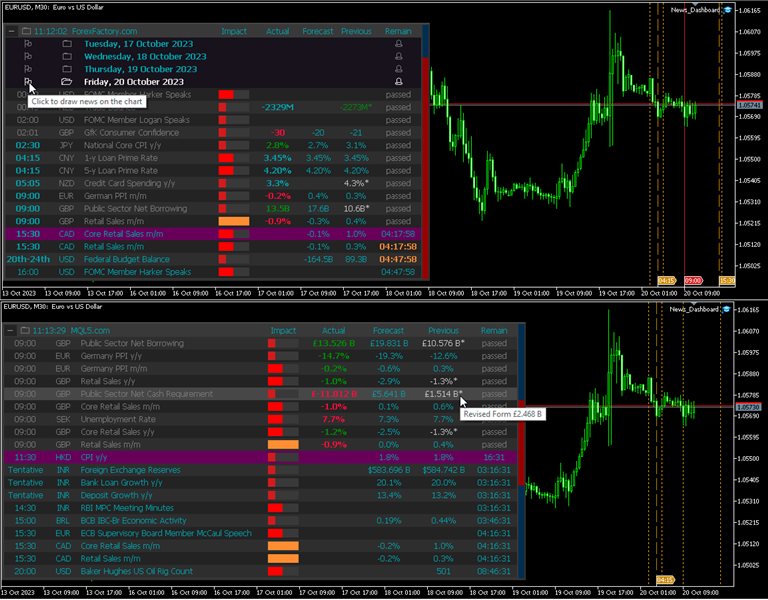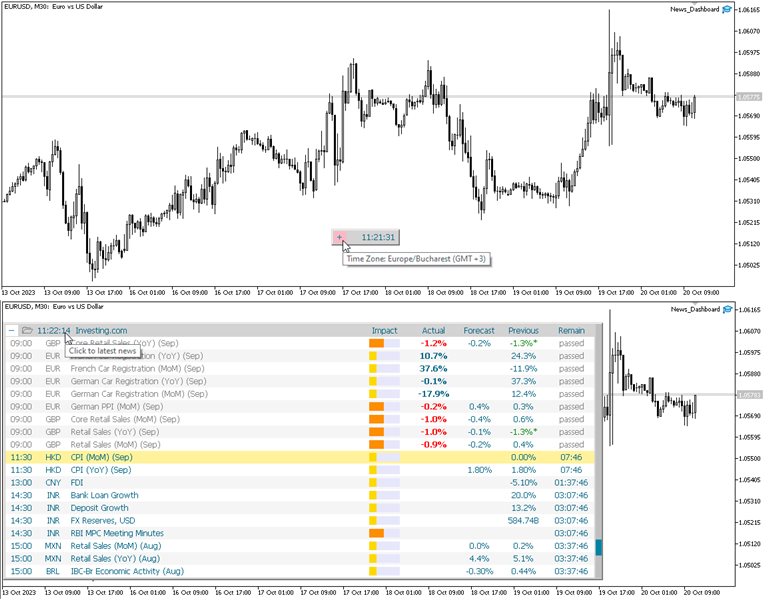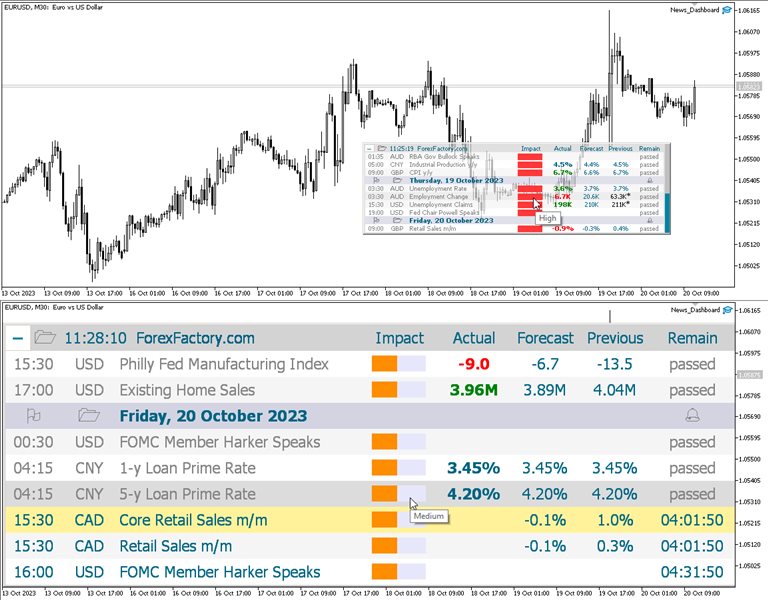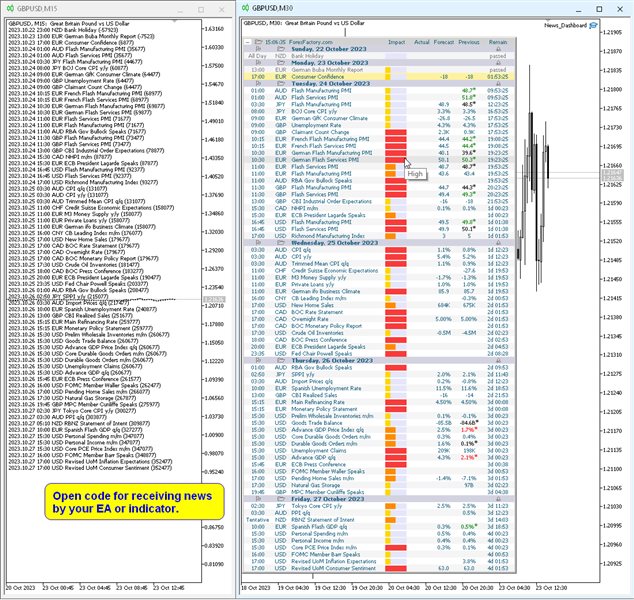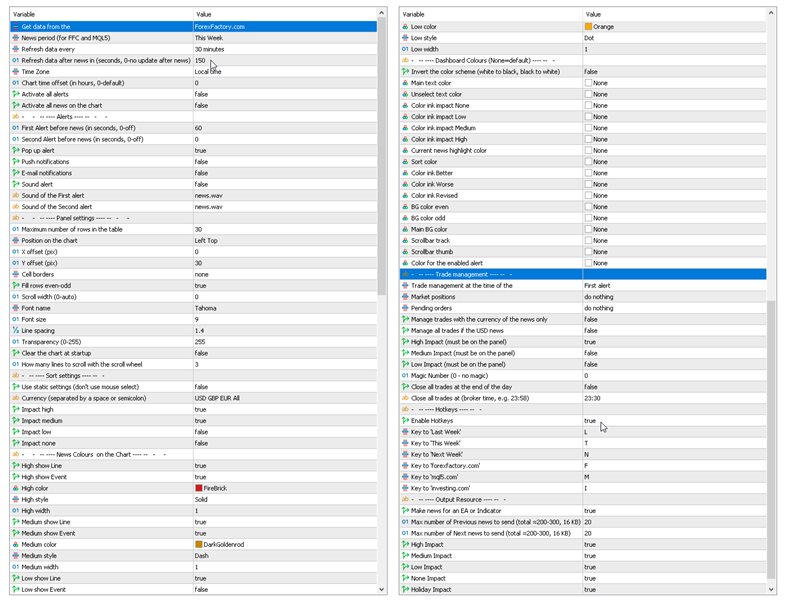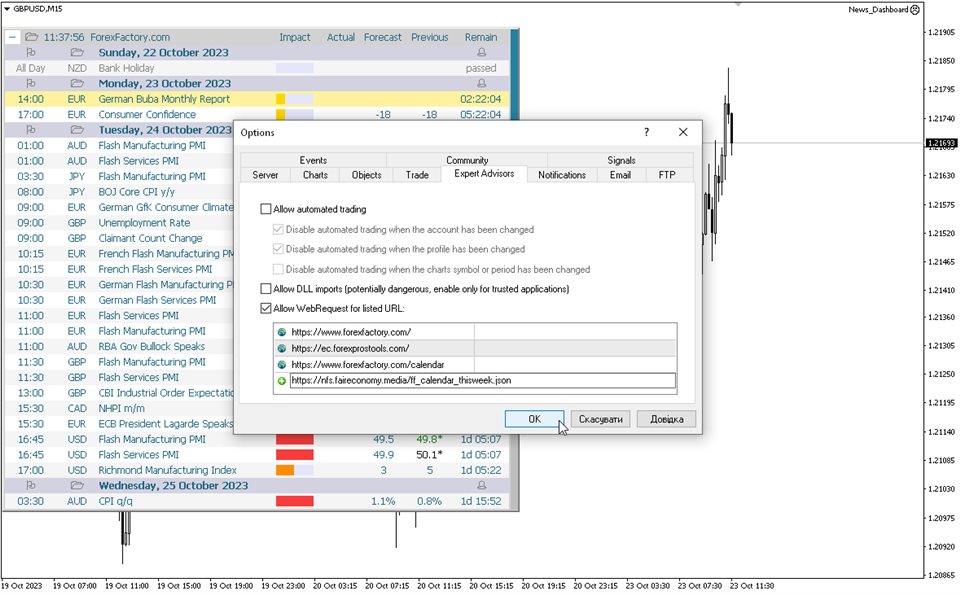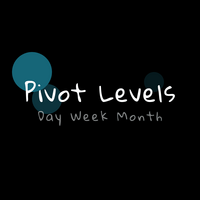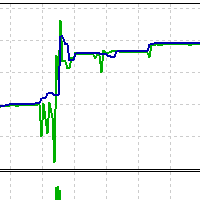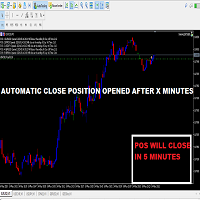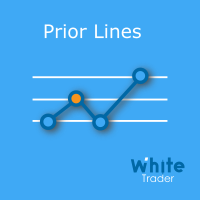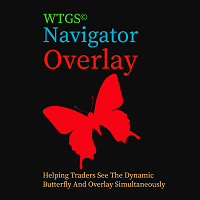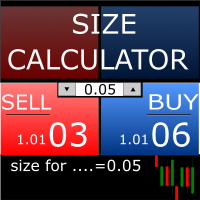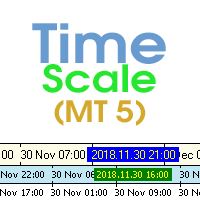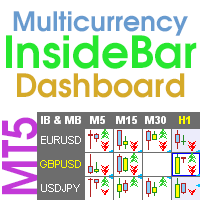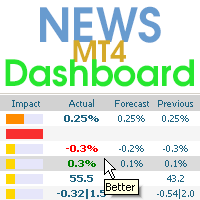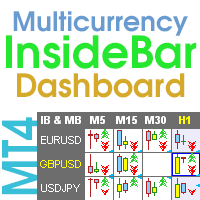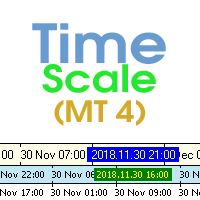News Dashboard MT5
- 유틸리티
- Taras Slobodyanik
- 버전: 6.50
- 업데이트됨: 20 3월 2024
- 활성화: 10
This dashboard displays current news from three sources: from the ForexFactory.com website (FFC calendar), from the Investing.com website and the Economic Calendar from mql5.com. You can sort news by impact and by country, and display them on the chart with one click. By holding down the 'Ctrl' key, you can select several different 'currencies' or 'impacts' to sort. Also, this utility shows not only the forecast, but also the actual values after they appear on the site. You can set a separate notification for each news. News from mql5.com in the language of your MT5.
You can read the news using your EA or indicator. For more details, see the description in the comments.
The EA can close market positions and pending orders before news, move stop loss to breakeven and close positions at the end of the day.
Also in the Comments you can find a Script that can read the news from the Dashboard and stop the trading of all EAs by clicking on the "Algo Trading" button.
This program takes information from the internet, so you need to enable access to the ForexFactory and Investing.com sites in your terminal settings.
Press "ctrl+O", "Expert Advisors", "Allow WebRequest", and copy the links to the list (see last screenshot, spaces should be removed, they were added because links cannot be posted here):
https://www. forexfactory.com/https://www. forexfactory.com/calendarhttps:// ec.forexprostools.com/
https:// nfs.faireconomy.media/ff_calendar_thisweek.json
ForexFactory uses CloudFlare protection, and blocks some IP-address and VPS.
Therefore, before buying, I recommend that you check out the test version, to see if it works for you, which is in the Comments.
Therefore, before buying, I recommend that you check out the test version, to see if it works for you, which is in the Comments.
Parameters
Get data from the
— forexfactory.com— mql5.com— investing.com
— FFC (nfs.faireconomy.media)
News period (for FFC and MQL5)
— Last Week — previous week— This Week — current week— Next Week — future week.
Refresh data every — update data from the site every X-minutes.
Refresh data after news in (sec., 0-no update after news) — update data automatically after news release to get actual values, by default after 150 seconds.
Time Zone — choice of time zone, if it is determined incorrectly.
Chart time offset (in hours, 0-default) — time shift for drawing objects on the chart.
Activate all alerts — at start, all news will have alerts enabled;
Activate all news on the chart — at start, all news will be displayed on the chart;
Make news for an EA or Indicator.
Refresh data after news in (sec., 0-no update after news) — update data automatically after news release to get actual values, by default after 150 seconds.
Time Zone — choice of time zone, if it is determined incorrectly.
Chart time offset (in hours, 0-default) — time shift for drawing objects on the chart.
Activate all alerts — at start, all news will have alerts enabled;
Activate all news on the chart — at start, all news will be displayed on the chart;
Make news for an EA or Indicator.
Alerts
First Alert before news (seconds, 0-off) — send a first alert before the news, time in seconds.
Second Alert before news (seconds, 0-off) — send a second alert before the news, time in seconds.
Pop up alert.
Push notifications.
E-mail notifications.
Sound alert.
Sound of the First alert — filename for the first alert. The file must be located in the terminal_dir\Sounds directory. Only audio files in WAV format are played.
Sound of the Second alert — filename for the second alert.
Second Alert before news (seconds, 0-off) — send a second alert before the news, time in seconds.
Pop up alert.
Push notifications.
E-mail notifications.
Sound alert.
Sound of the First alert — filename for the first alert. The file must be located in the terminal_dir\Sounds directory. Only audio files in WAV format are played.
Sound of the Second alert — filename for the second alert.
Panel settings
Maximum number of rows in the table.
Position on chart.
X offset (pix).
Y offset (pix).
Cell borders — options for framing table cells.
Fill rows even-odd.
Scroll width (0-auto).
Font name.
Font size.
Line spacing.
Code Page — change the code page. If the characters on the panel are displayed incorrectly, try other encodings (e.g. ACP or UTF7 .
Transparency (0-255).
Clear the chart at startup.
Position on chart.
X offset (pix).
Y offset (pix).
Cell borders — options for framing table cells.
Fill rows even-odd.
Scroll width (0-auto).
Font name.
Font size.
Line spacing.
Code Page — change the code page. If the characters on the panel are displayed incorrectly, try other encodings (e.g. ACP or UTF7 .
Transparency (0-255).
Clear the chart at startup.
Sort settings
Use static settings (don't use mouse select) — this parameter disables the ability to select "currencies" and "impact" with the mouse. Only the values set below will be active.
Currency (separated by a space or semicolon) — list of currencies to be displayed.
Impact high — display high impact news.
Impact medium — display news with medium impact.
Impact low — display news with low impact.
Impact none — display news without impact.
News Colors on the Chart — news colors for displaying on the chart.
Dashboard Colors (None = default) — color of dashboard elements.
Currency (separated by a space or semicolon) — list of currencies to be displayed.
Impact high — display high impact news.
Impact medium — display news with medium impact.
Impact low — display news with low impact.
Impact none — display news without impact.
News Colors on the Chart — news colors for displaying on the chart.
Dashboard Colors (None = default) — color of dashboard elements.
Trade management
Trade management at the time of the
— First alert— Second alert— turn off
Market positions
— Close all— Set Breakeven & Close unprofitable— Set Breakeven— do nothing
Pending orders
— Close all— do nothing
Manage trades with the currency of the news only.
Manage only if the news has an enabled alert on the panel.
Manage all trades if the USD news.
High Impact (must be on the panel).
Medium Impact (must be on the panel).
Low Impact (must be on the panel).
Magic Number (0 - no magic).
Close all trades at the end of the day.
Close all trades at (broker time, e.g. 23:58).
Manage only if the news has an enabled alert on the panel.
Manage all trades if the USD news.
High Impact (must be on the panel).
Medium Impact (must be on the panel).
Low Impact (must be on the panel).
Magic Number (0 - no magic).
Close all trades at the end of the day.
Close all trades at (broker time, e.g. 23:58).