Real and Tester Trading
- 유틸리티
- Andrej Hermann
- 버전: 2.0
- 업데이트됨: 15 12월 2018
Trade Simulator
With this toolbar you have both: a
compact surface, which simultaneously shows you the most important information
you need for trading.
You can use it with your real account
or also in the strategytester mode. This toolbar allows you to trade in the
strategytester as real as possible with every option available from the MT4
platform.
Settings available:
- Magic Number - When the 'MagicNumber' number is 0, the toolbar will watch all orders without a 'MagicNumber'. If the number is set higher than 0, then only those will be followed, who were also created with this toolbar.
- Setting for order type - choosing between the following the order types:
"Market Orders"
"Limit Orders"
"Stop Orders"
- Market Orders by Click - the amount of market orders by one click
- Shift to Stop and Limit Orders - distance of the price for the PendingOrders
- Max number of PendingOrders - the amount of PendingOrders by one click
- Shift to next Order of grid - distance between one PendingOrder to the next one
- Exponent for Lots of grid - The lot size of every further pending order can be changed with this multiplier. The default is set to 1,0
- Expiration of pending orders in minute - Timer in minutes. After its expiration the PendingOrders are deleted.
- Stop Loss - StopLoss in points
- Take Profit - TakeProfit in points
- Day Profit Close – Day Profit number, which closes all orders being followed and shuts down the function for the day (green letter D). If a continuing of trading is wished, the number should be changed to a higher one. The number can also be changed in the "Day Profit" field.
- Day StopLoss Close – Loss number, which closes all orders being followed.
- Slippage -maximum Slippage
- Set MaxSpread to display – Number of max. spread for visual support
- Variants of Money Management - manual position size of the lot will be adjusted with the setting <+>"Fix-Lot". For the automatic position size there are several options: Risk % of Equity v1 - calculates percentage (settings) from equity
Fixed-Fractional Ratio - With the Ryan Jones method
Risk % of StopLoss - displays StopLoss in %
Risk % of Equity v2 - calculates percentage (setting) from equity (alternative)
- Set Round of 1/2 lots closing - a part of the position is closed, with an even number - the half. An uneven number lead to round down in the adjusted direction. The default setting closes the biggest part, e.g. after round down, a part of the lot size 0,05 will be closed with the lot 0,03 while 0,02 stays open.
- BreakEven - displays distance of the order price, which is set off with the function “BreakEven”
- TrailingStop – displays distance oft he orderprice, which is set off with the function “TrailingStop”
- Traillstep - Trailing steps
- Set panel position - position of the panel can be adjusted either on the left or on the right
- X-Axis - Х position in pixel
- Y-Axis - Y position in pixel
- Sound – turn off the sound
- LastBar Line – switch off the vertical line, which is shown from the last closed bar.
- Color of LastBar Line – color of the vertical line
- Graphical Object – settings of the graphical panel
- More buttons:
"Del SL
TP" -
all 'StopLoss' and 'TakeProfit' are quickly deleted
"SL & TP" - New
parameteres can be set in the input field. (To realise them, you have to click
on "SL & T” afterwards ).
"Delete Pending"- deletes all pending orders
"Close All"
- all market orders are closed, all pending orders are deleted.
"1/2 close" - a part
oft he market orders are closed
- When market orders are created, a display will appear on the right side with its lot size and its profit. By clicking on it the order will be closed.
The Strategytester is added two other buttons:
- "Pause" stops the test run. This can be used to set new parameters and to sketch with the tool.
- "Speed" changes the speed of the chart building. If faster than needed, the build-in regulator of the strategytester can be used.
'Stop' and 'Take' levels are adjusted just like in the real account. You can change them by dragging these points with the mouse in the direction you need, or by entering new parameters in the input field and click on "SL & TP".
- The tool displays the brokertime.






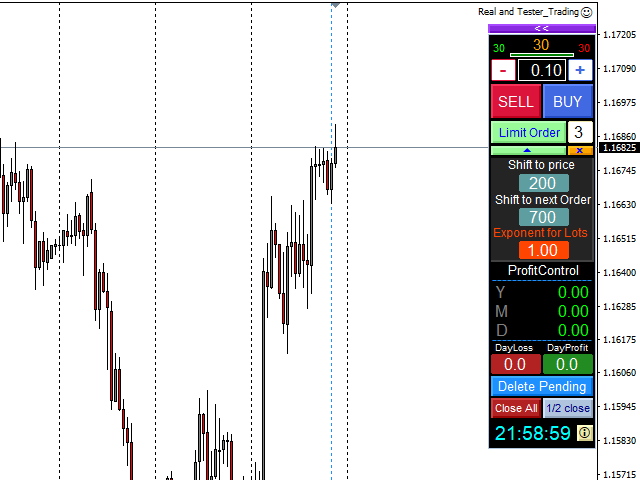
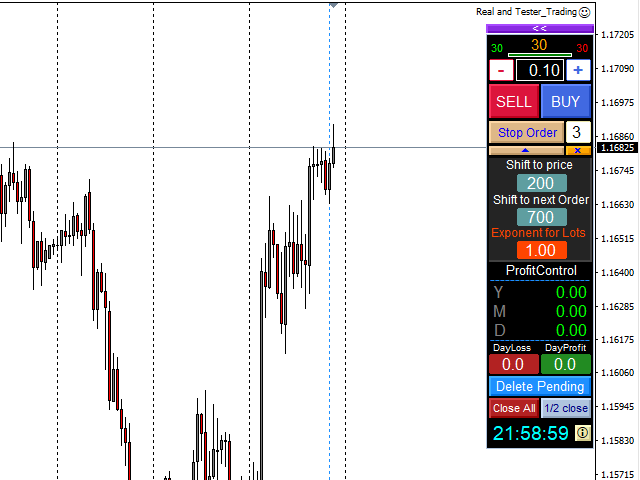











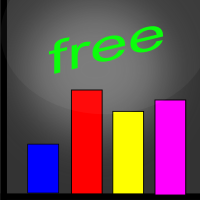

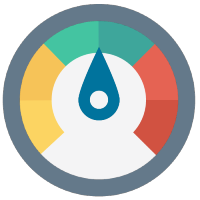


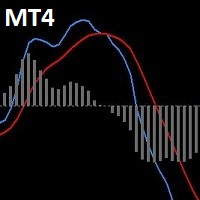





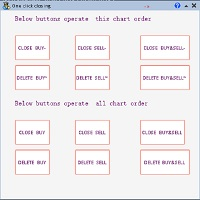
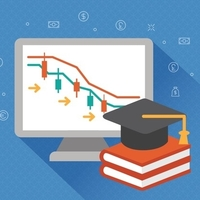
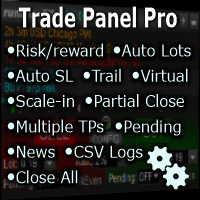






































Не один год пользуюсь - очень удобно!