Visibility Switch Demo
- 유틸리티
- Alexander Martinez
- 버전: 2.30
- 업데이트됨: 24 4월 2019
With this utility, switching the object visibility for individual objects has never been easier. This will help eliminate the clutter that plagues MetaTrader 4 traders when they create objects and then go to a higher timeframe and see that the objects interfere with the visibility of the chart.
The demo version of Visibility Switch only works on the EURUSD currency pair. The full version of Visibility Switch can be found here.
By default, every new object created has its visibility set to the current timeframe and lower. This setting can be changed under the Auto Set Visibility parameter or overridden if you hold down the CTRL key while creating the new object.
A button is placed that can be clicked on, displaying all available MetaTrader 4 timeframes, as well as two additional options. Multiple timeframes for the object visibility can be selected or you can set the object visibility equal to the current timeframe or the current timeframe and lower.
Parameters
- Control Key: Key to hold down to activate Visibility Switch. Options are "Disabled" and "Shift"
- Shortcut Key: Key to press while Control Key is held down to activate Visibility Switch. Only one single character allowed.
- Auto Set Visibility: How the visibility of new objects should be set: All Timeframes, Current Timeframe, Current Timeframe and Below (Default)
- Play Sound On Object Click: If Enabled, will give you an auditory confirmation that the action you have performed was a success.
- Button On BG Color: Background color of button when on
- Button On Font Color: Font color of button when on
- Button On Border Color: Border color of button when on
- Button Off BG Color: Background color of button when off
- Button Off Font Color: Font color of button when off
- Button Off Border Color: Border color of button when off
- Button X Distance: The X Axis of the button
- Button Y Distance: The Y Axis of the button
- Button Corner: The corner of the chart on which to place the button
When you click on the button with the eye icon, clicking on an object will reset its visibility to all timeframes. It will also display other buttons:
- M1
- M5
- M15
- M30
- H1
- H4
- D1
- MN1
When you click any of these buttons and then you click an object, the object's visibility will be set to match the timeframes you selected. In other words, the object you clicked will only appear on that timeframe.
There are two other buttons that appear alongside the aforementioned buttons:
- "==": when selected and you click on an object, it will set the object's visibility that you click equal to the current timeframe
- "<=": when selected and you click on an object, it will set the object's visibility that you click equal to the current timeframe and lower timeframes.
Note: You can also blacklist certain objects from having the Auto Set Visibility feature from applying to that object. Simply go to your Data Folder (File > Open Data Folder), Click on MQL4 > Files, and look for the "Visibility Switch Exclusions.txt" file. Open it and enter the name of the objects, each on a new line.
Note: certain object types have been excluded from this utility due to their necessity to keep traders informed or they act as part of an indicator's GUI. These objects include:
- Button
- Text
- Label
- Rectangle Label
- Edit field
- Bitmap
- Bitmap Label
In other words, this utility's main function (to easily change the object's visibility) will not function on the aforementioned objects.
If you enjoyed this utility, check out the other utilities I have for sale that are part of my MT4 Quality of Life Improvement series.
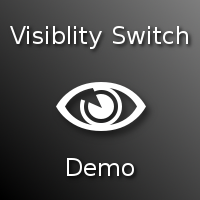
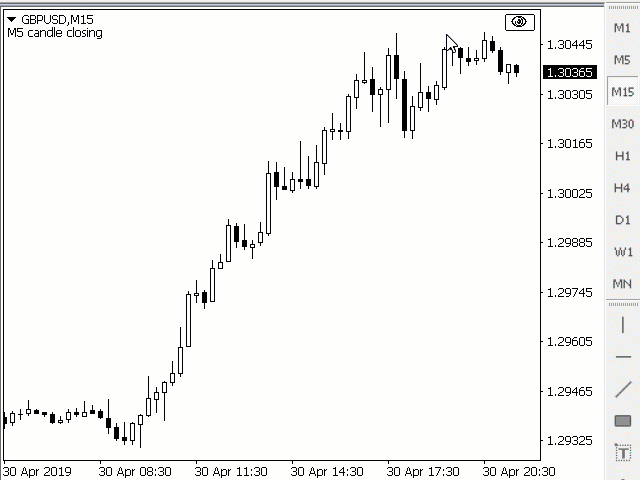
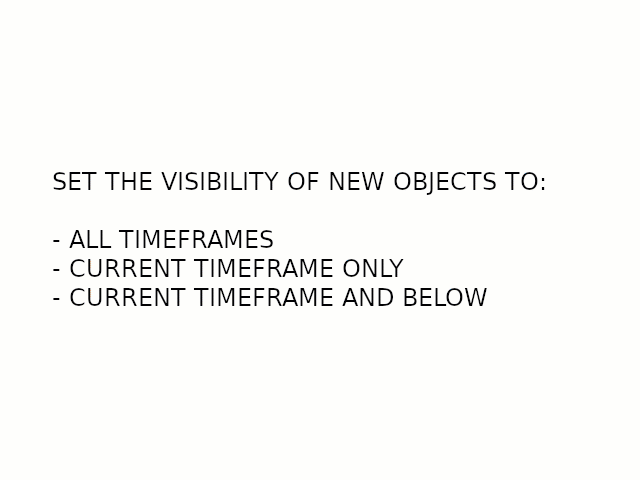
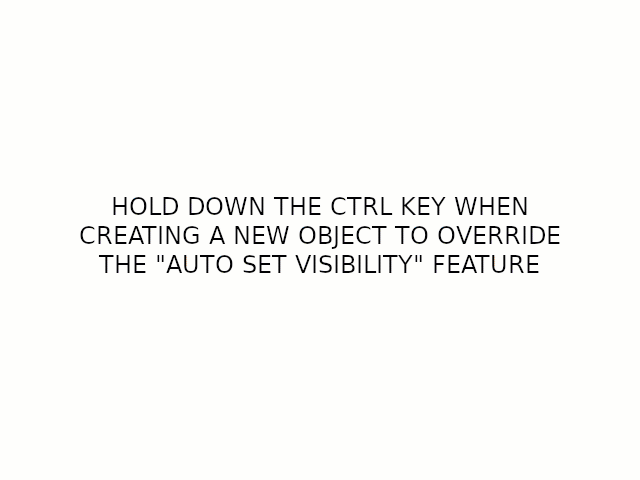
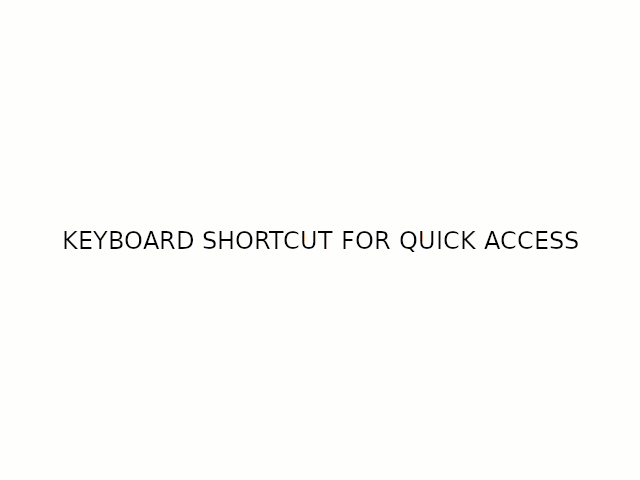
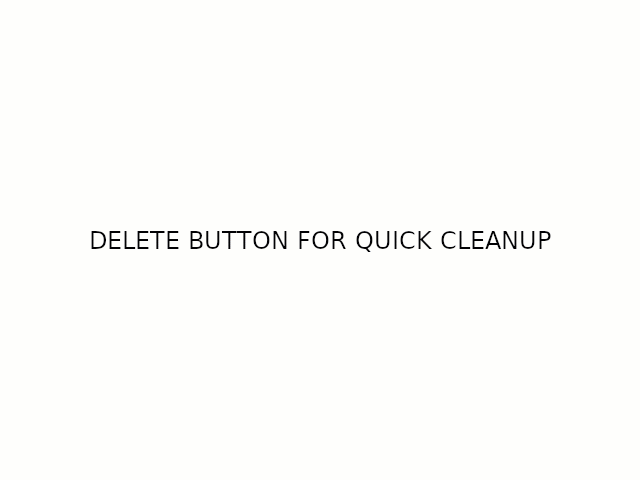












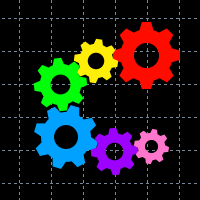

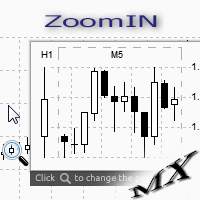
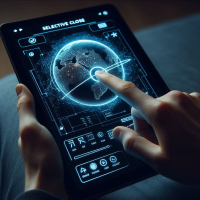

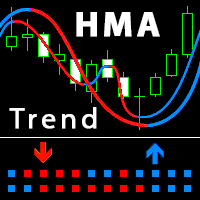



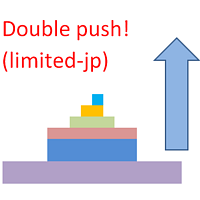







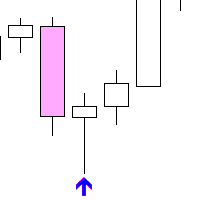















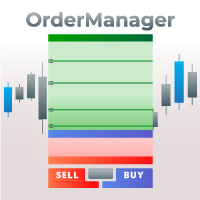







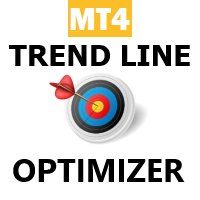





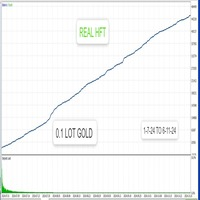



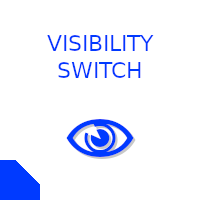
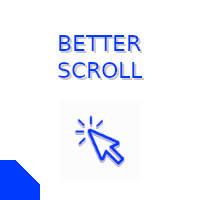


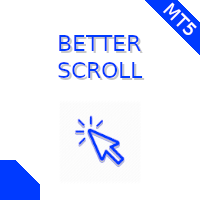
사용자가 평가에 대한 코멘트를 남기지 않았습니다