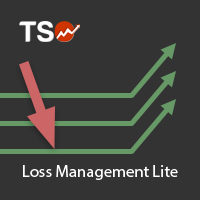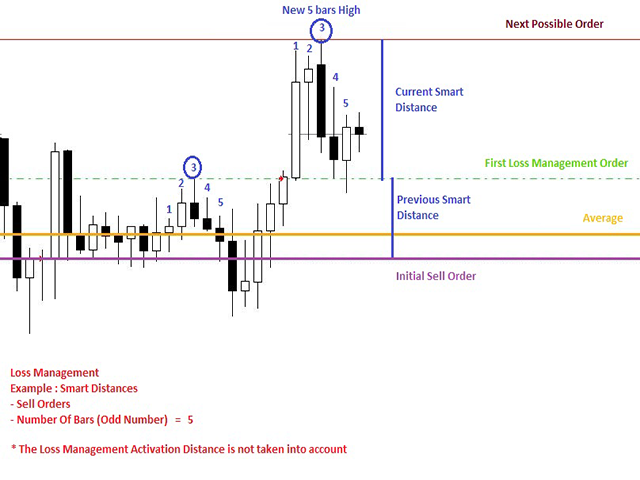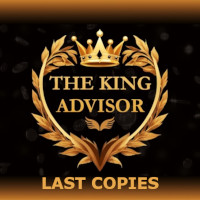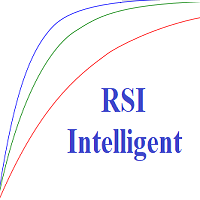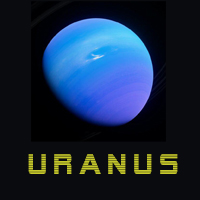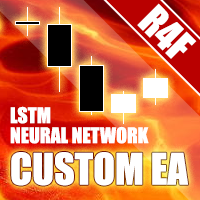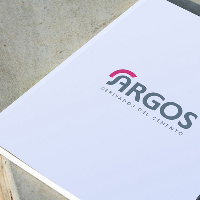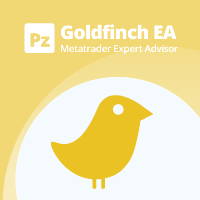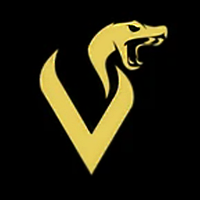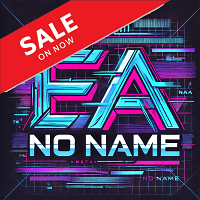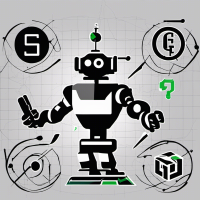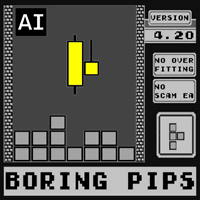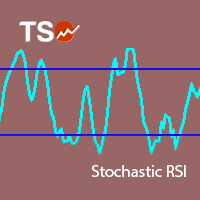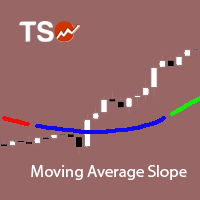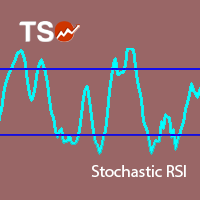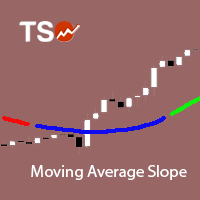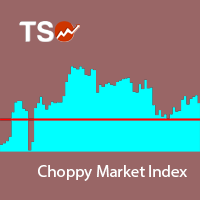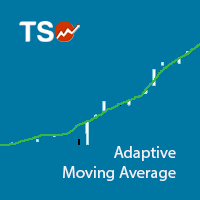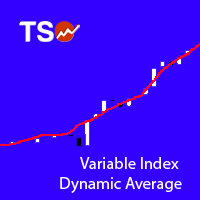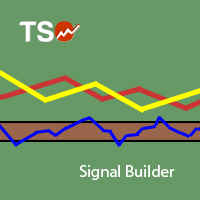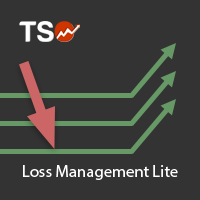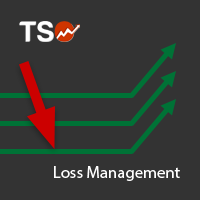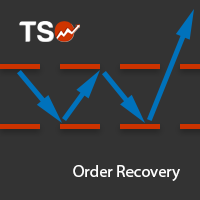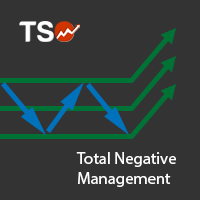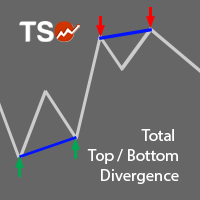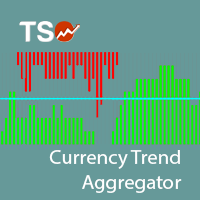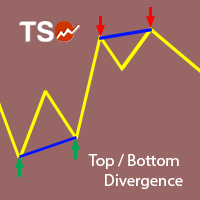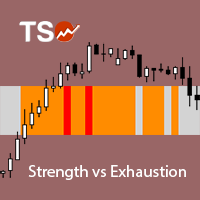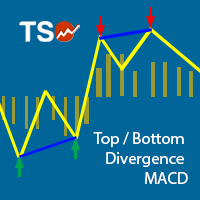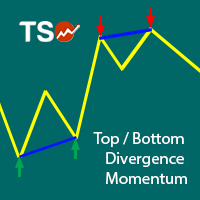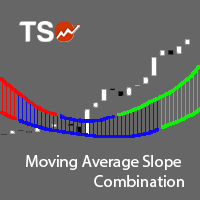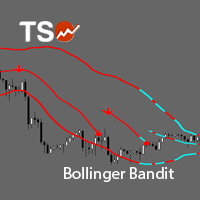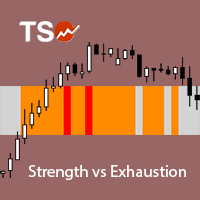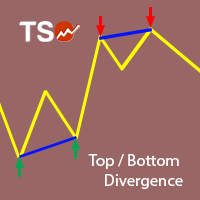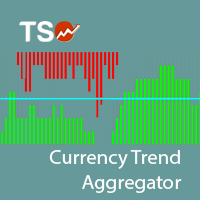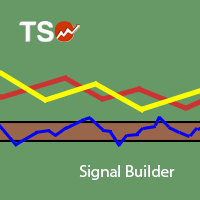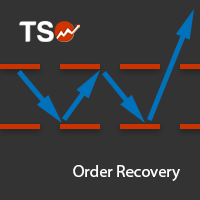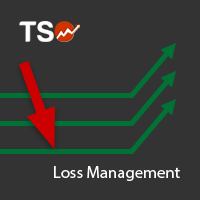TSO Loss Management Lite MT5
- Experts
- Dionisis Nikolopoulos
- 버전: 3.1
- 업데이트됨: 1 10월 2018
- 활성화: 10
TSO Loss Management Lite contains all the features of TSO Loss Management except from the Swings mechanism and the other mechanisms based on Swings.
- Adapts to diverse market conditions and micromanages each trade opened so that the loses are covered as fast as possible but also with minimum risk.
- It uses all the tools of the TSO Signal Builder EA - almost infinite entry/exit strategies.
- Add negative management to any strategy (manual or automated) to eliminate losing trades.
- No pending orders are placed.
- Risk Management setting allows for any account size - a minimum of $1,000 is recommended.
- Works on any currency pair.
- Allows for a lot of customization (a default strategy is included for demonstration purposes).
Example
- A trade loses enough to activate the Loss Management system.
- The System starts opening multiple positions in the direction of the initial position on the levels of support and resistance.
- All positions are closed when their net loss is zero (0) or a requested profit target has been reached.
For detailed explanations all the features of this expert advisor check the Quick Start Guide.
If for any reason the EA is shut down unexpectedly it can be restarted as long as the Expert Properties have not been changed. Then it will continue normally, taking into account the previous orders it created. This feature has been added only to cover for unexpected circumstances. This expert advisor can result in open trades that can last from hours to weeks and it requires to be open throughout that period. It is possible to run from a PC if it can be constantly open and online but using a VPS is highly recommended.
Keep us updated to keep you updated
We intend to keep updating our products based on your input - give us your feedback in the comments section.
Inputs specific to the Loss Management system
Check the Quick Start Guide for detailed explanations.
- Input Mode
- Custom: The EA runs based on the parameters input by the user
- Default: The EA ignores all inputs and follows the default parameters that are recommended
- Manual Trades: The EA ignores all inputs and a manual trading panel appears
- ENABLE Loss Management System
- Distance to Activate Loss Management (pips)
- Distance Between Loss Management Orders (pips)
- ENABLE Dynamic Distances
- Simple: the lot size is adjusted based on the equation 𝑋(𝑛)=𝑎∗𝑋(𝑛−1)^𝑏+𝑐.
- Smart: orders will be opened at the lines of support / resistance.
- Disable.
- Order after which Dynamic Distances Start [ONLY FOR EQUATION].
- 𝑎,𝑏,𝑐 [ONLY FOR EQUATION].
- Select no of Bars (Odd Number) [ONLY FOR SMART]: Sets the number of candles required to determine the lines of support / resistance. E.g "5" would mean a bar that has a higher HIGH / lower LOW than the two bars before and the two bars after it, creating a peak/trough.
- ENABLE Dynamic Lot Size: Lot size adjusted based on the equation 𝑋(𝑛)=𝑎∗𝑋(𝑛−1)^𝑏+𝑐.
- Number Of Orders Per Lot Size: The number of orders opened at each change of the lot size.
- 𝑎,𝑏,𝑐
- Lot Size Stabilizer (lots) [0 = Disable]: lot size at which the lots will remain constant.
- ENABLE Averaging
- Averaging Target Profit (pips): The net profit to be gained after all orders are closed through averaging.
- Custom Indicator Settings: Custom automated strategies can be added as entry signals through indicators. The losing orders are then managed through the Loss Management system.
- Entry Signal Settings: The indicator(s) selected in this section will determine the entry strategy followed. It is possible to enable more than one indicators for entry.
- ENABLE Exit Signals
- Disable: Exit will be based on Basic Order Management (i.e. TP, SL etc.)
- Auto: Once all indicators return a signal opposite to the currently open position within the same bar, the EA will close that position and wait for the next entry signal.
- Reverse: Once all indicators return a signal opposite to the currently open position within the same bar, the EA will close that position and at the same time open a new opposite position.
- Custom: Only in this case the exit will be based on the indicators and the parameters set in the Exit Signal Settings section. If more than one indicators are enabled, then all indicators must return a signal within the same bar for the EA to close that position.
- ENABLE Manual Panel: A panel for manual trades appears.