Void MT5
- Experts
- Lee Guan Chuan
- 버전: 1.90
- 업데이트됨: 13 8월 2024
- 활성화: 20
Void is an advanced grid system that has been operational on real accounts for several years. Unlike many systems that rely on historical data, Void was specifically created to capitalize on existing market inefficiencies, using real market mechanics to generate profits effectively. It supports currency pairs like any currencies in any timeframe. It enters trades without any rules. So, it will directly enter a new trade when you attach to the chart.
IMPORTANT! Start trading as low as $40 with cent account or $4,000 with ECN/Standard account. Contact me at once after the purchase to get instructions and a bonus!
#1 AUDCAD, NZDCAD, AUDNZD Performance
#2 EURUSD, GBPUSD, EURGBP Performance
#5 EURUSD, GBPUSD, EURGBP Performance
Parameters
These are the parameters of the EA.
1) EA Settings
a. Settings this to true if you will manually interrupt the trades – Enable this if you will close trades / open trades manually. The EA will update the data constantly instead. Without activating this, the EA will only update the data when the EA is closing or opening a trade.
2) Trade Settings
a. Entry Mode - Choose “Long & Short” to trade both long and short. Choose “Long only” to trade only long and choose “Short only” to trade only short. Long and short are managed differently in the EA.
b. Magic Number – This is the magic number attached to the trades opened by this EA. If you use multiple EAs in one account with same symbol, set different magic numbers so the EA doesn’t disturb each other’s.
c. Comment - This is the comment attached to the trades opened by this EA. We don’t use this comment to differentiate the trade. It just acts as a sign that humans can read easily from the MetaTrader orders, deals, positions list.
3) Trade Management
a. Maximum Opened Trades In Week [0 = Disabled] – Set this to 0, EA will average as many trades as possible in a week when the market goes against it. However, if you set a positive number, EA will average a maximum of trades in a week. This trade is differentiated by direction and symbols.
b. Maximum Opened Trades In Day [0 = Disabled] - Set this to 0, EA will average as many trades as possible in a day when the market goes against it. However, if you set a positive number, EA will average a maximum of trades in a day. This trade is differentiated by direction and symbols.
c. Maximum Trades [0 = Unlimited] – Set this to 0, EA will average as many trades as possible when the market goes against it. However, if you set a positive number, EA will average a maximum of trades. This trade is differentiated by direction and symbols.
d. Hedge Back [0 = Disabled] – Set this to 0, EA will ignore this feature. If you set a positive number, when buy trades have reached the number and there are no sell trades, EA will enter a sell trade or vice versa.
e. End After Cycle – Set this true, it would not open any new trades after the existing trade has closed.
f. Drawdown Reduction Method – Select “First loss and last profit trade”, the EA will handle the trades by closing the last profit trade and first loss whenever it meet the “Drawdown Reduction Order Count” and “Drawdown Reduction Profit Percentage”.
g. Drawdown Reduction Order Count – EA will start handle the trades with drawdown reduction method when the number of trades meet this
h. Drawdown Reduction Profit Percentage – EA will close the trades only the sum of first losing and last profit trades meet this profit.
i. Lot Size Management Method – Select “Based on settings”, EA will handle the lot size with “Starting Lot Size” and “Multiplier”. Select “Based on prefill”, EA will handle the lot size with “Prefill Lots”. Select “Based on files”, EA will handle the lot size with files created in MQL5 folders.
j. Starting Lot Size – This is the lot size for the first trade.
k. Multiplier – This is the multiplier to decide the lot size for trades after first trade.
l. Prefill Lots. Example 0.10, 0.10, 0.10, 0.20 – The values should be separated by comma, and the EA will enter trade based on the lot sizes accordingly.
m. Gap Management Method - Select “Based on settings”, EA will handle the gaps with “Gap Pips” and “Gap Multiplier”. Select “Based on prefill”, EA will handle the lot size with “Prefill Gaps In Pips”. Select “Based on files”, EA will handle the lot size with files created in MQL5 folders.
n. Gap Pips – This is the gap in pips that the new trade will open when the market goes against the last trades after this gap.
o. Gap Multiplier – This is the multiplier to decide the gap size for trades after first trade.
p. Prefill Gaps In Pips. Example 50, 50, 50 – The values should be separated by comma, and the EA will enter trade based on the gap sizes accordingly.
q. Profit Management Method - Select “Based on settings”, EA will handle the gaps with “Profit Pips” and “Profit Multiplier”. Select “Based on prefill”, EA will handle the lot size with “Prefill Profit In Pips”. Select “Based on files”, EA will handle the lot size with files created in MQL5 folders.
r. Profit Pips [0 = Disabled] – This is the profit in pips that the EA will set for all trades in same direction and symbol with their average price. If you set this to 0, no take profit will be set for the trades.
s. Profit Multiplier - This is the multiplier to decide the profit size for trades after first trade.
t. Prefill Profit In Pips. Example 50, 50, 50– The values should be separated by comma, and the EA will enter trade based on the profit sizes accordingly.
4) Risk Management
a. Stop Method – Select “Percentage”, the value of “Stop Out” and “Stop Profit” will be in percentage. Select “Value”, the value of “Stop Out” and “Stop Profit” will be in currency/value.
b. Stop Out Action – Select “Disabled” and the EA wouldn’t do anything for stop out. Select “Continue to trade after stop out”, EA will look for new trade after stopping out. Select “Stop trading after stop out”, EA will completely stop after stopping out. Select “Continue to trade on next day after stop out”, EA will look for new trade starting from new day.
c. Stop Out – This is the value/percentage that EA determines when to close all the trades after floating losses have reached.
d. Stop Profit Action - Select “Disabled” and the EA wouldn’t do anything for stop profit. Select “Continue to trade after stop profit”, EA will look for new trade after stop profit. Select “Stop trading after stop profit”, EA will completely stop after stop profit. Select “Continue to trade on next day after stop profit”, EA will look for new trade starting from new day.
e. Stop Profit – This is the value/percentage that EA determines when to close all the trades after floating profit has reached.
4) Time Management
a. Time Control Method – Select “None”, EA will enter trade without using time control. Select “All trades”, EA will enter trade in between “Start Hour” and “End Hour”.
b. Start Hour – If “All trades” is selected for “Time Control Method”, hours beyond this will only be traded by EA.
c. End Hour – If “All trades” is selected for “Time Control Method”, hour before this will only be traded by EA.
d. Close Trade When End – If this is set to “true”, trades will be closed by EA when the time is not between “Start Hour” and “End Hour”.
5) Plot Management
a. Plot Average Price – If this set to “true”, EA will plot the average price of buy & sell with horizontal line.
b. Average Price Line Width – Horizontal line will be plotted with this width.
c. Buy Average Price Color – Horizontal line for buy average price will be plotted with this color.
d. Sell Average Price Color – Horizontal line for sell average price will be plotted with this color.

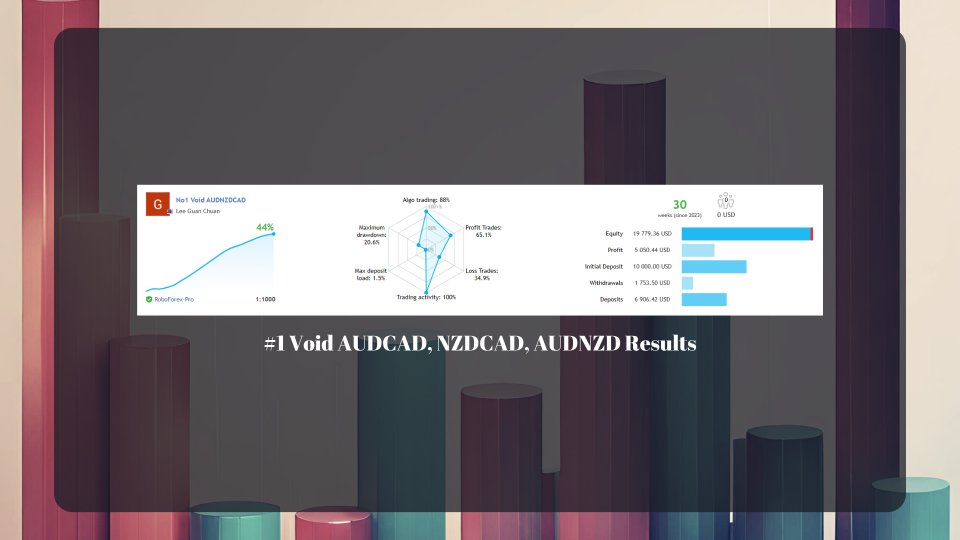
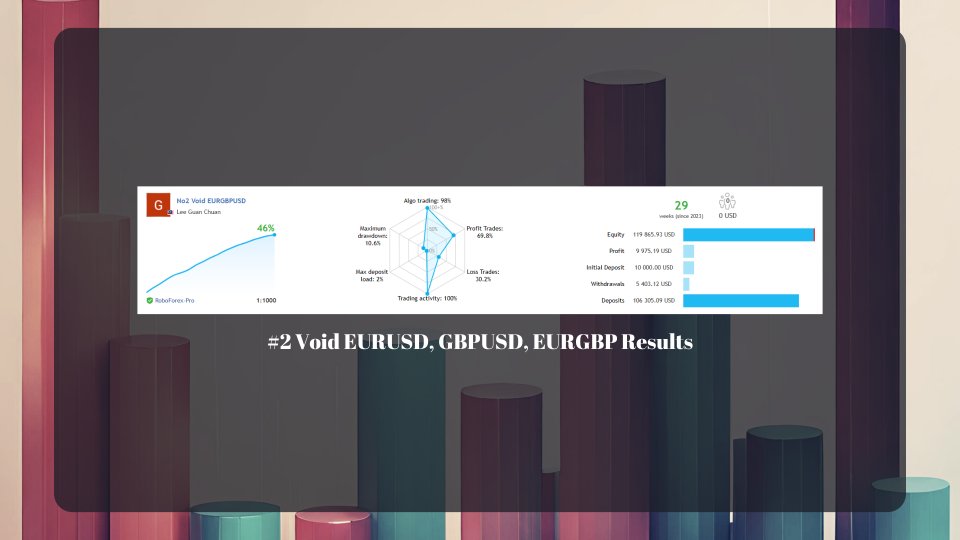
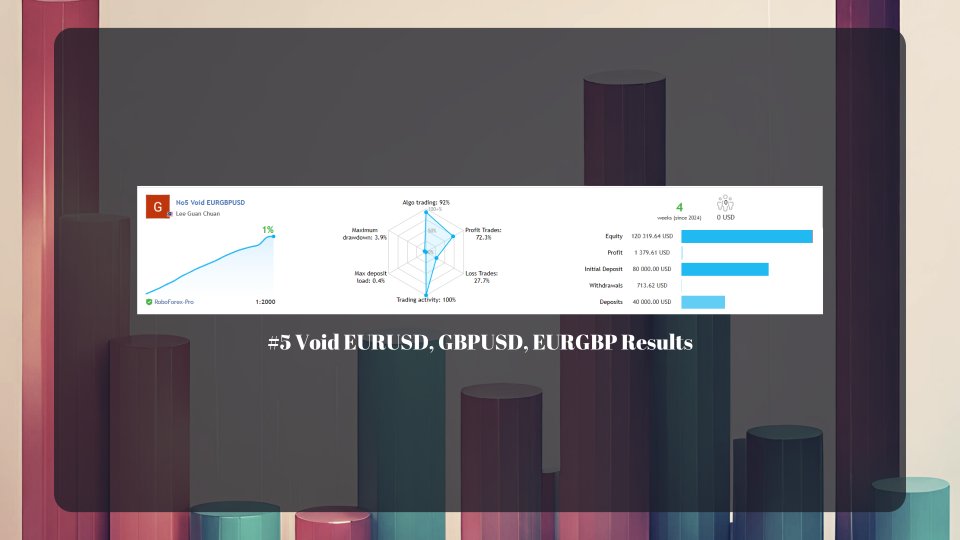


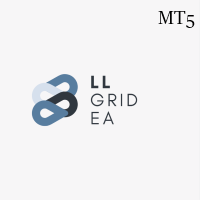


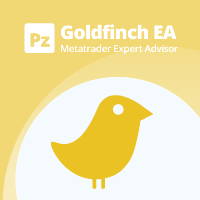









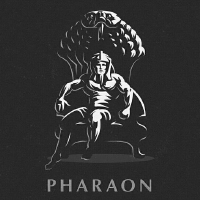






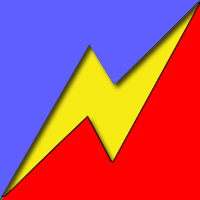
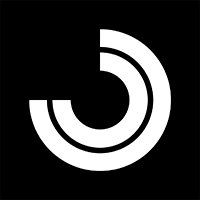























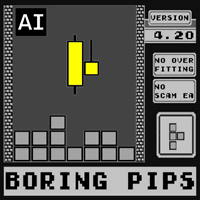



















Good EA. Fully customizable grid and good seller open to suggestions