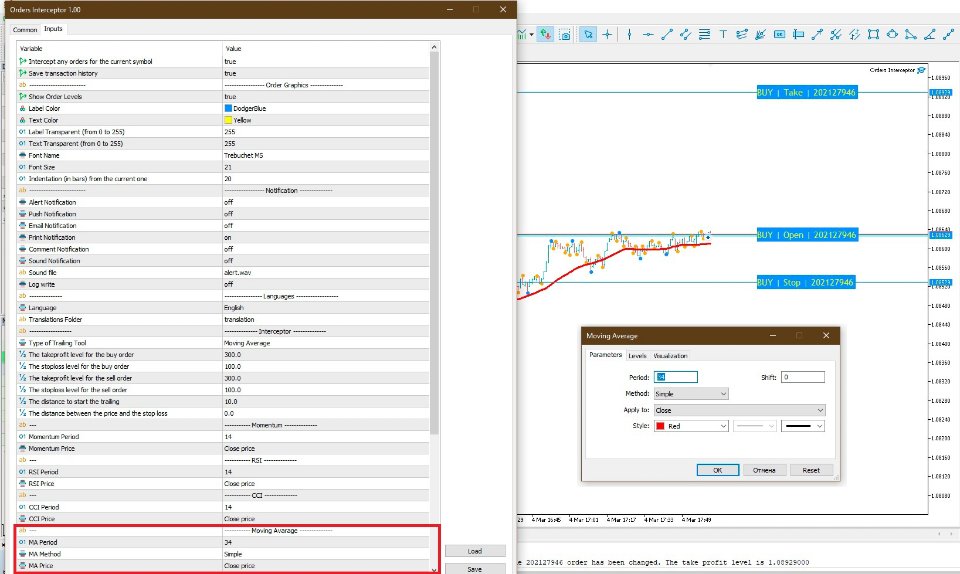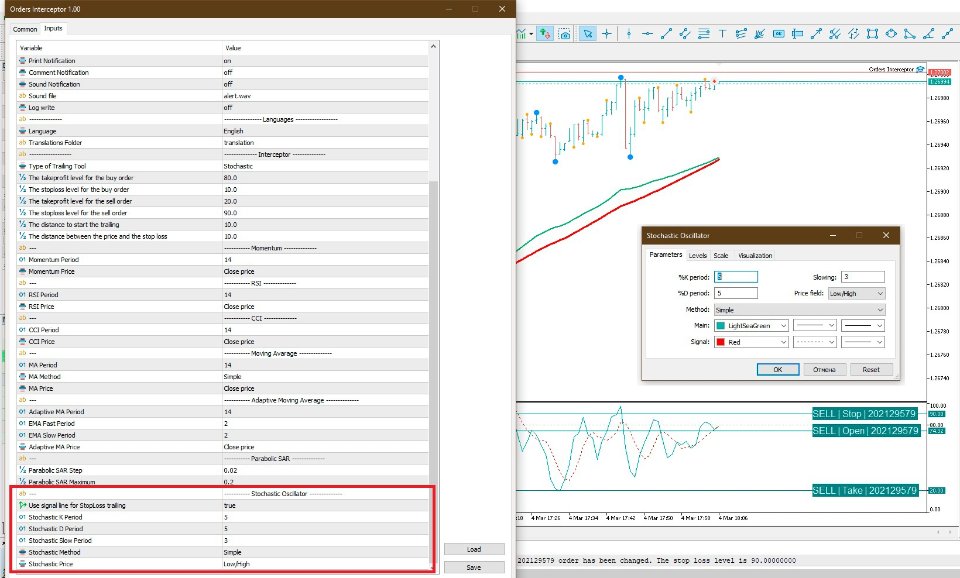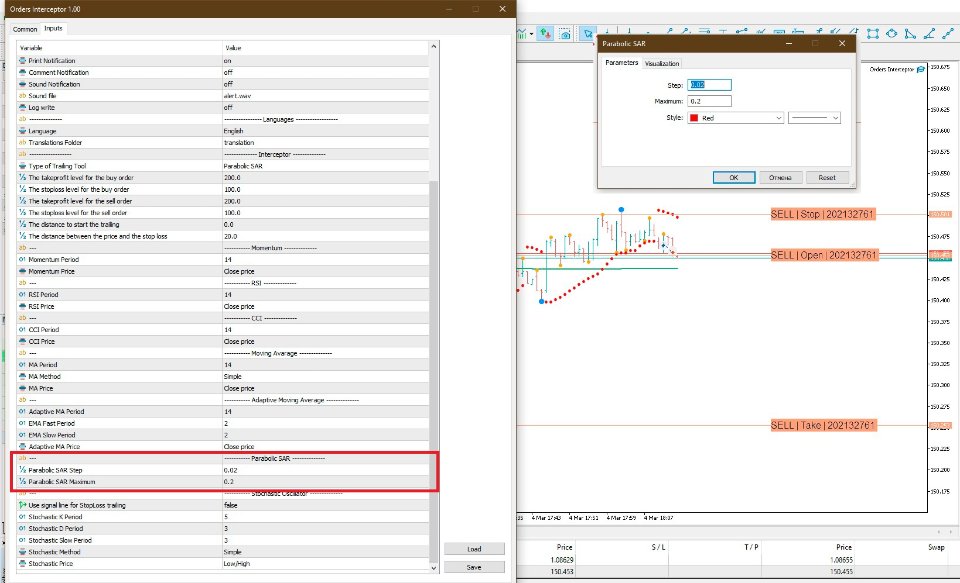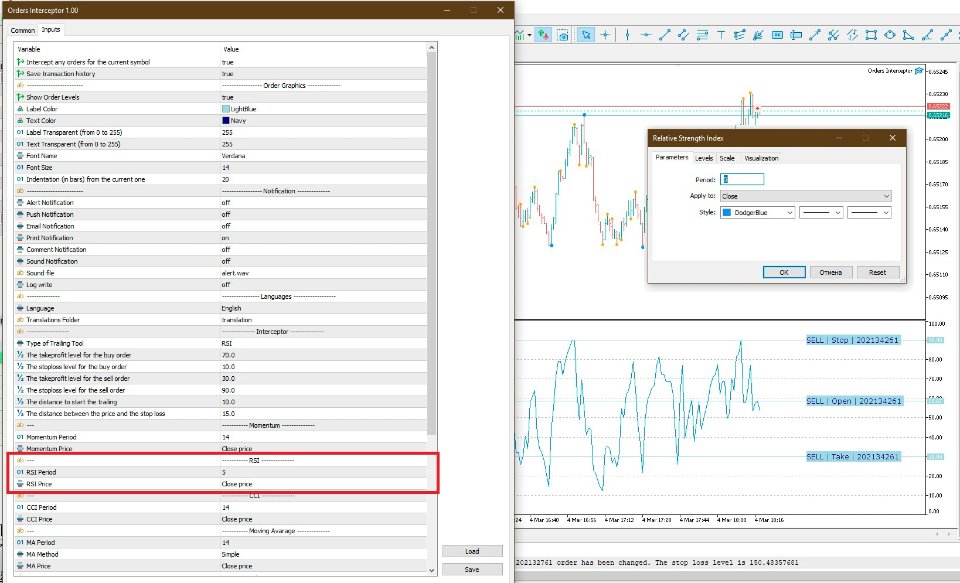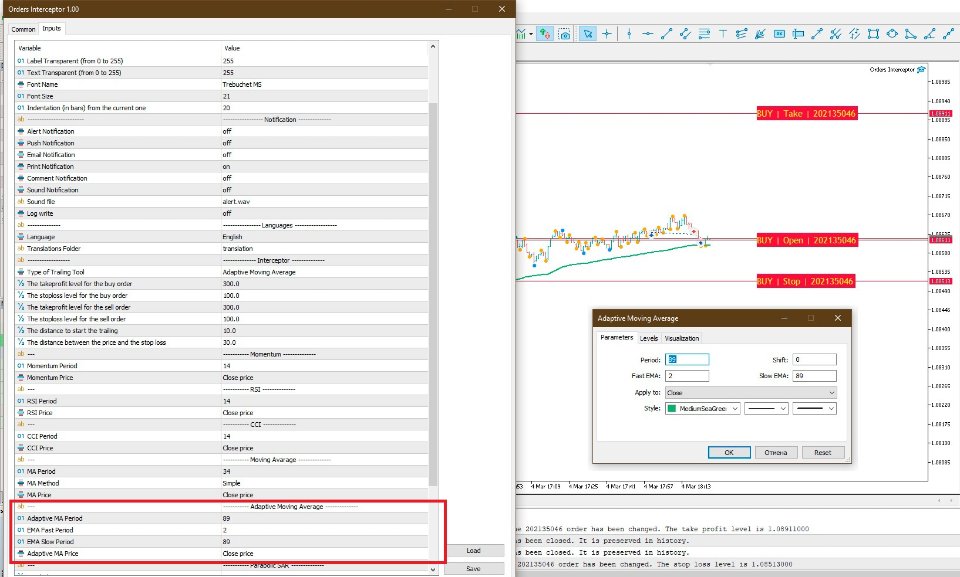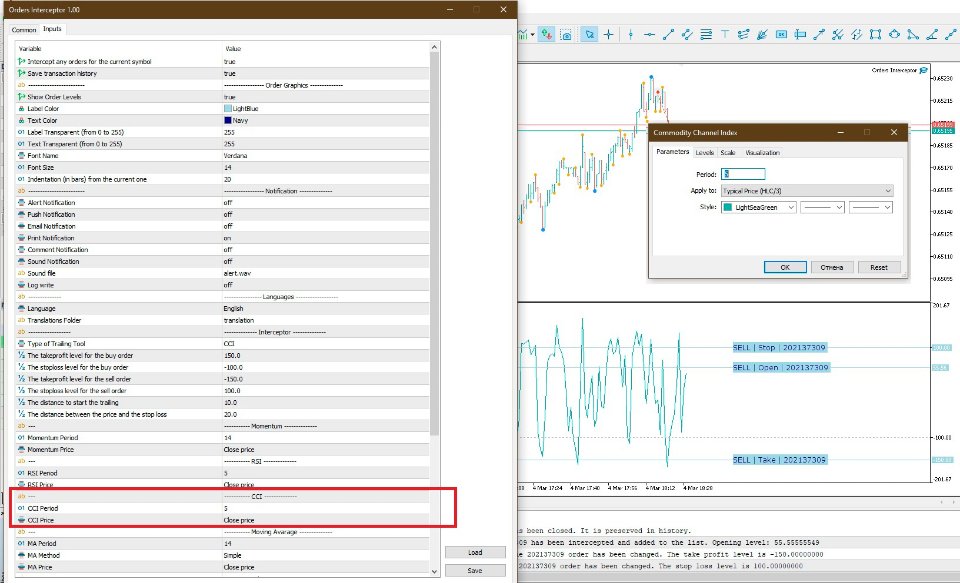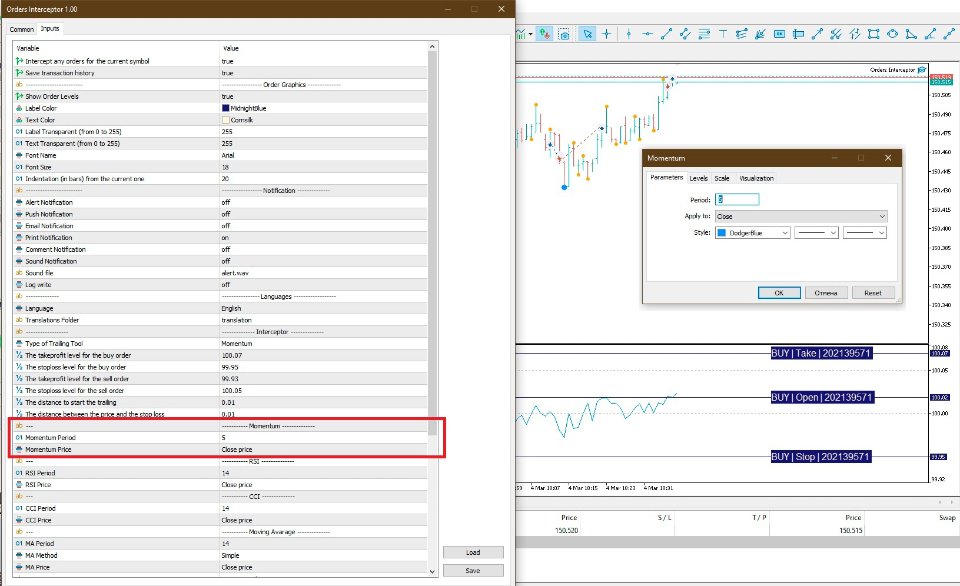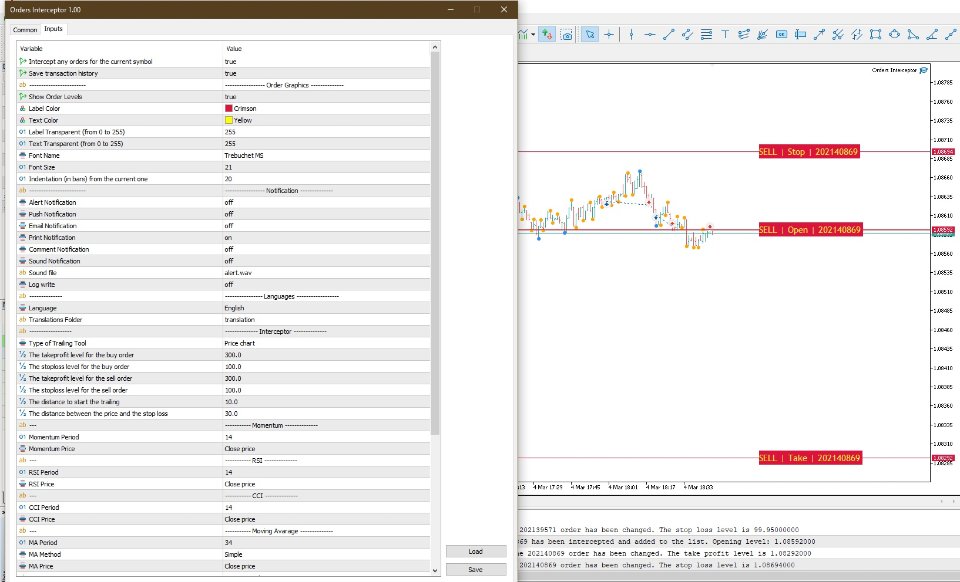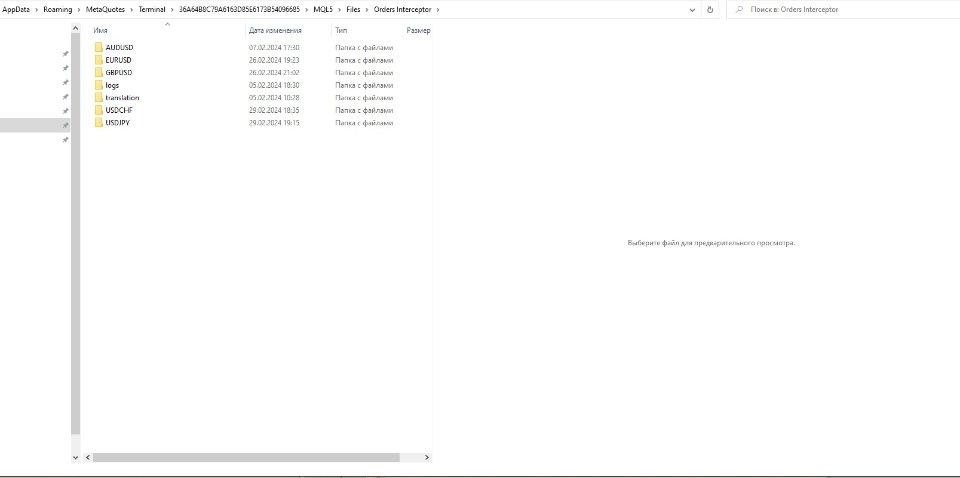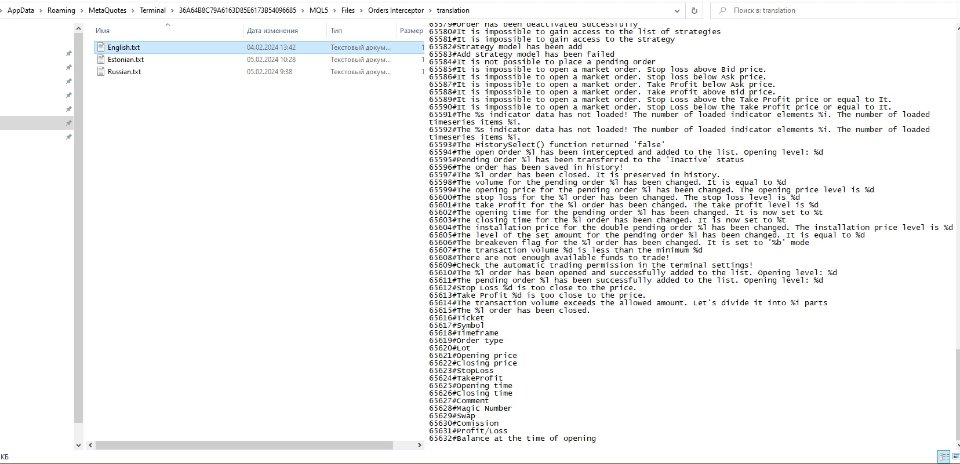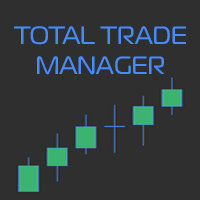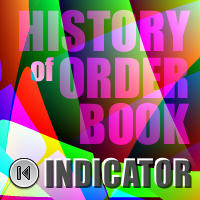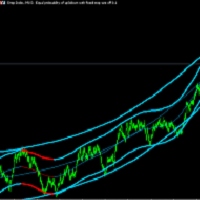Orders Interceptor
- 유틸리티
- Vitaly Dodonov
- 버전: 1.0
- 활성화: 10
How often have you had to open deals or place pending orders, and then sit at the monitor and wait for the price to behave further? After all, you can miss the right moment and a profitable deal could easily become unprofitable. And all this is due to the fact that they did not tighten the stop loss, did not set a take profit. Or the price movement was so strong and fast that you missed the moment when the pending order was triggered. And then your entire trading plan was disrupted.
Orders Interceptor - is a semi-automatic trading system. It was created to help you. Its main task is to intercept open orders. You can open a deal or place a pending order, and then go about your business. As soon as you open a trade or a pending order is triggered, Orders Interceptor will react instantly. A stop loss and take profit will be placed immediately. You will be able to select an indicator from the set, according to the values of which the stop loss will be modified. That is, Orders Interceptor will continue to conduct the transaction independently.
I have no doubt that you have come across analogues of this utility. And you can answer the question: "How many of them used the values of oscillators as take profit and stoploss levels?" Orders Interceptor can do that. You have opened a trade, and the values of the Stochastic indicator are indicated as take profit and stop loss. for example, the take profit is 80 (the overbought level of the Stochastic oscillator), and the stop loss is 20 (the oversold level of the Stochastic oscillator). And you don't have to think about how much the price will rise or fall. And the stop loss will also be tightened according to Indicator values. Isn't it great?
The Orders Interceptor utility is able to save the transaction history in a separate file. It doesn't matter if you close the deal yourself or the utility does it for you, the result will still be saved in history. If you close the terminal or remove Orders Interceptor from the terminal window, and there will be open orders that were accompanied by this utility, then data about them will also be saved. And at the new launch, Orders Interceptor will download this data and continue working with orders.
Each operation, whether it is opening or closing a trade, changing a stoploss or takeprofit, is accompanied by the output of messages and an audible signal. Messages can be displayed in different languages. By default, two languages are available: "Russian" and "English". But you can create your own language file.
Settings
Intercept any orders for the current symbol - This parameter allows you to intercept any orders opened for the current working instrument. To do this, select the value "true". If you selected the value "false", then orders with the comment "Orders Interceptor" will be intercepted.
Save transaction history - save the transaction history. The history is saved in the folder "...folder with the installed terminal/Files/Orders Interceptor/Working tool name/Orders Close.csv".
Show Order Levels - show (true) open order levels or hide (false)
Label Color - the color of the levels
Text Color - the color of the text labels
Label Transparent - transparency of levels (from 0 to 255)
Text Transparent - transparency of text labels (from 0 to 255)
Font Name - font name (for the text label)
Font Size - font size (for a text label)
Indentation (in bars) from the current one - the distance (in bars) between the current value and the beginning of the graphic label.
Alert Notification -enable/disable the message in the "Alert" window
Push Notification - enable/disable sending push notifications to mobile terminals whose MetaQuotes IDs are indicated on the Notifications tab
Email Notification - enable/disable sending an email message to the address specified in the settings window of the "Email" tab
Print Notification -enable/disable message output on the "Experts" tab in the "Toolbox" window of the terminal
Comment Notification - enable/disable message output in the graph window
Sound Notification - enable/disable sound notification
Sound file - the path to the audio file. Audio files with the extension ".wav" can be saved in a folder "...folder with the terminal installed.../MQL5/Files". This parameter specified "\\Files\\file_name.wav"
Log write - enable/disable logging. The path to the file is: "...the folder with the terminal installed...\MQL5\Files\Orders Interceptor\logs\"
Language - the language of the messages. Choose any language. A file in English will be created automatically. All you have to do is translate the messages into the language you are interested in. Do not delete the characters "%d", "%i", "%s", "%sh", "%c", "%l", "%t" and "%b". Their arrangement cannot be changed either.
Translations Folder is a folder with language files.
Type of Trailing Tool - the type of tool. This setting allows you to select the tool that will be used by the utility to support the deal.
- Price chart - the price chart is used.
- Moving Average - The deal is accompanied by the indicator "Moving Average"
- Adaptive Moving Average - The deal is accompanied by the "Adaptive Moving Average" indicator
- Parabolic SAR - the deal is accompanied by an indicator "Parabolic SAR"
- Stochastic - the deal is accompanied by an indicator "Stochastic Oscillator"
- RSI - the deal is accompanied by an indicator "RSI"
- CCI - the deal is accompanied by an indicator "CCI"
- Momentum - the deal is accompanied by an indicator "Momentum"
The takeprofit level for the buy order - The take profit level for the buy order
The stoploss level for the buy order - The stop loss level for the buy order
The takeprofit level for the sell order - The take profit level for the sell order
The stoploss level for the sell order - The stop loss level for the sell
- If you use a price chart, moving average or Parabolic SAR to accompany the deal, then the values of stop loss (ST) and take profit (TP) are indicated in points. When using oscillators, the values of ST and TP are indicated in the units of measurement in which the indicator is displayed. For example, when using the Stochastic indicator, the TP value for a buy order is 80, and the ST value is 10 etc.
The distance to start the trailing - the distance that the price must overcome (or the indicator must overcome) in the direction of the deal for the stop loss modification to begin.
The distance between the price and the stop loss - the distance between the current price/indicator value and the stop loss.
For the Price chart, Moving Average, Adaptive Moving Average and Parabolic SAR tools, the value of the settings "The distance to start trailing" and "The distance between the price and the stop loss " is indicated in points. For the remaining instruments, the value is indicated in the units of measurement in which the indicator is displayed.
Momentum Period - the period of the Momentum indicator
Momentum Price - the price at which the Momentum indicator is calculated
RSI Period - the period of the RSI indicator
RSI Price - the price at which the RSI indicator is calculated
CCI Period - the period of the CCI indicator
CCI Price - the price at which the CCI indicator is calculated
MA Period - the period of the Moving Average indicator
MA Method - the method of calculating the Moving Average
MA Price - the price at which the Moving Average indicator is calculated
Adaptive MA Period - the period of the Adaptive Moving Average indicator
EMA Fast Period - the fast EMA period for calculating the Adaptive Moving Average indicator
EMA Slow Period - the slow EMA period for calculating the Adaptive Moving Average indicator
Adaptive MA Price - the price at which the Adaptive Moving Average indicator is calculated
Parabolic SAR Step -It is responsible for how much the growth/fall rate of the Parabolic SAR indicator increases. Set in fractions of a unit
Parabolic SAR Maximum - the maximum offset of the Parabolic SAR indicator when the movement continues.
Use signal line for StopLoss trailing - enables/disables the use of the Stochastic Oscillator signal line to modify the stop loss. In this case, the parameter "The distance between the price and the stop loss" is not taken into account
Stochastic K Period - K is the period of the Stochastic Oscillator indicator
Stochastic D Period - D is the period of the Stochastic Oscillator indicator
Stochastic Slow Period - the period for calculating the signal line of the Stochastic Oscillator indicator
Stochastic Method - the method of calculation of the Stochastic Oscillator indicator
Stochastic Price - the type of price used to calculate the Stochastic Oscillator indicator
In order for the order levels to be displayed when using one of the indicators, it is necessary to launch the desired indicator and set the settings values specified in the Expert Advisor parameters for this indicator. Otherwise, the levels will not be displayed.