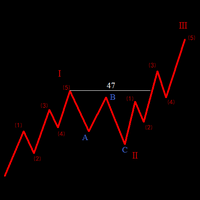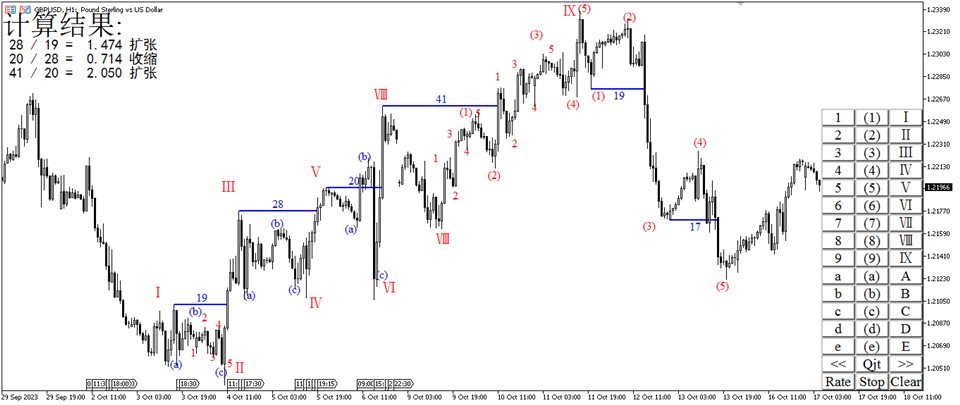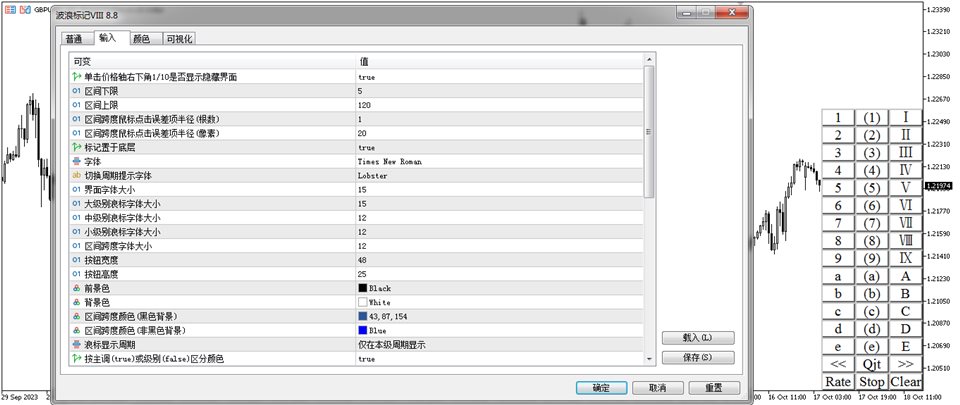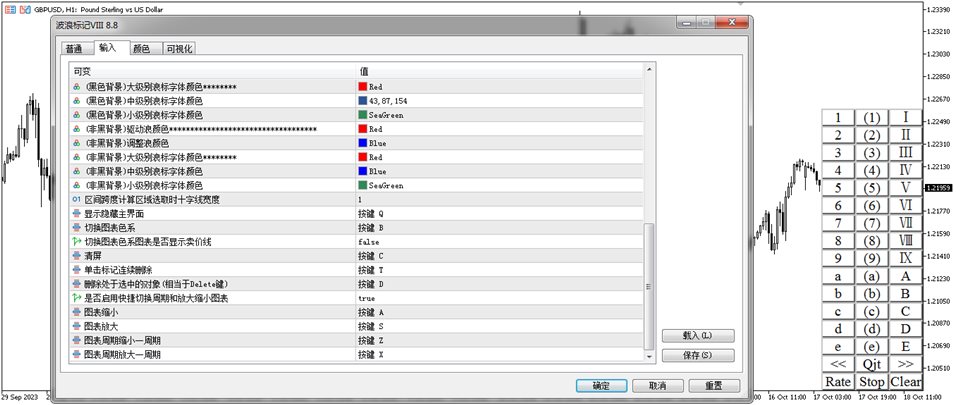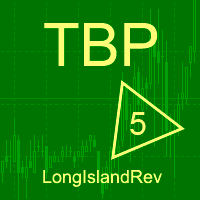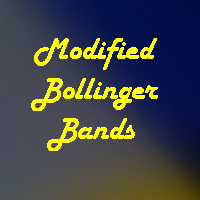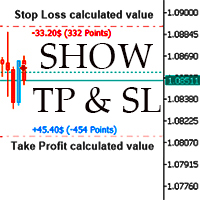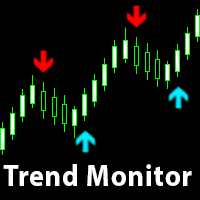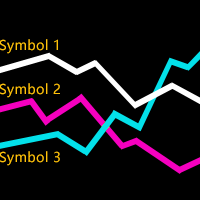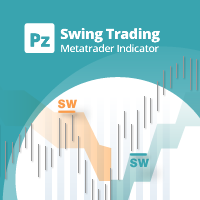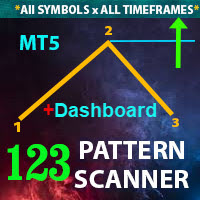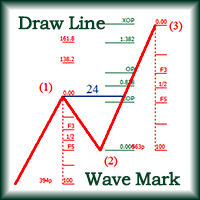Wave Mark Tool VIII
LuXiwu Trend Trading special wave marking tool
0.Main table show hide
Click the bottom 10% area of price axis to show or hide main table,or by default key Q.
1. QJT search
Click the high or low point of the main wave to automatically find the QJT . If there is overlap between the inner and outer intervals, click the button << or >> to adjust the left and right, or manually drag the adjustment after completion.If there is a failure wave, you can use the system's own trend line to draw the QJT while expanding the panel. Trendlines with QJT text will automatically remain level, and deleting the corresponding QJT text will not automatically restore the level.
2. QJT calculation
Click the Rate button to select the calculation area, and must include the selected QJT mark to automatically calculate the interval level relationship.
3. Wave three level mark
Z-key backtracking is supported during the marking process. Ending Mark by click twice at the same position, or click the Stop button to stop the mark, or click the price axis on the far right to stop the mark.
4. Quickly switch the up and down TF
By default, the Z key switches to a small TF , and the X key switches to a large TF .
5. Objects are continuously deleted
By default, the T key enables or disables the continuous deletion mode. In the continuous deletion mode, you can click the object to be deleted to quickly delete the object. You can click the "连续删除" text in the center to disable the continuous deletion mode or press the T key to end the continuous deletion mode.
6. Clear the marks
The default C key clears all marked objects.