Trade The Box
- ユーティリティ
- Haidar, Lionel Haj Ali
- バージョン: 1.1
- アップデート済み: 13 7月 2023
- アクティベーション: 10
Trade the BOX
It is the must-have utility to help you automate the execution of your trading plan, managing scale-up, partial profit booking, and trade managing. It is very intuitive. You need to load it on a chart, set your trading plan, select your range with the BOX, and double-click to activate the trades. Trade the BOX will take it over, ensuring your trading plan is mechanically executed without deviation.
As it is a bot handling your trades, Scalpers, you will adore this utility, as the execution is optimum and fast, allowing you to book every pip you want to add to your trading journal. Intraday traders, you can set your trade and let this secure the position, book partials, and trail your stop to book the maximum profit of a move. ICT and Smart Money concepts traders, this utility is for you. I use it daily to trade order blocks, fair value gaps (FVG), and ICT setups.
Need help or have questions? I am Lio, don't hesitate to reach out! We are always available to respond, help, and improve.
The EA functionalities:
The EA's main goal is to execute your trading plan mechanically without deviation from your initial strategy. Its main advantage is that it can fit your trading style if you trade breakouts, trade ranging markets, and trade support and demand. You can control this in one click by changing the box trade mode.
Easy to use, just in a few clicks, you can enable or disable the levels you want to include, like stop loss, take profits, break-even, and trailing stop. Its intuitive and easy-to-use panel will facilitate your trading. Before pulling the trigger, you can quickly show or hide those levels in your graph to confirm your plan.
Setting trades is as easy as double-clicking on the range. The range will become active, and pending orders will be open depending on your configurations. Another double click will close all the trades if they are still pending orders. You can access the panel to instantly close all buy or sell orders. The EA can also open a set of buy and sell orders with a predefined distance, a sort of grid. However, the EA will also manage the settings for every trade and follow your rules for stop loss, take profits, break-even and/or Trailing stops.
Once trades are in place, the configuration is no more changeable, and the EA will mechanically handle your trades, securing your trade and booking your profit.
This EA is compatible with "DrawDown Limiter" together you will have a winning arsenal for every trading day.
For more details you can review the following blog for explanation about the panel, the settings , and the different trading plans you can trade with.
The EA Settings:
- General Settings
- Magic number: This is an essential parameter to pay attention to. It is a unique reference that ties your trade setup and automation to one instance of Trade the BOX. For example, you may load multiple Trade the BOX to your charts. You need to make sure each instance has its own Magic Number. If the same Magic Number is detected, you will receive an Alert message to choose another Magic Number.
- Trade comment: The trade comment will be present in each trade comment and as a prefix of any alert, message, or log that Trade the BOX may issue.
- Trading Plan Settings
- Volume Type: You can choose a fixed volume or a percentage of your balance.
- Volume Value: The value of the fixed volume value or the risk to calculate from your balance
- SL Type: SL can be set in points or a percentage of the box
- SL Value: The value in points, or the percentage to consider from the box
- TP Type: TP can be set in points or a percentage of the box
- TP Value: The value in points, or the percentage to consider from the box
- TP1 Type: TP1 can be set in points or a percentage of the box
- TP1 Trigger Value: Trigger on which TP1 will be executed. It can be set in points or a percentage of the box
- TP1 % to take off of current trade: The percentage to take out of the current trade volume
- TP2 Type: TP2 can be set in points or a percentage of the box
- TP2 Trigger Value: Trigger on which TP2 will be executed. It can be set in points or a percentage of the box
- TP2 % to take off of current trade: The percentage to take out of the current trade volume
- BE Type: Breakeven trigger can be set in points or a percentage of the box
- BE Trigger Value: Trigger on which BE will be executed. It can be set in points or a percentage of the box
- BE Buffer to cover commission: This value is only in points. It will allow you to book extra PIPs to cover your swap or commission when moving your trade to breakeven
- TS Type: Trailing stop trigger can be set in points or a percentage of the box. It is worth mentioning that the trailing stop is a trailing step by step. It is more advantageous than the standard trailing stop, as the step can be configured in points and is not fixed to one point.
- TS Trigger Value: Trigger on which TS will start. It can be set in points or a percentage of the box
- TS Step Value: This value is only in points. It will define the step value to move your stop loss forward and protect your profit
- Grid Orders Distance Type: In case you decide to activate grid and multiple trading levels, this parameter will help choose the type of distance, even in points or a percentage from the box
- Distance value: The distance value between orders
- Number of Orders: The number of additional orders that you will be adding
- DrawDown Limiter Settings
- GV defined in DrawDown limiter EA: DrawDown limiter uses global variables to spread the decisions generated, make sure you are configured the same name in both EA to enable the auto-communication
- Orders Settings
- Include Spread: While placing the orders on the extremum of the box, the spread is automatically added to the distance
- Shift from Range Extremum: If you need to add an extra margin in point from the extremum while placing the orders
- Order expiry in minutes (0 -> Not Used): In case your trading plan includes an order expiry parameter
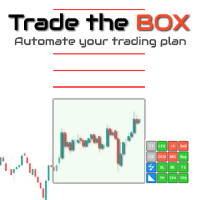
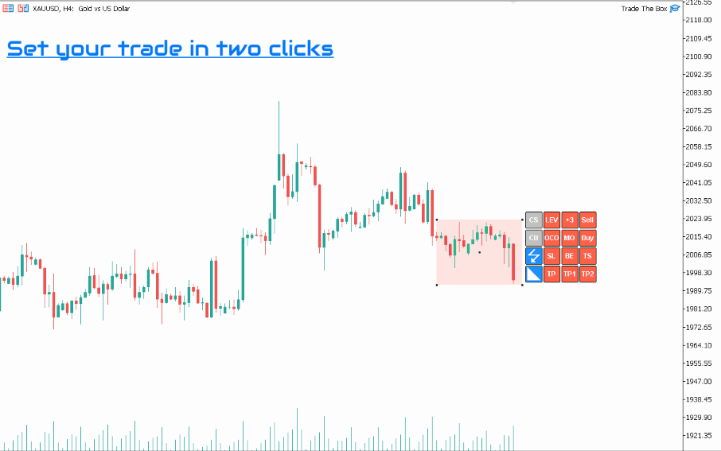
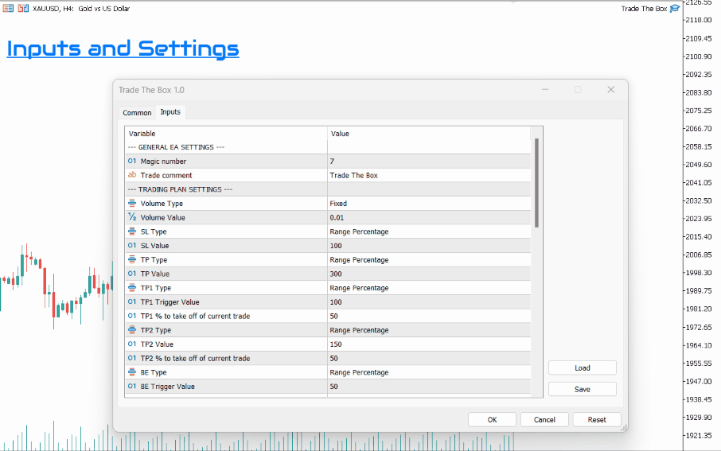
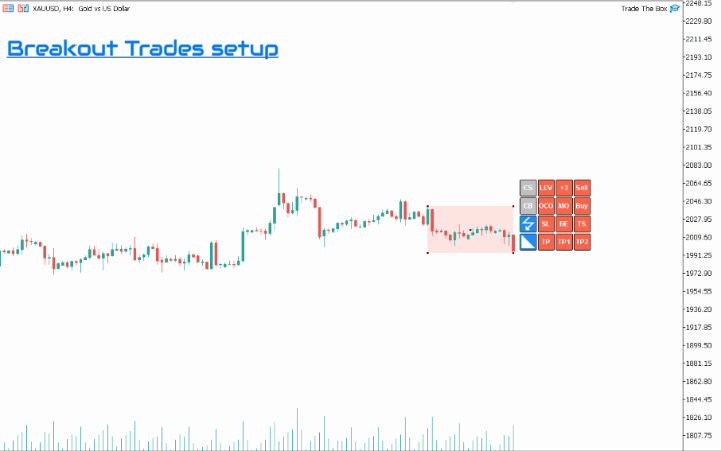
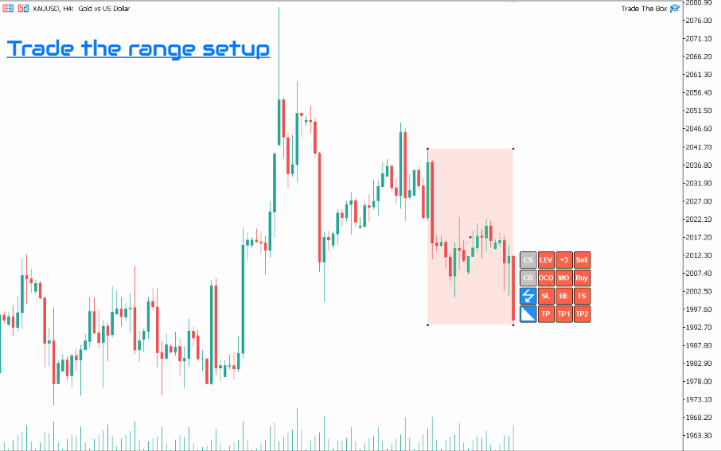
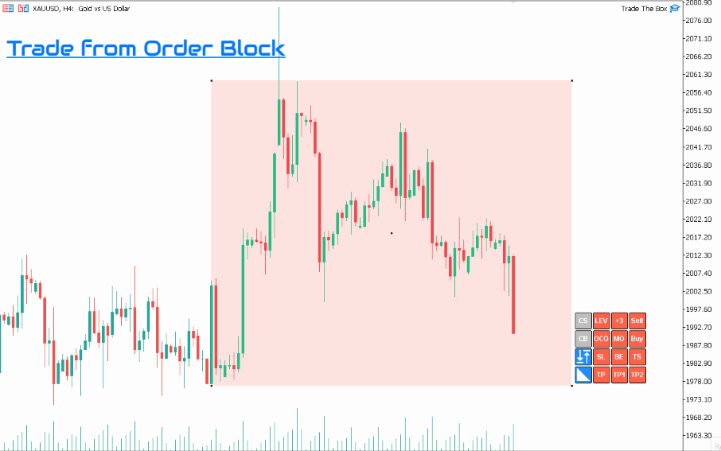
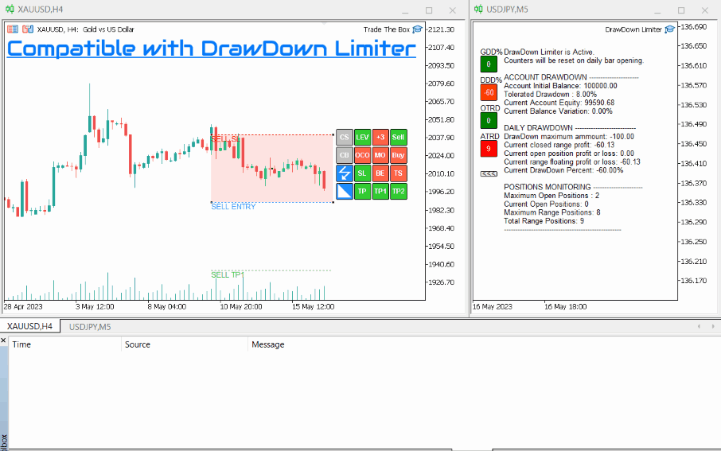
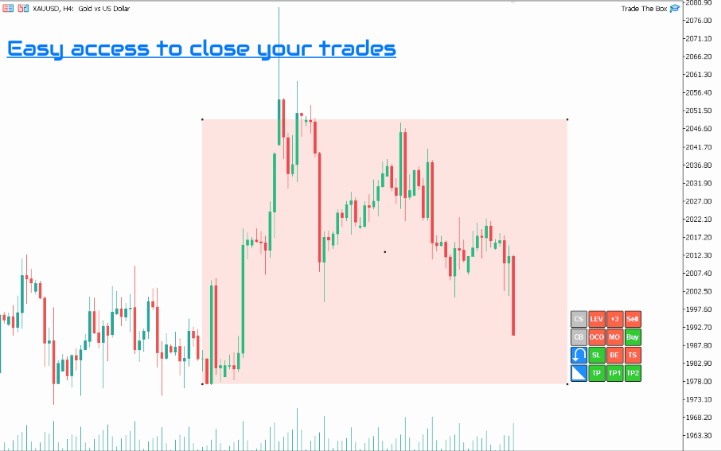
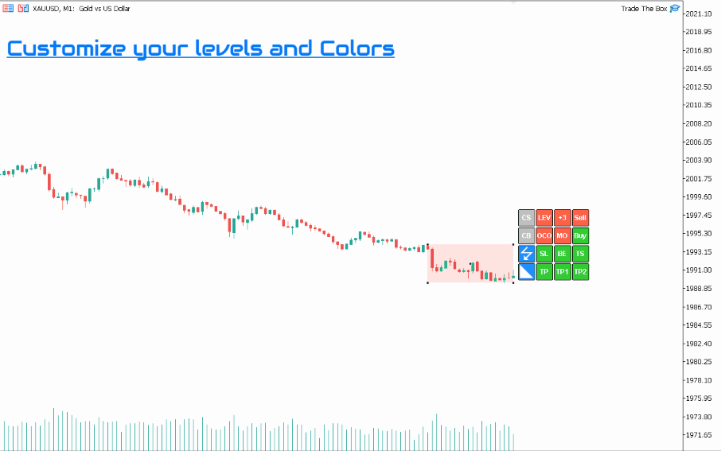







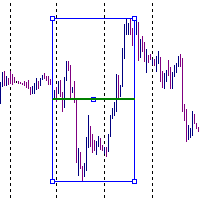
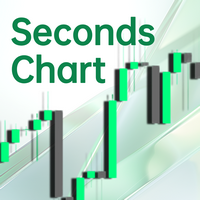









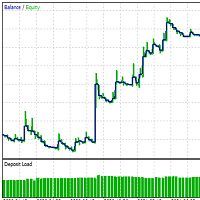


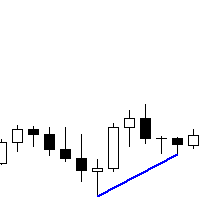




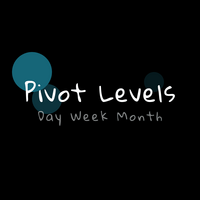








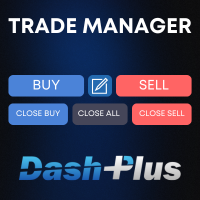



















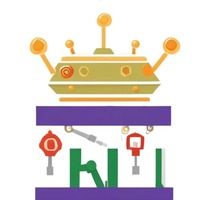





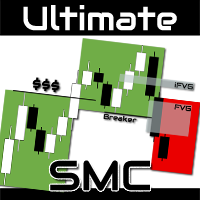


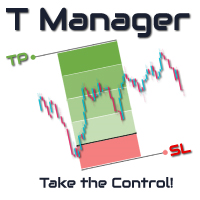




A lot of work is done to put this EA panel together. Look forward to use it.