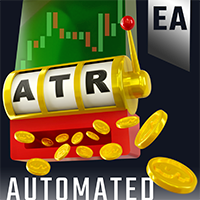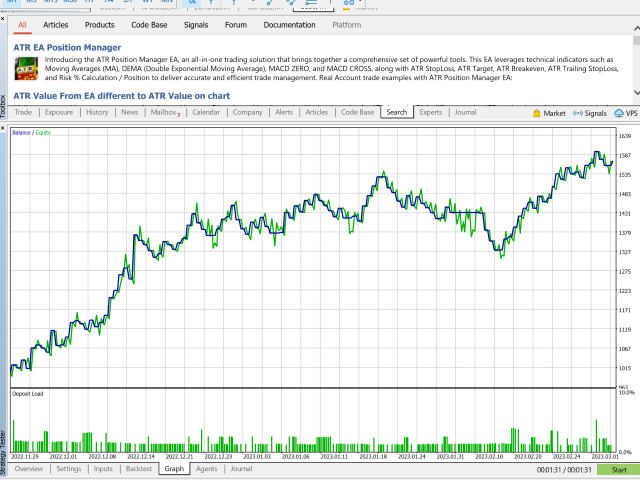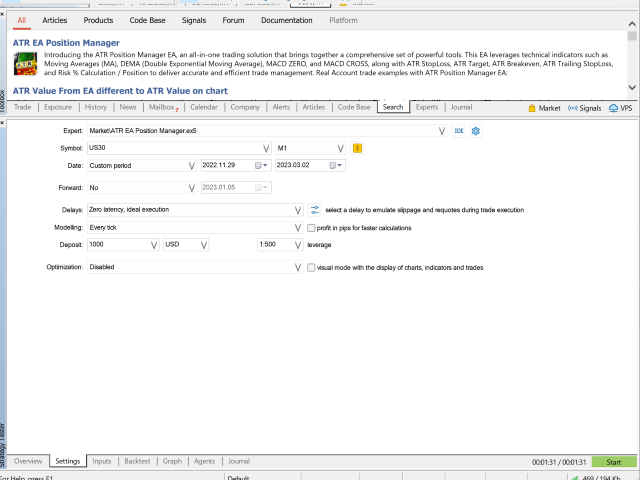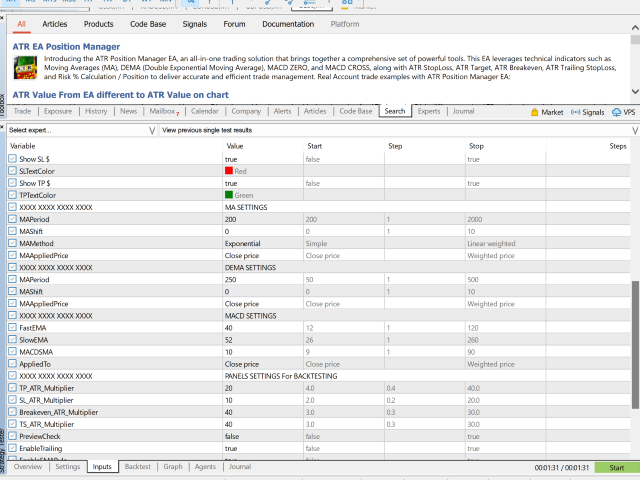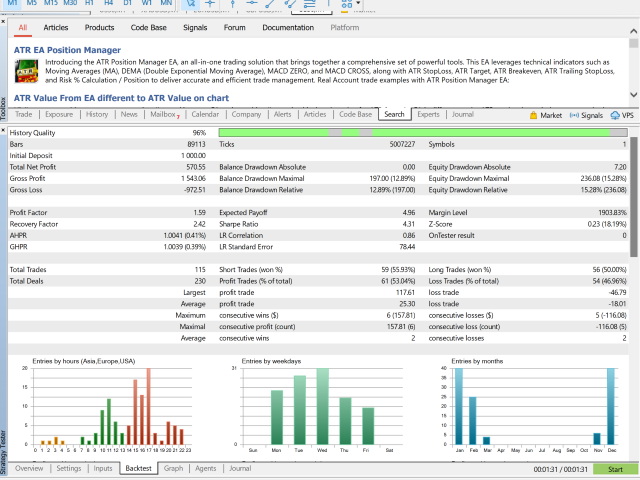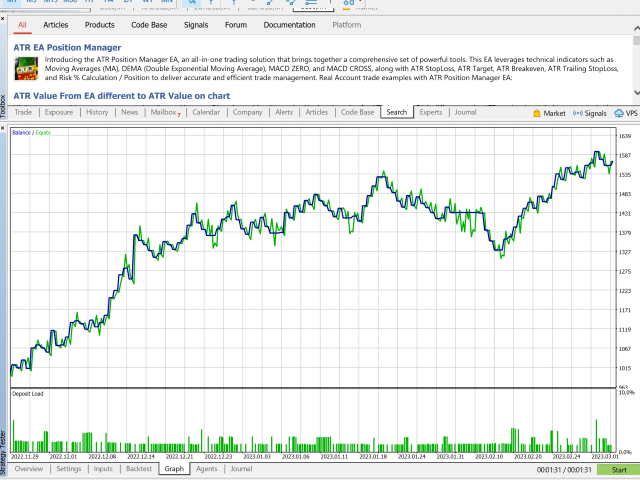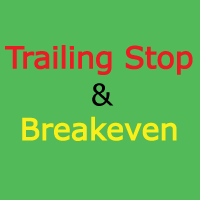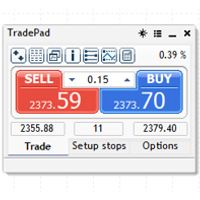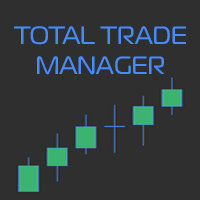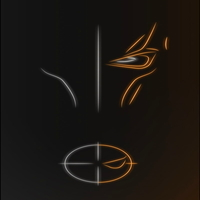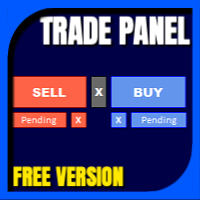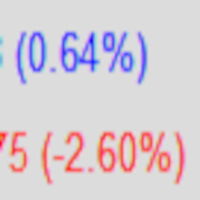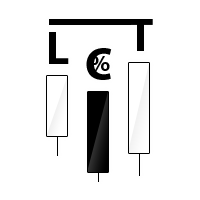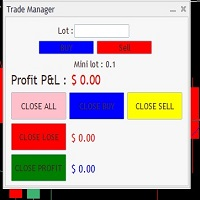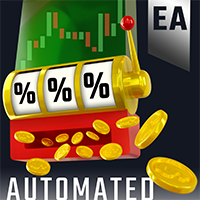ATR EA Position Manager
- ユーティリティ
- Andras Bessenyei
- バージョン: 2.0
- アップデート済み: 14 7月 2023
- アクティベーション: 20
Introducing the ATR EA Position Manager, a comprehensive tool designed for traders seeking advanced control. With this manager, you can effortlessly set ATR sizes for stop loss and take profit and conveniently determine Breakeven and Trailing sizes. Enjoy the flexibility of trailing on candle close or real-time, utilizing trailing distances based on ATR. Adjust Preview SL and TP lines based on % or lot size before position entry and secure profits with the automated ATR Breakeven or manual breakeven button. The ATR EA Position Manager seamlessly integrates with various indicators and timeframes, catering to both manual and automated trading, while allowing personalized trading hours and no-trade zones for a tailored approach.
STRATEGY TESTER
Please feel free to download the demo version and use it in the strategy tester, but keep in mind that this EA is not intended to generate consistent profits by running it excessively. However, there are specific combinations of instruments, timeframes, no-trade zones, and ATR values that are precisely set up and can result in gains instead of losses. It's important to note that the default setup alone won't be enough to generate profits, and you'll need to customize the settings to fit your trading strategy.
EA is recommended to be used semi-automated, combining a trader’s technical analysis with the EA, and only let “Auto Trading” run while the trend direction matches a specific trade setup.
The EA is recommended for experienced traders who use it in combination with technical analysis.
HOW THE EA WORKS
- The EA uses a combination of technical indicators, such as the ATR (Average True Range), Moving Averages (MA), DEMA (Double Exponential Moving Average), and MACD (Moving Average Convergence Divergence), to identify potential trading opportunities. The user can set specific input values for each of these indicators to suit their trading style and preferences.
- All trade entries are meticulously calculated based on the ATR (Average True Range) indicator, which helps to manage the risk and reward of each trade.
- Once the user sets their preferred input values, the EA waits for specific market conditions to be met before opening a trade. These conditions include the price being above or below the Moving Average (MA), a DEMA crossover, a MACD crossover, and the MACD being above or below the zero line. If all of the conditions are met, the EA will wait for the next candle to trigger the entry in the desired direction.
- The EA can also be used fully manually, allowing traders to enter trades with buy and sell buttons.
HOW TO USE THE EA
- SL and TP ATR x: Set the ATR size for the stop loss and take profit
- BE ATR x: Breakeven ATR size can be determined. You can set the BreakevenPriceOffsetPoints in settings. If you don't want to use Breakeven, set the BE ATR value higher than TP ATR.
- ATR (RMA) period's default value is 14, but it can be modified in settings, under ATR_Period.
- TRAIL' ATR (Checkbox): Trailing only works if it's checked in.
- Trailing: You can choose between trailing on candle close or in real-time, which can be set up in settings by changing UseRealtimePricesForTrailing from "false" to "true".
- Start of the trailing can be determined in "inputs" settings under TrailingType, which can begin immediately or based on ATR.
- TS ATR x: Trailing Stop ATR size can be determine how far it should follow the price based on ATR.
- Modify any of the ATR panel's values even after entering a trade. You can delete T/P in MetaTrader and EA will re-add the modified TP. This is also true for SL, BE, and TRAILING.
- RISK %: Risk % of the balance can be determined in the text box.
- Position sizes can be determined as a percentage of the account equity or in lot size. By default EA is set up to use %. If you wish to change it to regular lot size, go to settings and change EnableRiskBasedLotSize to "false".
- Preview function: preview SL and TP preview lines by clicking the checkbox and hitting the Sell or Buy buttons.
- Advanced preview lines with drag and drop position adjustment, based on percentage or lot size (for manual trading):
When the Preview checkbox is selected and the Sell or Buy buttons are clicked, an estimated position is displayed on the chart using the previously specified ATR sizes. The preview lines can now be dragged anywhere on the chart while maintaining the same percentage or lot sizes that were initially given. Once the position is adjusted accordingly, clicking the Sell or Buy buttons again will open the position. - Breakeven button: Sets profitable positions to breakeven on current chart.
- Close All button: closes all positions on current chart
- Total profit display in top right corner
- Algo Trading Panel: EMA, DEMA, MACD, PYRAMIDING and AUTO TRADING rules can be switched on or off. These rules also can be set up in inputs settings.
- ALGO BUY & SELL button: places trades in both direction. If you click it, it turns to ALGO BUY button which only takes long positions. If you click once more, it turns to ALGO SELL button which only opens short positions.
- Multi Timeframe Entries: In Algo Trading, positions can be opened based on the selected timeframes specified in the inputs settings. You can choose timeframes ranging from M1 to D1, and you also have the option to unselect any timeframes that you don't want to be considered.
On the Trade Panel, the selected indicators will be applied to all shown timeframes. - Multiple instances of XXXX ATR position assistant can be added to up to 4 pairs at once (recommended maximum)
- Compatible with all symbols, pairs, brokers (suffix added), and timeframes
- Suitable for both manual and automated trading. The EA can automatically manage positions opened by other EAs.
- Time countdown on current timeframe displayed in bottom right corner
- Tool panels can be hidden with a single click at the top
- Panels are movable and can be repositioned anywhere on the chart
- EA can be removed from the chart by clicking the X on the panels
- Set up to 3 no-trade zones per day
- Max trades per MACD crossover (determined by user)
- Set a maximum number of trades per day in the inputs menu to avoid overtrading.
- Additionally, the user can customize the EA's trading hours to avoid market opening and closing times or news events based on their preferences.
- (Issue with panel resolution? Check Terminal64 Propertie's Compatibility menu's setup.)
Please feel free to download the demo version and use it in the strategy tester, but keep in mind that this EA is not intended to generate consistent profits by running it excessively. However, there are specific combinations of instruments, timeframes, no-trade zones, and ATR values that are precisely set up and can result in gains instead of losses. It's important to note that the default setup alone won't be enough to generate profits, and you'll need to customize the settings to fit your trading strategy.
EA is recommended to be used semi-automated, combining a trader’s technical analysis with the EA, and only let “Auto Trading” run while the trend direction matches a specific trade setup.
If you happen to experience any glitch with the EA, please let me know and will fix it asap.
Please drop me a message if you have any questions.
If you purchase the EA, please contact me for advice on the settings.
Thank you,
andrás bessenyei