PullBack Matrix Signals Provider
PullbackMatrix provides the key information of the trading transactions when it finds the right market moment based on its built-in logic algorithm. The high accuracy signals including Trading Symbol, Entry Price, Entry Time, TakeProfit, Stoploss, and more. And that's all will be available instantly in your chart panel, drawing the position lines and also sending signal notification to email, mobile phone, and screen popup. More important is that also saves signals into a .csv file which is useful for the Expert Advisors to perform automated trading.
This is the market pullback finder while following the major trend direction. Multi symbols, multi timeframes, and multi signals logic from a single chart. Gives us an overview of the multi symbols' market condition in real-time. So we can make trading decisions fastly and effectively without the need to open charts one by one. The clickable panel to switch the appropriate symbol and Timeframe when the signal is available.
Indicator Settings
1. Scan Symbols (separated by comma)
Fill in this column with any symbol available in the market watch. The indicator will scan signals in these symbols. Leave it blank or “NULL” without quotes or “Current” without quotes or 0 to scan only the current symbol where the indicator is attached. Every symbol is separated by a comma. Example: EURUSD,EURJPY,GBPJPY
2. Symbol Prefix
It is any letter or word before the symbol. Example: x.EURUSD , “x.” is symbol prefix.
3. Symbol Suffix
It is any letter or word after the symbol. Example: EURUSD.ecn, “.ecn “ is symbol suffix.
4. Time Preference (Alerts & Panel)
This is about GMT time offset where the indicator will send alerts. There are 4 options : GMT,Local,Server, and Custom.
Example: You select Server then the indicator will write the time in your broker Server Time.
You select Local then the indicator will write the time in your Local time. Example:
14:30 (GMT+8) --> " GMT+8 " is my GMT Local Time Offset.
5. Custom GMT Offset (hours)
In case you select Custom GMT Offset then fill in the column with your desired GMT offset. The indicator will convert the time automatically into your defined GMT offset.
6. Show Lines
Select true to draw lines of the positions on the chart. Note that the symbol of the chart should be same with the symbol of the signal to see the lines.
7. Risk Balance % (exclude commission & swap)
This is the value of risk balance % to calculate lot size. Where lot size is calculated by this value and stoploss range.
8. PopUp Alert
If you select true, Indicator will trigger a popup window alert on the screen.
9. Mobile Notification Alert
Select true to activate the mobile notification alert. You need a Metaquotes ID for this and enable Notification in the MT4 options. Tools--Options--Notifications -- Enable Push Notifications -- Insert your ID.
10. Email Alert
Select true to activate the email alert. Please also enable email alert in the MT4 options. Tools--Options--Email-- Enable-- Set your email properly here.
13. Message Header
The first line of the email message content. It can be any words/sentence, something like a header of content.
14. FootNote
This is the first line of footnote (at the bottom of message) that will appear in the email content. It can be any word/sentence. They could be a reminder, special message, private words, etc.
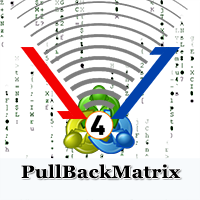
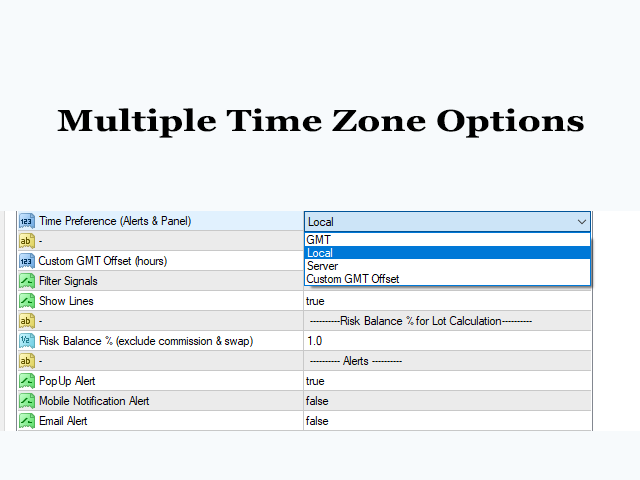
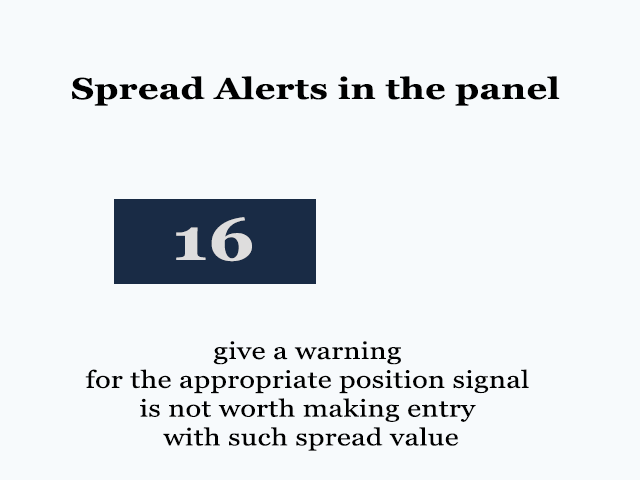
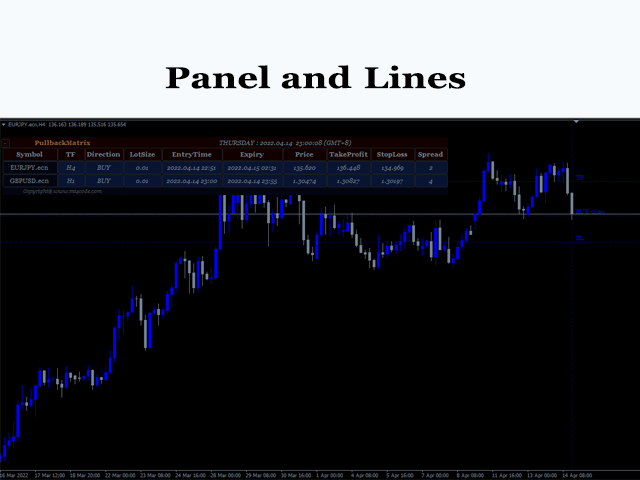
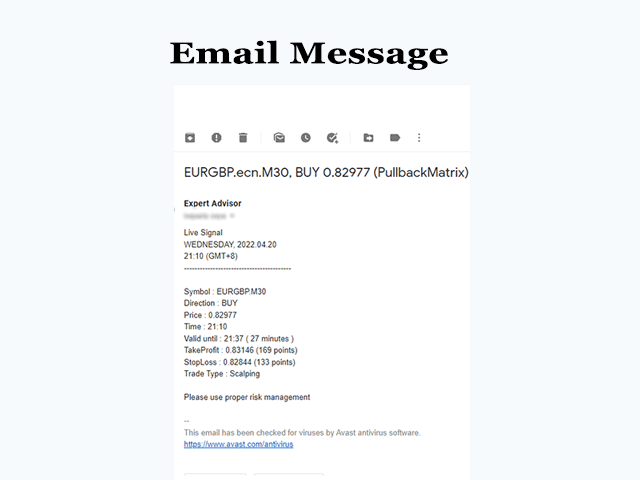
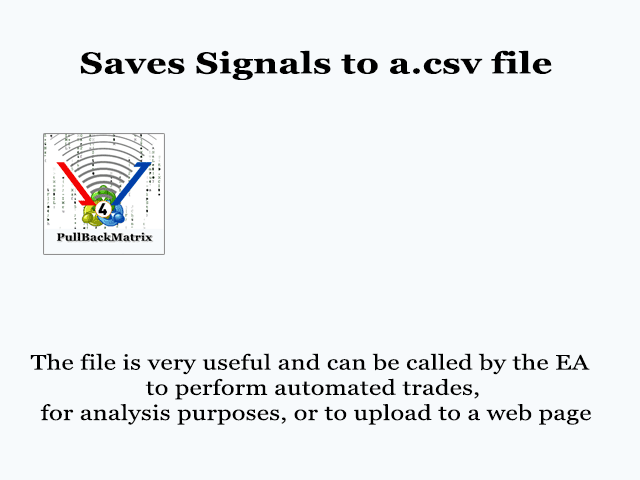
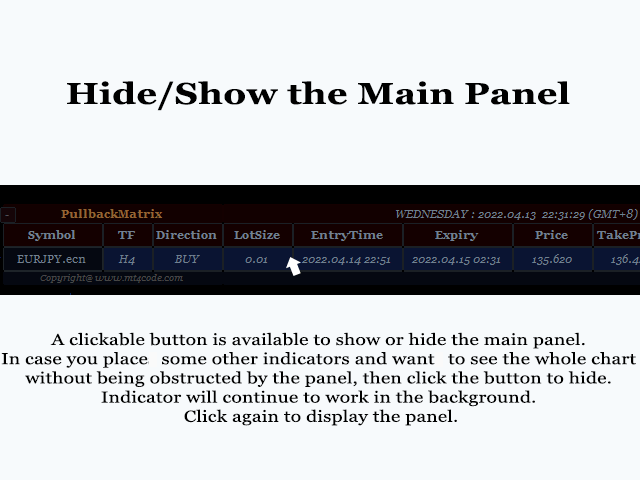






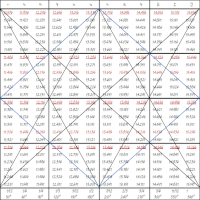

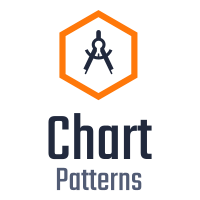


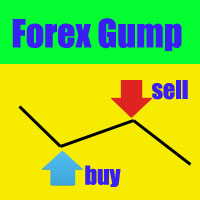

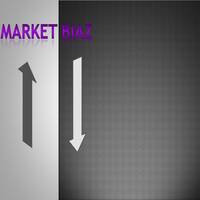



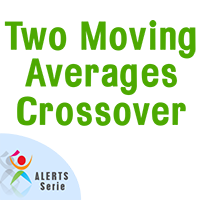



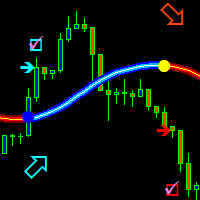
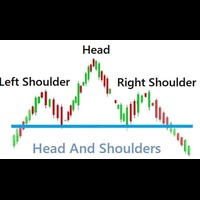


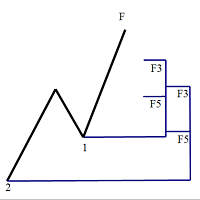
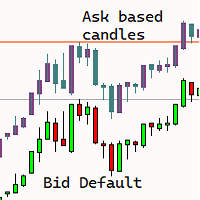










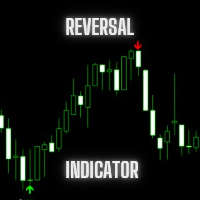






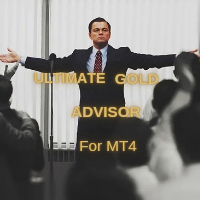



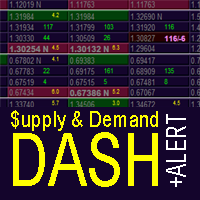










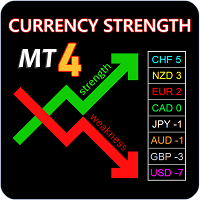
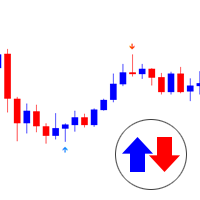
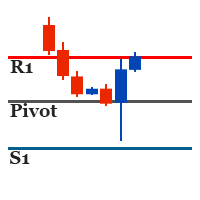
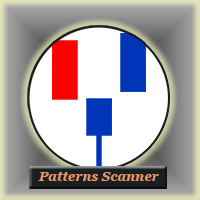
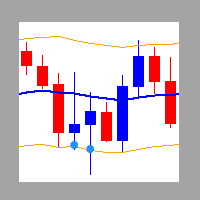
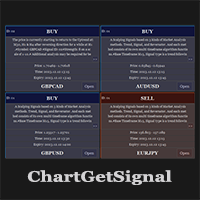
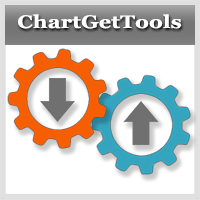
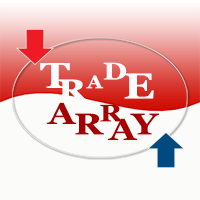

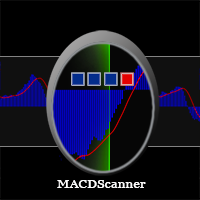
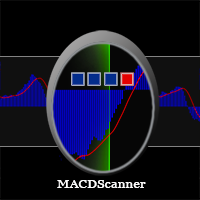


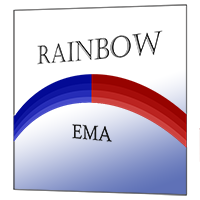
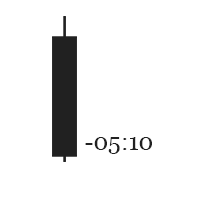
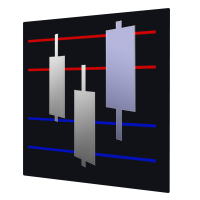
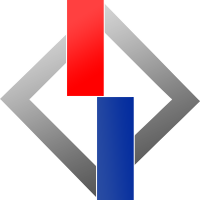
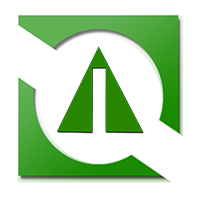




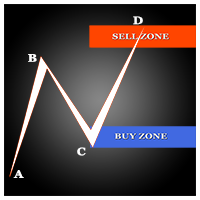
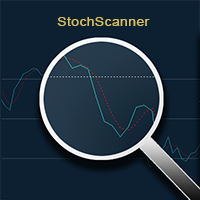

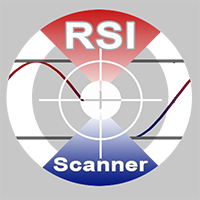
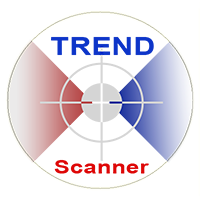
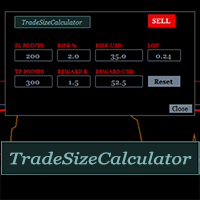
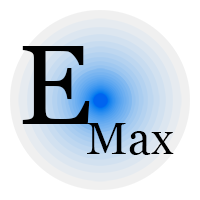


This indicator is very slow at getting any signals. I ve had it running for 3 days now with no signals at all.