Infinite Storm EA MT5
- エキスパート
- Radek Reznicek
- バージョン: 1.34
- アップデート済み: 1 6月 2023
- アクティベーション: 10
Infinite Storm EA is a safe and fully automated expert advisor that analyzes market trend and price movements and thanks to that is able achieve high rate of winning trades. Every order has StopLoss (either real or virtual) and EA has implemented advanced filtering functions together with spread and slippage protections. This EA does NOT use any of the dangerous strategies like Martingale, Grid or Arbitrage. This EA is fully customizable by user.
This EA is not limited by trading pair or time-frame (recommended to use on EURUSD H1 time-frame. Infinite Storm EA default settings is optimized for EURUSD H1.
Infinite Storm EA is verified on both platforms (MT4 and MT5) and successfully passed tests and simulations with 100 % real ticks in MT5 with variable spread and simulated execution delays as well as with 99.90 % real ticks in MT4 with variable spread.
Visit 747Developments website to get set files examples, additional information, optimization recommendations, FAQ, etc.
Recommendations
- Adapt your own risk settings according to the account equity and always verify with back-test
- True ECN broker with low spread and VPS server with small delays is recommended for any type of automated trading
- Use minimal deposit of 100 USD
- Use EURUSD H1 timeframe
- Please avoid high volatile pairs with insufficient market liquidity like Gold (XAUUSD), Bitcoin (BTCUSD) etc.
Trading Instructions
- Move EA to the chart (simply drag and drop)
- When pop up window appears select desired settings (for EURUSD H1 you can use default settings)
- If using more trading pairs and more charts, make sure that each chart has unique Magic number !!!
- In settings window always adjust FixedLotSize (or RiskInPercentOfBalance when UseAutolot is enabled) base don you account equity and your own trading risk
- Make sure you sufficient margin to open new positions, especially if using low leverage accounts
- Confirm settings and let the EA trade
Parameters
General Settings- Magic - Magic number - MUST be unique for each chart
- CommentOrders - Optional - Custom comment for orders
Risk Settings
- FixedLotSize - Fixed size of the Lot to trade (UseAutoLot has to be disabled)
- StopLoss - Stop loss in points
- UseVirtualSL - Enable/Disable Virtual stop loss (recommended is disable - "false")
- TakeProfit - Take profit in points
Risk Settings - Automatic Lot
- UseAutoLot - Enable/disable automatic lot size calculation base don account balance and StopLoss
- RiskInPercentOfBalance - Risk in percent of account balance
- MaxLotSize - Maximum size of the lot
Infinite Storm Specific Settings
- PredictorDistance - Main parameter to determine the trend and price movements
- PredictorMultiplier - Determines the number of cycles to analyse trend and price movements
- PointsToleranceL - Tolerance for trend and price movements (Low tolerance)
- PointsToleranceH - Tolerance for trend and price movements (High tolerance)
- EnableLongTrades - Enable/disable buy (long) trades
- EnableShortTrades - Enable/disable sell (short) trades
BreakEven + Trailing Settings
- UseBreakEvenTrail - Enable/Disable Break Even + Trailing Stop
- PointsBE1 - Break Even 1st level in points
- PointsBE2 - Break Even 2nd level in points
- PointsLockBE - Points lock in profit after Break Even (but it is also combined with the 2nd level of Break Even)
- PointsTrailingDist - Trailing Distance in Points
- PointsTrailingStep - Trailing Step in Points
Info Panel Settings
- ShowInfoPanel - Show/Hide Info Panel
- PanelBackgroundColor - Info Panel background color
- DefaultFontColor - Info Panel main font color
- PanelHeaderColor - Info Panel Header background color
- HeaderFontColor - Info Panel Header font color
Other Settings
- UseSpreadProtection - Enable/Disable spread protection
- MaxSpread - Max spread in points (Running mean spread)
- MaxSlippage - Max slippage for positions to open
- EnablePushNotifyStatus - Enable/disable sending EA status via Push notifications (interval of notification set by StatusIntervalInHours)
- StatusIntervalInHours - Interval in hours for EA status message (Printed to the Expert tab)

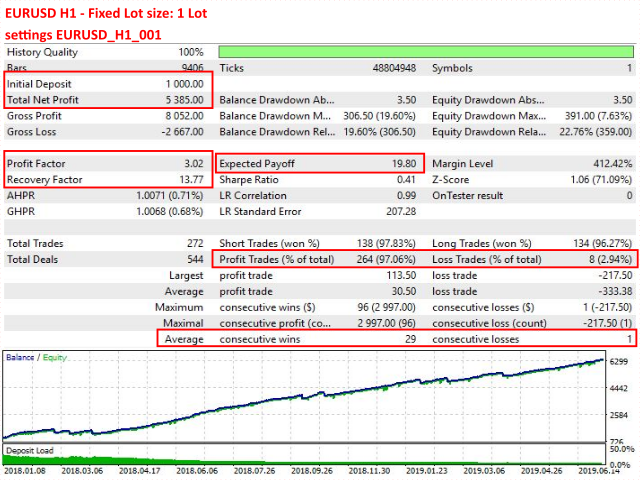
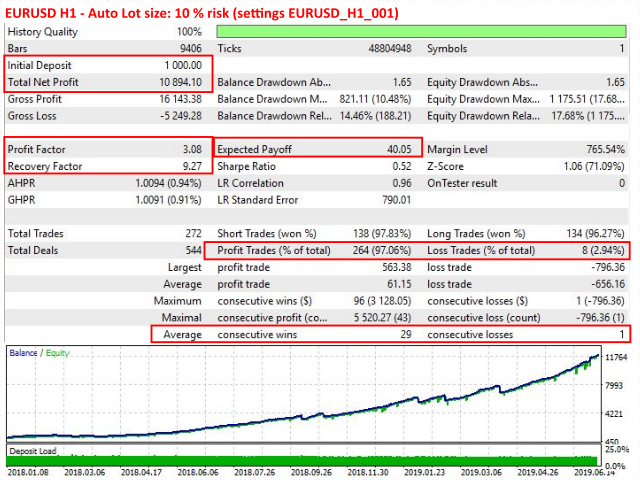
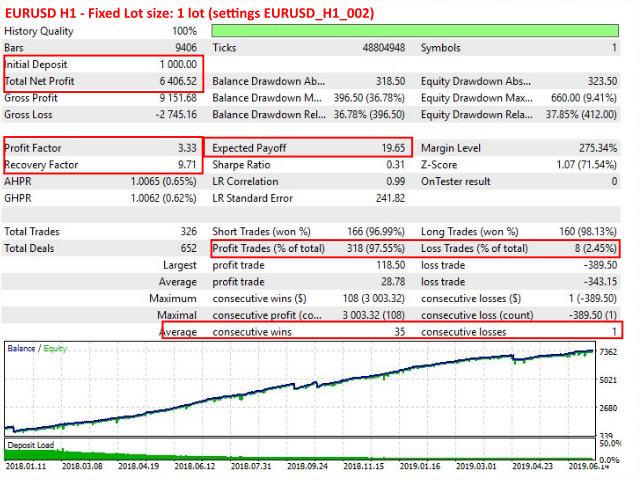
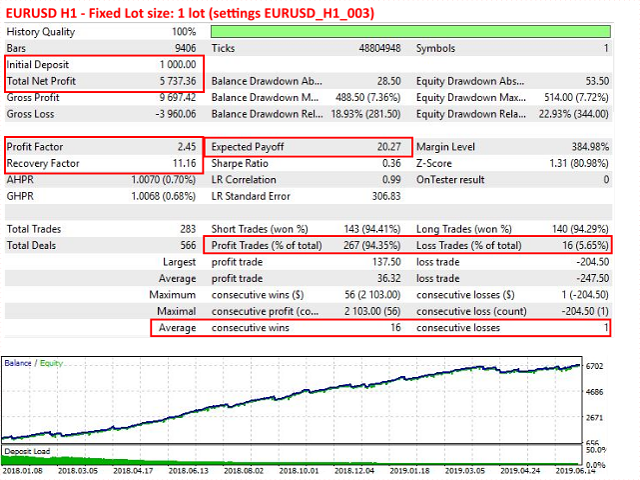




















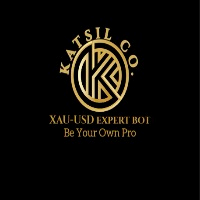




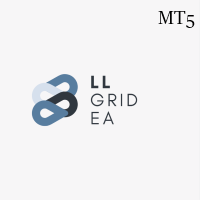
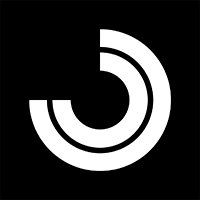








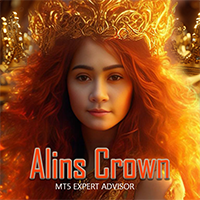





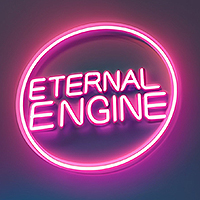












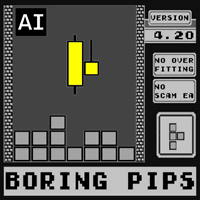



































Due to there being a difference from one broker to another, I noticed that this EA behaves better in some situations. Yes, I recommend it, but you must be aware that it needs to be well configured for the conditions and assets of your operator.