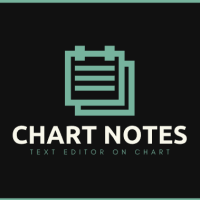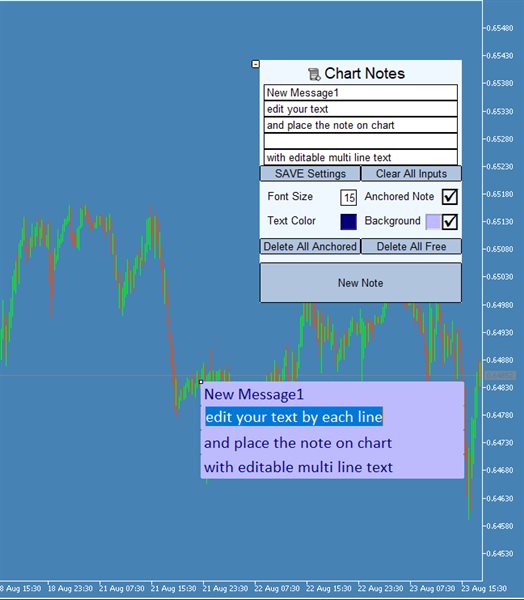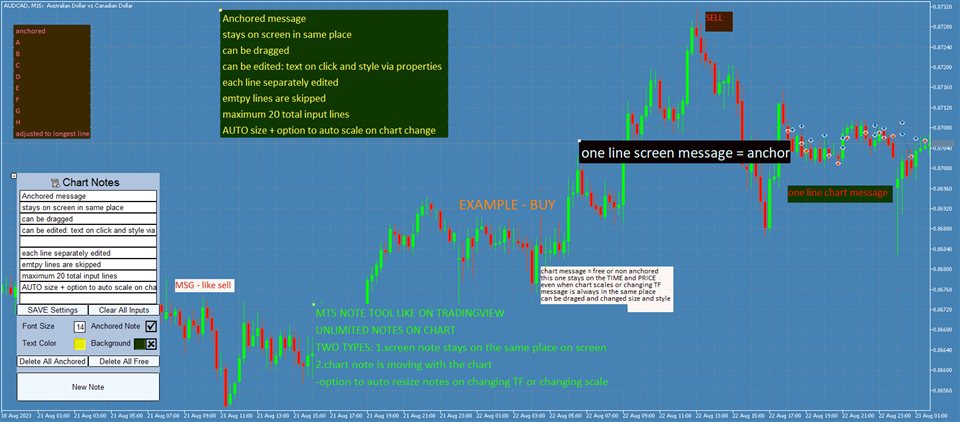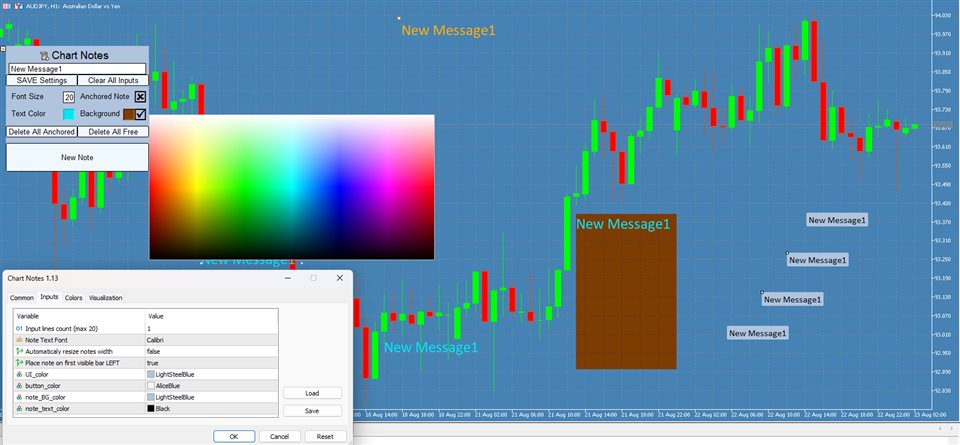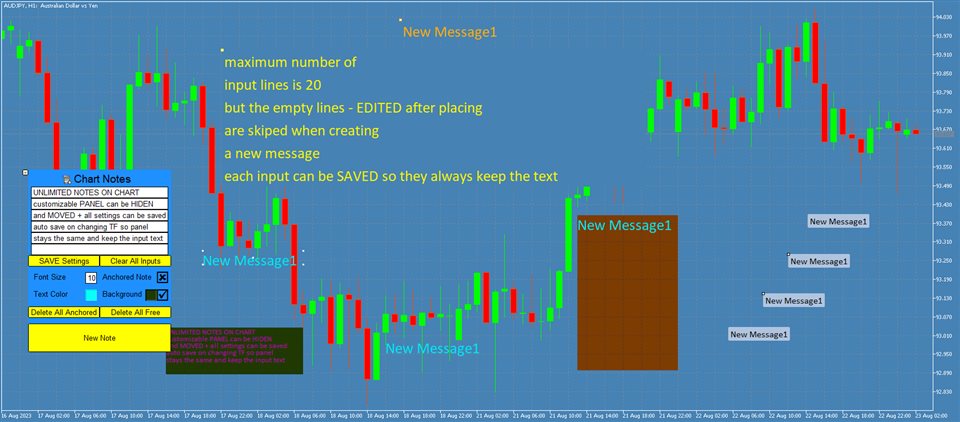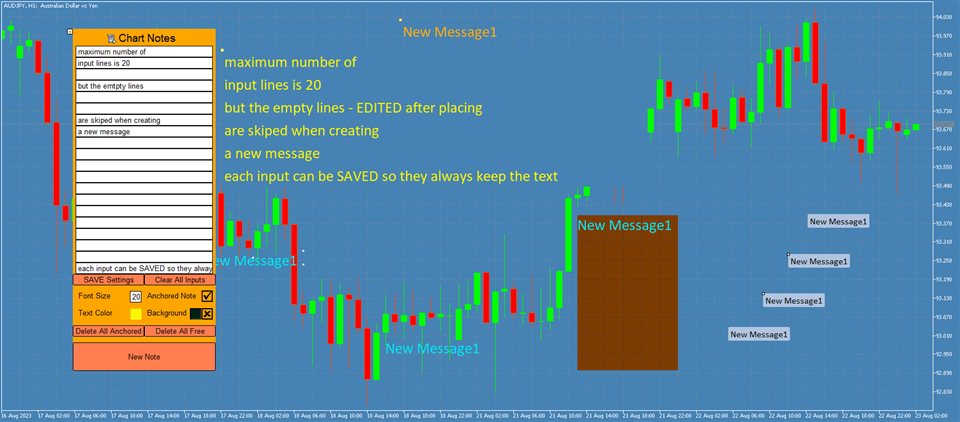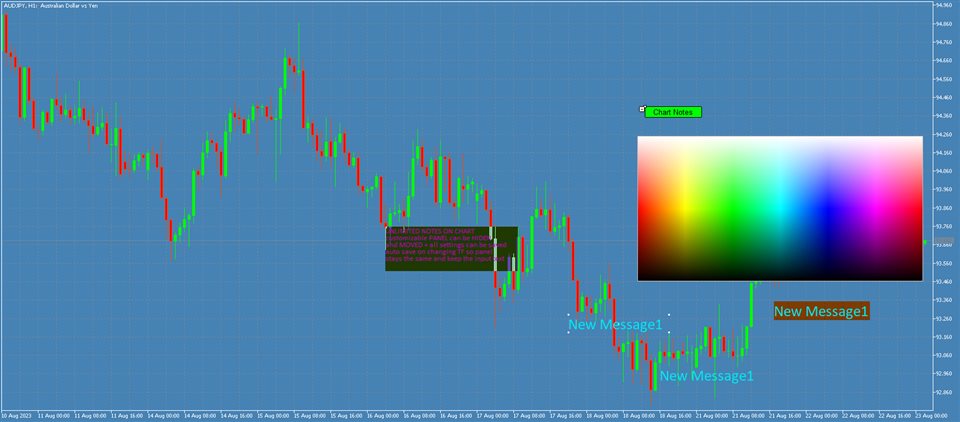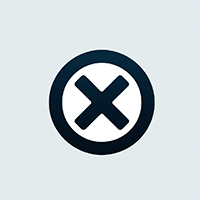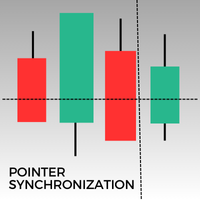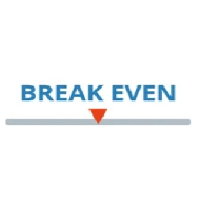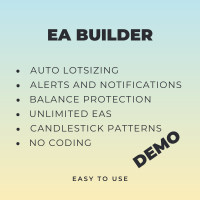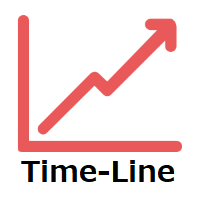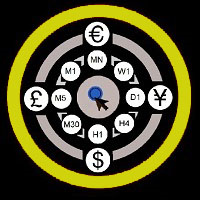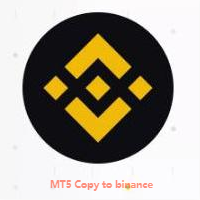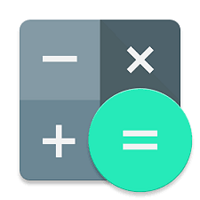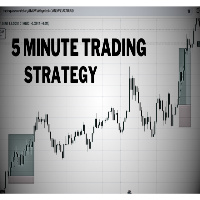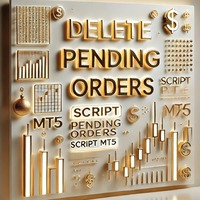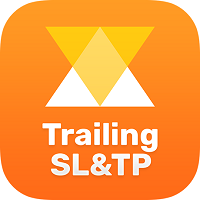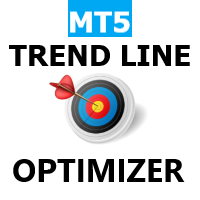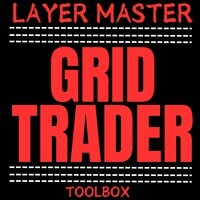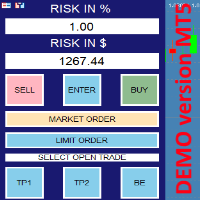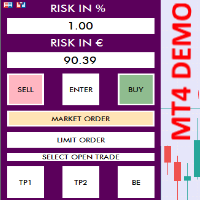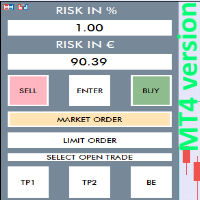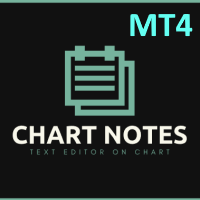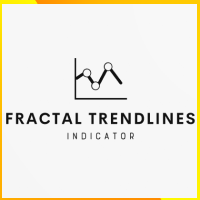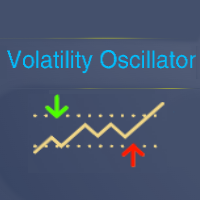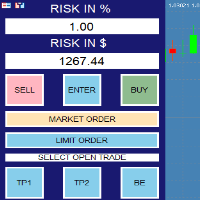Chart Notes the Multi line text on chart
- ユーティリティ
- Filip Valkovic
- バージョン: 1.16
- アップデート済み: 23 8月 2023
- アクティベーション: 15
Chart Notes = MULTI LINE TEXT INPUT ON CHART FOR MT5 is finally here! # sticky notes
This indicator is a powerful text editor for placing notes on chart, similarly like the feature on Tradingview.There are 2 types of messages: anchored (on screen ) and free (on chart).
-this text can be EDITED on click (first line is for dragging the message around- this line is edited via right clicking- >properties)-move the messages by dragging the first line-then resizing the box of the message is done via right clicking- >properties with changing first line width, rest of the lines are adjusted after dragging the msg.
-text cannot be changed after placing
-size is changing with the chart timeframe and scale
(there is a input option "auto resize" that will try to keep the messages the same width as when they were created after changing chart scale, line height spacing is recalculated after dragging )-box (the background) can be dragged to move and resize ("auto resize" input option must be false in order to keep desired size)
-input font for all messages-for EACH message: font size, text color, background color, bg on/off, anchored on/off-all notes can be moved by dragging 1. top-left point for anchored or 2. middle point for unanchored-double-clicking on these points shows/hides the points (so note is locked in place)-anchored notes are all created in the middle of the chart-free notes are created on the left bar bottom or on the right bar (setting in input parameter)-each note can be deleted and edited via properties -settings for size/border/color-panel can be minimized and then moved-color picker on chart for both text color and background color (after opening color palette it can be closed by clicking on 'free space' on main panel (no text or buttons))-2 separate "delete all" buttons for both types of messages with 3-click confirmation safety, deletes all messages of selected type for current chart.-saving panel settings to file = so changing TF or removing and adding this indicator again will keep the same input text for each line(save is done on indicator's de-init or with save button)(EACH symbol has its own save file for each account, so adding this indicator to second chart of the same symbol will load the same panel and text)-minimizing panel resets lines to last saved state(so you can clear or edit all text and then go back to last saved by minimizing panel)-Notes are saved when exiting Metatrader and keep on chart upon starting the app again, closing the chart will delete all messages)
Input parameters:
-font for all notes
-"auto resize" -when active , indicator keeps the messages the same size (only WIDTH) after changing chart scale, TF...
(*NOTE that fonts in MT5 have different pixel spacing so its impossible to automatically scale the box to fit the text length for every case and font)
(message HEIGHT = vertical spacing between lines is auto-adjusting after dragging the messages))
-Place note on first visible bar LEFT= if true new unanchored note is added to bottom-left, if false this message is added to middle-right end of the chart (LATEST BAR), anchored messages are always added in middle
Buttons:
-minimalize: hides the panel and enables moving it on chart. Maximizing panel will load the last saved settings and text input
-chart notes: for dragging the panel on chart
-SAVE Settings : saves panel data for current symbol= all input text, panel position, panel visibility, note fontsize-color-bg color, use background, anchored status, 'char notes' button selected state
(SAVE is done automatically when changing TF or removing the indicator, LOAD is done on changing TF or maximizing panel)
-Clear all inputs: deletes all text from edit boxes
-2 Delete buttons =deletes all messages of selected type (click 3 times to confirm)
-NEW NOTE = places a new note with current text (takes all input lines that contains text) on chart
(anchored is put in the middle, unanchored are on left bar bottom or right bar middle (left bar is the first visible bar on chart, and right bar is the newest bar added on chart )
(width is auto calculated to maximum length of all lines, height is auto calculated based on font size and current chart scale)