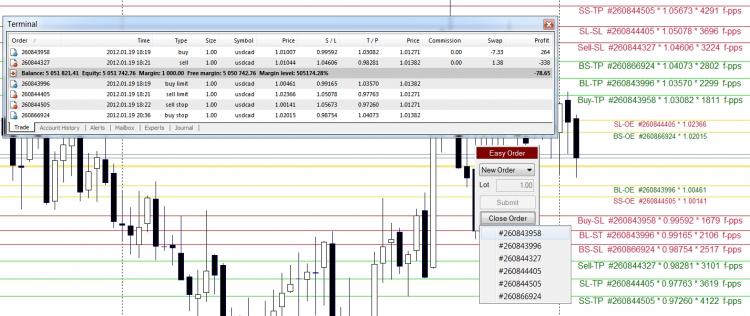Unisciti alla nostra fan page
- Visualizzazioni:
- 36149
- Valutazioni:
- Pubblicato:
- 2012.01.26 14:31
- Aggiornato:
- 2014.04.21 14:55
-
Hai bisogno di un robot o indicatore basato su questo codice? Ordinalo su Freelance Vai a Freelance
SL+TP-CP PIP DIST INDI – v2 (Indicator)
Function
- Calculates pip difference between Current price and SL & TP price.
- Places Text labels at SL & TP lines: Order Type, Ticket number, SL & TP price, Pip calculation and Pip label.
- Places Text labels at Order Execution (OE) lines: Order Type, Ticket number and OE price.
- Can be used with MT4 defaults and any other suitable MT4 application such as sangmane’s Easy Order script.
Labels: Labels can be user defined - see hide options in Input Window
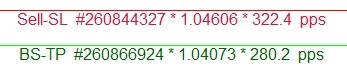
User defined examples
- Sell-SL #260844327 * 1.04606 * 322.4 pps
- Sell-SL #260844327 * 3224 f-pps *
- #260844327 * 3224
- Sell-SL * 322.4
- 1.04606 * 3224
- 322.4
- BS-OE #260866924 * 1.02015
* Non digit Symbols will default to pps regardless if f-pps (fractional pips - points / 3 & 5 digit pricing) is set to to [true].
PIP CALCULATION TEST & CHECK: SL+TP-CP Pip Dist Indi
- 1. Cross reference Tables with Chart and Terminal.
- 2. Tables T-1 & T-2
- a) Terminal: Columns 0-2 are values taken from the Terminal at instant of screenshot - these values can be validated in the Terminal image that is included on the chart.
- b) Calculation: 3 is an excel calculation of the relevant values.
- c) Chart: Column 4 is the values as indicated on the chart.
- d) Check: Column 5 confirms a matching value.
- e) Current Bid and Ask at instant of screenshot can be located in column 9 of the Terminal.
- f) All Buy orders are calculated as follows:
- I. TP pip calculation = TP price – Bid price.
- II. SL pip calculation = Bid price - SL price.
- g) All Sell orders are calculated as follows:
- I. SL pip calculation = SL price – Ask price.
- II. TP pip calculation = Ask price – TP price.
- 3. Column 9 of the Terminal indicates Ask price for Buy Limit and Buy Stop –when a future current Ask price equals the relevant Limit or Stop price the order will fill and register in the terminal as a Buy. Column 9 will then reflect a Bid price for the order as is the case of the Buy in line 1.
- 4. Column 9 of the Terminal indicates Bid price for Sell Limit and Sell Stop – when a future current Bid price equals the relevant Limit or Stop price the order will fill and register in the terminal as a Sell. Column 9 will then reflect a Ask price for the order as is the case of the Sell in line 2.
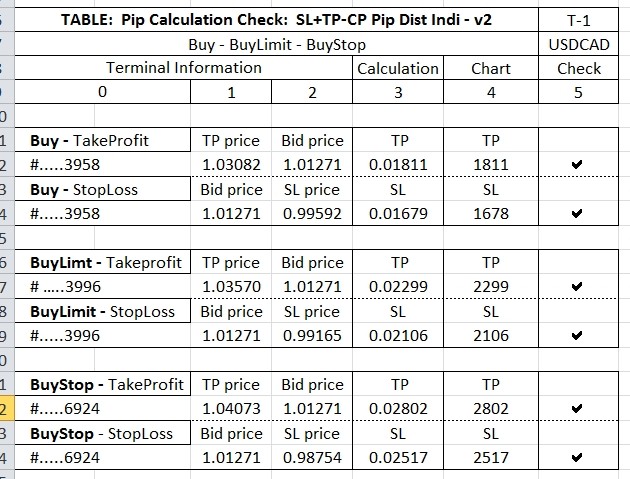
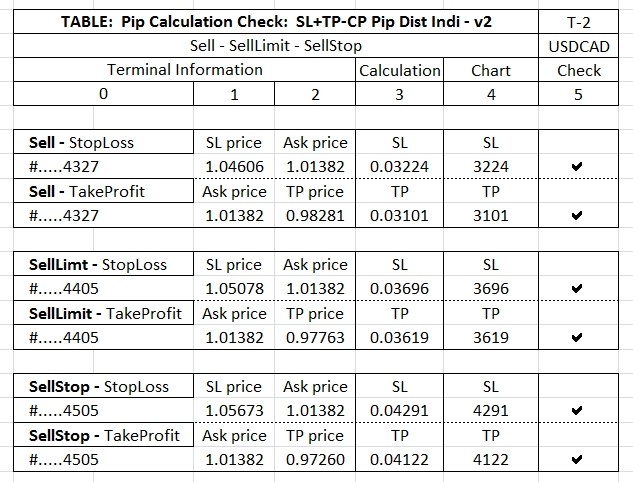
Notes
1: SL+TP-CP Pip Dist Indi – v2 is not part of Easy Order, functions independent of the Easy Order and does not attach text to the Easy Order SL & TP lines but to the MT4 default SL and TP values.
2. Easy Order is a FREE MT4 script and can be downloaded here - Easy Order
Avoid time wasting repetitions - permanently change defaults - examples provided .
If you have not edited before, it is dead easy and saves time and tedious unnecessary repetitions.
1. Open MT4, locate View at top left of Menu and click, then click Navigator.
2. The Navigator window will have opened on the left or right of your screen.
3. Locate Custom Indicators in the Navigator Window and if it is not expanded click the [+] to expand.
4. Locate SL+TP-CP DIST INDI - v2, - highlight – and right click to reveal selection window.
5. Click Modify on selection window.
6. You will now be in the MetaEditor with SL+TP-CP PIP DIST INDI – v2 loaded in the MetaEditor.
7. If any other indicators are loaded it would be best to unload them before beginning any editing - right click on the relevant tab and click close.
8. You can now begin editing – follow instructions below.
9. After every edit/modification run Compile and check for errors. An example can be found here - post 244
Note:
If you get stuck and can’t figure why it will not compile without error use the left undo arrow to take you back to a point when it did compile successfully. Compile and check for errors after every modification and you will be fine.
Find this code which is immediate top when the code editor is accessed.
// SL+TP-CP PIP DIST INDI - v2 // USERS CAN PERMANENTLY CHANGE THE DEFAULT SETTINGS BY MODIFYING THE BELOW CODE - EXAMPLES PROVIDED. // * * * * * REMEBER TO COMPILE AND CHECK FOR ERRORS AFTER EVERY EDIT/MODIFICATION * * * * * extern string PIPS_or_FRACTIONAL_PIPS = "fractional pips = points / 3 & 5 digit pricing"; extern bool Fractional_Pips = true; // edit examples: = false; extern string HIDE_OPTIONS; extern bool Hide_Order_Text = false; // edit example: = true; extern bool Hide_OrderTicket = false; extern bool Hide_SL_TP_Price = false; extern bool Hide_Pip_Text = false; extern bool Hide_SL = false; extern bool Hide_TP = false; extern bool Hide_Limit_and_Stop_Orders = false; extern bool Hide_OE_Price = false; extern bool Hide_OE = false; extern string COSMETICS; extern string L_neg_100___to___R_pos_20; // = "- - neg left / pos right + +"; extern int Shift_Text_Left_or_Right = 13; // edit example: = 10; extern color SL_Color = Magenta; // edit examples: = Red; extern color TP_Color = LimeGreen; extern bool Use_OE_Color = false; extern color OE_Color = Gold; extern int SL_TP_Font_Size = 10; extern int OE_Font_Size = 8; extern string FontName = "Arial"; // edit example: = "Verdana"; // * * * * * DO NOT MODIFY BEYOND THIS POINT UNLESS YOU KNOW WHAT YOU ARE DOING * * * * *
Disclaimer: All downloads and documentation offered, AS IS, as educational material.
 SL+TP-OE PIP CALC INDY – v2 (Indicator)
SL+TP-OE PIP CALC INDY – v2 (Indicator)
Updates: 1. Order Type Discrimination 2. SL+TP and OE line price. 3. Enhanced user defined labels. Calculates pip distance between Order Execution price and SL & TP price
 Gaussian Bands
Gaussian Bands
StDev Bands with gaussian smoothing