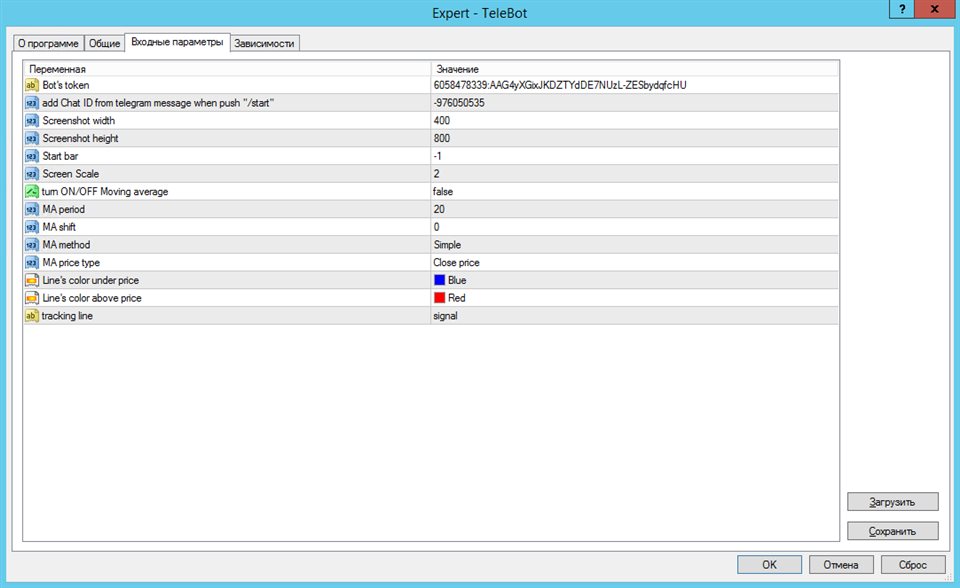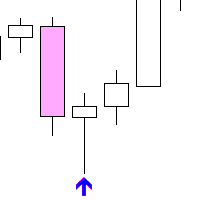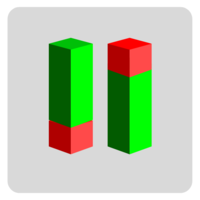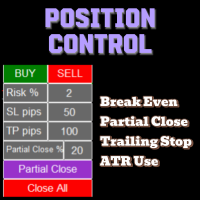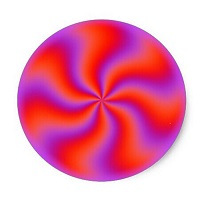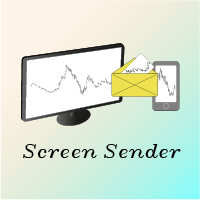Price action Telegram
- Utilidades
- Aleksei Fetjukov
- Versión: 1.1
- Actualizado: 14 junio 2023
Price action Telegram is designed to follow the price while away from the trading terminal. There is no need to remember how the name of the currency is spelled correctly, those currencies on which expert is installed are available, because the trader does not jump aimlessly from currency to currency, he knows what he wants and what he is waiting for.
Through telegram, you can work with any timeframe and currency on which the expert is installed. You will always be aware of the market situation at the time you need. The main work takes place in the terminal when the trader is preparing for the next day. It exposes its levels and trend lines. On the levels, you can add a description of the level and / or your thoughts on what needs to be done to achieve this level.
To create a signal are used:
- Horizontal lines
- Vertical lines
- Trend lines
- Moving average
Price action Telegram allows you to:
- Receive messages via telegram about reaching the level designated by the user in the trading terminal
- Get information about the level (user comments)
- Get information about moving average crossovers
- Open trades except for pending orders
- Close deals, delete pending orders
- Change trades (change StopLoss and Takeprofit levels)
- Get information about open orders
- Get account information
- Get a screenshot of the level reached
- Get a screenshot of a closed deal
Parameters used in Price action Telegram:
- Bot's token - a unique code of your telegram bot (instructions for creating in the description)
- ChatID - Chat number to which messages and screenshots will be sent (instructions for obtaining ChatID in the description)
- Screenshot width - width of the screenshot window in pixels
- Screenshot height - screenshot window height in pixels
- Start bar - Number of the first visible bar on the screenshot. If the value is 0, then the screenshot is taken from the current first visible bar. If the value is not specified, or a negative value is specified, then a screenshot of the end of the chart is taken, taking into account the right indent.
- Screen Scale - The scale of the graph displayed on the screenshot. It can take a value from 0 to 5. If the value is not specified, or a negative value is specified, then the current chart scale is used.
- Turn ON/OFF Moving average - turn on the signal for the price to reach the moving average (true-enable / false - disable)
- MA period - parameter for the moving average that gives a signal (if parameter 7 = true)
- MA shift - parameter for the moving average that gives a signal (if parameter 7 = true)
- MA method - parameter for moving average signal (if parameter 7 = true)
- MA price type - parameter for the moving average that gives a signal (if parameter 7 = true)
- Line's color under price - color of the line under the price
- Line's color above price - color of the line above the price
- Tracking line - the name of the line that the indicator will follow. The name can be anything.
Indicator operation after installation on the chart:
Tracking horizontal levels - just put a horizontal line on the chart. If the line has changed color to the one specified in the settings, and/or the line name has become equal to the price at which this line is set, it means that the indicator has accepted this line and is tracking it.
For vertical lines - you need to put a vertical line on the chart, go to the line properties and change the name of the line to the one that is in the tracking line settings (default is "signal"). The line should change its name on the next incoming tick, adding a number to the name.
For trend lines - put a trend line, change the name of the line to the one that is in the tracking line settings (default is "signal"). The line will change its name to include a number, confirming that the line has been added to the list of tracked objects by the indicator.
The program can be supplemented with functions or information if necessary and a large number of requests.
It should be mentioned that in order to work, it is necessary that the terminal is available, either on a computer or on a remote server - VPS.
Comments and suggestions are welcome.
The video instruction is accompanied by subtitles - do not forget to turn them on while watching.