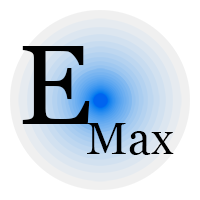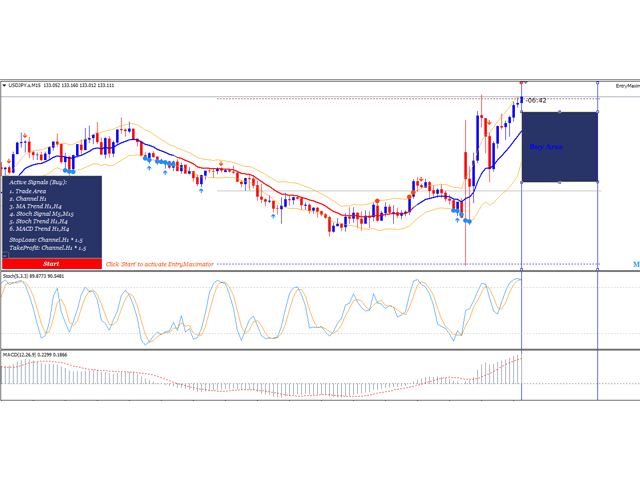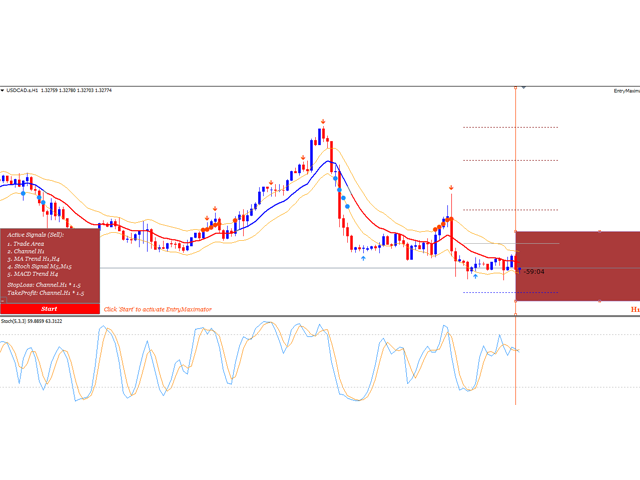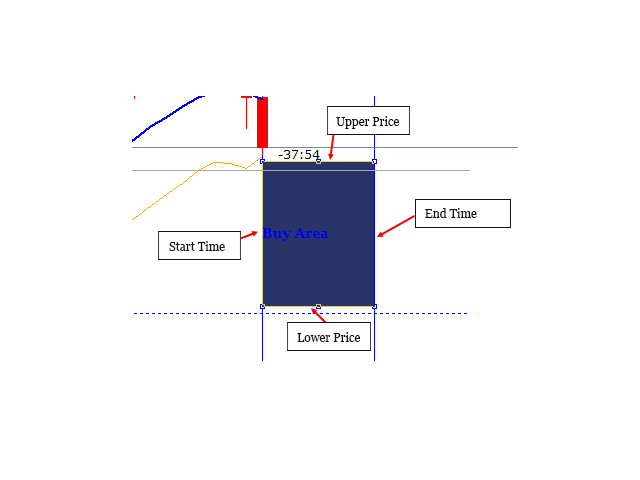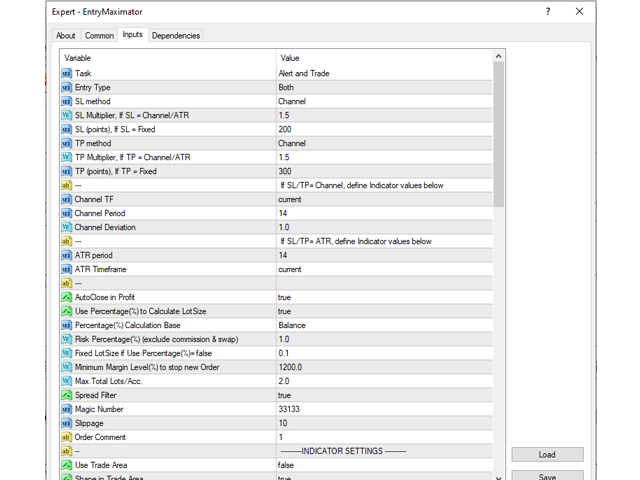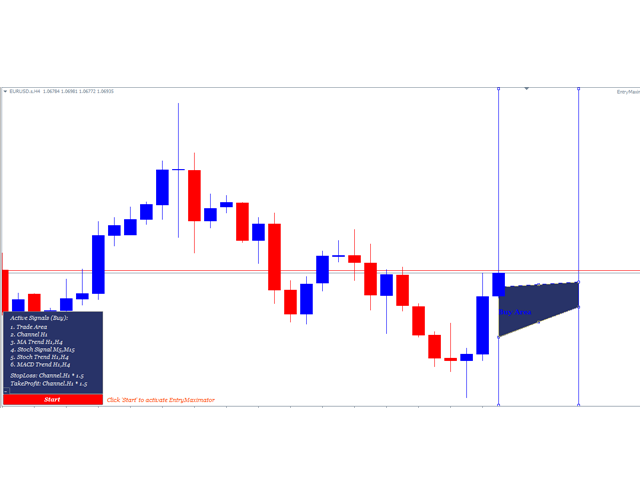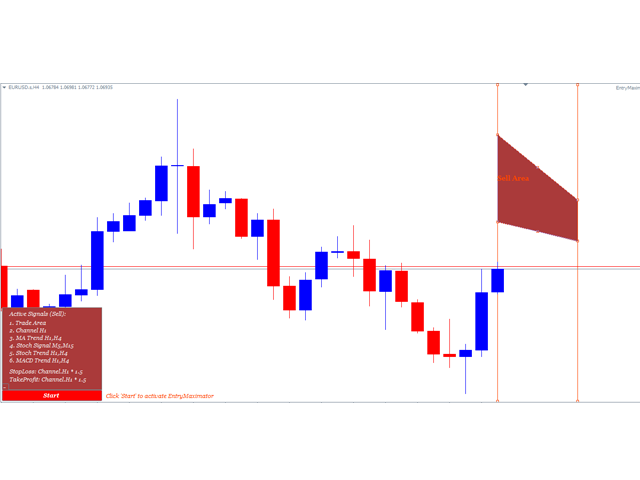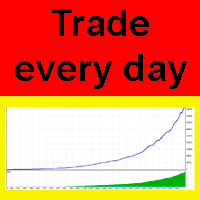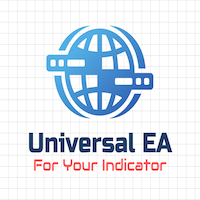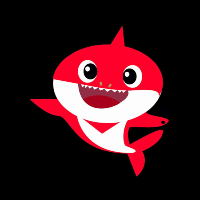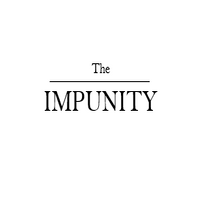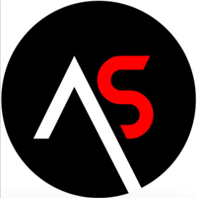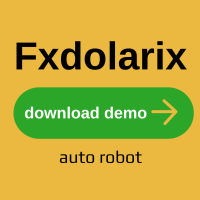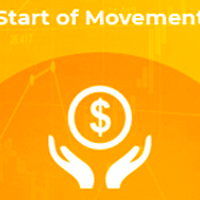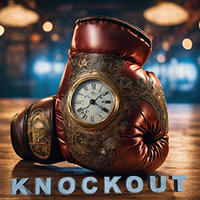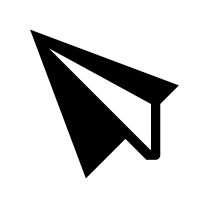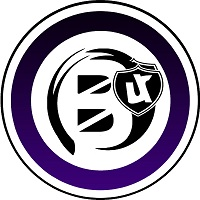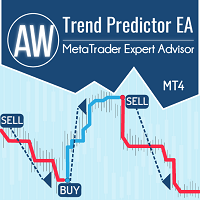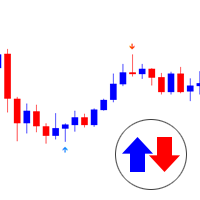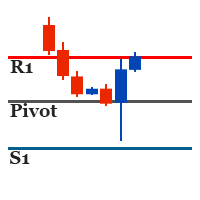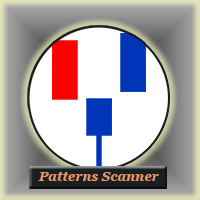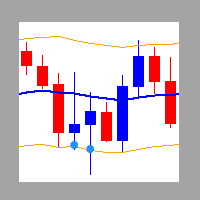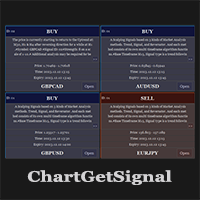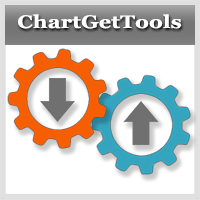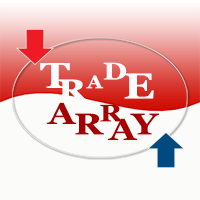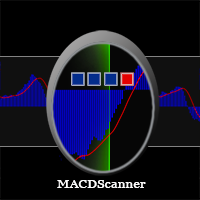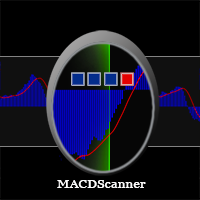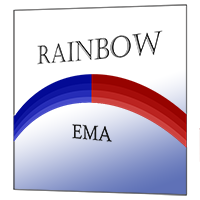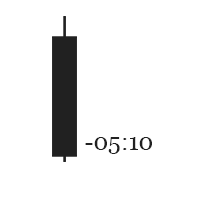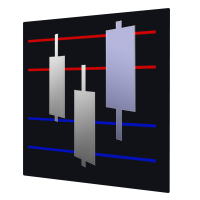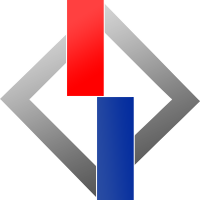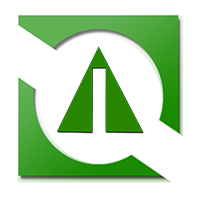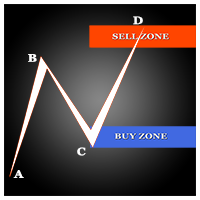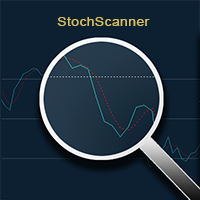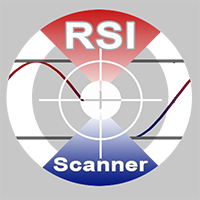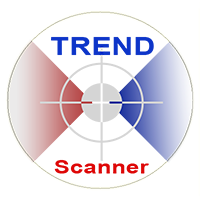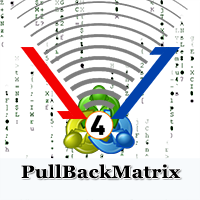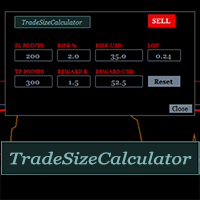EntryMaximator A Semi Automated Trading
- Asesores Expertos
- Wartono
- Versión: 1.3
- Actualizado: 1 julio 2023
- Activaciones: 5
It has 3 capabilities at once and can be adjusted according to needs. Full Auto, Semi-Auto, or Warning Signals only. You can choose it by setting the parameters provided. Built to help Traders work much easier than doing it manually. Sharpen the accuracy of market analysis performed by a Trader by only executing in certain price areas and adjustable signal parameters. Features Ability to manage trading management, including automatically determining stop loss/take profit, calculating lot size based on risk percentage, limiting the maximum position according to capital conditions, etc. This will greatly save time and increase effectiveness.
The EntryMaximator can be set to work executing orders automatically with flexible settings based on the Moving Average, Stochastic, MACD Indicator algorithms and has a special Trade Area that can be adjusted with Drag and Drop. Option True/False to activate/deactivate certain signals from the indicators. And able to work on multiple timeframes, reading market conditions on several different timeframes at the same time. The indicators can be partially activated to support an existing strategy or activated as a full strategy.
Features
- Able to work independently without Custom Indicators. Even though a Custom Indicator is needed when we load a Template, basically based on the algorithm, EntryMaximator is able to work independently. Without having to install the Custom Indicator. You can use your favorite Trading System on the chart if you want. And EntryMaximator as executor.
- Provide a Special Trade Area that will limit your trading. These restrictions include the maximum price, the minimum price, the start time and the end time. If the Trade Area is activated, EntryMaximator will only open positions if the current price is in this area.
- Automatic correction for Trade Area. Also includes the Option to deactivate the Trade Area if not needed.
- Able to read Indicators from various Timeframes. Starting from M1 to MN1. And EA can be placed on any timeframe because EA works based on the timeframe set in the Settings menu.
- Warning texts or window notification messages if there are errors or things that need to be fixed or instructions for certain actions.
- Able to work in various trading instruments. Starting from Forex, Stocks, Gold, Crypto, Oil, etc.
- Different color theme objects on the chart for each direction of Entry. Making it easier for users to quickly identify it in each trading symbol.
- Dashboard panel that shows what indicators are currently active. Including StopLoss and TakeProfit currently in use. And can be hidden / displayed using the buttons provided.
- There are 3 Stoploss and TakeProfit calculation options available. So that it is more flexible according to the desired choice.
- Professional trading management. Such as automatic lot calculation, desired maximum risk, autoclose, risk-reward, maximum total lot on the account, maximum spread limitation, capital adequacy calculation before execution, etc.
- EA is automatically deactivated from making new order if there is a change in parameters, trade area or timeframe to avoid unwanted entries before the changes are confirmed to be correct.
- Flexibility to make changes to settings on the same symbol and account. So Traders can get more opportunities by using various strategies, entry directions, magic numbers, and charts. It's like a spider making a trap web. It means that it could be the best trading position if there is an order is caught. With proper financial management, you don't have to worry about excessive entries that exceed your account capabilities. Minimum margin level, lot calculation and more. This method is only a strategy option, you can use from only 1 chart until it is unlimited. Back to your trading style.
EntryMaximator Parameters
Please download a ZIP file in the comment section. It is the additional descriptions including the EA parameters and Templates.
How it works
EntryMaximator EA works according to the settings made by the User in the Settings Menu. There are 3 possibilities due to changes in the Settings Menu.
- The EA doesn't work at all. This happens if all Indicators are disabled ( False ).
- EA will work semi-automatically. This happens if you select Entry Type: Buy or Sell, and activate the Trade Area or some Indicator signals.
- EA will be fully automated. This happens if you select Entry Type: Both and activate some Indicator signals. And disable Trade Area.
EA will only allow one active position/symbol/Magic Number. This means that if you activate several Indicator signals and the signals are fulfilled, the EA will execute the Order and after that it will not make a second execution on the same symbol even though the signal is fulfilled as long as the Magic Number is still the same and the position is still running. To get another Order you can change the Magic Number or wait until there are no open positions. In this way, you have the opportunity to apply several strategies at the same time on the same symbol to get more Order opportunities by changing the Magic Number and Signal Settings.
Examples:
You want to trade on the GBPUSD symbol with 3 strategies at the same time. Then you can open 3 charts with the same symbol, GBPUSD.
- Chart 1 (GBPUSD), Magic Number: 13331, using a scalping strategy with lower timeframes, for example M5 and M15. Follow MA Trend (M15), Follow MACD Trend (H1), Use Stoch Signal (M15) and Use Channel (M15).
- Chart 2 (GBPUSD) Magic Number: 14441, use the Intraday and High-Low strategy because you see the price will touch the Support/Resistant point. Then you can use intermediate timeframes like H1/H4. Use Channel (H1,H4), Use Stoch OverSold/OverBought(H4), Use Stoch Signal (M15,H1), Use MACD Trend (H1) and Use Trade Area.
- Chart 3 (GBPUSD) Magic Number 155551, you target a potential price area by using the Trade Area. Then you place the Trade Area in that particular position and add the Stoch Signal as a Trigger.
Then you can do the same for other symbols to get more opportunities. I highly recommend activating stoploss and takeprofit in every EA setup. Update the Trade Area if you think it is no longer valid.
EA only works on the symbol where EA is placed/installed. For example, if you install an EA on EURUSD, the EA only works on the EURUSD symbol and does not perform analysis or order execution on other symbols. So you have to attach on another symbol to get the Order from that symbol. Or you can also install on the same symbol with a different Magic Number, different chart and different strategy if necessary.
You can attach it on any Timeframe, and it doesn't affect the performance of Indicator signals because Indicator Signals are Multi Timeframes.
EA will automatically deactivate if you change the settings, change the Timeframe, reload the chart, or change the Trade Area. Notification texts will appear on the chart when this happens. This is done to avoid unwanted execution due to flexible signal settings. And You can click the 'Start' button to reactivate it.
Financial Management
How you implement Financial Management depends on your strategy and how you apply this EA. Because EA has flexible Settings. Several important settings related to Financial Management are already available in this EA. For example, Lot Size Calculation, Maximum Total Lots, Minimum Margin Level, etc. But I suggest the maximum Lot Percentage: 2 %. It means if your position loses then the maximum loss/position is approximately 2% of your capital/Equity. For your consideration, I usually prefer to trade on accounts with leverage between 1:400 or 1:500. Everyday I run this EA at least 20 charts simultaneously. And I prefer the Daily Trading Strategy. Some of these charts can have the same symbol, but they can also be different symbols. Then on each chart, I will apply a Risk Percentage of 1% and a minimum Margin Level of 1200%. So EA will stop new Orders if Margin Level reaches 1200 or below. With these settings, I usually get an average of between 5 to 10 positions per day. With profitability up to 80%.
Strategy Tester
It could work on Strategy Tester but some features will be disable automatically as they are impossible to work on tester. Such as Trade Area, Dashboard and Start Button. The other words, the EA won't run all functions optimally on strategy tester. So the results can be significantly different with the real chart.
Supporting indicators
EntryMaximator can work independently. But you can download indicators below to help your analysis if necessary. They all are free download:
https://www.mql5.com/en/market/product/95197
https://www.mql5.com/en/market/product/95194
https://www.mql5.com/en/market/product/95201
https://www.mql5.com/en/market/product/95200